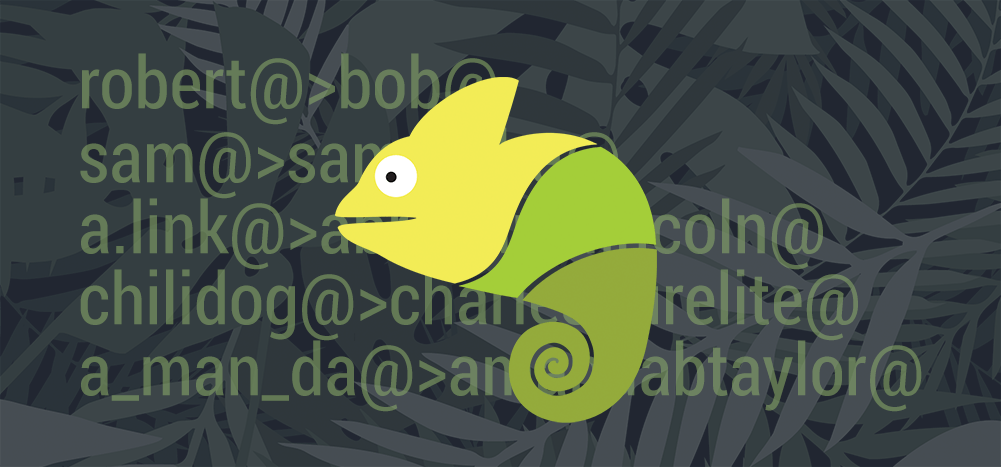
Looking to change your email name or email address?
Your email name and address are the first things people see when they get your email, so it better be perfect, right?
But how do you edit your email name and address to fit your email sending needs?
You don’t have to be a chameleon to make it happen.
In this article, I’ll give you a simple walk-through guide on how to change your email name and address.
Here’s what this article contains:
(Use the links below to jump to a specific section)
- Email Names vs. Usernames: What’s the Difference?
- How to Change Your Email Name
- How to Change Your Email Address
- What to Do If You Can’t Change Your Email Address
Here’s a break down of the terms I’ll be using throughout this article:
-
- Recipient – the person who receives your email.
- Primary email address – the email address you use to sign in to your email account.
- Secondary email address – the email address you use as an alternative to your primary address, such as a business address or a recovery ID in case you forget your password.
- Google Account Name – the name you use across all your Google apps such as Docs, Drive, and Calendar, etc.
- G Suite Account – work or school Gmail accounts ending in @companyname.com or @schoolname.edu.
Email Names vs. Usernames: What’s the Difference?
Most people think email names and email usernames are the same things.
They’re not.
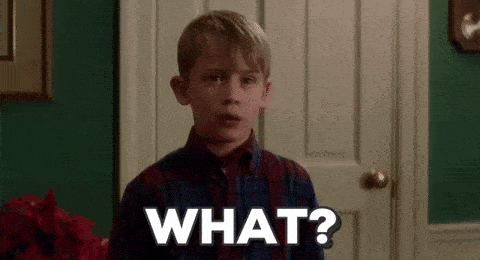
An email name (also known as a sender name) is the name that’s displayed when you send an email. Your email username, however, is your email address.
For example, in the image below, the email name is “John” and the username is “john@startupvoyager.com”.
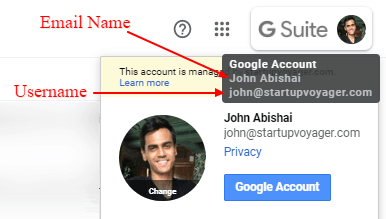
How do you find this information?
In most email clients, you’ll have to tap or hover your mouse over your profile picture to access this information.
So how do you change it?
Changing your sender name is fairly simple.
However, you might not always be able to change the email username.
How to Change Your Email Name
Note – I’ll be talking about Gmail here, but the process is the same for different email services like Microsoft Outlook.com, Hotmail, and Yahoo Mail. However, if you’re using Microsoft Exchange accounts, you can contact your administrator for help.
By default, your email name in Gmail and your Google account name are the same.
If you want to change your email name, you can choose to:
- Change your name in Gmail only.
- Change your name across all your Google apps.
Click on the links to jump to a specific method:
- How to Change Your Email Name Only
- How to Change Your Name Across All Your Google Apps (Update Your Google Account Name)
How to Change Your Email Name Only
Here’s a step-by-step guide on how to edit your sender name.
Note – You can’t change the email name from the Gmail mobile app. You’ll have to do it through your browser.
Step 1
Open your Gmail account by typing in your email ID and password.
Step 2
Go to your account settings by clicking the gear icon in the top right corner of your inbox.
From the drop-down menu that pops up, click Settings.
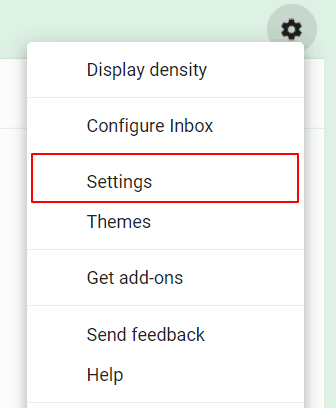
Step 3
If you’re using a regular Gmail account (that ends in gmail.com), click on the Accounts and Import tab.
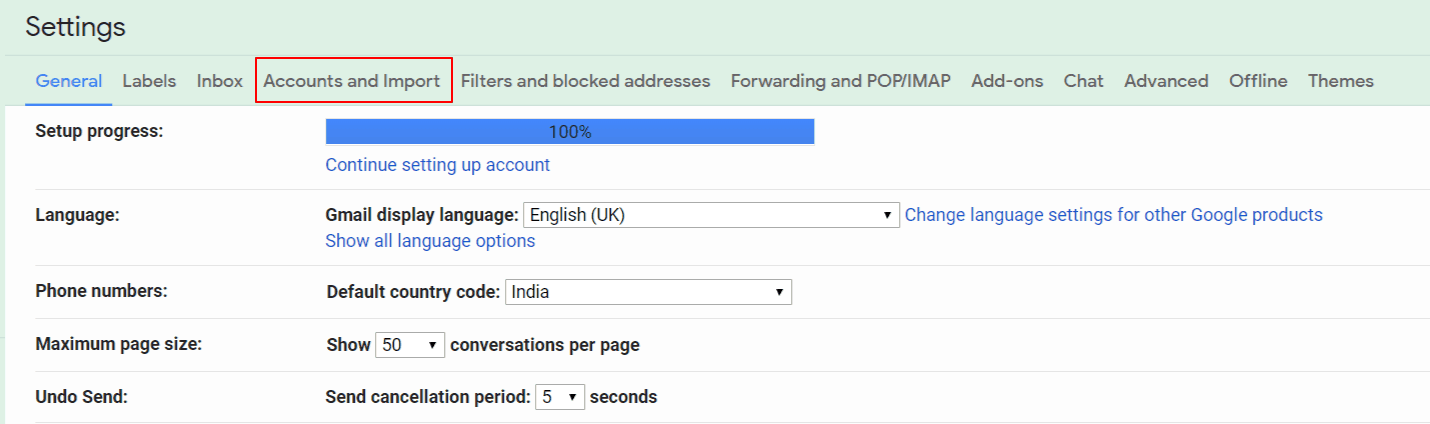
If you’re using a G Suite account, click the Accounts tab.
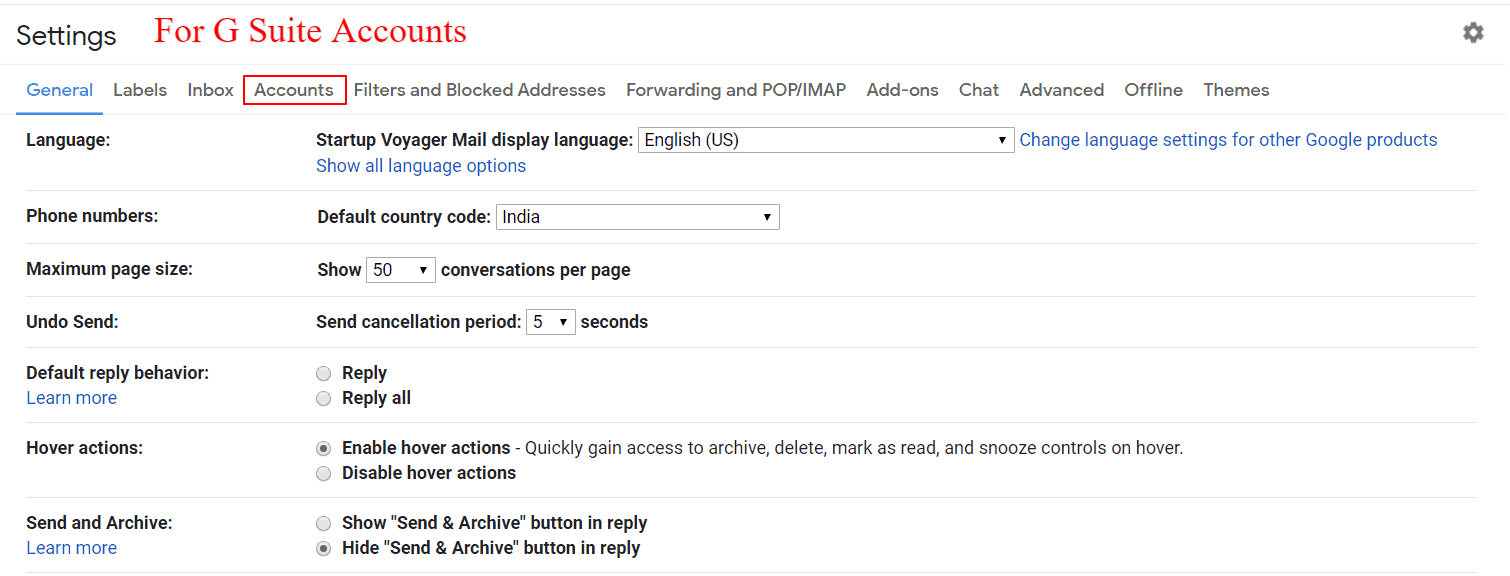
Step 4
Under Send mail as, click edit info against the email name you want to change.
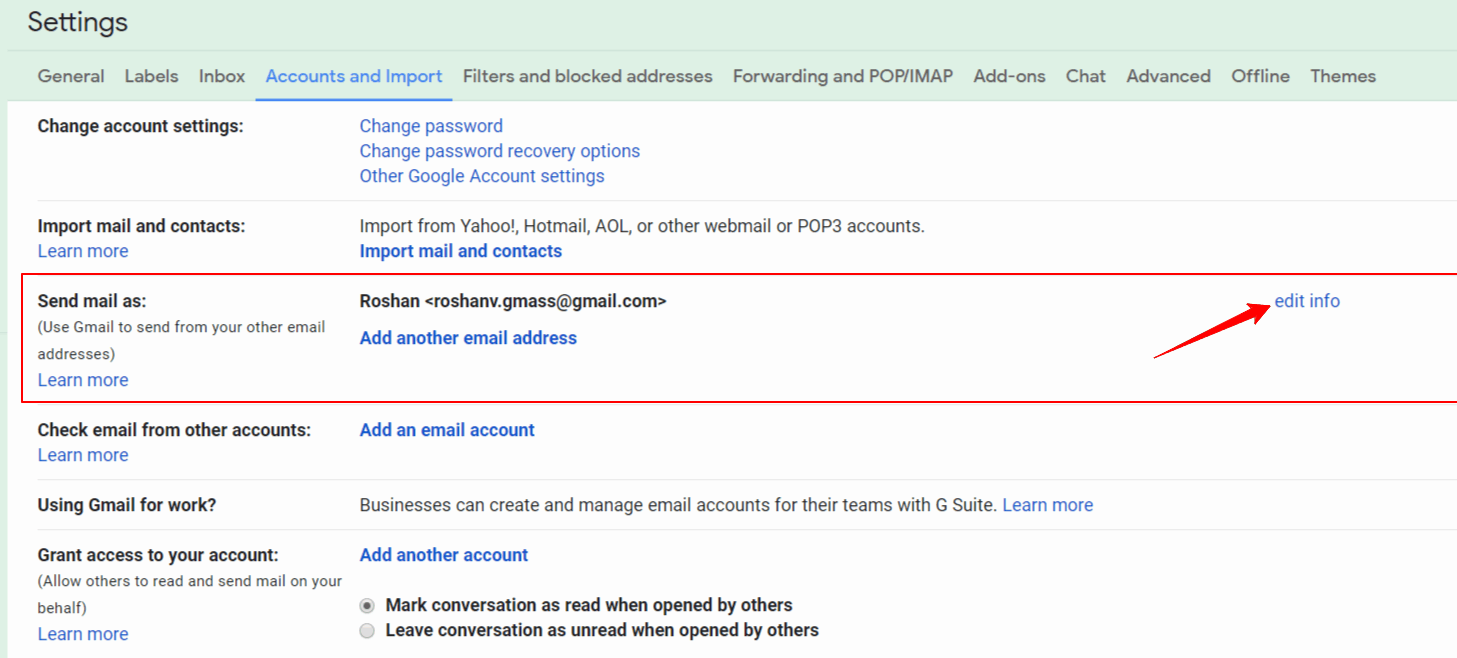
Step 5
Enter the new name or alias you want to display in your emails in the name field.
Select the button next to your new display name and click on Save Changes.
How to Change Your Google Account Name
You can also change your Google account name. Changing your Google account name will also change your Gmail email name automatically.
Here’s a step-by-step guide on how to do this:
Note – You can also update your Google Account name from the Android and iPhone Gmail app.
Step 1
Log in to your Google Account.
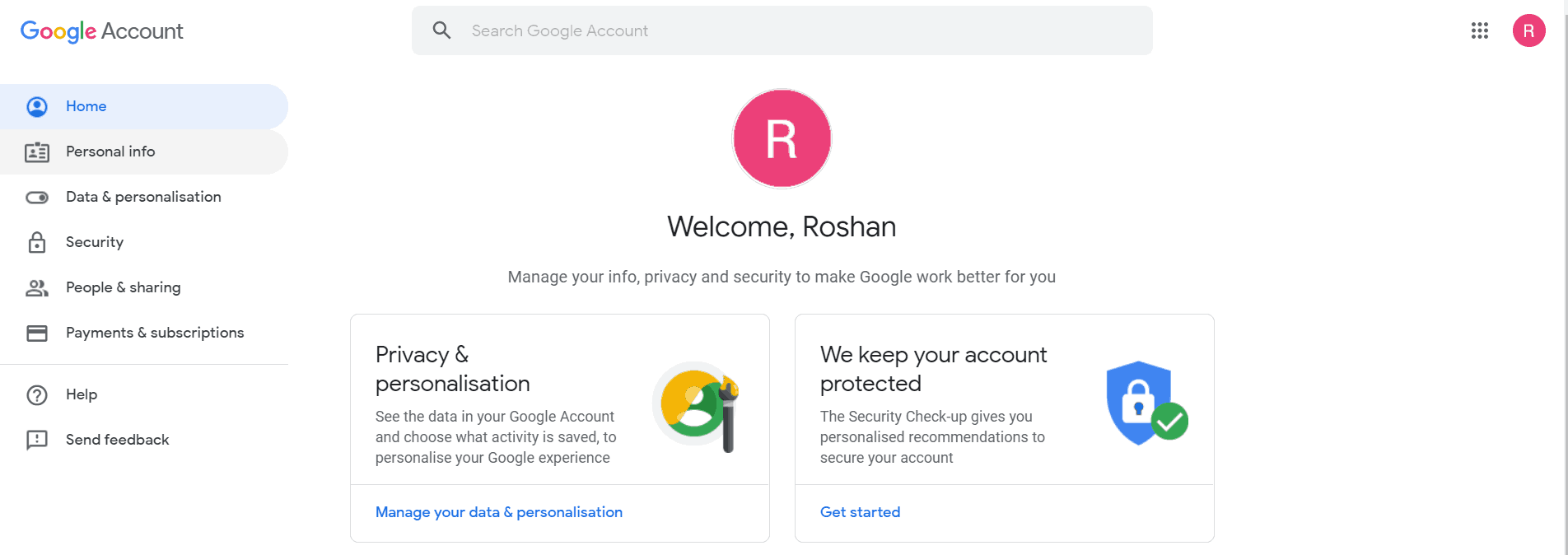
Step 2
Click Personal info in the left sidebar.
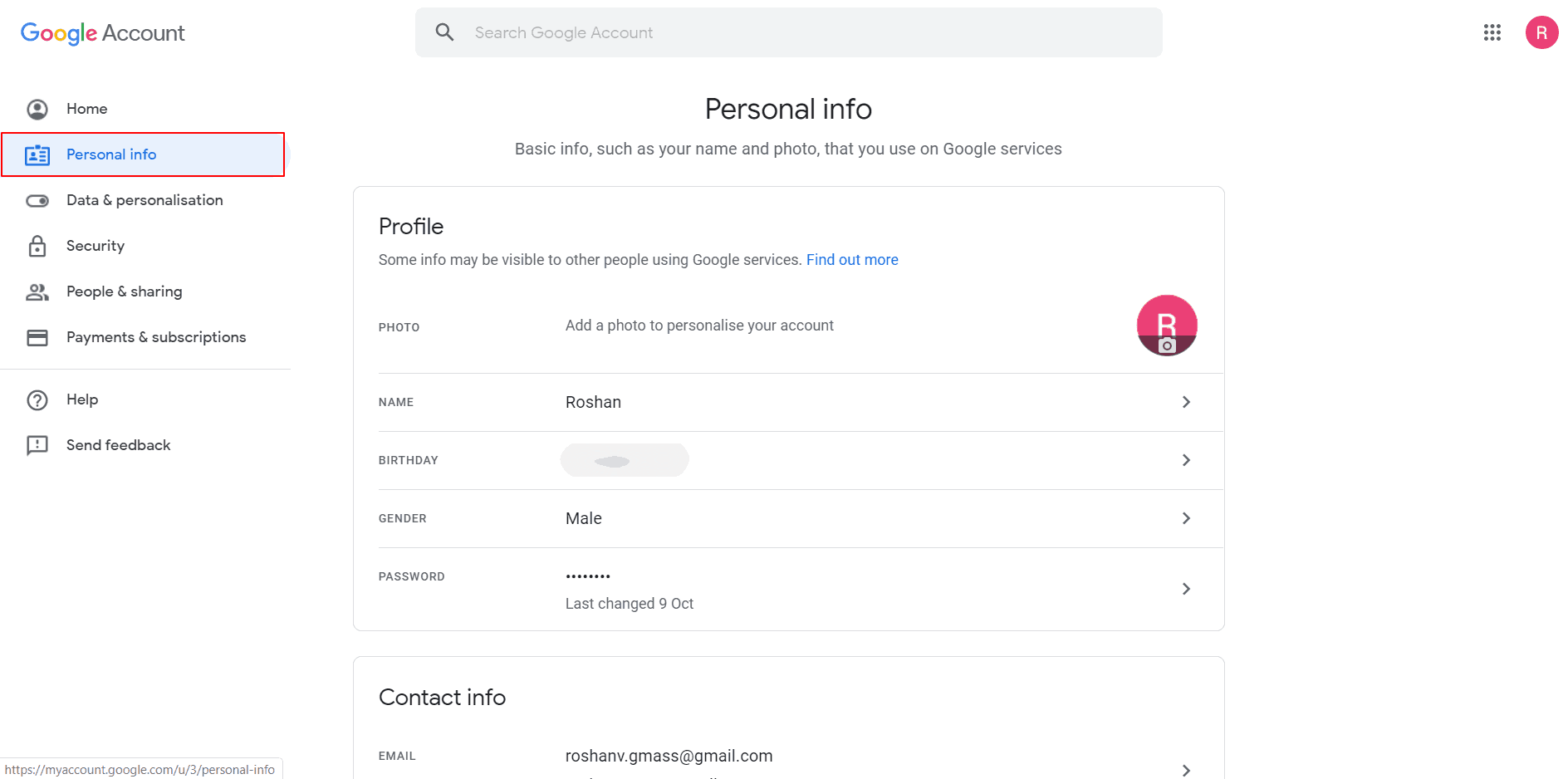
Step 3
Under Profile, click NAME.

Quick Note – You can also change your password by clicking the PASSWORD option.
Step 4
Click the pencil icon to edit your current name.
![]()
Note – If you’re using a G Suite account, you need to contact the admin to change your name.
Step 5
Enter your new name and click the DONE button.
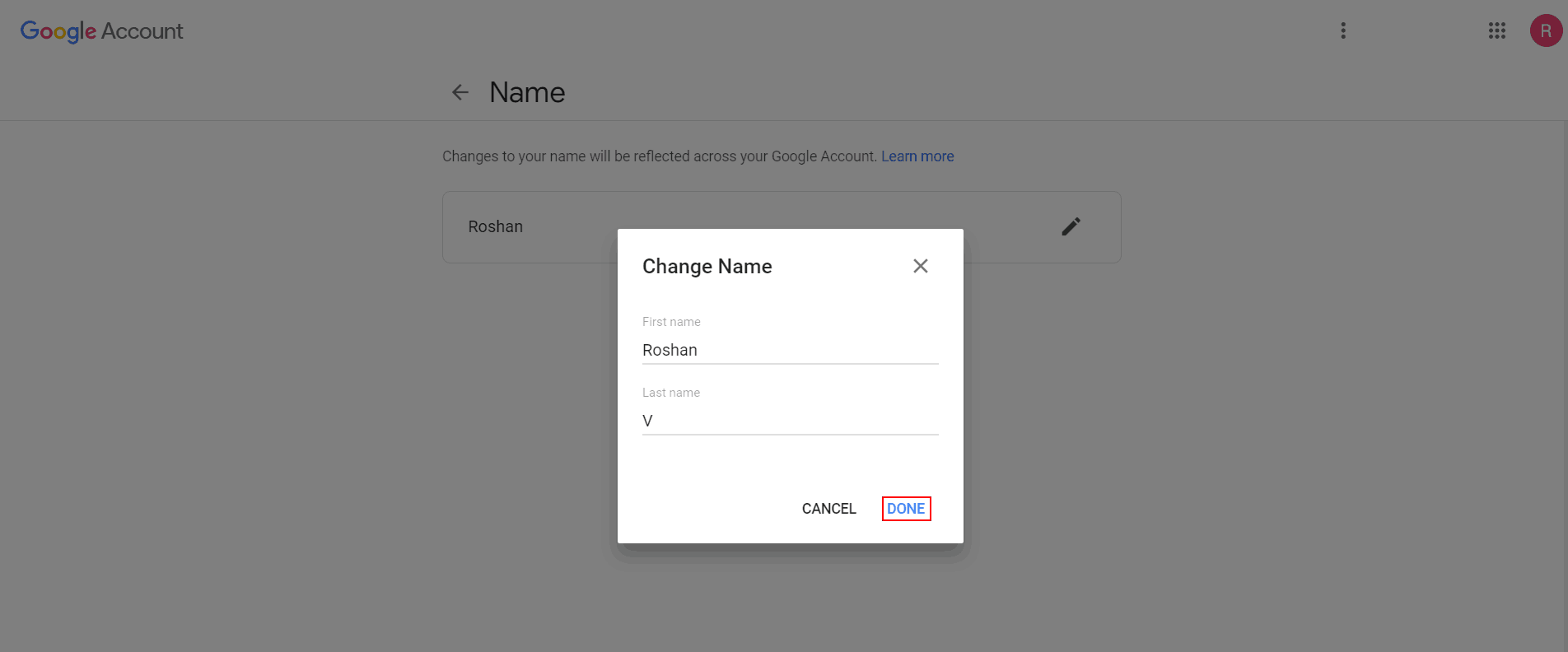
How to Change Your Email Address (Username) in Gmail
Changing your email address can be tricky.
Why?
Gmail usually doesn’t allow you to change your email ID if it ends in gmail.com.
Usually?
While there is a step-by-step method in place, it doesn’t work for every user. Gmail doesn’t specify why, but you can always try it!
But if you have a G Suite account, you may find it easier to change your username. All you have to do is ask the G Suite administrator for help.
However, if you’re still unable to change your username, you’ll have to create a new Gmail account and import the data from your existing account.
Inconvenient, right?
But don’t worry.
I’ll show you Gmail’s method to change your username, and if that doesn’t work, I’ll show you how to import your user data quickly into a new account:
How to Change Your Existing Email Address
Here’s a step-by-step guide on how to change your existing email address in Gmail.
Note – this isn’t guaranteed to work for every user.
Step 1
Log in to your Google Account.
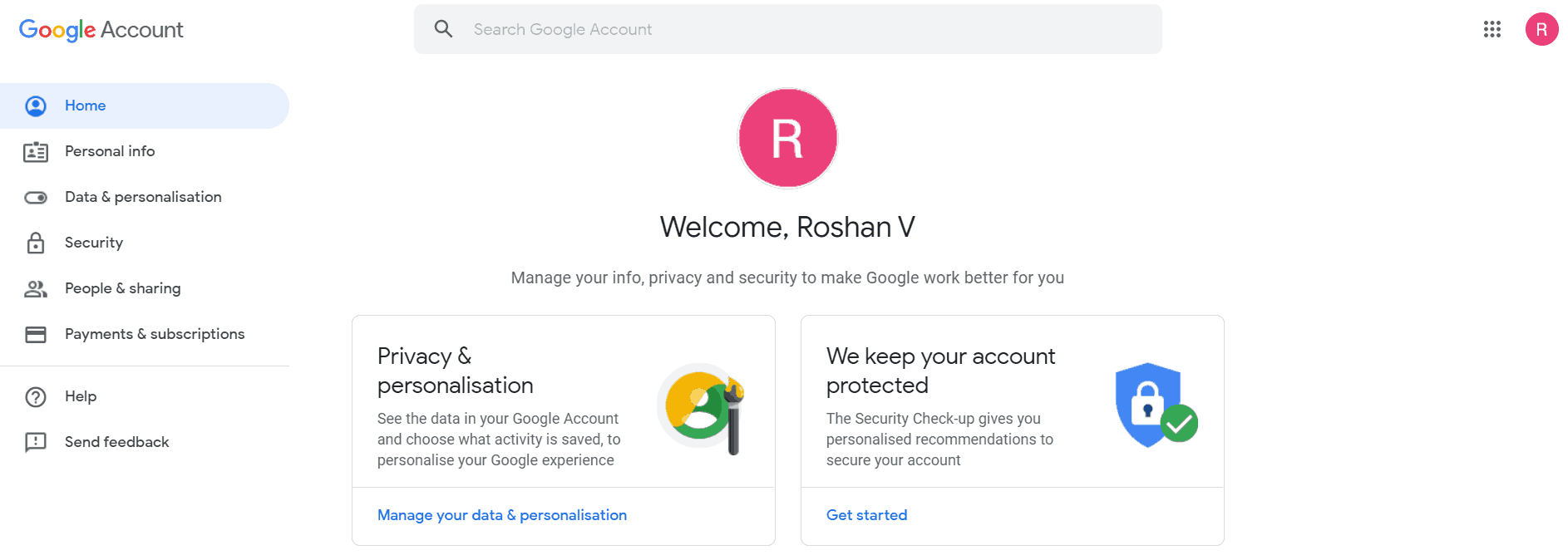
Step 2
Click on Personal info in the left sidebar.
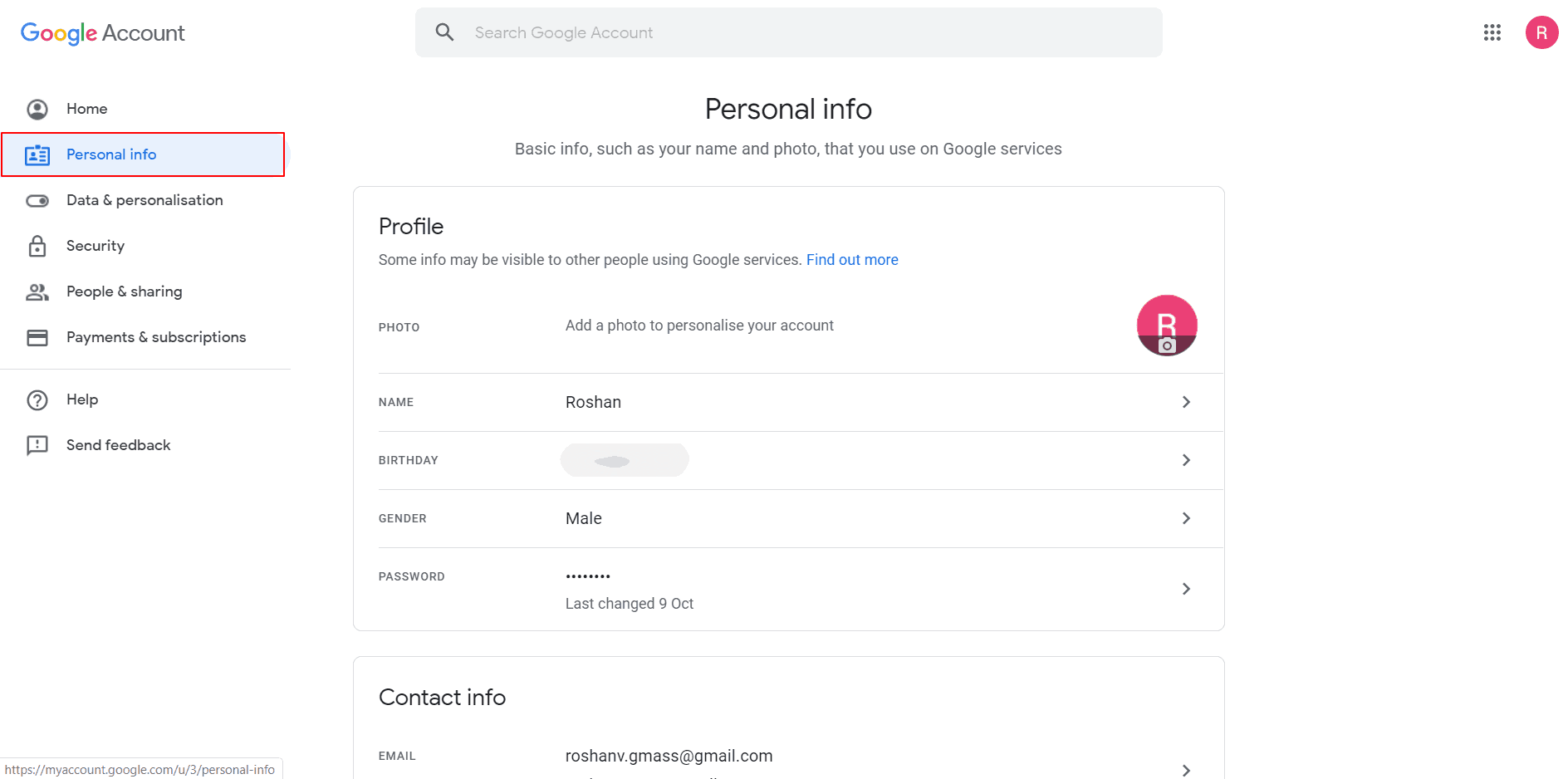
Step 3
Under Contact info, click EMAIL.
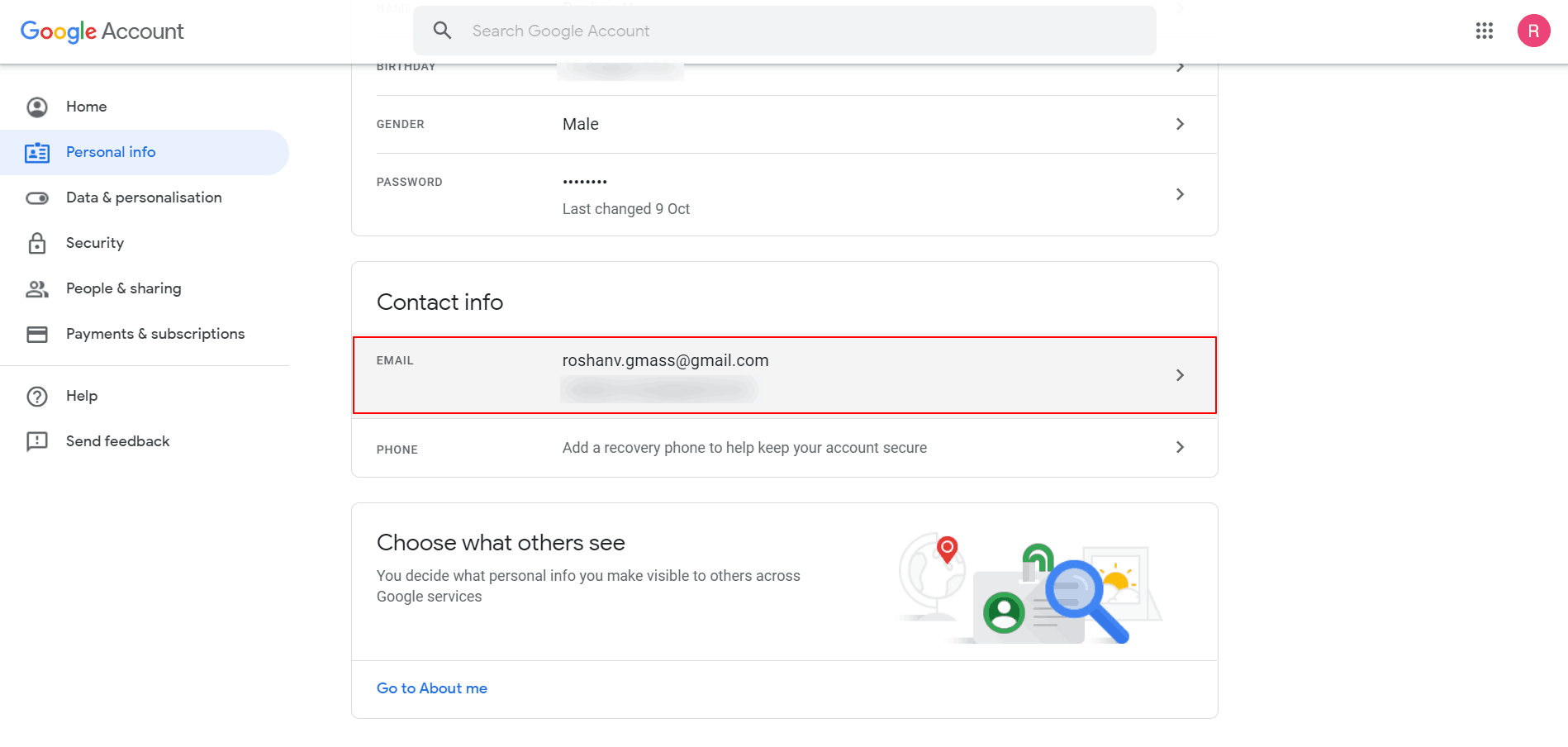
Quick Note – You can add your phone number to boost your account security by clicking the PHONE option.
Step 4
Click on Google Account email.
If you can’t open this setting, it isn’t possible to change your email address.
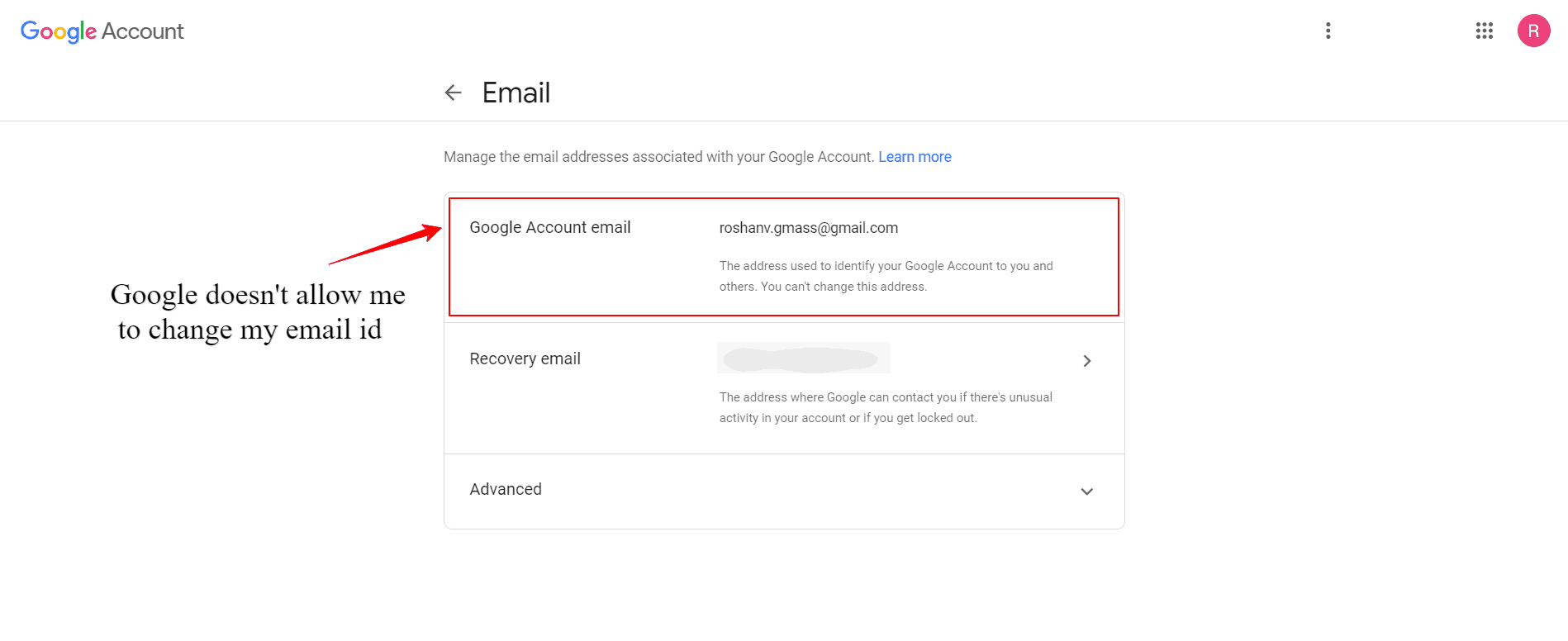
However, if you’re able to open this, follow the next step.
Step 5 (If you can click on Google Account email)
Select edit, next to the email address you want to change. Enter the new email address for your account and follow the on-screen instructions.
Note – You will receive a verification email at the new address. To complete the address change, you need to click on the verification link in that email.
Additional Tip: Add Secondary Email Addresses
In addition to your primary email ID, you can add other IDs to your Google Account and use them to sign in.
To do this, click on the Advanced option in the EMAIL section of Personal Info.
You can add secondary email ids like Contact email, Alternative emails, and About Me emails for your Google Account.
Note – Google will send a verification code to the secondary email address to confirm the update.
How to Import Data from an Existing Account to a New Gmail Account
If Gmail doesn’t allow you to change your email address, you’ll have to create a new email account (with the address you want) and import your existing data there.
Here’s a step-by-step guide on how to do that.
I’m transferring data from an old ID – ross.kumar18@gmail.com to a new account – roshanv.gmass@gmail.com.
Step 1
Create a new Gmail account and log in to it.
Step 2
Go to your account settings by clicking the settings icon (the gear icon) in the top right corner of your mailbox.
From the drop-down menu that pops up, click Settings.
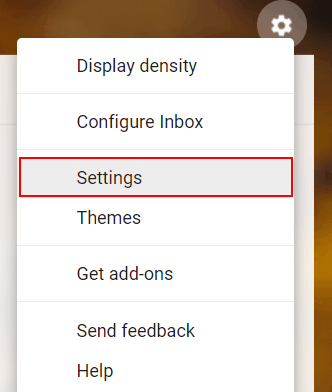
Step 3
If you’re using a regular Gmail account (that ends in gmail.com), click the Accounts and Import tab.
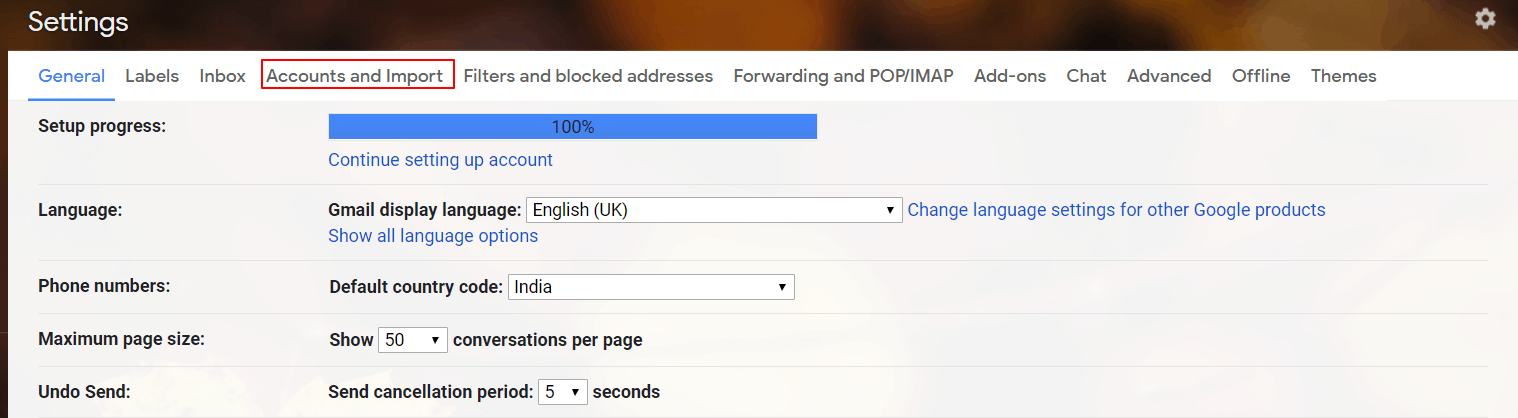
If you’re using a G Suite account, click the Accounts tab.
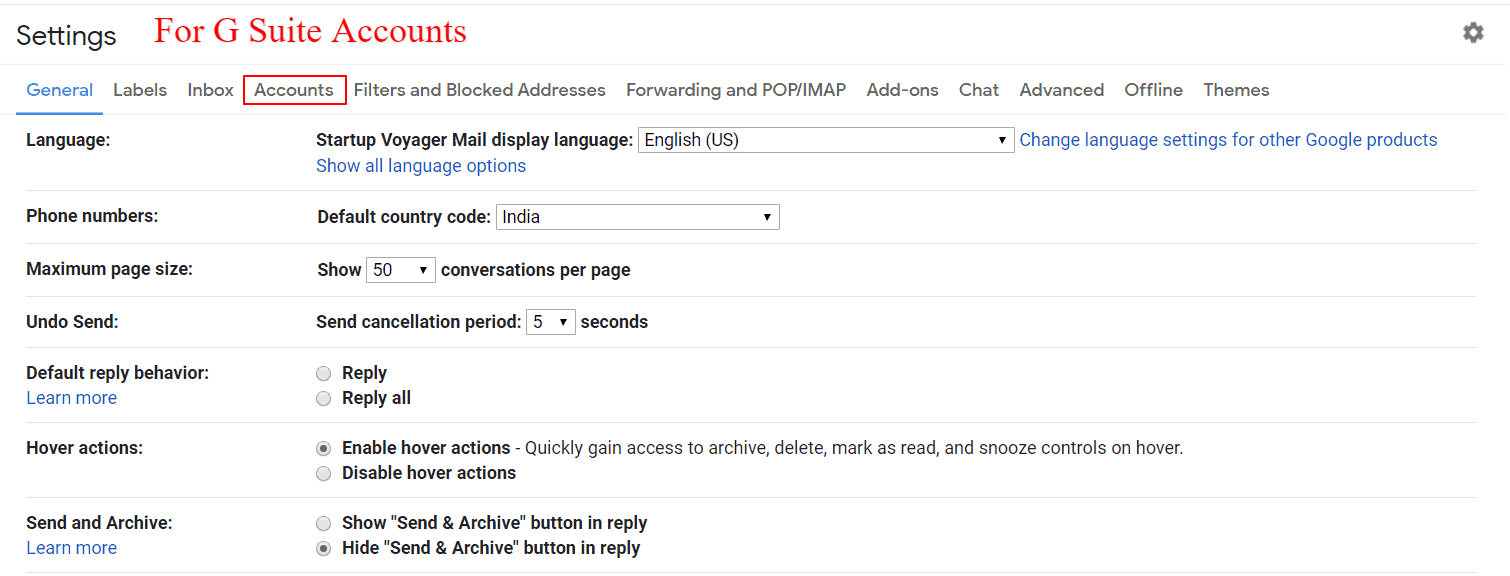
Step 4
Under the Import mail and contacts section, click on Import mail and contacts.
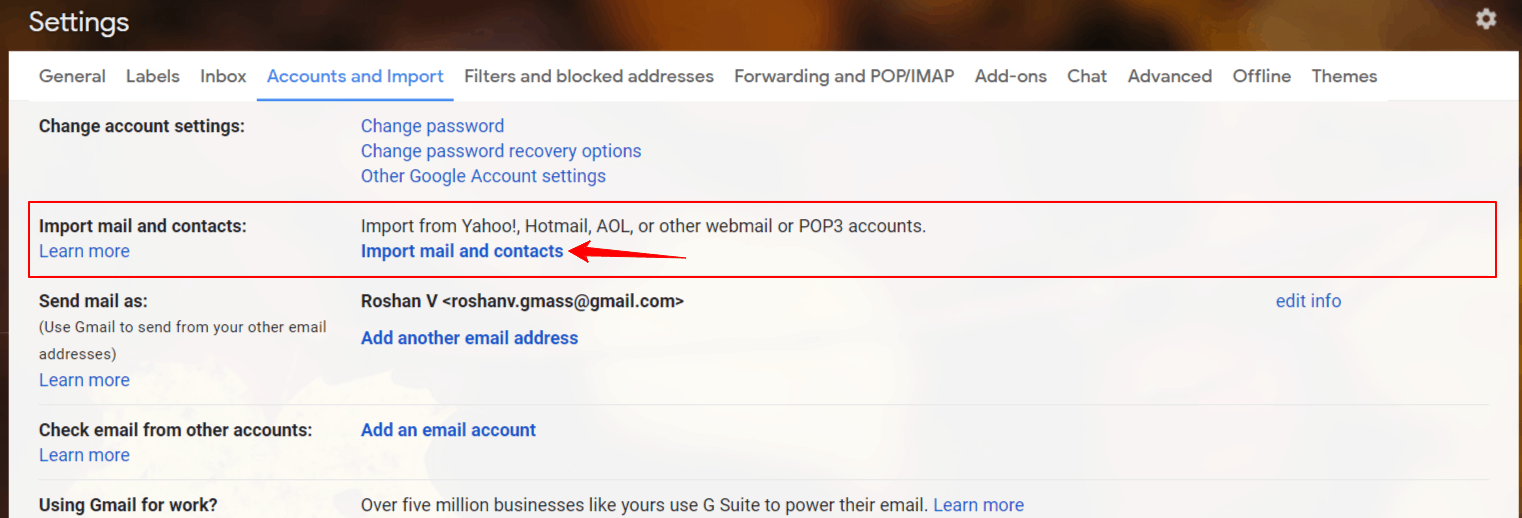
Note – If you’re using a G Suite account and you don’t see the import mail option, you’ll need to contact your administrator.
Step 5
A new browser window will pop up.
In the text box displayed, enter your old address and click the Continue button.
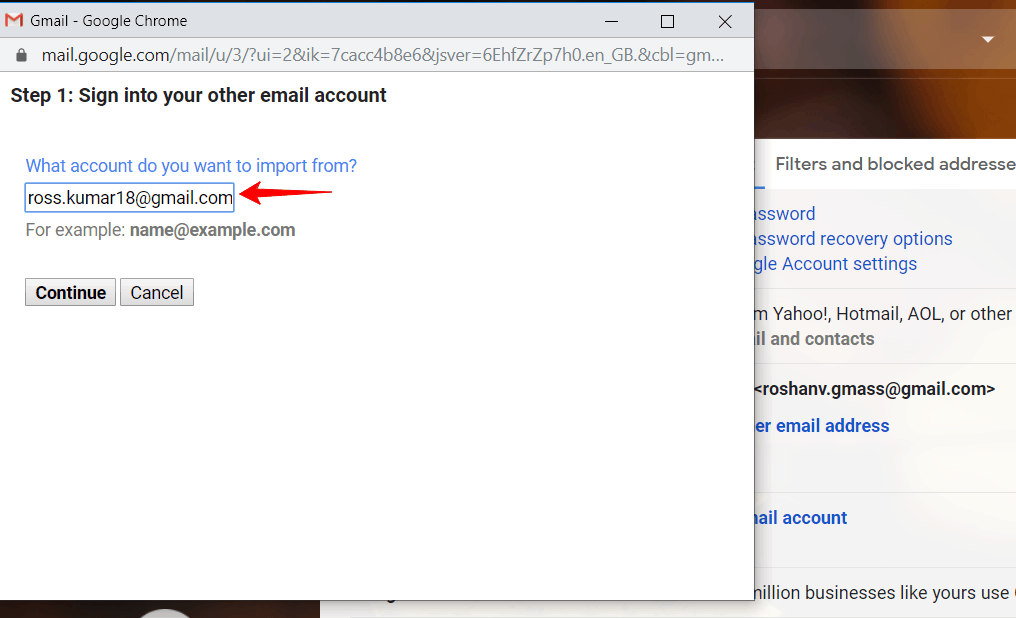
You will now be asked to sign in to your old mail account.
Open a new browser tab and sign in to your old account.
You’ll now be signed in to both your old and new addresses.
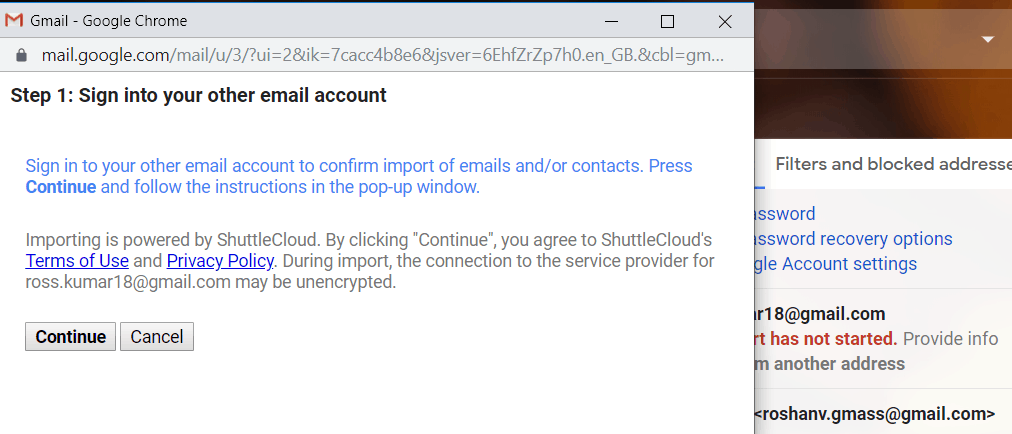
Step 6
After signing in to your old account, click Continue.
Another browser window will pop up, asking you for access to your old email account.
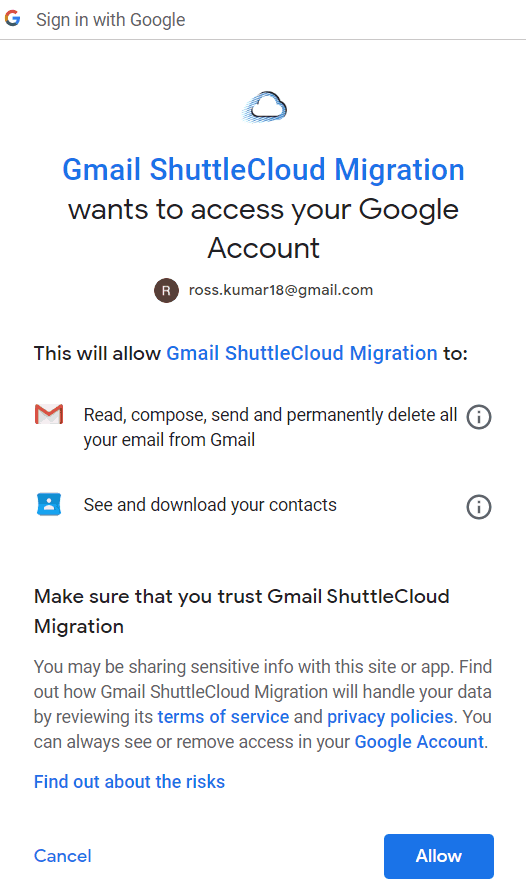
Once you grant access, you’ll see a status message if the authentication was successful.
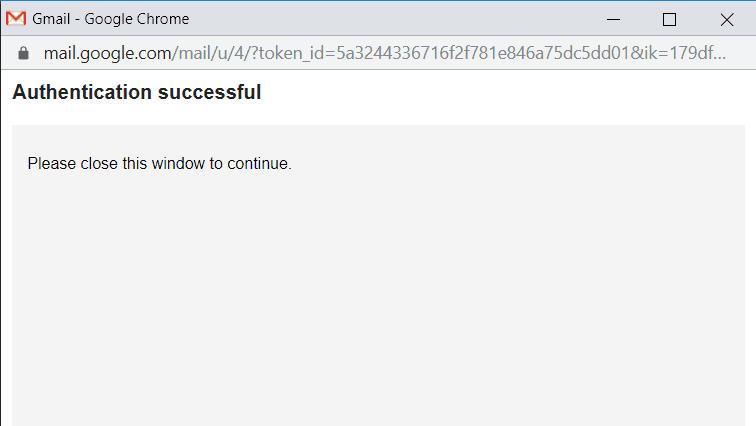
Step 7
Now close this window and go to the previous pop-up window (the one with your new account).
Select the import options for your old mail account.
You can now import contacts, old emails, and forward all new mail (for the next 30 days) from your old account to the new account.

Select the desired options from the menu and click on Start import.
Step 8
After the import is complete, a finished status message will be displayed on the screen.
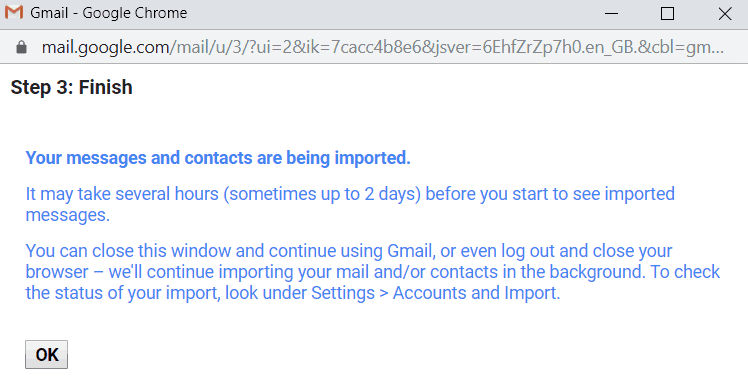
Step 9
Now refresh your new Gmail account.
You can view the messages from your old mail account under the folder with your old account name.
Voila!
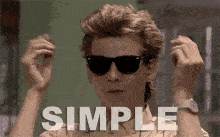
Note – To stop importing, click stop in the “Import mail and contacts” section.
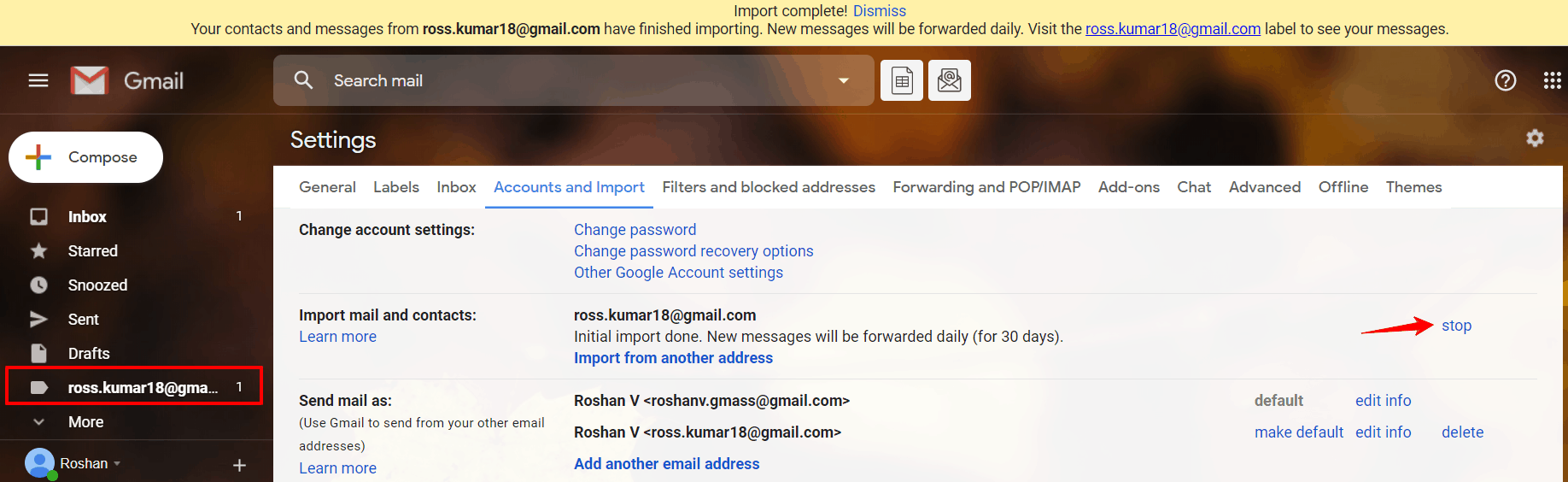
Conclusion
While it can be tricky to change the email name and Gmail address of your current account, it isn’t impossible.
Just follow the steps I listed above, and you’ll be fine!
If you have any more questions about this, let me know in the comments below.
Only GMass packs every email app into one tool — and brings it all into Gmail for you. Better emails. Tons of power. Easy to use.
TRY GMASS FOR FREE
Download Chrome extension - 30 second install!
No credit card required

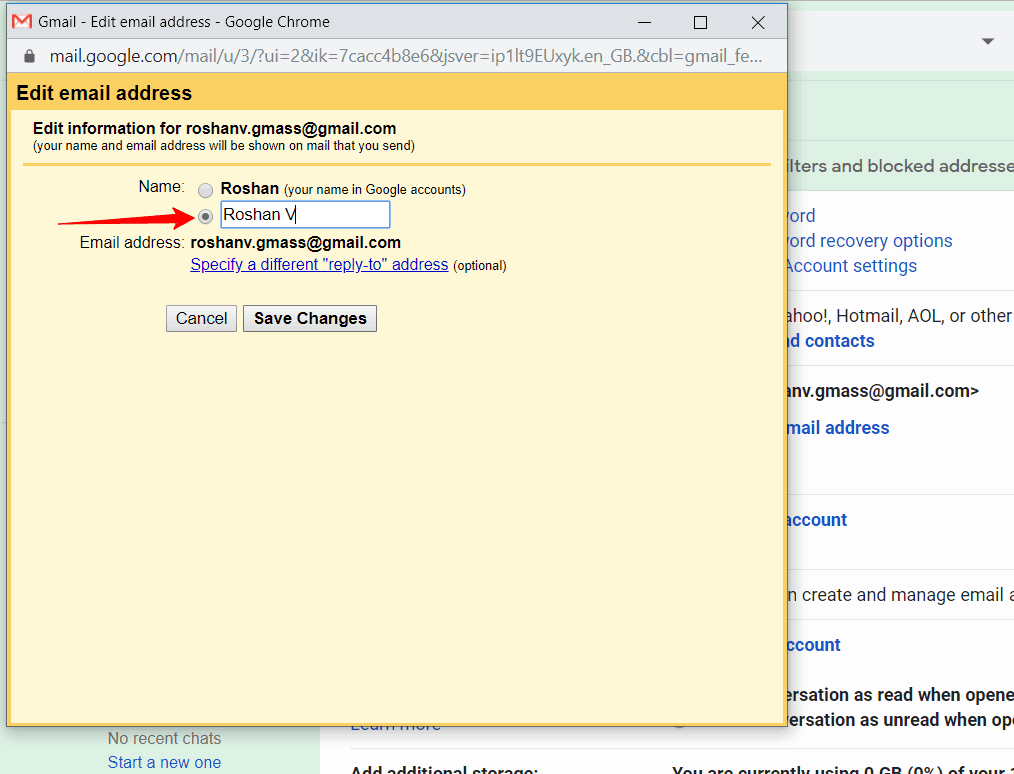











Hi,
Thank you for the thorough instructions. However I am experiencing a problem!
I was able to change my account name across all of G Suite and now when I send a regular email through Gmail, the From name shows up correctly as the new name.
But when I go to do a GMass email, and send myself a test email, the From name shows up as “Default” — which obviously is terrible as no one would ever open an email from “Default.”
Please help, I need to send out this campaign today!!
Hi Lisa,
We’ve made a change to GMass, are you still encountering this issue? Please reload your Gmail tab for the changes to take effect. If you still experience this issue, please contact our support team directly (gmass.co/g/support)
HI HOW DO I CHANGE THE EMAIL ASSOCIATED TO MY GMASS ACCOUNT
Hi Jai,
Please see http://gmass.co/g/transfer
am greatfull for that
Hey, I’ve a doubt like what will happen to my accounts on some sites ( Like epic games, steam, etc. ) Will I’ll be able to login to those sites through new email address after importing the data ?
Hello, thank you for this guide. I just wanted to ask, when all my data is imported into my new account, can I delete the old one then?
Hi Alan,
When moving your GMass subscription from one account to another, your campaign data is not imported as all campaign data is stored in the email account from where it was sent.
So, this means that I can not delete my old Gmail account?
Hi Alan,
Technically, if you want your campaigns already set and you haven’t set them up again in the new account, then no. The reason being is that your already scheduled/ongoing campaigns are saved in the account you originally scheduled them in.
So, this means that I can not delete my old Gmail account?
The Gmail part of this guide is complete nonsense. I get NOTHING at all like you are saying. I click the cog settings icon and get 2 things – turn on a signature and a vacation notification on/off toggle.
I have spent the last 3 hours trying to do this simple task, but Gmail have made it IMPOSSIBLE!!!! My frustration is raising my blood pressure to exploding point, and instructions like yours doesn’t help, when EVERYTHING you say doesn’t exist.
Hello! I removed my nickname from google account ages ago, it is gone everywhere except my gmail in Mail app in iPhone. When i send out an email from my gmail in Mail app, the nick name appears in a bracket behind my formal name. This is super annoying. I have researched everywhere and I cannot figure out how to remove it…… Would you have any idea?
Hi, I had the same problem for months as well, this page was extremely helpful! But didn’t include the iPhone fix. After trouble shooting all the methods listed on here, I realized it needs to be on the actual iPhone.
go into:
Settings
Mail
Accounts
Gmail account
And there it will be! Your info and nickname saved into your iPhone. You can change it there.
It is sorted! Can you please delete the above comment? Thanks a million!
Hi Q,
Glad you got it all sorted out!
Thanks for another fantastic post. Where else could anyone get that type of info in such an ideal way of writing? I’ve a presentation next week, and I am on the look for such info.
I don’t use g-mail any more. How do I get rid of it.
Hi Jeannette,
Please see https://www.gmass.co/blog/how-to-uninstall-gmass/
I changed the email address on an account and now the GMASS campaigns are not listed on the dashboard and my account is being listed as free instead of paid.
Let me know how to resolve this.
Thanks
it can import my old gmail save drive photo,video,document etc. to new gmail
i want to remove the (s) of my gmail
This seems helpful for mail, but from what I have read if you try and switch to a new email account you will no longer have access to your work on Google Drive (that was created using the original email). This is a major concern – what do we do about the *hundreds* of Drive docs we need access to? Thanks!
Hi Nina,
You could set up new email addresses as aliases to your main account. This way you are still able to “send from” specific addresses and still have access to your Google Drive documents.
The playing cards are dealt 1 participant at a time subsequent proper dealing order. Watch and perform much more to become a better player tomorrow. You may shop for poker playing cards from the local shop.
Hey, I’ve a doubt like what will happen to my accounts on some sites ( Like epic games, steam, etc. ) Will I’ll be able to login to those sites through new email address after importing the data ?
Thank you so much! This was very helpful.
Let say you succeed in changing your current Email address (thenewone@gmail.com), will mails from people who have your previous address (theoldone@gmail.com) still deliver to you?
Let say you succeed in your current email address
Someone is using my email
I want to create a new mail and move my data, but does that include my youtube channel that is associated with this mail?
Hi nice to meet you
I am trying to clean out my gmail auto correct for email addresses. Some are very old or I don’t know who they belong to and others are people who have passed away. I also have a long list under the u tab that start with “unsubscribe”. I have asked this question but no one seems to be able to help me. I get so far as the Settings and then I don’t know what to do. Can you help?
What to buy a sex doll online? is perfect.
What to buy a sex doll online? is perfect.
What to buy a sex doll online? is perfect.
What to buy a sex doll online? is perfect.
What to buy a seex doll online? is perfect.
So does that mean emails to your old account will now go to new account or just what was done before change imported only!
Thank’s, easily read, concise, and on this day January 26th 2023 your explicit instructions are nearly perfectly accurate.
I am browsing on a Motorola Stylus 5G 2021, running Android 12.
Using Google One for account access. As you clearly stated I am avle to change associates name, not email / acct name. I expected this, but tried to confirm.
I will make a new account/email and import my data as you outlined.
Thank you for your clear and accurate usage of American English, the tempo of your voice and the calm I sensed as I read then progressed thru the steps.
Thanks for your advise
Thanks for your advise