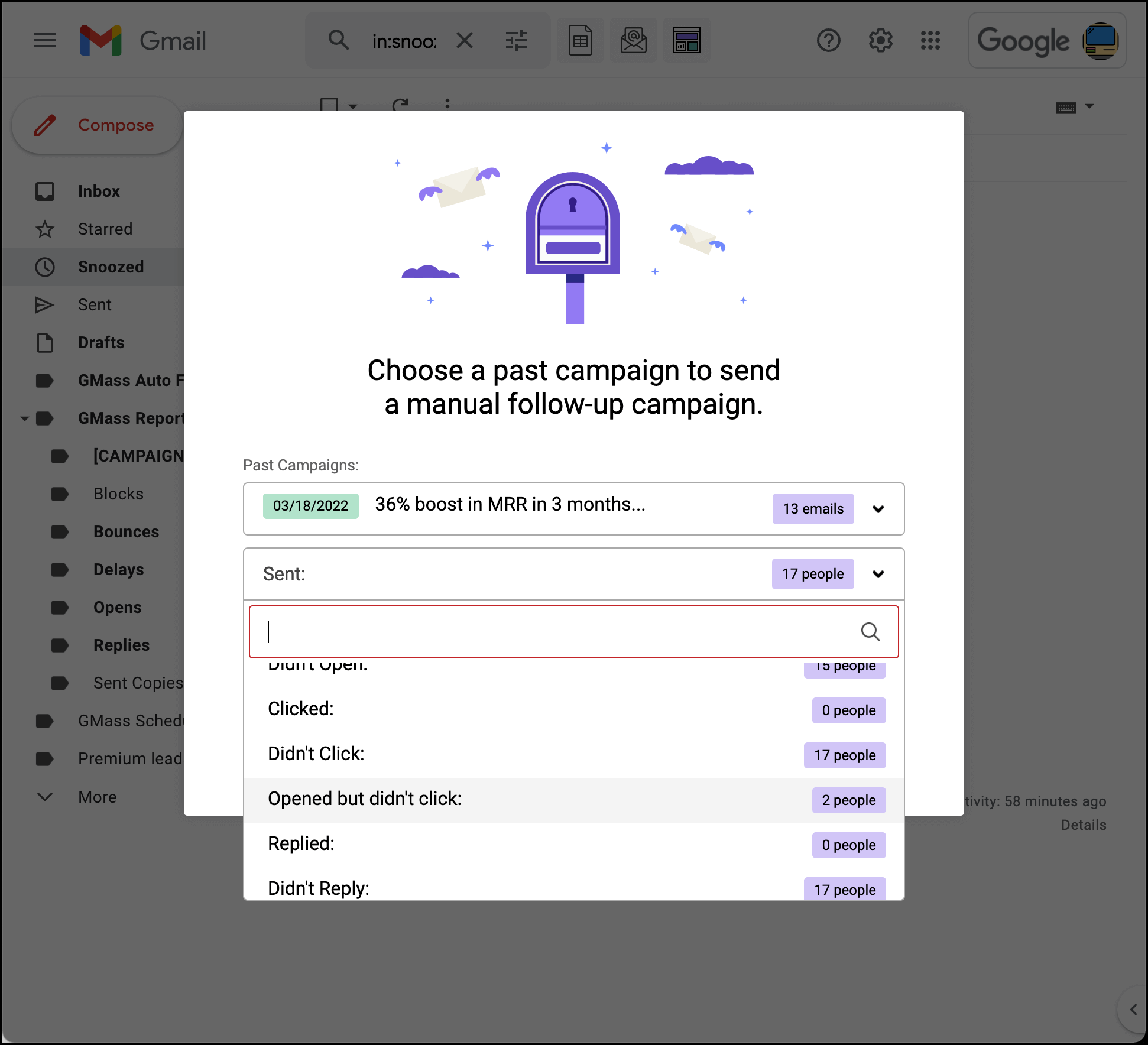Segmented campaigns: Send a new campaign to a segment of a previous campaign based on behavior
Quickly target a group from a previous campaign based on their engagement and behavior
When you send an email and someone was intrigued enough to open it — but not motivated enough to click or reply — you know you’re close to getting them on the hook.
And if you could just send them another message that’s even more enticing and relevant, that could be enough to close the deal.
GMass makes it easy to send new campaigns to segments of a previous campaign based on how those subscribers engaged with your email.
Choose everyone from a previous campaign who opened an email but didn’t reply. Or who did reply and now needs a follow up. Or who never opened at all. Or any other remix of opens, clicks, replies, sending errors and more.
Read on to learn all about behavior-based campaigns in GMass and start sending highly-effective targeted follow-up campaigns to segments of your list.
| Creating a segment |
Build a segmented list based off a previous campaign in just a few clicks
There are two ways to build a behavior-based email list from a prior campaign with GMass.
The first is by clicking the follow-up campaign button next to the Gmail search bar (it’s an envelope with a letter coming out with the @ symbol). You’ll see a pop-up with a dropdown of your previous campaigns, along with their send dates and their number of recipients.
Select any campaign and another dropdown will appear where you choose your retargeting segment. Then click the “Compose Follow-up” button and a Gmail compose window will appear with your new, focused list.
The second way to run an engagement-based follow-up campaign is right inside the Gmail compose window.
Compose a new email and click the small GMass icon to the right of the To field. A pop-up will appear. Choose “From another campaign,” then select the campaign and the segment.
| Segmentation options |
Choose from 12 different prior behaviors and events to create new targeted follow-up campaigns
There are 12 different options in GMass for segmented follow-up campaigns so you can choose the one that best fits what you’re going for.
- Sent, if you want to send a follow-up to everyone who was on the list for the previous campaign.
- Opened, to send to everyone who opened the email (regardless of whether they clicked or replied after they opened).
- Didn’t open, to send to everyone who didn’t open the email. This could be a good time to try a new subject line to see if that gets some better results.
- Clicked, to send to everyone who opened and then clicked through.
- Didn’t click, to send to everyone who didn’t click the email (including people who didn’t open the email).
- Opened but didn’t click, to just send to everyone who opened the email but did not click on your links or calls-to-action inside.
- Replied, to send to everyone who replied to your email.
- Didn’t reply, to send to everyone who didn’t reply (including people who didn’t open the email).
- Opened but didn’t reply, to just send to everyone who opened the email but did not reply as you requested.
- Exceeded Gmail limit, to send to everyone who didn’t get your email because you were over Gmail’s sending limits for the day. Note: GMass will automatically re-send your original email to those people the following day, after your Gmail limits reset. However, if you need to get the email out to them ASAP and you’re not using a third-party SMTP server with GMass to break Gmail’s limits, this segmentation option comes into play.
- Gmail API errors, to send to people who didn’t receive your email because of rare errors in the connection between GMass and Gmail.
- Blocks, to send to people whose email providers flagged your email as spam and blocked it. Usually you can fix those spam issues by changing your tracking domain; then grab this segment and resend.
Once you’ve chosen your segment, you can compose an email campaign just like any other you’d create in GMass: Set auto follow-ups, schedule your send, run an A/B test and more.
Plus, if your original campaign used a Google Sheet for mail merge fields, you can use those same fields to personalize your new, segmented campaign. No need to re-connect your Google Sheet; when you type a left curly bracket { in the compose window, all of your mail merge fields will pop up).
You can also make your behavior-based campaign dynamic for more flexibility.
| Send as replies |
Send new segmented campaigns as replies in the same thread as your previous emails
Most email campaigns create a new email thread — new subject line, no message history.
But you may not want that for your targeted follow-up campaigns. After all, if you’re sending a new message as a follow-up to everyone that replied, wouldn’t it make more sense for that message to be a reply in the same thread — not an entirely new thread?
GMass’s “send as replies” feature helps you simulate realistic, one-on-one email behavior with your mass emails.
When you’re composing your new campaign, go into the GMass settings, head to the Advanced section, and next to “Send As:” choose “Replies.”
Now your follow-up campaign will go out as a reply to your last email with each recipient, keeping the conversation going instead of starting a brand new one.
“Send as replies” might not make sense for every behavior-based follow-up; for example, if you’re trying a new subject line to people who didn’t open your prior email.
But if you’re using your segmented follow-up to correspond with strong leads — especially if you’re already messaging back-and-forth — sending your new campaign as replies should help you get even better results.
Ready to easily send targeted campaigns based on how people engaged with a prior campaign?
Follow-ups are crucial for getting results — and targeted follow-ups are even more valuable.
By sending new campaigns based on how recipients engaged with a prior campaign, you can take a better shot at directly addressing what those recipients want and need from you — and that can lead to better results.
Try GMass today, send your first campaign, and then jump right into segmented follow-up campaigns based on how the people on your list respond.
(Want to learn more about GMass’s features? Next up: All about using GMass to schedule emails.)