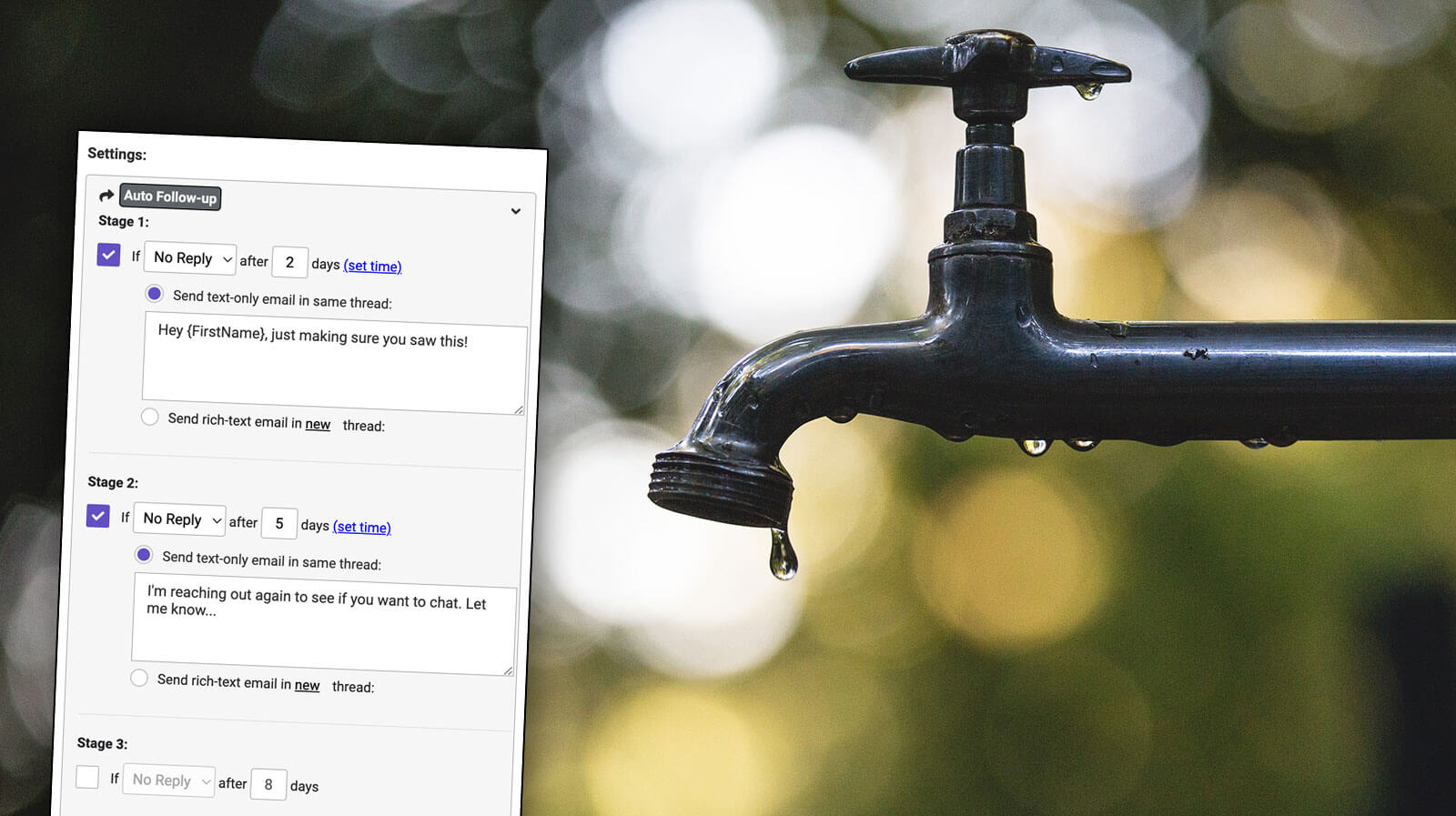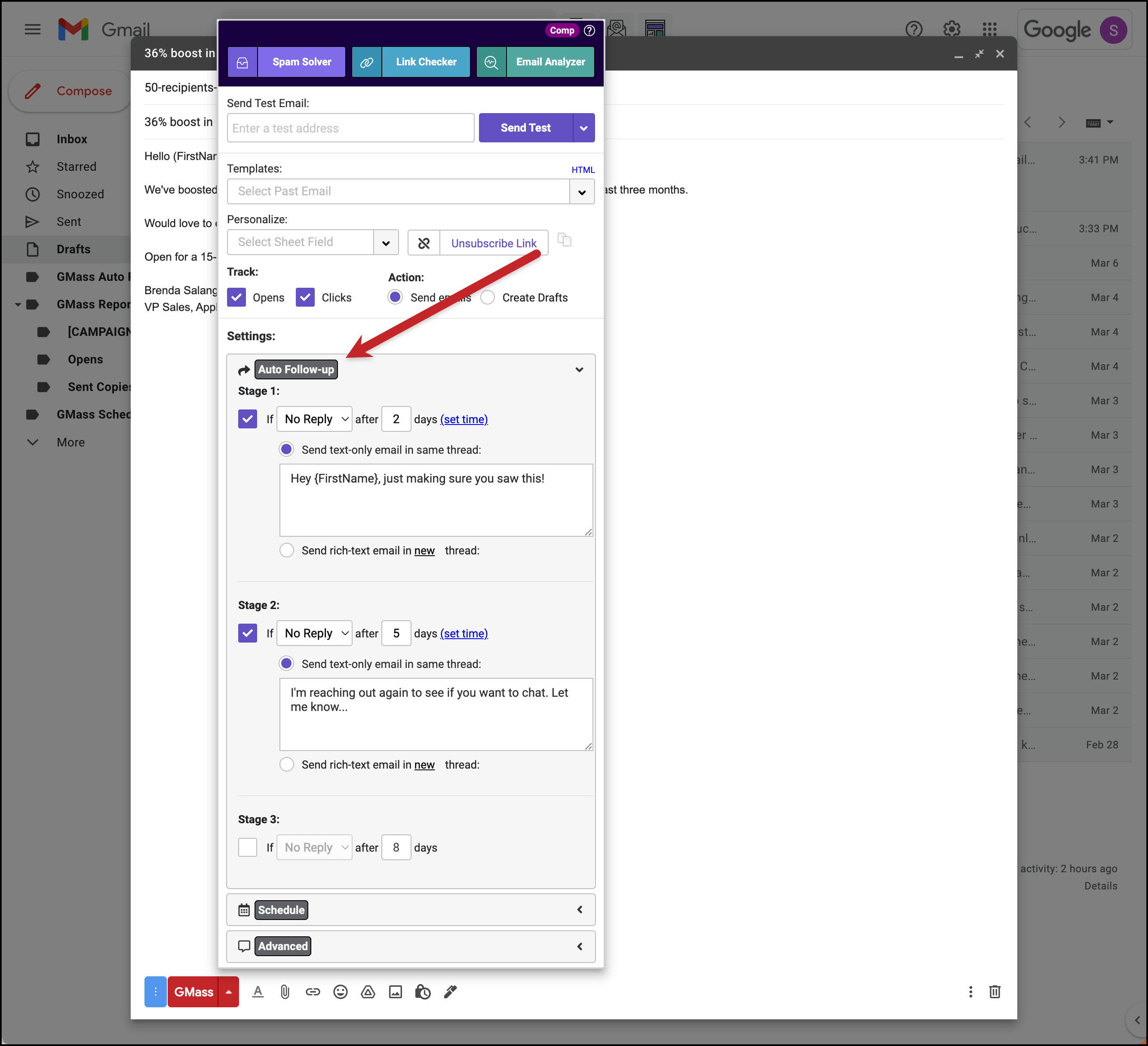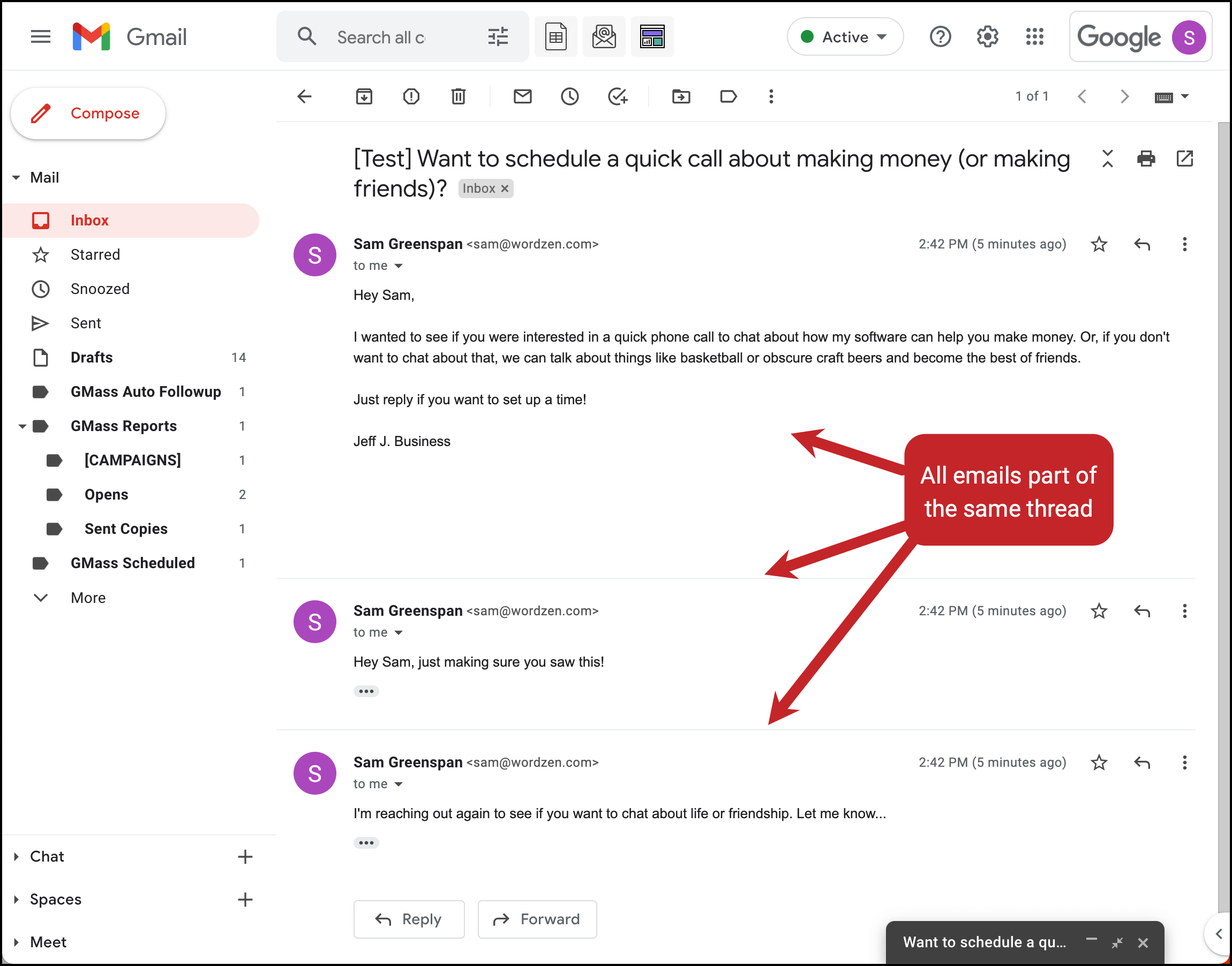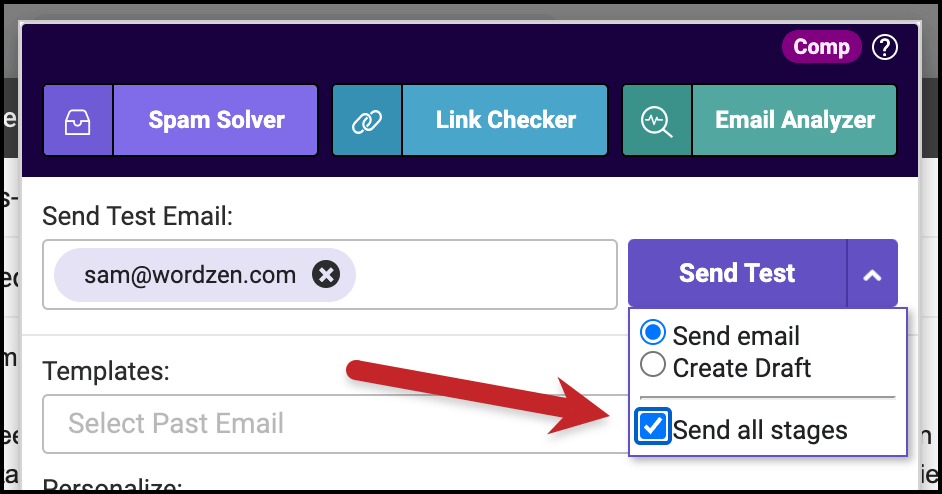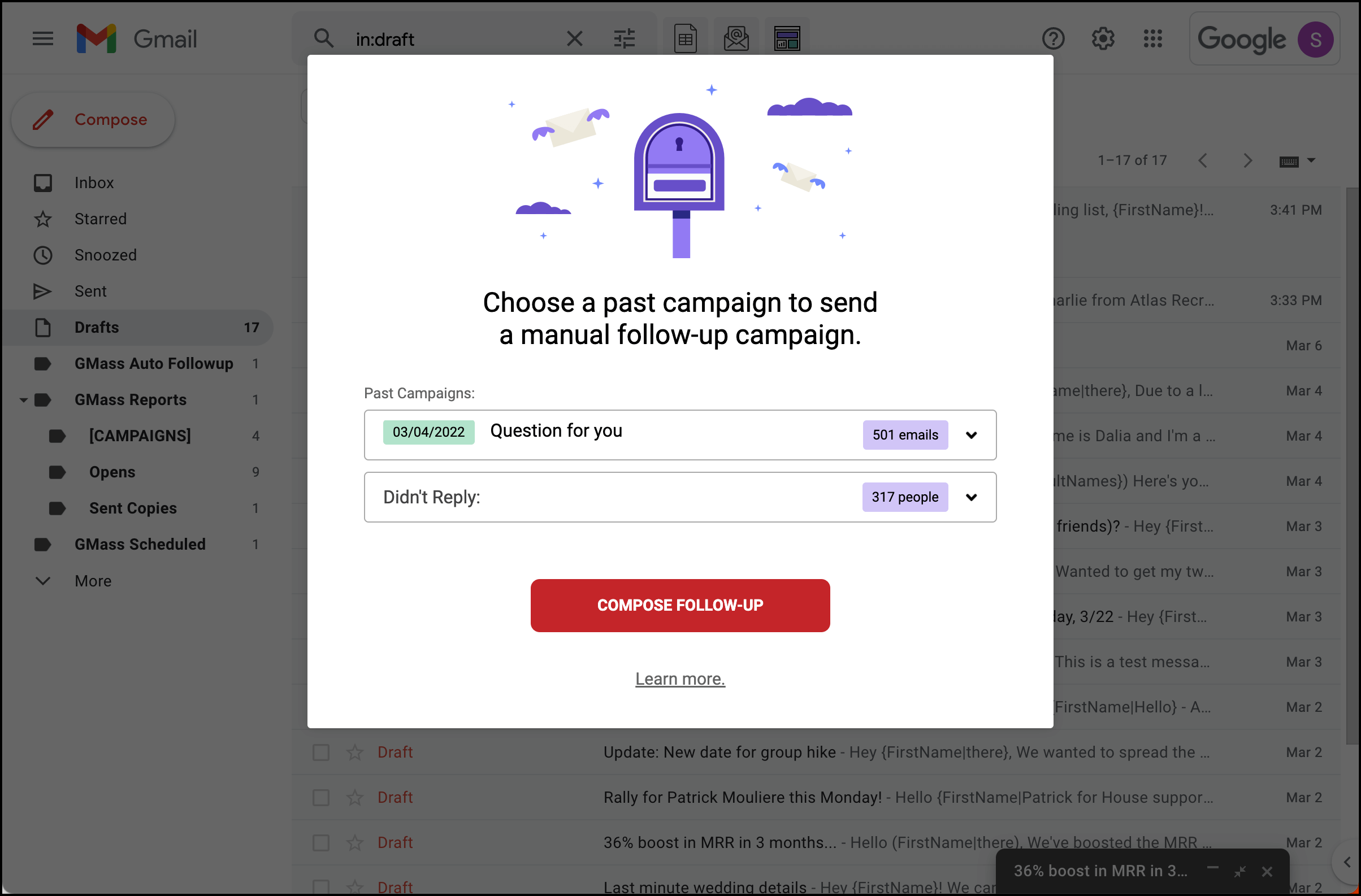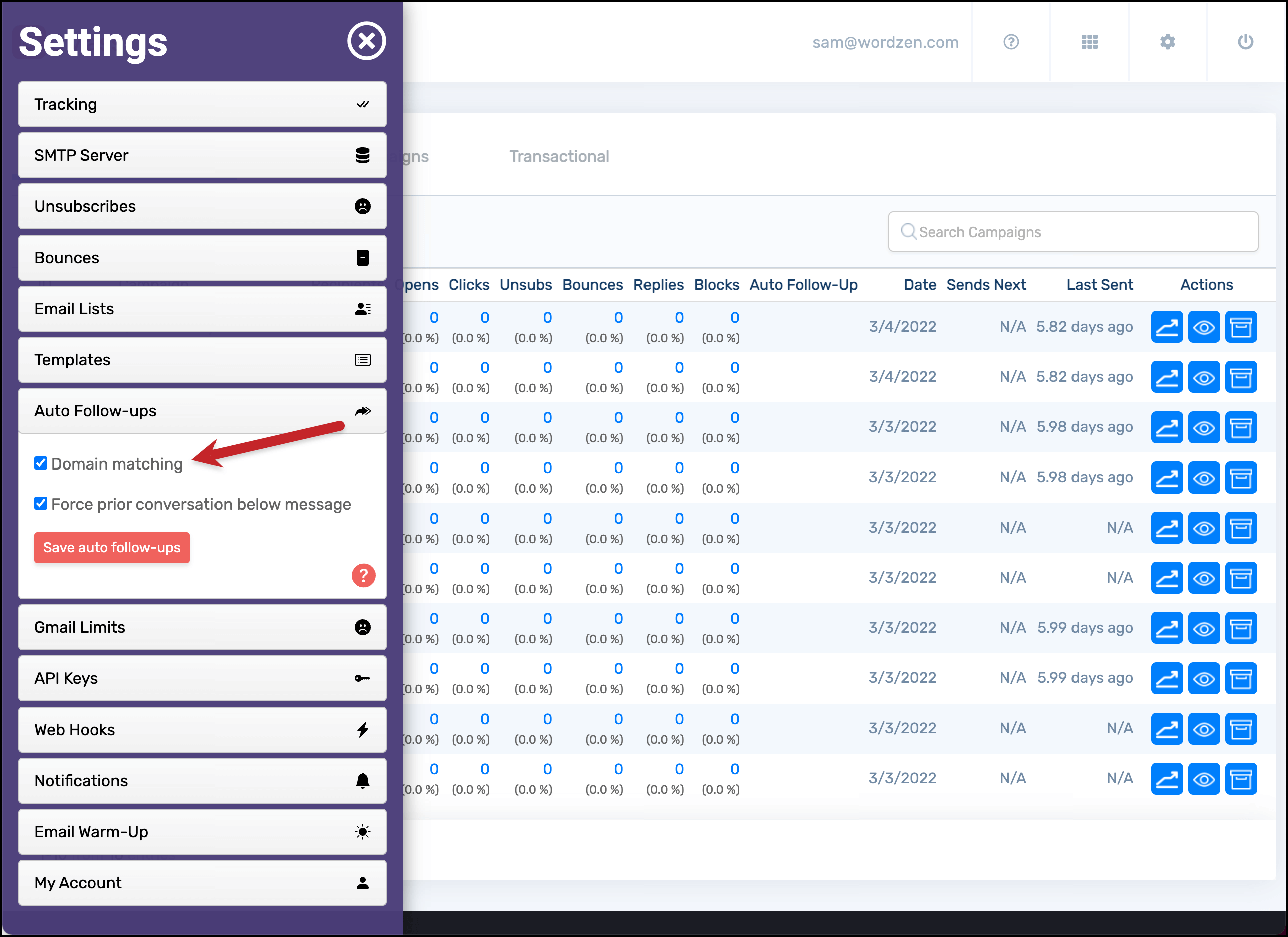Auto follow-ups and sequences in Gmail: Get more replies with less effort
Fine-tuned automated follow-up email series and drip campaigns in Gmail using GMass
People are really bad about responding to emails. Which is why we have to keep gently, politely, kindly, repeatedly, aggressively hounding them until we finally motivate them to respond.
You don’t have the time to manually follow up with everyone whom you email. No one has that kind of time. That’s why we built an incredibly robust (but still easy-to-use) automated follow-up system in GMass.
You can employ GMass’s auto follow-up feature to handle pretty much any email sequence you want to send in Gmail: Follow-ups until you get a reply… a drip series to all of your subscribers… or anything in between.
Read on to see how you can use GMass’s auto follow-ups and sequences to get more replies and engagement — with a minimal amount of work required on your end.
| Auto follow-ups |
Send automated follow-up email sequences with ease — and get the results you’re looking for
It’s alright if your first cold email to a contact doesn’t get a response. (I mean, it’s better if you do get a response, but we’ve got you covered if you don’t.)
With GMass, you can automatically send up to eight stages of follow-up emails to every contact on your list based on their (lack of) action. GMass will continue to send those follow-ups to a contact until they give you a reply, a click, an open, or a “reply or click.”
For drip campaigns where every contact gets every email — like, say, a series of welcome emails or an educational email-based course — you can set your sequences to continue regardless of whether a contact opens, clicks or replies.
You can use plain text follow-up emails, which very closely simulate what your follow-up emails would look like if you were sending them manually.
Or you can use rich text follow-ups if you want to include fonts, colors, images, attachments and other more advanced features.
Schedule your follow-ups for whatever time and date cadence works best. You can even skip weekends to make sure your emails only arrive on workdays. Plus, if needed, you can edit or cancel your follow-ups at any point in the sending process.
GMass auto-saves your settings as you work on them, so don’t worry about losing your auto follow-ups if you close the settings box or email draft.
And finally… make sure to read our blog post on automated follow-ups in Gmail for even more details on how to set up these campaigns with GMass. Yes, after I just threw all those features at you rapid fire, you can hop over to that article for a more thorough look.
| Threaded replies |
Send follow-ups in the same email thread (just like you’d do on an individual email)
Taking a 10,000-foot view of what we’ve built (and continue to build) here at GMass, a lot of our effort goes into making your mass emails indistinguishable from emails you’ve sent one-by-one. After all, emails that feel personal are proven to perform far better.
GMass’s huge suite of personalization features is a major part of that effort to make mass emails feel like individual emails. Threaded replies are another huge element.
Threaded replies make auto follow-ups work just like manual email follow-ups.
With threaded replies, your automated follow-ups appear in the same thread as the prior emails in the sequence. Why? Because if you were sending a follow-up reply to a contact manually, odds are you’d just hit reply on the previous email and pop off a quick new message in the thread.
You can use the GMass settings to decide whether your follow-ups should be in the same thread or if each should start their own unique thread. (With plain text emails, the only option is the same thread; with rich text, you can choose the same thread or a different thread.)
When might you use different threads for each email? If you want to try out different cold email subject lines to see if one elicits a better response from a contact, separate threads will work. Or if you’re sending a drip series, it makes sense to have each email arrive individually in its own thread.
(But because these features run deep, there’s even a setting in the GMass dashboard which allows you to include the previous messages underneath the newest message, even in situations where you sent the emails in separate threads.)
| Sequence testing |
Save time by testing an entire email sequence with a single click
We always recommend sending yourself a test email before you go live with an email campaign — you need to make sure everything looks right and the mail merge tags work properly.
But testing each email one-by-one can be time consuming (or, at the very least, annoying). Which is why GMass is set up so you can test your entire email sequence with just one click.
You’ll just need to check a box under the “Send Test” button to “Send all stages.” You’ll receive the entire sequence in your inbox — whether it’s all one thread or a series of individual emails.
| Engagement-driven campaigns |
Easily send a new email series based on engagement in a previous series
So you crafted a brilliant sequence of auto follow-ups, it looks perfect and everything works great from a technical perspective — but lots of your contacts rode it all the way through the sequence without replaying.
With GMass, it’s simple to set up a brand new email sequence based on subscriber engagement with a previous sequence.
Click the follow-up campaigns button near the Gmail search bar. Then select a previous campaign and who you want to target; for instance, you could target people who opened but didn’t click… who opened but didn’t reply… who replied… or who didn’t open your emails at all.
From there, you can build your new sequence to take another shot with this new, engagement-driven list.
| More auto follow-up features |
Even more GMass auto follow-up features: Manual edits, domain-level stops and more
GMass has plenty of other features with auto follow-ups beyond those we’ve covered here, including:
- Use the calendar view to see all auto follow-ups from a campaign — follow-ups already sent and those scheduled to go out. You can even download lists of recipients scheduled to receive any stage of the campaign.
- Manually remove a contact from an auto follow-up sequence, even if they haven’t hit your stop criteria (like replying).
- Manually send a follow-up email campaign, if you decide to send a follow-up sequence for a campaign that did not initially include follow-ups.
- How to set up your account so you can still send auto follow-ups after a campaign is finished.
- Use domain-level stops to end an email series for all contacts at a company if one person replies. (For example, you send a cold email to 50 people at Doordash trying to find the right person to meet with about a partnership and one of them responds.)
- Advanced reply detection to make sure you know when someone does and doesn’t actually reply; the process goes way beyond looking for “Re:” in the subject line.
And hey, we’ve even put together our best advice on writing follow-up emails to improve the effectiveness of your email sequences.
Ready for better automated follow-ups and sequences that get the results you want?
GMass’s auto follow-ups and sequences are incredibly popular with both new users and power users — and deliver great results for both.
Get started with GMass and you’ll be sending your first campaign, including an auto follow-up sequence with highly-effective threaded replies, in a matter of minutes.
(Want to learn more about GMass’s features? Next up: All about GMass’s unsubscribe management.)