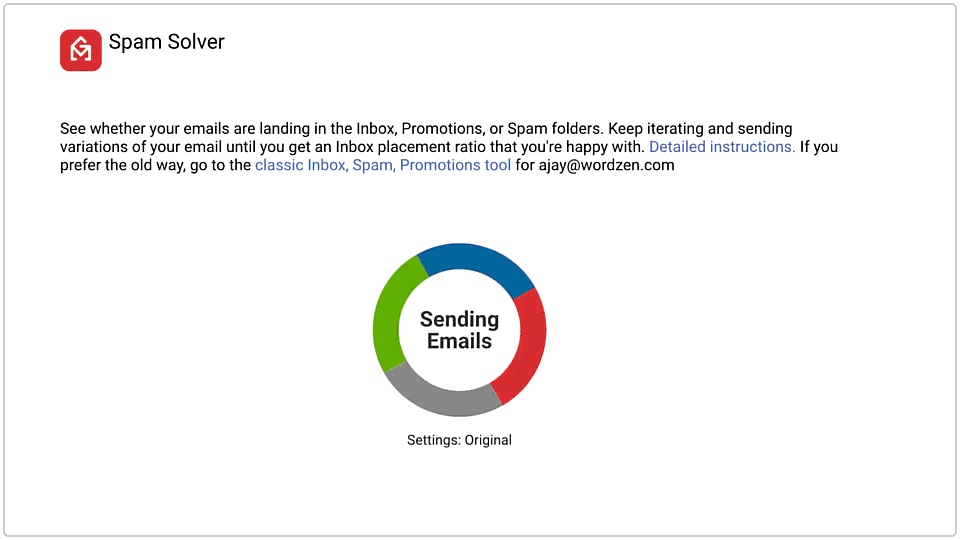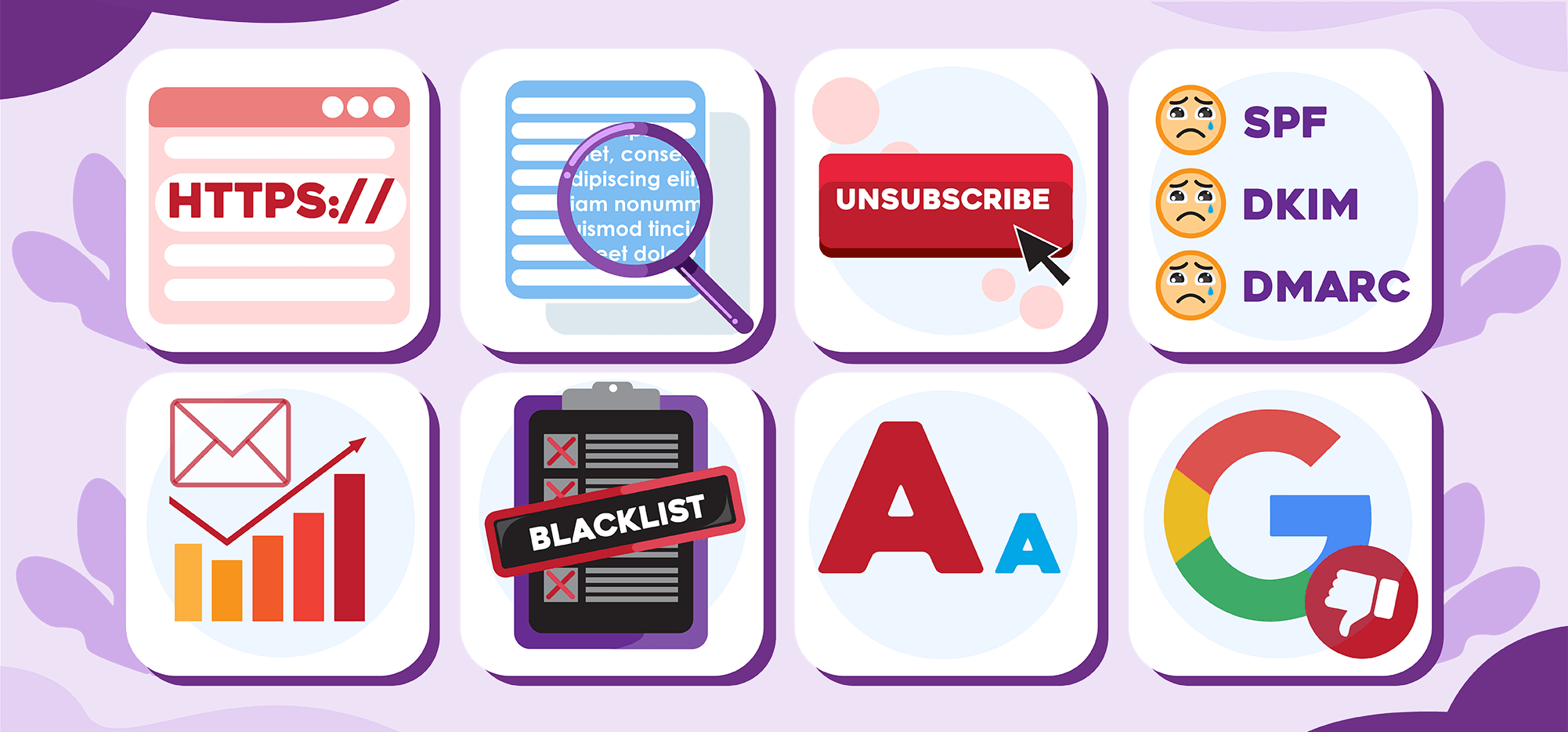
“Why did my email go to spam?” is a question I hear a lot.
And it’s a question I know I’m going to keep on hearing. Possibly forever, since we know email is going to outlive us all.
Because as much as I wish everyone could have perfect deliverability every time and hit 100% of inboxes with 100% certainty, that’s not realistic. Some emails are just going to go to spam — especially cold emails, marketing emails, and other mail merge campaigns.
Most people know the common reasons why their emails are likely to wind up in the junk mail folder. Things like:
- Using a brand new email address and/or sending from a brand new domain name
- Sending to an unmaintained, perhaps purchased, list featuring lots of email addresses that bounce
- Using spam trigger words like F R E E or CA$H or U WANT SUMMA THIS VIAGRRRRAAAA DAWWWG?
- Having a number of your recipients report your messages as spam
But those aren’t the only reasons why your messages could be missing your recipients’ inboxes.
There are lots of smaller, easier to overlook reasons why your emails might be winding up in your recipients’ spam folders.
In this article, I’ll cover eight of those little reasons that answer the question of “Why did my email go to spam?”
And I’ll also provide solutions so you can work around those potential pitfalls and get your messages into the inbox — where they belong.
Why Did My Email Go To Spam? Table of Contents
- 1. You had click tracking on URL links
- 2. You use text-heavy, linked images
- 3. You include the word “unsubscribe”
- 4. You have DKIM, SPF, and/or DMARC issues
- 5. You send an inconsistent email volume
- 6. Your emails include a domain that’s listed on SURBL, URIBL, or the Spamhaus DBL
- 7. You’re using too large of a font
- 8. Google has deemed the domain in your “from” address to be low reputation
- Why Did My Email Go to Spam? Takeaways and Next Steps
1. You had click tracking on URL links
There are two types of text links you can put into an email. There’s hyperlinked text, like this:
Or there’s a hyperlinked URL, like this:
Both of those links go to the same place. But one can potentially trigger spam filters while the other one shouldn’t.
When you track links in your email, your email service provider automatically replaces your links with tracking links that then redirect to the ultimate destination. That’s how the tracking is done.
So while the GMass link in the email would ultimately go to the GMass website, the link in the email might be something like http://ec2-18-12-123-224.us-west-2.compute.amazonaws.com/x?u=9203asa45-7712316-421316ec-8f1231231236d-1c49e7e7e95e.
And that’s actually safe from a spam perspective. The email clients all “get” that.
But… they’re not cool when you show your recipients a specific URL and have it link elsewhere. They think you might be trying to fool someone into clicking a link they think goes one place but actually goes somewhere else.
So if https://www.gmass.co is actually linked to a tracking domain, that’s a red flag — because the email client doesn’t know that tracking link ultimately redirects to the stated URL itself.
That’s why using click tracking on URLs is an underrated spam red flag, whereas click tracking on linked text is fine.
The solution
At GMass, we make sure this isn’t going to be a problem — by rule, GMass won’t add click tracking to URL links in your emails.
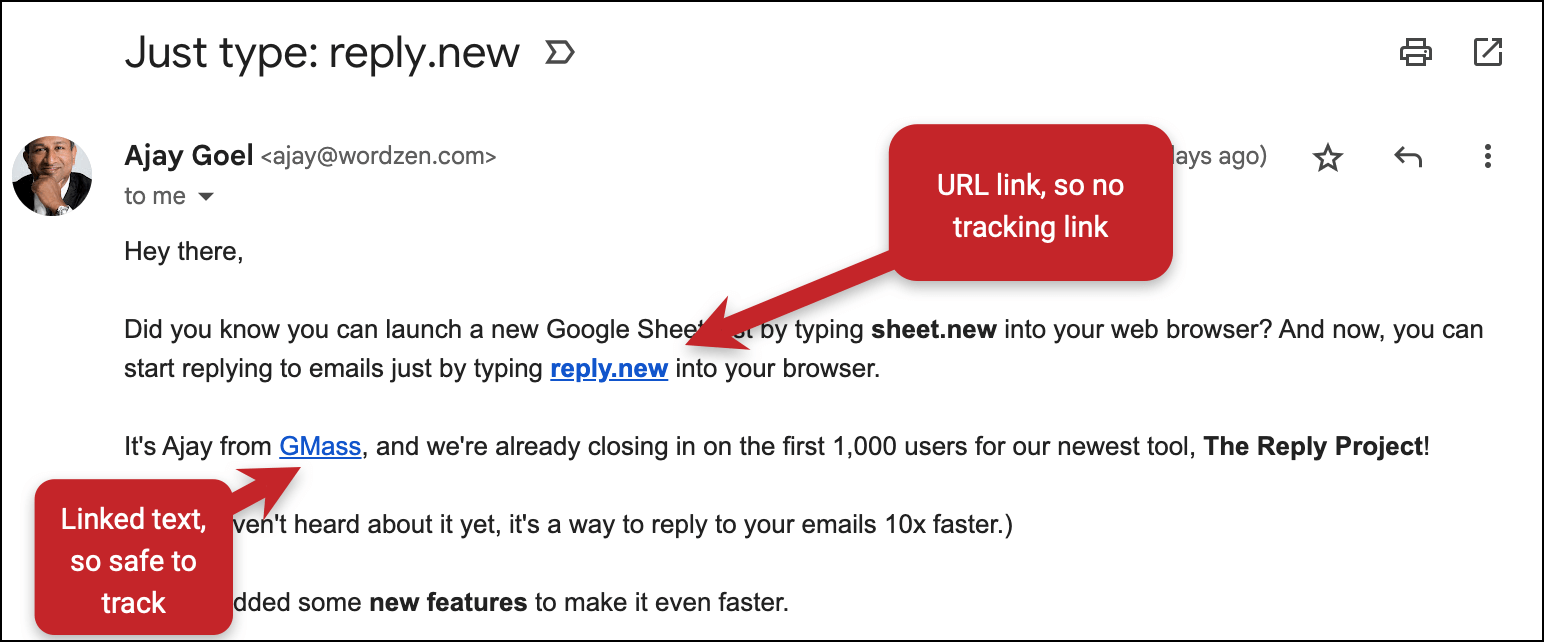
At other email service providers, your options are less ideal:
- Turn off click tracking entirely.
- Contact support to see if they can turn off click tracking on a link-by-link basis for you.
- Or avoid using URL links entirely.
Also, when it comes to the links that are click tracked, we strongly, strongly recommend you use a custom tracking domain. That replaces the shared tracking domain (like that long AWS one I used earlier) with your own, personal tracking domain.
It may very well be the best thing you can do to improve deliverability as it makes sure no one else can affect your sending reputation and makes your tracked links more enticing for recipients to click.
Plus GMass is one of the few email service providers that has secure custom tracking links, giving them even more of a deliverability boost.
Please do it. (That’s like my personal version of the Nike slogan, just needier.)
2. You use text-heavy, linked images
The earliest spam filters worked by looking for notorious trigger words in emails (miracle cure, Xanax, luxxxury, and so on).
So spammers quickly got wise to that hurdle and figured out a workaround: Send emails with no words. Instead, they’d just make their emails one large image with the words as part of that image.
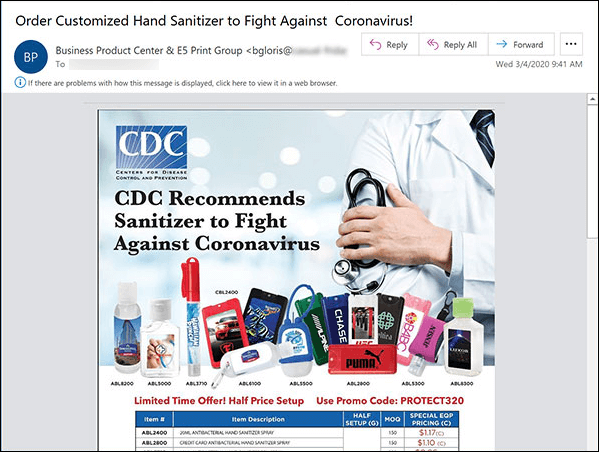
The email clients’ rebuttal: Detect the content of the images.
And they’ve found two traits in images that they overwhelmingly associate with spam:
- Images that have a ratio of too much text to non-text (anything more than roughly 1:4 text-to-not text)
- Text-heavy images that are linked to external URLs
The solution
First off, try to avoid images that are packed with text.
In cold emails, that probably shouldn’t be an issue; I don’t see many cold emails sporting text-heavy images. But in marketing emails, it’s worth keeping in mind.
Second, take advantage of Gmail and GMass to turn a potential deliverability negative into a positive.
There are two ways you can bring images into an email campaign in GMass: Embedding it or externally linking to it on a server. (Versus, say, on Mailchimp or any email service provider that works outside of Gmail, where the only option is linking to images on a server.)
When you send regular emails in Gmail, you’re embedding your images. You’ll want to do the same in GMass. That sends a much clearer non-spam signal to Gmail and the email clients receiving the message as well — and keeps third-party image links out of the equation.
3. You include the word “unsubscribe”
You’re doing the right thing, both legally and ethically, and including an unsubscribe link in your emails. Great! But the words you’re using could be sabotaging you.
There are some spam detectors or other filtering apps that search for the word “unsubscribe” — and use it to flag emails. Even if you don’t wind up officially going to the spam folder, your message may get hit with an automatic label and get thrown into a purgatory folder where it’s unlikely to ever be seen.
The solution
There are two potential strategies for this, depending on your balance of ambitiousness and risk.
The riskier, more ambitious strategy is the “reply to stop” strategy. Here, you don’t include an unsubscribe link in your emails. Instead, you make the last line of your email something like: “Don’t want to hear from me anymore? Reply to let me know and I won’t write you again.”
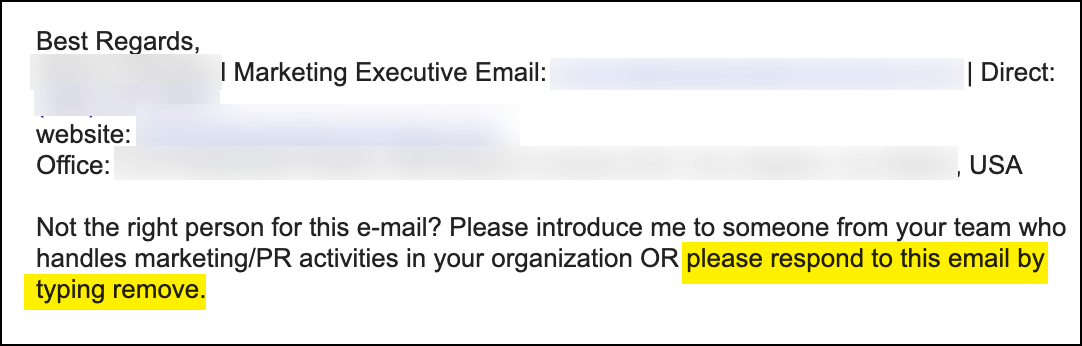
With that line, not only do you eliminate the word “unsubscribe” — you also theoretically improve your deliverability rate by getting coveted replies. (Even though those replies are telling you to, um, please die, a reply is a reply in the eyes of the email clients.)
But… here’s where the risk comes in. It’s a big ask to have someone reply to unsubscribe, much bigger than getting them to click a link. So the odds increase they won’t reply to unsubscribe — they’ll click the deadly “mark as spam” button instead.
Are you willing to take that gamble? Do you think you’ll get enough unsubscribe replies to more than make up for the spam reports? There’s no data, unfortunately, on this so you’ll have to go with your gut.
Which brings us to the safer strategy, option two. And that is: Include an unsubscribe link, just don’t use the word unsubscribe. For instance, instead of linking the word Unsubscribe, you could write, “Click here to stop receiving our messages.”
GMass’s unsubscribe link does not contain the word “unsubscribe” in its URL or query string, so you’re safe there, too.
4. You have DKIM, SPF, and/or DMARC issues
SPF (Sender Policy Framework), DKIM (DomainKeys Identified Mail), and DMARC (Domain-based Message Authentication, Reporting, and Conformance) are security protocols that mail servers use to, in brief, authenticate that you are who you say you are.
If you fail any of those tests, it can affect your deliverability.
The solution
If you’re using GMass or Gmail/Google Workspace, none of these should be a problem. Google handles SPF, DKIM, and DMARC automatically for you.
But if you’re not using Gmail, or you want to test to see if you have any problems, you can start off by using GMass’s free Email Analyzer tool.
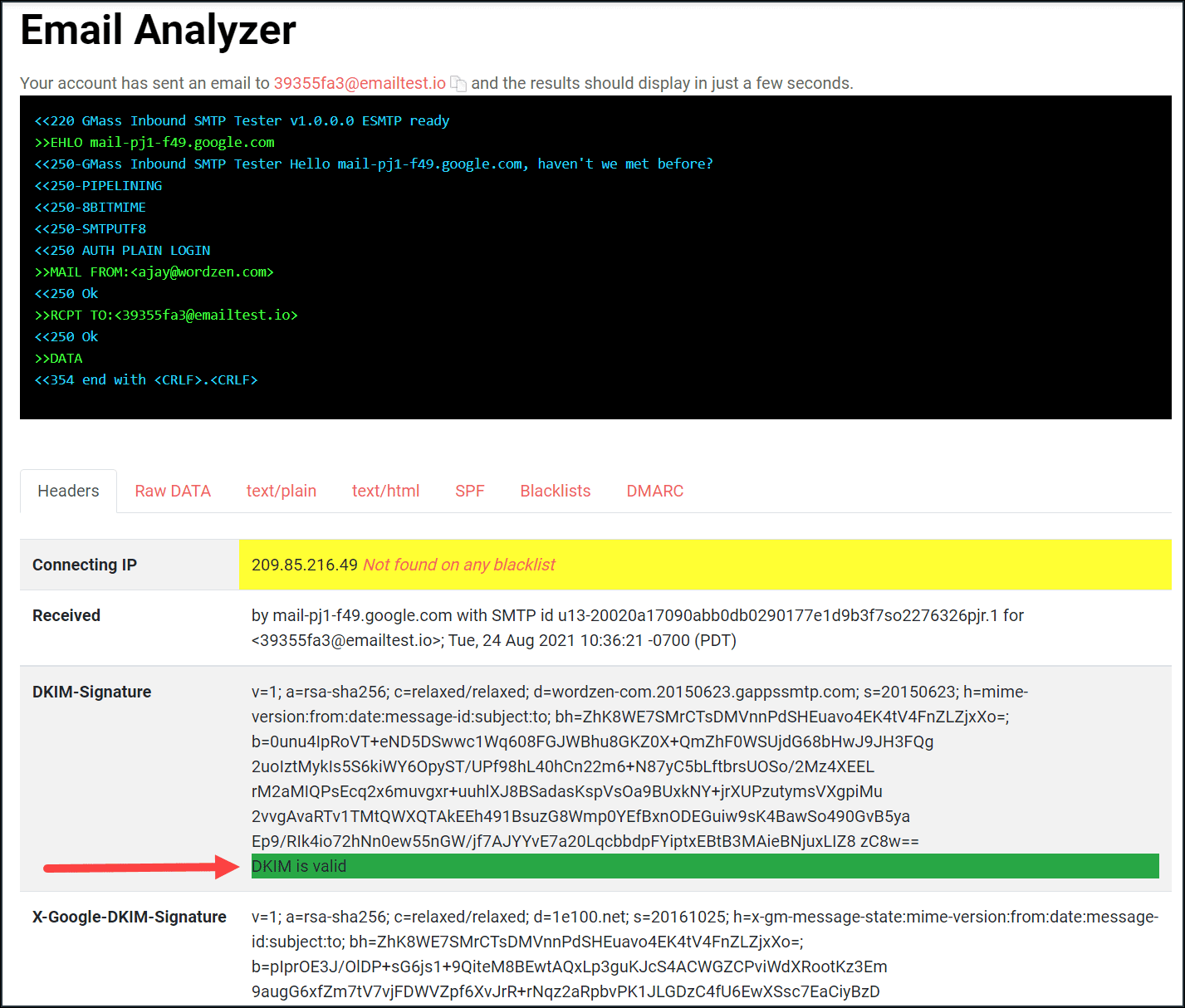
And here are Google’s instructions to fix problems with SPF, DKIM, and DMARC.
5. You send an inconsistent email volume
There’s a misconception that sending 1,000 emails in a day can get you branded as a spammer.
That’s not true.
Sending 1,000 emails a day can get you branded as a spammer — if the most emails you’ve ever sent in a day before was, like, eight.
If you’ve ramped up your account to the point where you’re consistently sending high volumes of email — and you’re getting good engagement (opens, clicks, replies, low bounces, low spam reports) on those emails — you’re not sending spam. And the email clients know it.
But if your email send volume sees a crazy spike in volume every once in a while, that could cause you deliverability problems.
The solution
It’s harder to ramp up your email send volume in our post-warmup world than it used to be. However, it is still possible.
And in general, once you’ve started sending out campaigns — keep sending.
If you have a mailing list, engage them regularly. (It doesn’t have to be daily, but it should be more often than monthly.)
If you’re sending cold email, pick a reasonable sending frequency and try to stick with it.
As long as you’re sending emails that provide legitimate value to the recipients (not just to you), people won’t mind receiving them more often.
6. Your emails include a domain that’s listed on SURBL, URIBL, or the Spamhaus DBL
There are three major, public domain blacklists: SURBL, URIBL, and the Spamhaus DBL.
If the domain from which you’re sending is on those lists, that’s a clear red flag. Less obvious? If you’ve got a link anywhere in your email (the body of your emails or the header) to a domain on one of those blacklists, that can also doom your entire email.
The solution
You can check whether your own domain is on any blacklists using the GMass Email Analyzer tool.
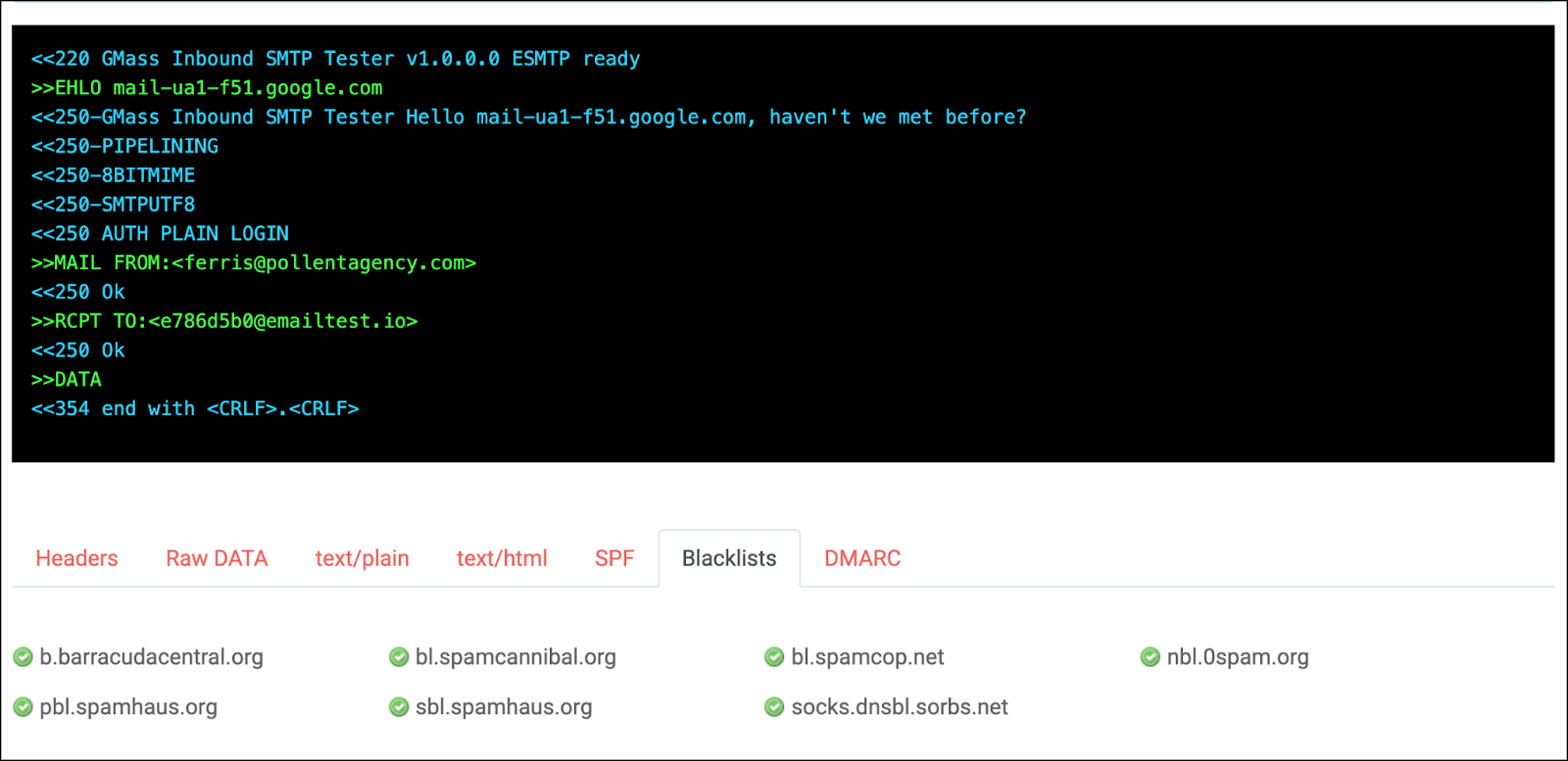
Odds are you aren’t linking to a bunch of high-risk websites in your emails — at least not intentionally. But you might be doing it unintentionally via a shared tracking domain.
That’s why, as I mentioned before, you should absolutely be using a custom tracking domain for open and click tracking. When you use a shared tracking domain, you open yourself up to risk.
If some bad actors use a shared tracking domain, there could be a window of time before any email service provider catches them and fixes things where that domain becomes toxic. So if it’s in your emails, it brings down your reputation.
7. You’re using too large of a font
Here’s another stylistic choice that spammers ruined — but, frankly, which good taste probably precludes anyway.
Lots and lots of large text is another hallmark of spam messages. After all, they know they aren’t writing compelling, targeted copy, so they’ve got to try to catch your eye by writing FREE BITCOIN or YOU’VE BEEN HACKED in as large of a font as possible.
If you employ the same tactics and go “all 72-point, all the time,” you’re going to get lumped in with the spammers.

The solution
This really shouldn’t be tough… but keep your font sizes under control.
This doesn’t mean you should avoid using HTML heading tags in your newsletters or anything like that; just don’t go overboard with giant text and nothing but giant text.
8. Google has deemed the domain in your “from” address to be low reputation
Ultimately, all the reasonable font sizes, untracked URLs, and text-free images in the world aren’t going to save you if Google’s decided you’re a bad seed.
Google won’t tell you if your email address’s domain name has a bad reputation. But suddenly, your messages will start going to spam more often. A lot more often.
The solution
It’s tough, but not impossible, to repair your domain’s reputation with Google.
You’ll need lots of recipients to start noticing your emails in their spam folders and marking you as “not spam.” The more people who do that, and the more people who then engage with your emails once they’re back in the inbox, the more likely you are to work your way back into the inbox.
Again, you won’t know when your domain reputation has been fully repaired — but you can get an approximation using GMass’s Spam Solver.
Spam Solver is a tool for GMass users that sends a test of a campaign to 20 different real email addresses and gauges how often the message goes to the inbox versus spam.
It also suggests tweaks to improve your inbox number (and then, you can make those tweaks and retest to see if they worked).
If you’ve made every possible change and you’re still going to spam, it’s likely that you’re still in the doghouse. Continue to slowly inch your way back into Google’s good graces.
Or, of course, you could do what the most hardcore cold emailers do: Declare that email address is “burned,” trash the domain, and move on to a new one.
Why Did My Email Go to Spam? Takeaways and Next Steps
There are lots of common and widely-known reasons why emails go to spam: Sending from a new address or domain, using an unmaintained list with lots of bounces, including lots of spam trigger words, or getting lots of spam reports.
But there are also plenty of smaller, less discussed reasons why your campaigns may be going to spam.
- Click tracking URL links, not linked text.
- Text-heavy, linked images.
- Using the word “unsubscribe.”
- SPF, DKIM, and/or DMARC issues.
- Sending an inconsistent volume of emails.
- Including a domain on a major spam blacklist.
- Using too large of a font.
- Being deemed a low reputation sender by Google.
At GMass, we’re eternally working to help you avoid the traps listed above — and to make sure you have the best possible deliverability.
We offer things like:
- Spam Solver, which checks your campaigns before you send to determine whether they’re destined for the inbox or spam folder (and gives suggestions to improve)
- Free email address verification
- Custom tracking domains with SSL
- Embedded images
- Advanced personalization so every email you send is different, targeted, and enticing
- A/B testing to optimize your campaigns
Which is why 99% of GMass users report the best deliverability they’ve ever had.
Ready to give GMass a try? You can get started in literal minutes by downloading the Chrome extension and signing in with your Gmail or Google Workspace account (no credit card required).
Then hit up the quickstart guide and you’ll be sending your first campaign — with all our deliverability tools at your disposal, even on the free trial — right away.
Email marketing, cold email, and mail merge all in one tool — that works inside Gmail
TRY GMASS FOR FREE
Download Chrome extension - 30 second install!
No credit card required