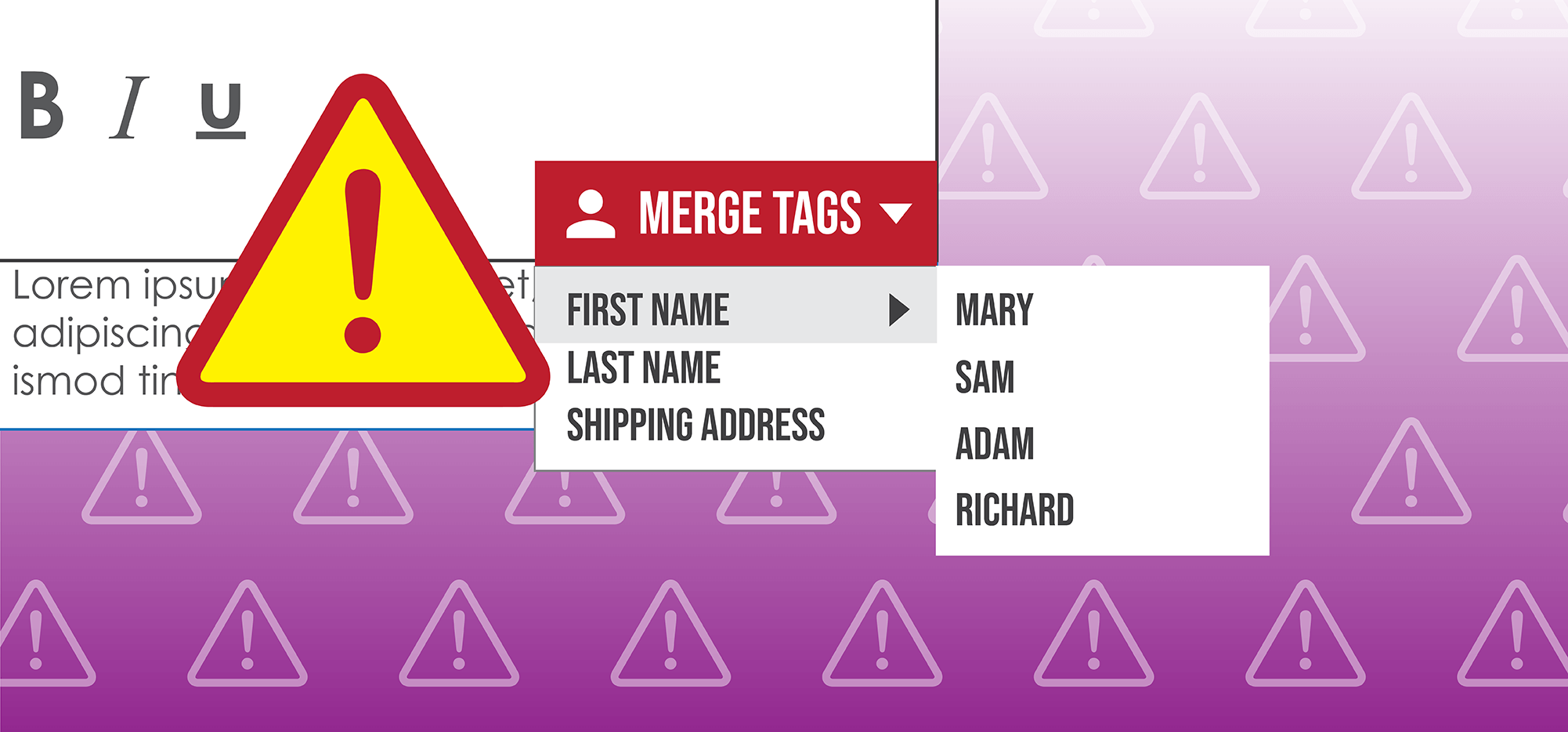
We’ve just updated GMass with an enhancement that will save you from crushing embarrassment. Sending a mail merge campaign with the wrong merge tags is one of the most feared mistakes of any email marketer. Now, if you use the wrong merge tags in your Subject or Message, GMass will warn you and give you the option of proceeding or canceling.
Let’s say you’re sending to contacts in this spreadsheet:
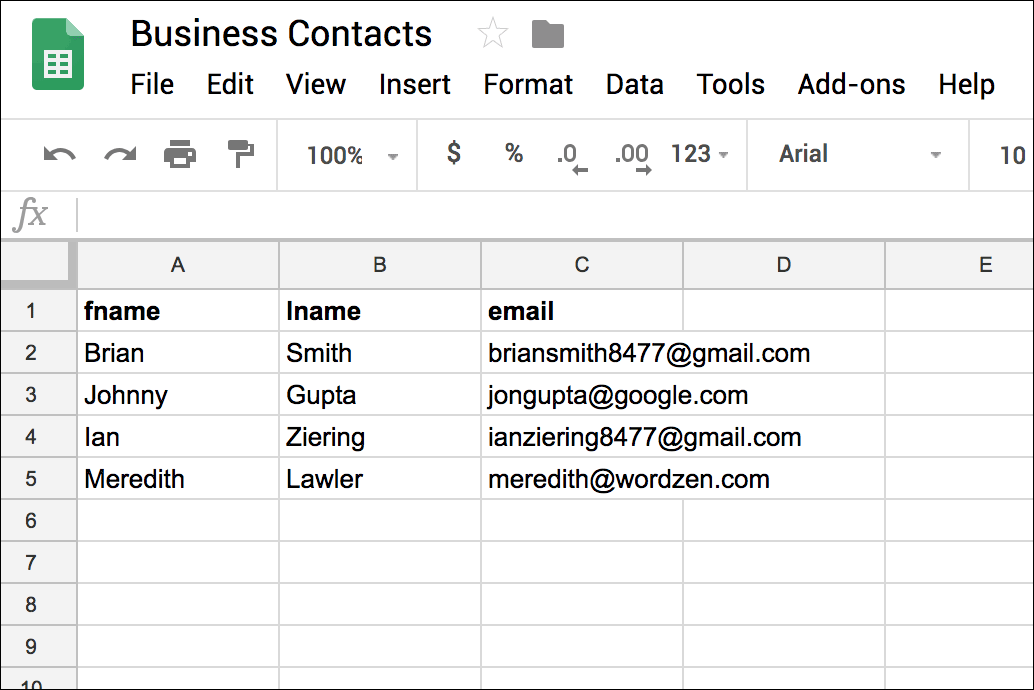 Notice that the column headings are:
Notice that the column headings are:
fname, lname, email
Let’s say I mistakenly use “first” in my campaign instead of “fname”, like this:
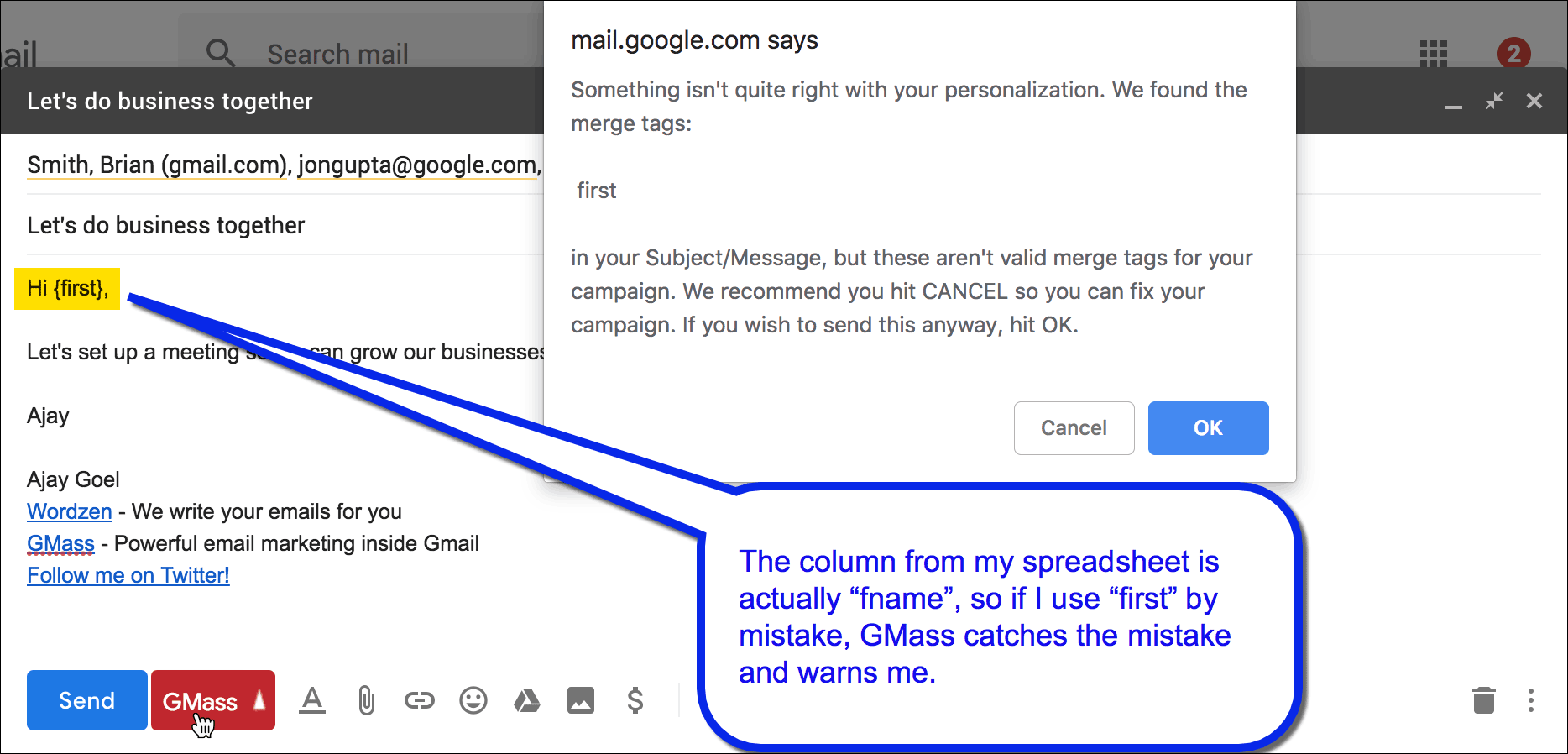 I now hit the GMass button. A warning popup appears telling me that I have a merge tag that doesn’t quite belong, and now I have the choice of continuing or not.
I now hit the GMass button. A warning popup appears telling me that I have a merge tag that doesn’t quite belong, and now I have the choice of continuing or not.
What would cause you to accidentally use the wrong merge tag in the first place?
- Maybe you are sending to a new spreadsheet, but you selected an old template from the Load Content dropdown that had different merge tags.
- While we recommend that you use the one-click merge tag buttons in the GMass Settings box, you might decide to type them manually.
- The one-click merge tag buttons don’t work in the Subject line, but you can manually copy/paste or type them into the Subject line.
Other ways to prevent personalization failures
- The easiest way to prevent an embarrassing personalization mistake is to use fallback values. In the case above, if the first line of my email said:
Hi {first|stranger},Then even if “first” isn’t a valid merge tag, and if I hit OK to the warning causing my email to send, the emails would start “Hi stranger,” instead of “Hi ,”.
- If you want to be absolutely certain that your emails will look how you intend, you can always choose to Just create drafts, which will create all of your emails as Drafts first, so that you can review them, and then send them with one click when you’re ready.
- You should always send a test email to yourself before sending your actual campaign.
Resources
See our complete guide to mail merge personalization and the list of top reasons why personalization fails.
Only GMass packs every email app into one tool — and brings it all into Gmail for you. Better emails. Tons of power. Easy to use.
TRY GMASS FOR FREE
Download Chrome extension - 30 second install!
No credit card required











There are many individuals who, even today, like to be addressed as Sanjay Sir or Sunita Ma’am. Can you please guide, how to create the mail-merge in this case?