Since GMass uses the native Gmail Compose window for campaign creation, you can copy/paste emojis into the Subject Line in order to send an eye-catching mail merge campaign to your email list.
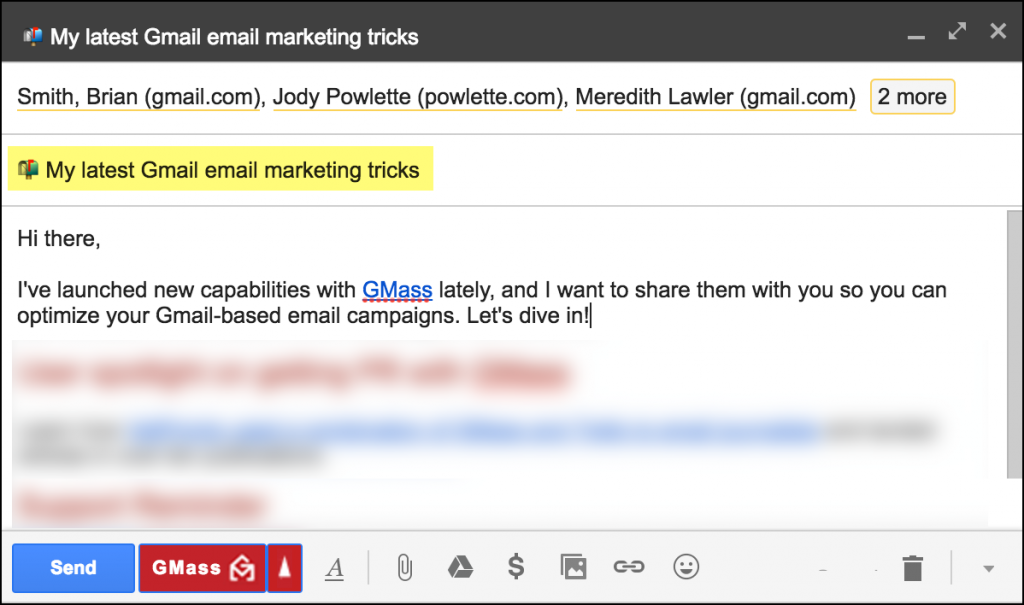 To insert an emoji into your email marketing campaign, just copy/paste it from anywhere on the web. You can go straight to the official source, the Unicode Complete List of Emojis. Be sure to copy/paste from the “Browser” column of this page since GMass operates in the Chrome browser. The website getemoji.com also has a plethora of emojis right on the homepage, that you can copy/paste into your Subject, but you can copy/paste from anywhere. Looking for more? Just Google “Email Subject Line Emojis” and you’ll uncover a wealth of emoji resources.
To insert an emoji into your email marketing campaign, just copy/paste it from anywhere on the web. You can go straight to the official source, the Unicode Complete List of Emojis. Be sure to copy/paste from the “Browser” column of this page since GMass operates in the Chrome browser. The website getemoji.com also has a plethora of emojis right on the homepage, that you can copy/paste into your Subject, but you can copy/paste from anywhere. Looking for more? Just Google “Email Subject Line Emojis” and you’ll uncover a wealth of emoji resources.
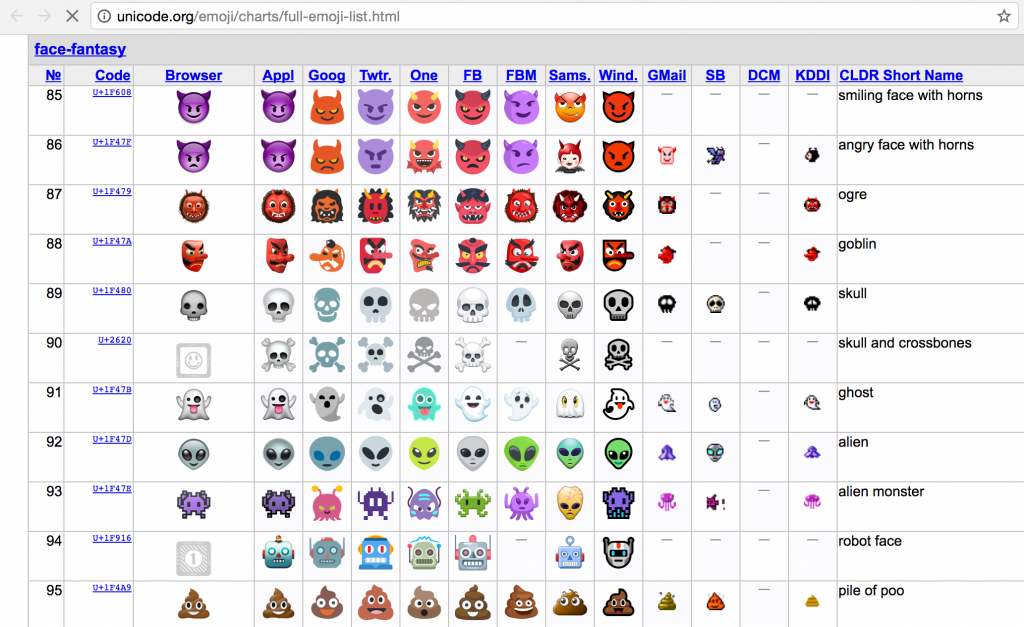
What are the caveats?
While not all email clients support emojis in the Subject Line, most do, including Gmail. I happen to be fortunate in that my entire email list is comprised of 100% Gmail and G Suite email addresses, since they are all users of GMass, so I can be certain that 100% of my email list will see my emojis properly. If you’re not as lucky as I am to have such a uniform email list, don’t rely on the emoji being rendered for your Subject to make sense — it’s best to still use words just as any regular Subject Line, and only use emojis to enhance the Subject. If the emoji doesn’t render, you want your Subject Line to still make sense with the words that are present.
Avoid using Gmail’s emoji picker for the Subject
Gmail has its own emoji picker that you can use to insert emojis into the Message, but I’ve found that they don’t work well in the Subject Line. Even if you copy/paste the emoji from the Message area into the Subject, it’s rendered as small square rather than the actual emoji.
Further Reading
Litmus has published the most comprehensive guide available on emoji support in various operating systems and email clients.
Crazy Egg has published information on which emojis are seen the most in Subject Lines and their impact.
Here’s an undated article from Campaign Monitor that includes emoji compatibility information, but given that the guide is undated (my biggest pet peeve with blog posts), the information probably isn’t current. Why no date Campaign Monitor, why?
Email marketing, cold email, and mail merge all in one tool — that works inside Gmail
TRY GMASS FOR FREE
Download Chrome extension - 30 second install!
No credit card required

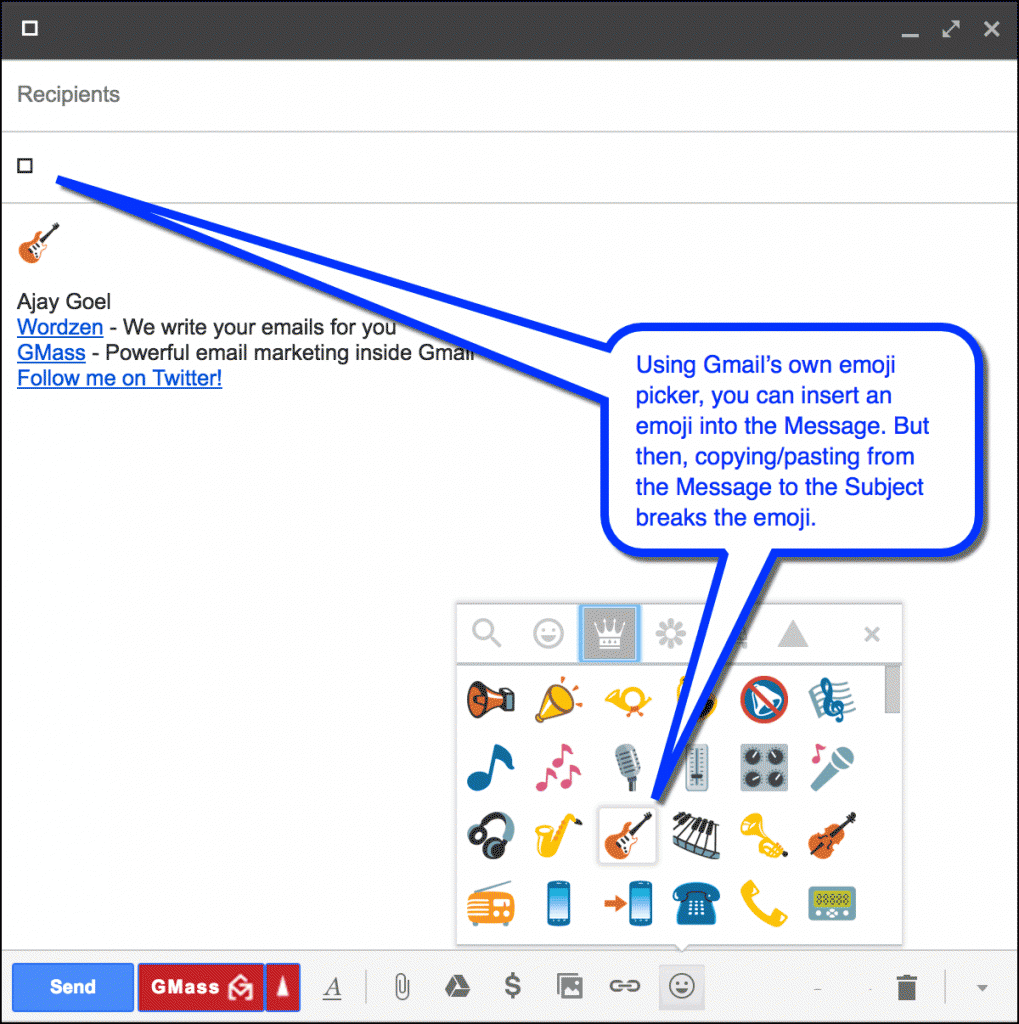










THANKS V MUCH FOR THE HELP AND COOPERATION… I WISH TO SEND I COUPLE OF IMPORTANT MAILS RITE NOW… KINDLY SUGGEST
THANKS
Gmail always displays emojis, no matter what operating system your subscribers use. That’s because it’s Gmail itself that translates Unicode characters, instead of the operating system. That’s great news because Gmail’s market share among email clients is 22%, according to Litmus.
Thanks for the nifty trick and especially for the link to the unicode website
Hi there, I CANNOT get Emojis to work properly, only very few display properly the rest show up like this… ���
I am only using Gmail, even on the test to myself (and on mi iPhone) they appear like that but they seem fine on the Draft e-mail that I’m using as template.
Did anybody run into the same issue? Any ideas?