You now have the option to insert an Unsubscribe link into your email marketing campaigns with GMass.
Adding an unsubscribe link in GMass
To insert an unsubscribe link, just click the Unsubscribe Link button in the Settings box, and a link will be added at the cursor in the body of the message.
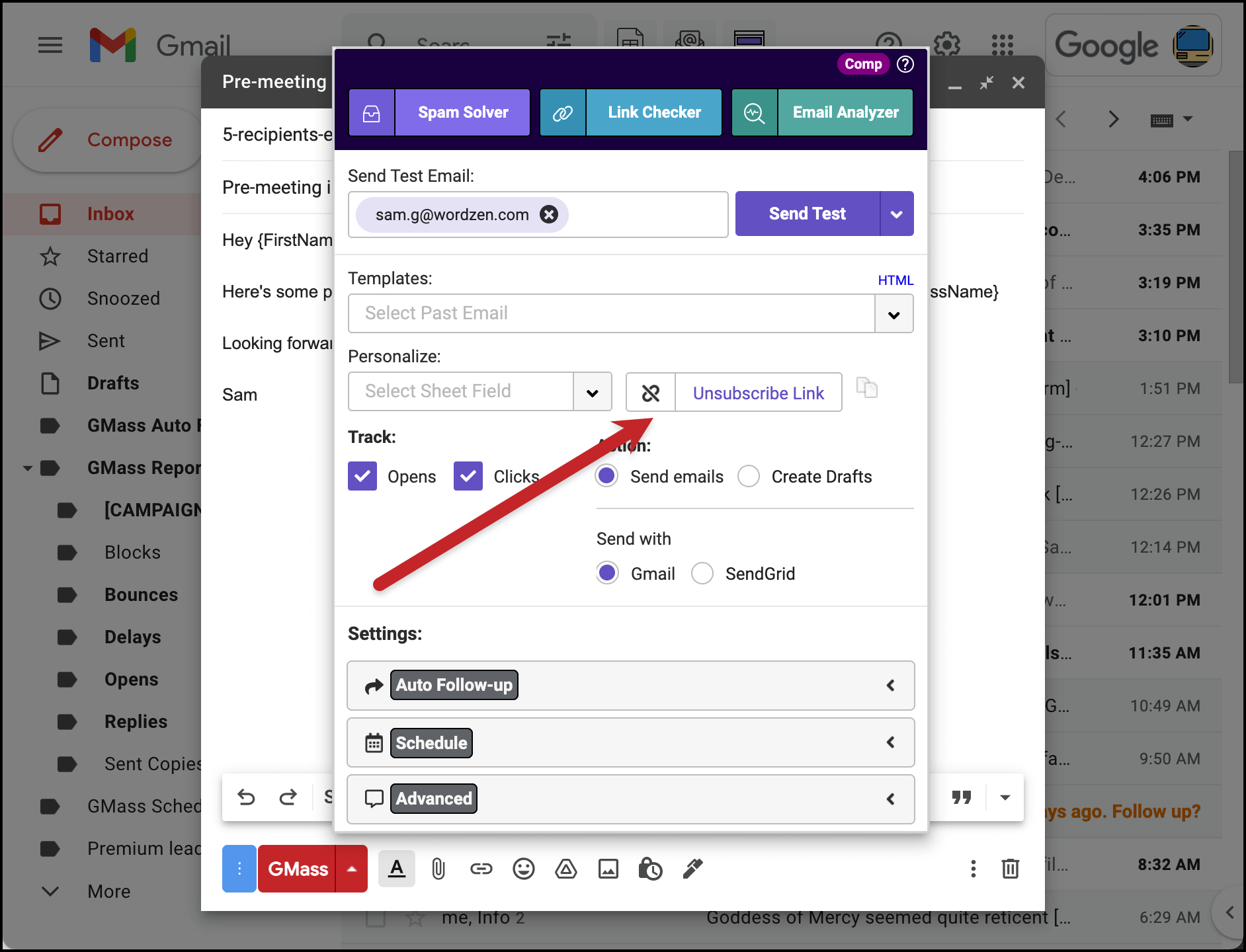
We recommend that an unsubscribe link be added to all mass emails containing promotional or marketing content, but the decision is up to you. If you don’t have regular back-and-forth email correspondence with the people whom you’re emailing, it’s wise to include an unsubscribe link.
If a recipient clicks the link, their email address will be placed on your GMass account’s Unsubscribe List. You’ll also be notified via a report that will appear in the GMass Reports –> Unsubscribes Label in your Gmail account. (You can also check unsubscribes on a per-campaign basis in the reports in the GMass dashboard and on the web.)
When you send future mass emails with GMass, your email list will be checked against your Unsubscribe List, and anyone found on the unsubscribe list will be removed automatically as a recipient. You don’t have to manually remove people that have unsubscribed from your source email list because GMass handles the elimination of unsubscribed addresses from campaigns for you.
Changing the default unsubscribe link text
By default, when you click the Unsubscribe Link button in the GMass settings, GMass will insert “You may unsubscribe to stop receiving our emails.” The link on the word “unsubscribe” is takes the recipient to the unsubscribe confirmation page.
You can change that default text in the GMass dashboard.
In the dashboard, click on Settings, then Unsubscribes. Then click on Set custom unsubscribe link.
If you’re editing your custom unsubscribe link for the first time, you’ll see the default text in there. You can then change it to make your unsubscribe link text/section whatever you want. (You could also include things like regulatory text in here.)
Click the Save unsubscribe link button.
Now, whenever you click Unsubscribe Link in the GMass settings box for a campaign, your new text will appear.
And you can always edit your custom unsubscribe link by returning to this area in the dashboard.
What your recipient will see
When your recipient clicks on the Unsubscribe Link, he/she will be taken to an unsubscribe page that looks like this and asks for confirmation:
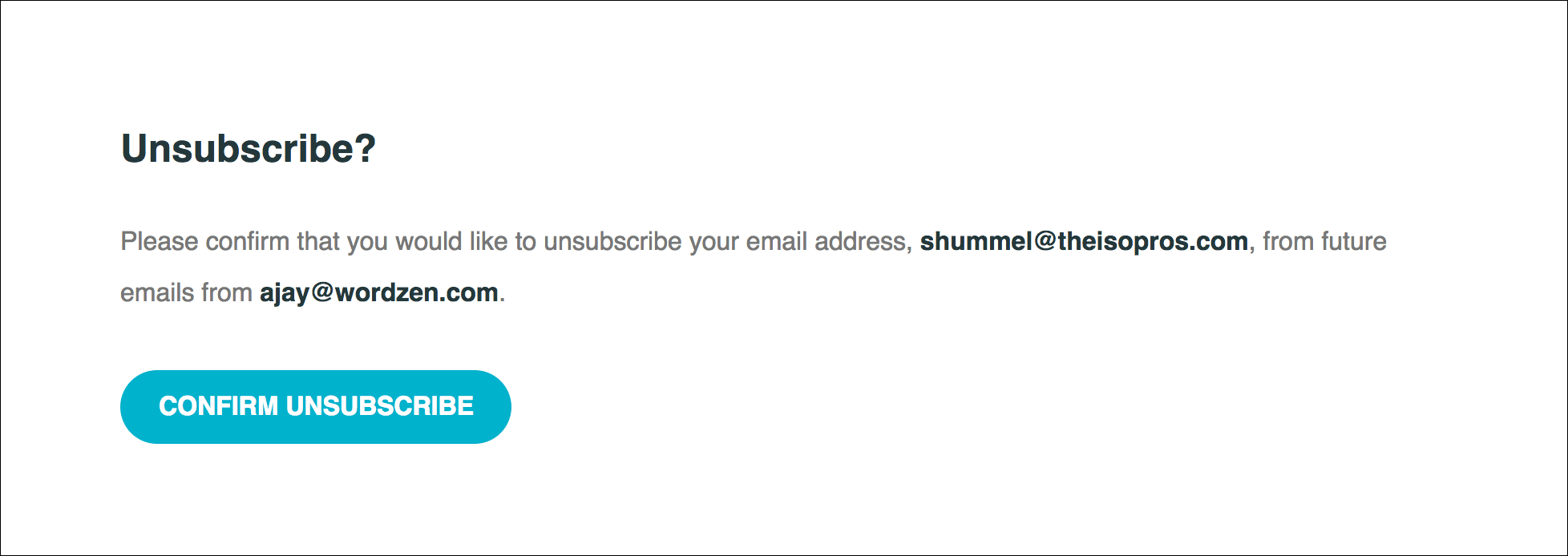
For free accounts, a text link to GMass is also included on this page. For paid accounts, as shown in the screenshot above, there is no link to GMass.
Important notes about the GMass unsubscribe link
- To re-subscribe an address, the subscriber must click on the re-subscribe option after unsubscribing. One can re-subscribe anytime by clicking on any unsubscribe link from any past GMass email. Note that deleting an unsubscribe report from the GMass Reports section will not remove an address from your unsubscribe list.
- If you wish to manually insert the unsubscribe link into the body of your emails, so that it flows with your email design, create a link to:https://www.gmass.co/gmass/u?u=OUTBOUNDThe “OUTBOUND” part will be replaced with a unique identifier at the time the email is sent, and the “www.gmass.co” part will be replaced with your account’s tracking domain.
Managing your unsubscribe list in the GMass dashboard
You can manage your unsubscribe list by going to the GMass dashboard, clicking Settings, then going into the Unsubscribes section.
In the Manage unsubscribed addresses section you can search to see if certain addresses are on your unsubscribe list, add new addresses to that list, or remove addresses so they’ll begin receiving your emails again.
The Manage unsubscribed domains level allows you to unsubscribe entire domains (like unsubscribing everyone at uber.com). You can also remove unsubscribed domains so emails to those companies or organizations will resume.
Also note that in the unsubscribe settings, you can choose “Ignore unsubscribes”, “Use global unsubscribes”, and/or “List-Unsubscribe Header”.
“Ignore unsubscribes” tells GMass to ignore your unsubscribe list and send your emails to everyone, even if they’ve opted out.
“Use global unsubscribes” activates GMass’s global unsubscribe feature. When that feature is activated, GMass will suppress any emails you try to send to addresses that are on the unsubscribe lists for everyone else in your Google Workspace organization and/or on your Team plan.
And “List-Unsubscribe Header“ allows email clients to add an easy unsubscribe option at the top of your sends.
What if you just want to “unsubscribe” addresses from one specific campaign?
What happens if you want to remove some contacts from one specific campaign — but don’t want to add them to your unsubscribe list to keep them from receiving all emails?
Rather than unsubcribing those email addresses, you can do campaign-level unsubscribing with GMass’s suppression features.
You can find the suppression options for your campaign in the Advanced section of the GMass settings box.
Here, you can suppress recipients for that campaign in three different ways:
- Suppress emails to people who were part of prior campaigns. You can choose a prior campaign or multiple prior campaigns from the dropdown box that appears when you click into the “People in these campaigns” field.
- Suppress emails to specific domains or email addresses. You can manually enter domains and/or email addresses in the “These domains and email addresses” field.
- Suppress emails to people you’ve recently emailed. Set the number of days in the “People I’ve emailed in the past
ndays” field. GMass will only send your new campaign to contacts who haven’t received anything else from you in the specified time frame.
Now you’ve temporarily “unsubscribed” people from one campaign — but you can still email them in the future with no problems.
—
Our goal with unsubscribes in GMass is to make everything as simple for you as possible. Add an unsubscribe link to your emails with one click. Manage addresses from your dashboard. And never worry about manually removing people who unsubscribe from your lists — GMass will just automatically suppress emails to those contacts.
Download GMass from the Chrome web store to get started for free and let us take on a huge chunk of your unsubscribe management.
Email marketing. Cold email. Mail merge. Avoid the spam folder. Easy to learn and use. All inside Gmail.
TRY GMASS FOR FREE
Download Chrome extension - 30 second install!
No credit card required




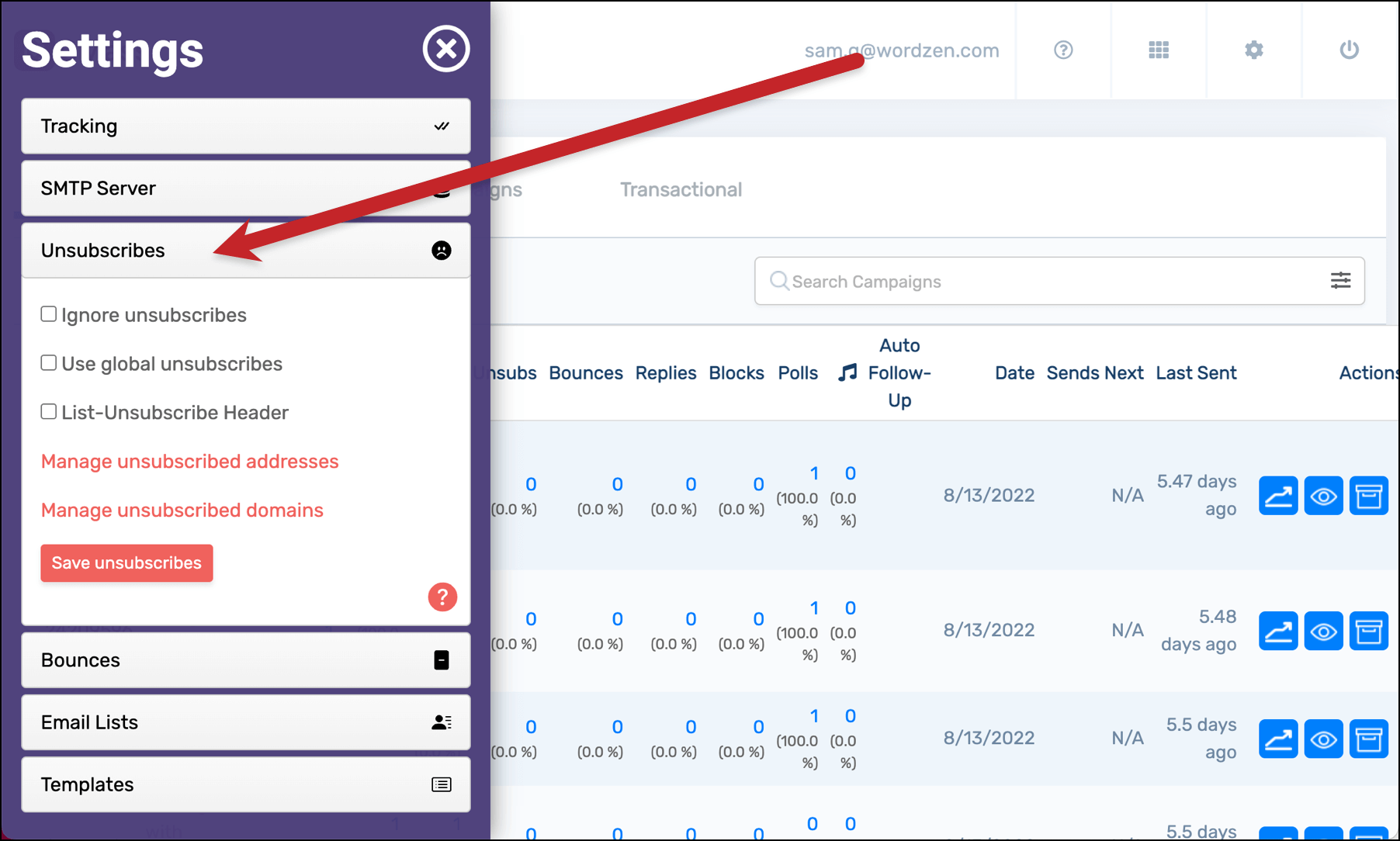
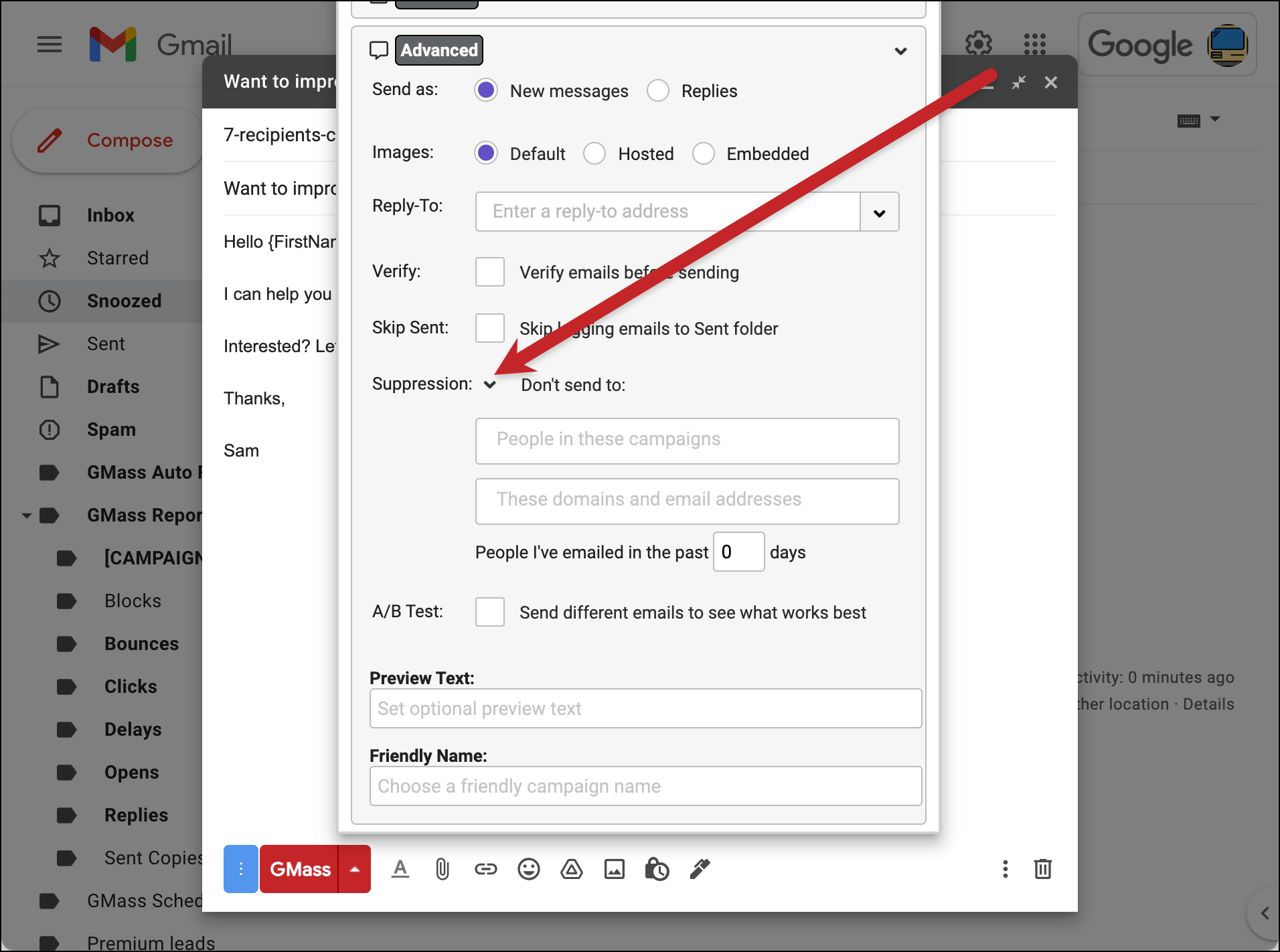










Question…if someone unsubscribes from an email from GMass does it also unsubscribe them from Gmail emails? I still need to make sure clients can still be contacted through email if needed…
This isn't working. I unsubscribed myself and followed the steps to re-subscribe. My email does not show up in the draft for me to unsubscribe and then re-subscribe.
A GMass unsubscribe does NOT affect sending with the regular Gmail "Send" button. You will still be able to send with Gmail's Send, even if an address is on your GMass unsubscribe list.
You are right — the instructions in the post weren't accurate. I've edited the post now. If you don't have access to the unsubscribe link to re-subscribe, email me at support@gmass.zendesk.com and I can help you.
I'd love if there was a way to totally personalize the unsubscribe form. I'm doing wedding photography marketing with gmass and the more they think it's all written just for them the better! Ideally it would hit them with one more question on the way out that I could customize. Have you guys thought about making this a wordpress plugin?
I have downloaded GMass and enable it, but the extension button is invisible and I cannot use it. what can I do to fix this?
instead of using your "draft" process to unsubscribe, can I manually move to "unsubscribe" folder?
If a receiver unsubscribes, does that unsubscribe him from ALL emails I send, even if the subsequent email is from a different googledocs sheet? In other words, if a person unsubscribes from one marketing campaign, does that unsubscribe him from ALL marketing campaigns that I run, even if I use a different mailing list?
Yes, if your recipient clicks the Unsubscribe link, it unsubscribes that email address from all subsequent GMass campaigns sent via that particular Gmail account. So yes, even if you maintain separate mailings lists, as long as you're sending from the same Gmail/Google Apps account, an unsubscribe is universal to your whole account.
Unfortunately, no. Manually applying the "Unsubscribes" Label will have no effect on what addresses are actually unsubscribed.
I hear you on that feature request and will add it to my list of features to consider building in the future.
How to modify the unsubscribe link pointing to our own domain with the new cname record? Then is it possible to remove the name “GMass” in the same unsubscribe page?
Hasan, have you found a way to do that?
If I use the unsubscribe link in the body of the email will it also be added to the follow-up email, or do I need to manually add them?
Further to this question, will the Unsubscribe link which I put in the main Email will auto-appear in the followups letters or should I copy the link added in the body of the main message to the followups?
Hi Mor,
No, they do not copy to the follow-ups and must be added manually.
Is it possible to customize the unsubscribe link and the message ?
Yes, absolutely. Follow the steps under #4 “If you wish to manually insert the unsubscribe link” above.
Maya, you said:
https://www.gmass.co/gmass/u?u=OUTBOUNDThe “OUTBOUND” part will be replaced with a unique identifier at the time the email is sent, and the “www.gmass.co” part will be replaced with your account’s tracking domain.
Could you give more detail how to do that?
The replacing would be done automatically?
Should I do it manually?
I have already using a custom made tracker with a CNAME setup as you advise.
Would love to be able to allow readers to Unsubscribe from one list, but remain a subscriber on other lists they have requested.
If I add Unsubscribe link with an email, it is always going to promotion tab not in the primary mail box. I need a solution for the issue.
Does this happen with a custom domain?
Hello team, is there a way for me to personalize the text that gets inserted in the email.
I would like to translate this text as it is in English and my market is not. Any way to do that ?
Hi Mark,
Yes, you can just add a link to https://www.gmass.co/gmass/u?u=OUTBOUND in your email with the translated text.
Translated TextHow do I add an unsubscribe hyperlink to the auto followup messages so that there’s a link in all of my messages (vs. having to paste the actual link out)?
Hi SW,
At this time, no, you would need to manually paste the link into the follow-up stage’s field in your GMass Settings box.
Is it possible to translate the logout text on the confirmation page into another language?
There is definately a lot to know about this subject. I really like all of the points you’ve made.
Hello dear Gmass Team,
I have a question to unsubscribe option: is there any possibility to customize https://www.gmass.co/gmass/u?u=OUTBOUND link in other language as English? I need it in German.
Thank you very much in advance and looking forward to your soon response!
Hi Anastasia,
At this time, no but we’ll be sure to pass this on to Ajay to see if getting other languages supported can be added to our roadmap ahead.
Hi Gmass team, I found with my most recent campaign that the unsubscribed emails in the campaign report does not match the updated unsubscribed column in my contact spreadsheet. The spreadsheet is clearly being updated, but things don’t match. I am also using the new verification tool. Thanks
How to add the unsubscribe link via API ? I don’t found this option
I still don’t understand where to find the link for the unsubscribe link? These steps are missing something super important…