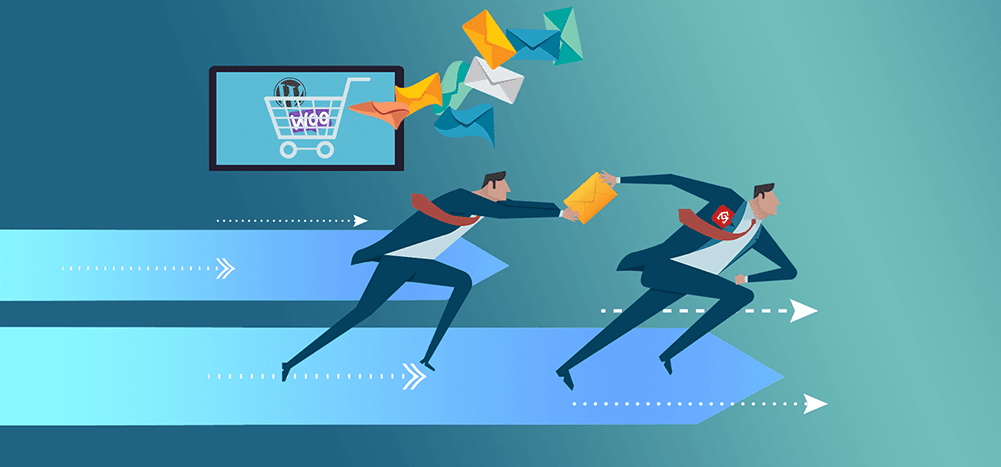
GMass offers a standalone SMTP service to send your transactional emails through your Gmail account. (Transactional emails are the essential, non-promotional business emails you send like receipts and password resets.)
Today, we’re going to cover the steps to use the GMass SMTP service to send transactional emails from WordPress and/or WooCommerce.
Note: The GMass SMTP service is different from the GMass Chrome extension you use to send your personalized mass emails. It’s also different from the SMTP integration you can use to break Gmail’s limits and send virtually unlimited emails with GMass. This is a completely separate product: A standalone SMTP service you’ll use for transactional emails.
We created the GMass SMTP relay for people who want to send transactional emails from their website or app through their Gmail account.
That way, you’ll have a record of your transactional emails in your Gmail Sent folder (which you can easily search — and from which you can build new, targeted mailing lists, as we’ll cover later).
One of the most common applications for the GMass SMTP service is to let it take over your WordPress transactional emails — since by default, those are sent through your own web server via the notoriously shaky wp_mail() function.
Let’s dive in.
Why You Should Use a Third-Party SMTP with WordPress
Your WordPress account needs to send various transactional emails after a variety of user actions: New user registrations, password resets and such.
If you’re running WooCommerce, there are even more transactional emails involved, like order confirmations, payment failures or shipping notifications.
To send those emails, WordPress uses its built-in wp_mail() function, a PHP function that uses PHP’s core mail() function to send emails through your web server.
But your web server isn’t a mail server. And both wp_mail() and mail() are minefields. There are lots of things that can go wrong:
- Your web host may have disabled the PHP mail() function because it’s vulnerable to hackers. In that case, WordPress wouldn’t be able to send your emails.
- There may be incompatibility issues between the wp_mail() function and the version of PHP running on your server.
- Your emails go to spam for any number of reasons (sending through a web server as WordPress does raises plenty of red flags).
- Emails can be delayed for long periods of time if other people on a shared server are sending lots of emails — or if another account on a shared server is sending spam.
- Emails can be delayed if there’s a heavy server load.
- Your email is rejected by the recipient’s server for any variety of reasons, from issues with your SPF record to domain blacklisting.
- If your WooCommerce store gets popular — like all of a sudden a hot flashy celebrity like Warren Beatty wears your “Who Farted?” t-shirt on the red carpet and you get 800 orders — and you exceed your domain’s sending limits with your web host.
The remedy: Using a third-party SMTP service.
Now let’s dive into how to set up GMass’s SMTP relay to send your WordPress transactional emails.
Setting Up the GMass SMTP Service Inside Your WordPress Account
Here are the steps to setting up GMass’s SMTP service to handle your WordPress transactional emails.
Install a plugin that allows for third-party SMTP sending
There are plenty of SMTP plugins available for WordPress. The most popular is WP Mail SMTP, and the free (“Lite”) version should likely meet your needs and work perfectly with the GMass SMTP service.
Go through the WP Mail SMTP preliminary setup steps
You can use the WP Mail SMTP setup wizard or configure your SMTP service manually. I’ll do it manually here.
Head into the WP Mail SMTP settings.
Change the From Email field to your Gmail address, and the From Name to the name you want to appear (your name, your website’s name, some combo of both). Also check the Return Path box to “match the From Email” to keep all of your emails inside your Gmail account.
We recommend checking the Force From Name box to keep the From name consistent across all of the plugins on your WordPress site.
Choose the correct SMTP service
In the Mailer section of the WP Mail SMTP settings, choose “Other SMTP.”
Set up the GMass SMTP relay
Now you’ll need to configure the SMTP service settings to work with GMass.
- SMTP Host: smtp.gmass.co
- Encryption: TLS
- SMTP Port: You can use 25, 465, 587, or 2525. Stick with the recommended 587 for TLS encryption.
- Authentication: On
- SMTP Username: gmass
- SMTP Password: your API key (grab it from the API Keys section of the GMass dashboard settings)
Then click the Save Settings button.
Send a test to make sure everything’s working
Go up to the top of the WP Mail SMTP settings and click over to Email Test.
If you’re having trouble, you can have a look through WP Mail SMTP’s documentation for using “Other SMTP Mailers” or check with your web host to see if they’re blocking your server from sending mail from the SMTP port you specified. They should be able to open it up for you or, at the very least, help you diagnose any other server-based sending issue.
(That being said, when I tried this experiment on shared hosting with GoDaddy and it failed even after I tried at least 17 different possible configurations, their support eventually told me they do not allow third-party SMTP sending from shared hosting plans. They would allow it from a VPS or dedicated server plan. In other words: If you’re having errors with this process and your API key password is definitely correct, odds are the issue is happening somewhere on the web server side.)
Assuming the test goes through, you’re all set! WordPress will now send your transactional emails through your Gmail account via the GMass SMTP service.
And as you can see below, that transactional email is now in my sent items in Gmail.
You can see a record of all sent transactional emails as well as opens and clicks in your GMass dashboard, under the Transactional tab.
Why Don’t I Just Use Gmail’s Own SMTP Relay for My WordPress Emails?
Yes, Gmail does offer its own SMTP relay, which you can configure with WP Mail SMTP to send transactional emails through your Gmail account.
However, there are some major advantages to using GMass’s SMTP relay instead of Gmail’s relay.
- Gmail’s own SMTP relay has a complicated setup.
- Gmail’s requires you to take a few security risks that might make you uneasy, like enabling your Google account to “Allow less secure apps” and exposing your Google account username and password inside of WordPress.
- GMass’s SMTP relay includes analytics like open and click tracking, Gmail’s does not.
- GMass’s SMTP relay keeps your trail of messages, Gmail’s does not.
Whether you use GMass or Gmail as the SMTP relay for your WordPress transactional emails, you’ll be limited by Google’s daily sending caps (up to 500 emails/day for regular Gmail accounts, 200 emails/day for Google Workspace accounts).
If you anticipate a higher volume of daily transactional emails, you should look into a paid high-volume SMTP service like SendGrid.
Pricing… Free?!
The GMass SMTP service is currently free for all users with no daily cap (beyond your Google account’s sending limits).
And since GMass’s SMTP service works with the free version of WP Mail SMTP, you should be able to pull off the entire process detailed in this article for free.
In the future, GMass’s SMTP service may set a limit on emails from free accounts.
Using the GMass SMTP Relay for WordPress Transactional Emails: Final Thoughts + Pairing with GMass Emails
The GMass SMTP relay is a great option for sending your WordPress transactional emails.
- The price is definitely right.
- Setup is extremely simple and doesn’t require you to expose your Gmail username and password.
- It’s a reliable way to avoid sending through your web server.
- You can see a log of your transactional emails in your GMass dashboard along with analytics on those emails.
- It keeps your transactional emails in your Gmail Sent folder, making them searchable in the future.
The GMass SMTP service also pairs great (sorry for the phrasing, my wife and I have been doing this wine course online) with the main GMass email platform.
You can run a search on your transactional emails, then use GMass’s email list builder to turn those search results into a brand new mailing list. You could, for example, search for everyone who made a purchase at your WooCommerce site in the first three months of the year and send them a loyalty discount.
Plus GMass has tons of other features that make it such a popular option for sending mass emails directly through Gmail — from advanced personalization to highly-configurable automated follow-ups to sentiment analysis on replies.
Download the GMass extension from the Chrome web store to get started for free!
Only GMass packs every email app into one tool — and brings it all into Gmail for you. Better emails. Tons of power. Easy to use.
TRY GMASS FOR FREE
Download Chrome extension - 30 second install!
No credit card required

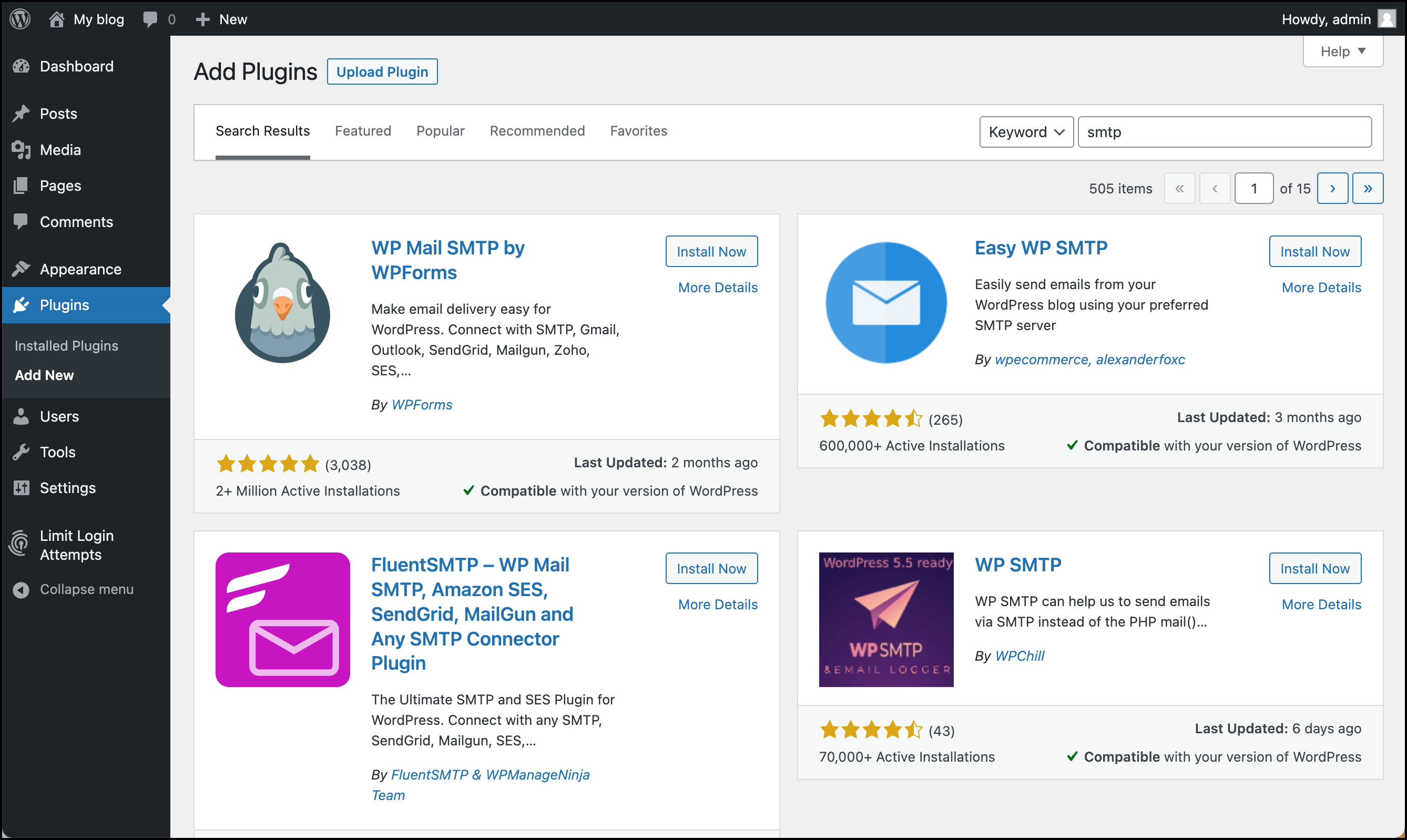
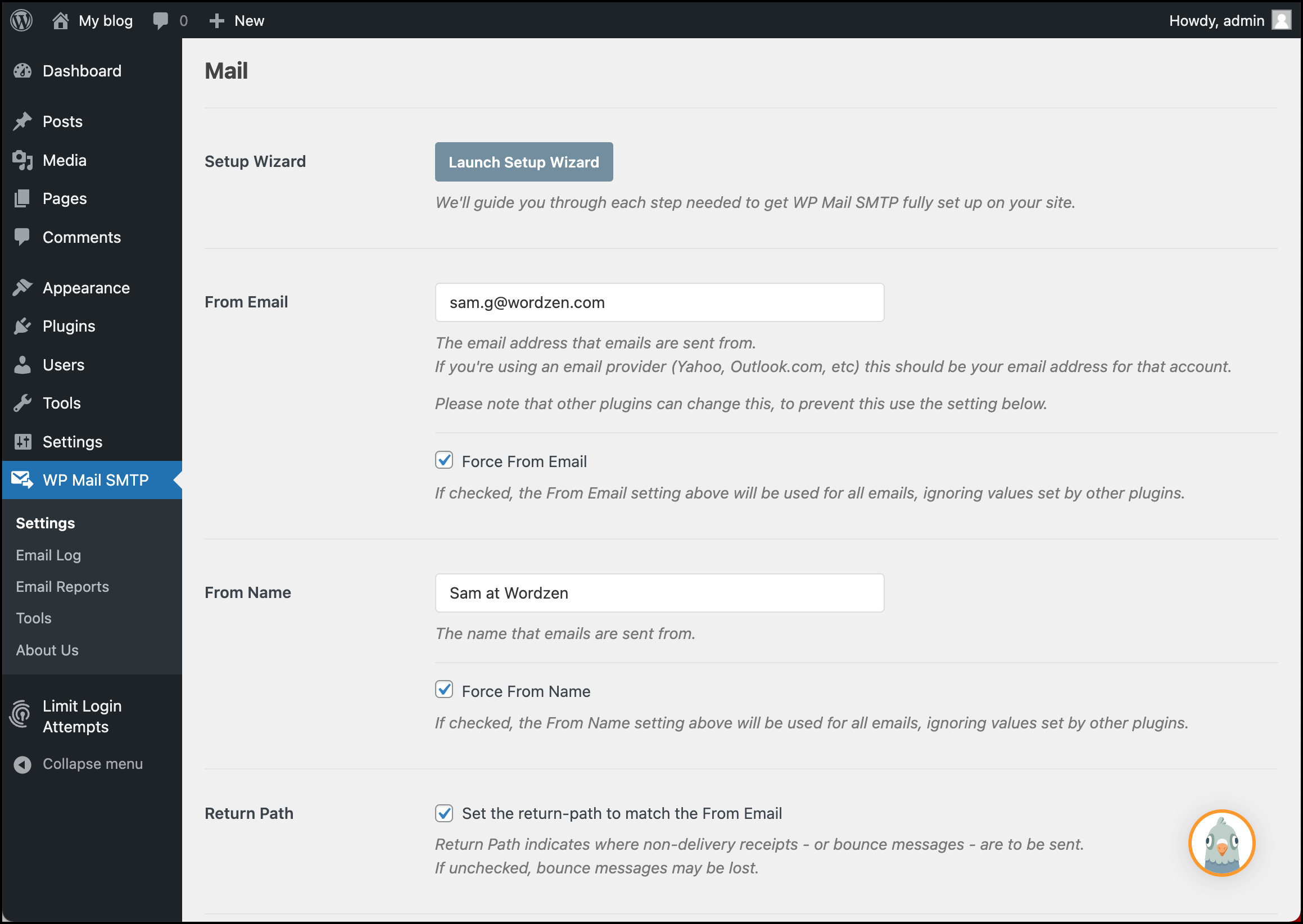
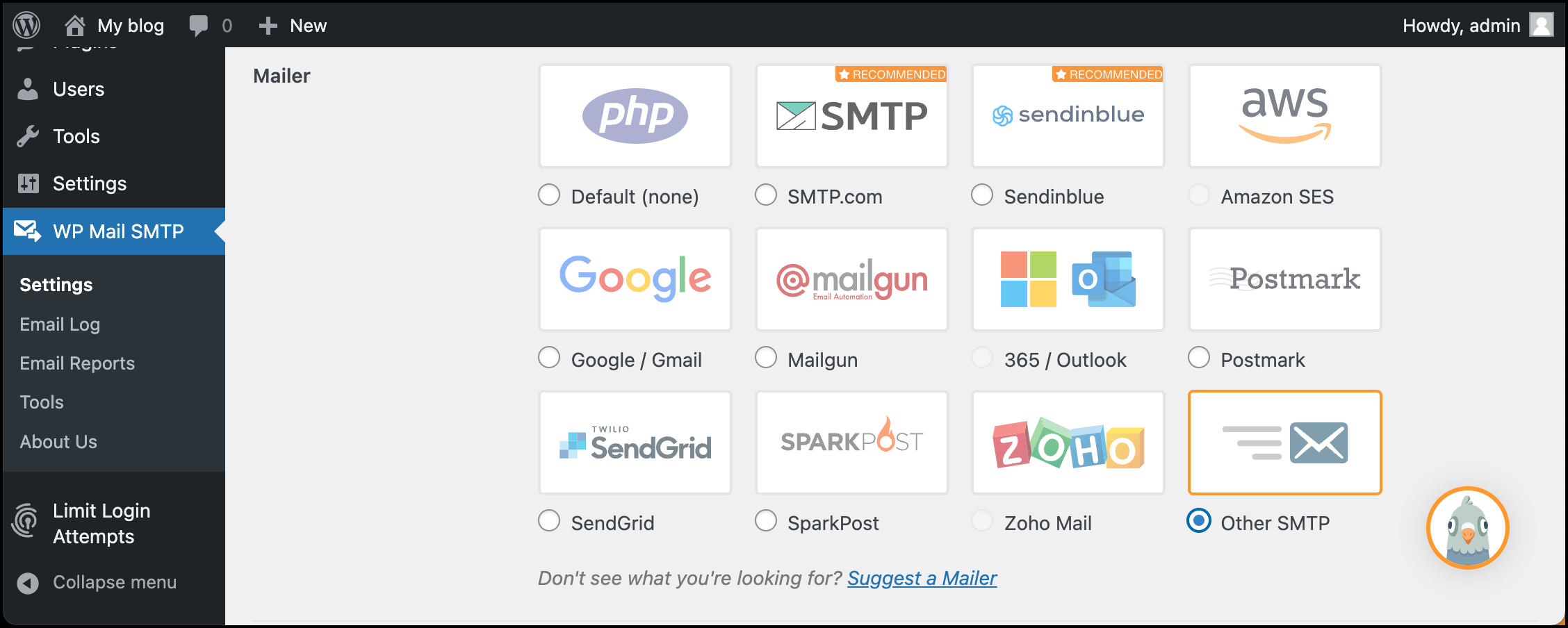
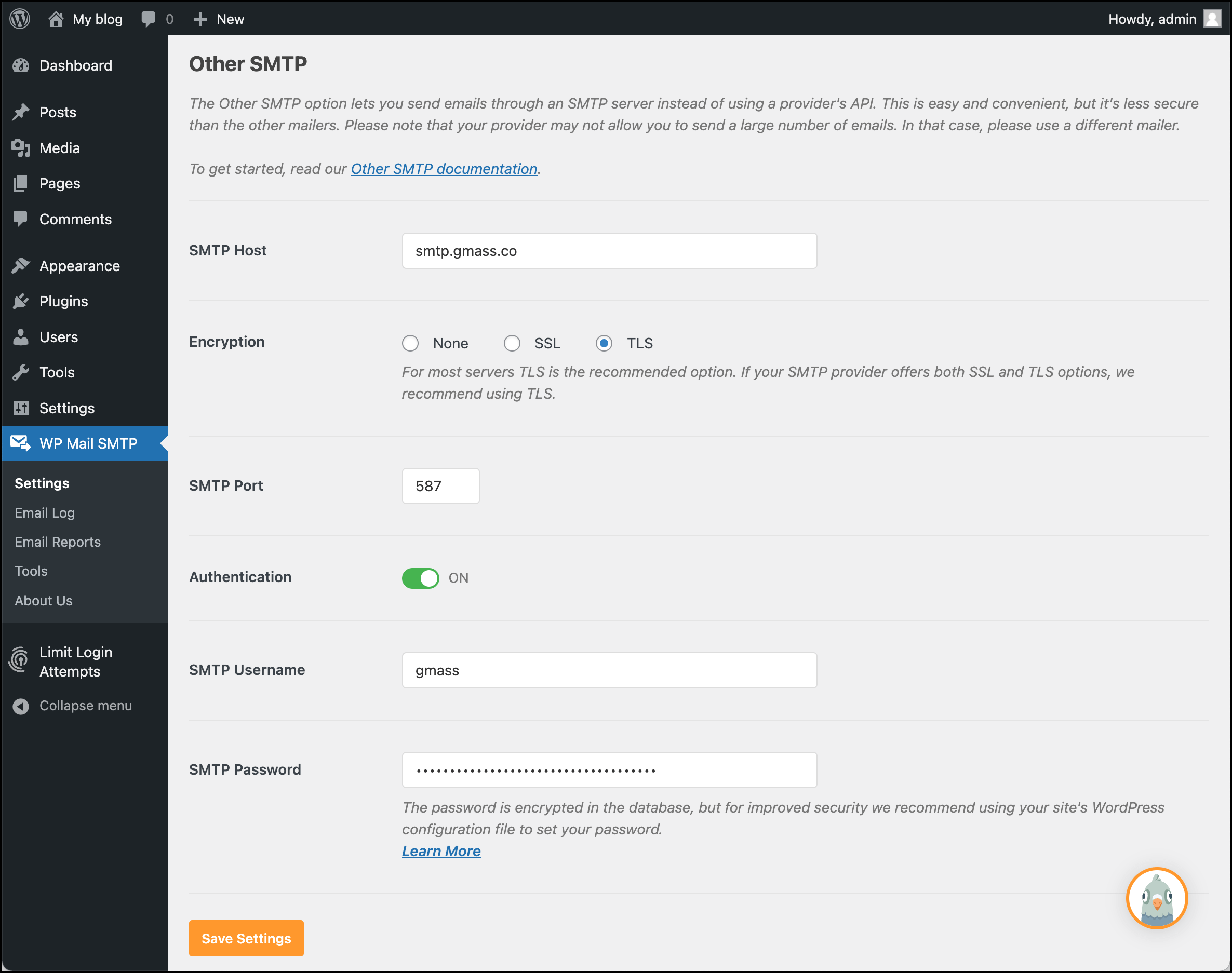
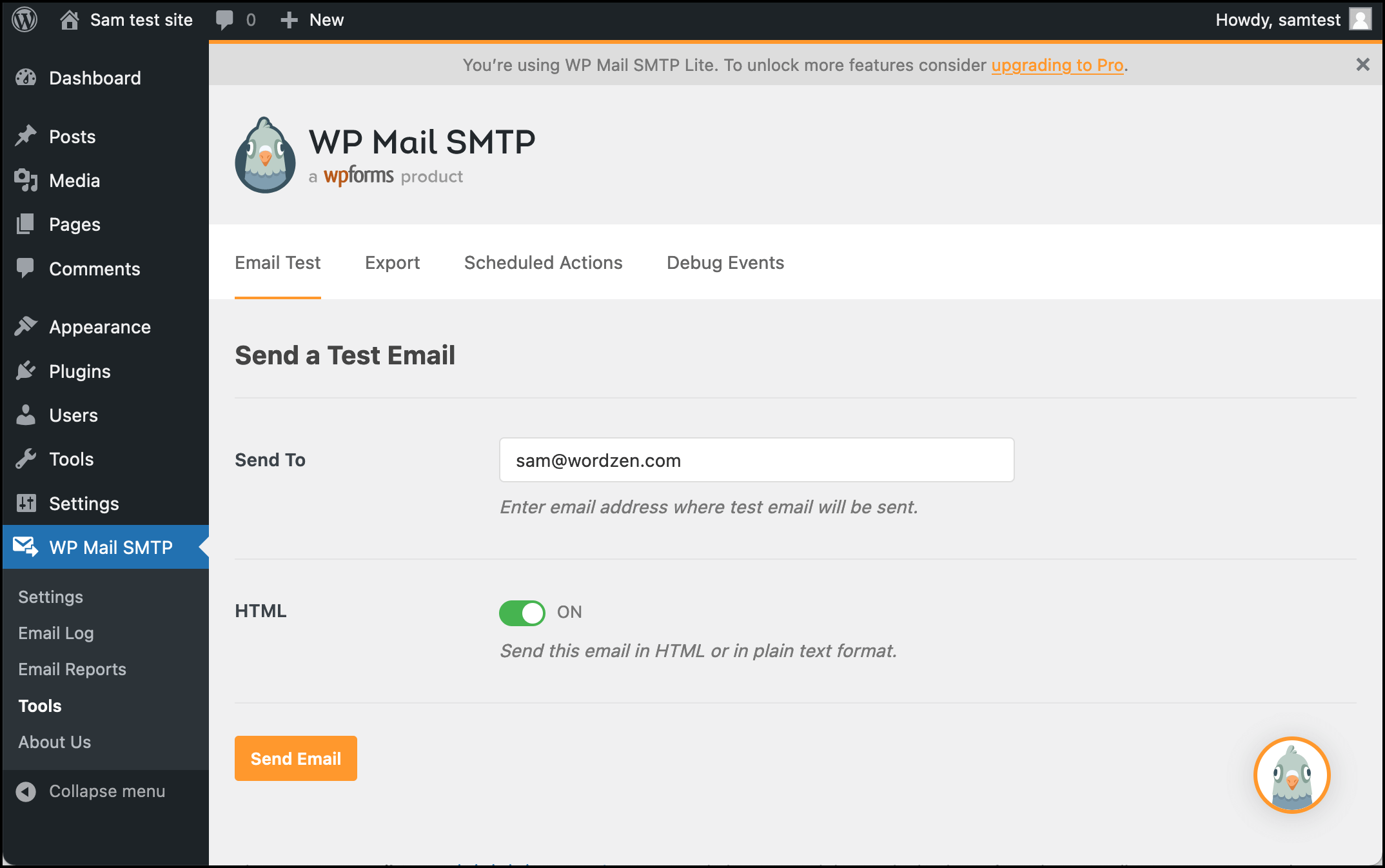
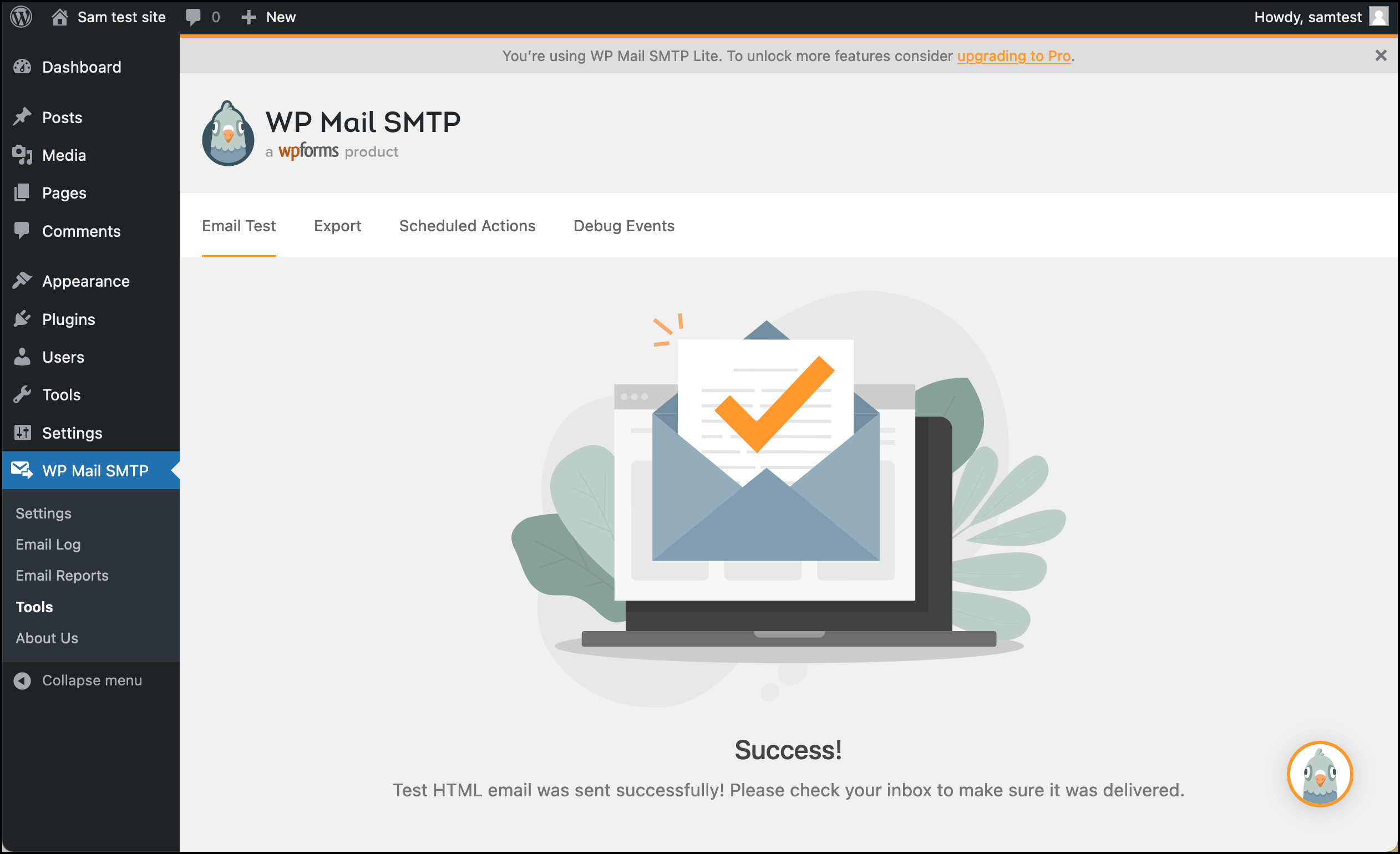

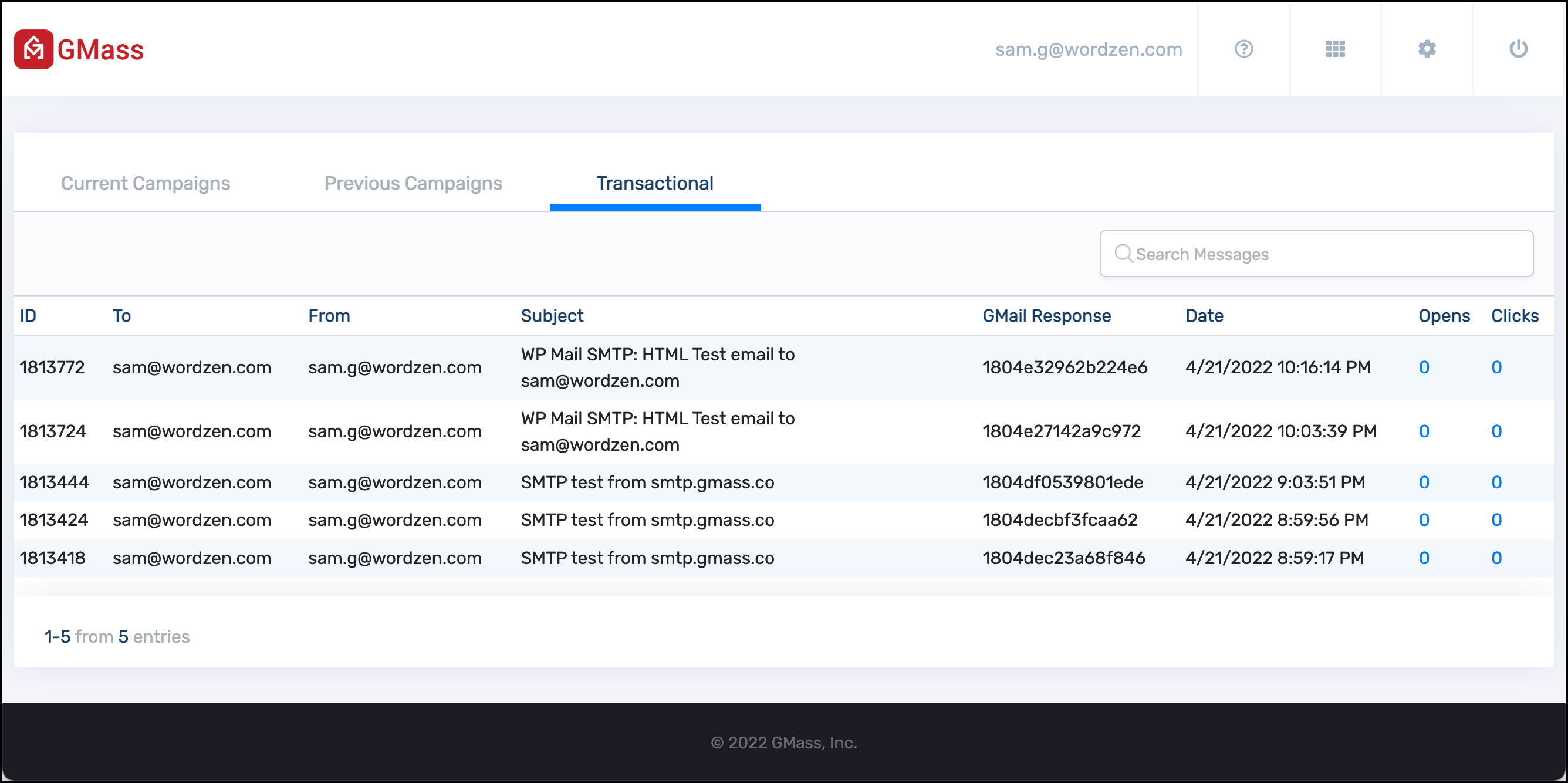










Very clear instructions. However:
1. My SendinBlue integration with WPMail SMTP works flawlessly
2. After many attempts with different configurations (SMTP ports, etc): I am not at all able to get GMass working on my wordpress platform.
cheers,
login totocc