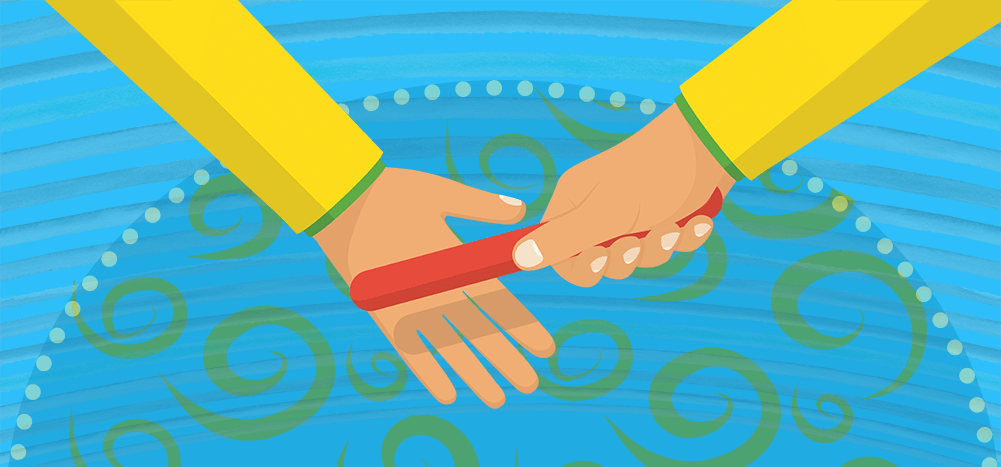
Interested in learning about how SMTP works?
While sending and receiving emails through an email client seems simple, there’s a lot happening behind the scenes to deliver an email from the sender to the receiver.
The entire process is carried out via various email protocols, and many email systems use SMTP (a specific protocol) for sending emails.
In this article, I’ll cover what SMTP is, how it works with email providers, and its differences from other email protocols.
I’ll also show you how to set up SMTP on your email server.
This Article Contains:
- What is SMTP?
- How Does SMTP Work?
- How Does SMTP Differ from Other Email Protocols?
- Why Should You Set Up an SMTP Server?
- How to Set Up an SMTP Server
Let’s get started.
What Is SMTP?
Simple Mail Transfer Protocol (SMTP) is an email protocol used to send email messages from one email account to one or more email addresses. It’s part of the application layer of the TCP/IP (Transmission Control Protocol/Internet Protocol) network model.
But wait…what’s a protocol?
An email protocol is a set of rules that help you exchange information between email accounts. While there are several different protocols in place today, SMTP is one of the most widely used outgoing email protocols.
How Does SMTP Work?
Let’s take a quick look at how the SMTP email protocol works:
Note: The following sections can be slightly technical, as understanding how SMTP works can be quite complicated. Fortunately, you don’t have to know how SMTP works to use it. So if you just want to learn how to set up your own SMTP settings, click here to skip this section and jump to my walk-through guide.
However, for those of you interested in learning what goes on behind the scenes every time you click “Send,” read on:
A. The Fundamentals of SMTP
Here’s all the information you need to know about the Simple Mail Transfer Protocol:
1. How Does SMTP Send Email?
When a user wants to send an email, the email client (an email application like Gmail, Yahoo, or Outlook) opens an SMTP connection to the domain’s SMTP server. It finds the domain’s SMTP server by doing an MX record lookup on the domain.
Once the SMTP connection (which uses a TCP connection) is established with the mail server, an SMTP session begins.
During this session, the SMTP client communicates with the outgoing server using various SMTP commands, like HELO. An SMTP command consists of alphabetic characters, and the server responds with numeric codes.
During the TCP connection, the mail client transfers the following information to the server:
- Sender’s email address
- Recipient’s email address
- Message body and attachments
Then, the Mail Transfer Agent (also known as a Message Transfer Agent) checks to see if the email addresses of the sender and receiver originate from the same domain. If they do, the email is sent immediately to the receiver’s inbox, and the email can be retrieved via POP3 or IMAP.
However, if the two domains are different, the server will communicate with the Domain Name System (DNS) and obtain the receiving domain’s MX record via a DNS lookup. The MX record points to the receiver’s mail server. Then, the sender’s server connects to the receiver’s server and transfers the mail.
The receiving SMTP server verifies the incoming mail. Once the domain and username are recognized, the email message is forwarded to the recipient’s POP3 mail server or IMAP server.
2. The Multiple Ways That SMTP Works:
The Simple Mail Transfer Protocol model consists of two types:
- Store-and-forward
- End-to-end
The store-and-forward method is used to communicate with email addresses within an organization, such as coworkers or students whose email addresses are part of the same domain (e.g., @company.com or @school.edu).
The end-to-end method is used for outgoing messages to addresses based on a mail server outside the organization.
While this means most of the emails you write are sent using the end-to-end method, there’s one particular type of business email that benefits from this:
Using the end-to-end method with SMTP servers really helps if your business regularly sends transactional emails. A transactional email is an email that’s automatically sent when a user action (e.g., account creation, feedback/comment, purchase receipt, download, etc.) happens on your website.
3. What Type of Emails Can You Send with SMTP?
SMTP can only transfer text — it can’t send images or any other attachments. However, you can easily use the SMTP protocol to send emails with attachments.
How?
SMTP uses an add-on protocol known as Multipurpose Internet Mail Extension, or MIME, to encode all non-text data into text format.
All your images and other attachments will be converted to text before being sent through SMTP. And once they arrive at their destination, they are converted back into their original format.
B. MTA vs. SMTP
Early on in this article, I mentioned that the MTA plays a part in sending email through SMTP.
So how does an MTA differ from an SMTP server?
A Mail Transfer Agent (also known as a mail relay) is software that’s installed on an SMTP server. It communicates with the Mail Submission Agent (MSA) to obtain emails that have been sent by a Mail User Agent (MUA), which is the mail client. (Gmail and Outlook are examples of mail clients.)
MTAs then pass these emails on to other MTAs if the recipient is not a local recipient (i.e., not part of the same domain). Finally, an MTA delivers the email to a Mail Delivery Agent (MDA), which sends the email to the receiving email message client (User Agent).
C. What Is an SMTP Relay?
It’s important to note that the SMTP Relay Server and SMTP Host don’t mean the same thing.
An SMTP Relay is the process of transferring emails between SMTP servers. An SMTP Relay consists of the MTA and the MDA, and usually occurs when the email addresses of the sender and receiver are from different domains.
Using an SMTP Relay service guarantees high rates of email deliverability — ensuring that your outgoing messages arrive in the recipient’s inbox.
The term SMTP Host only refers to the server that the email is sent through, while the SMTP relay is carried out on that server.
How Does SMTP Differ from Other Email Protocols?
Remember, SMTP isn’t the only email protocol out there.
Two other popular email protocols that are used around the world are POP and IMAP.
But what do these email protocols do, and how do they differ from SMTP?
Let’s take a look at what POP and IMAP are, and how SMTP differs from both of them:
1. What Is POP?
The Post Office Protocol (POP) is used to receive incoming emails. The latest version of this email protocol is known as POP3.
POP3 is the right email protocol if you use a single computer to check your email. As POP downloads all your received emails and stores them locally, it’s a great way to check your emails — even when you’re offline!
2. What Is IMAP?
The Internet Message Access Protocol or IMAP is another email protocol that’s used to receive incoming mails.
IMAP is more popular than the POP receiving server since it stores all the email messages on a cloud server. This way, a user can check their emails on whatever device they want.
And since IMAP is a cloud-based electronic mail protocol, it’s more efficient and also faster than POP.
3. SMTP vs. POP and IMAP
So how do POP and IMAP differ from SMTP?
All you have to remember is that SMTP is an email protocol used for outgoing mail, while POP and IMAP are electronic mail protocols used to receive incoming emails.
Why Should You Set Up an SMTP Server on GMass?
Using a custom server can do wonders for your outgoing messages, especially if you send out lots of mass emails regularly.
So here’s a look at what GMass is and why you should set up an SMTP server (or multiple SMTP servers) on GMass:
What Is GMass?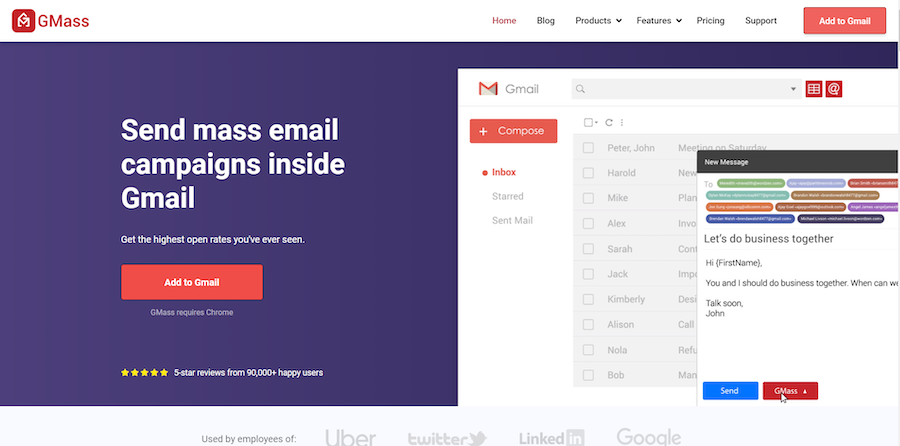
GMass is a popular email outreach tool that helps people send tons of email campaigns straight from their Gmail account. It’s used by employees of companies like Twitter, Uber, Google, and LinkedIn for boosting their email outreach easily.
But GMass isn’t just for the use of tech giants!
Solopreneurs, churches, individuals, and SMBs can also use GMass to send mail to any type of audience.
With GMass, you can:
- Send mass emails from your gmail.com inbox.
- Personalize your mail campaigns easily.
- Track how recipients are engaging with your emails.
- Schedule and send bulk email and follow-ups.
The best part?
Just download the GMass Chrome extension, and you can start sending mail campaigns instantly!
How Does Setting Up SMTP in GMass Help You?
While you can set up an SMTP outgoing mail server in Gmail, Outlook, AOL, or any other email message client you use, those services put limits on how many emails you can send per day.
Additionally, when you use a Gmail SMTP server, your email message client can flag you as a spammer and block your email account if you send out a high number of emails at once.
When you set up an SMTP account and link it to GMass, you don’t have to worry about mail limits on email delivery or a blocked mail account. Since your emails pass through GMass’ servers, you can send tons of bulk emails to your recipients.
However, if you still want to set up your SMTP server using a native email client, here are my guides on setting up:
- The Gmail SMTP server
- The Outlook SMTP server
- The Yahoo SMTP server
- The AOL SMTP server
- The Office 365 SMTP server
And when it’s time to test things and make sure they’re working perfectly, try our “world’s best” SMTP server testing tool!
If you’re an expert-level developer, you may want to look through my technical review of popular SMTP services.
How to Set Up an SMTP Server on GMass (Step-by-Step Guide)
I know that understanding how SMTP works can be pretty complicated. So you’d probably think setting it up is like rocket science, too.
But luckily, setting up an SMTP mail server in GMass super-easy!
Here’s a step-by-step guide on how you can set up your own SMTP server on GMass:
1. Choose How You Want to Set Up Your SMTP Server
There are three ways you can set up the SMTP server setting in GMass:
A. Use the GMass SMTP Server
If your emails are either:
- Non-commercial or
- 100% organically developed
You can make a request to the GMass team to set up SMTP using in-house server.
B. Set Up an SMTP Account of Your Own
If your emails don’t fit the criteria I’ve mentioned above, don’t worry!
You can set up an SMTP account on a third-party SMTP service provider like SendGrid. Once you create an account with the service provider, just configure the SMTP settings and link it to GMass!
C. Set Up a Private SMTP Server
If you know your way around an email server, you can opt to set up a private server. But remember, you’ll need a lot of time and patience to set up a server on your own. (If you’re an expert-level developer, you might be interested in my technical review of popular SMTP services.)
2. Setting Up the SMTP Account to Work with GMass
Here’s how you can connect your GMass account to an SMTP account:
Step 1
The GMass email program will link to your server without TLS or SSL authentication. You can decide on which SMTP port number to use — usually, it’s 25 or 2525.
Note: Ensure that your Internet Service Provider (ISP) hasn’t blocked the SMTP port number.
Step 2
Look for the “track email opens and clicks” feature in the SMTP service and turn it off. This is the preferred SMTP setting to avoid double-tracking your emails.
Ensure that your outgoing server doesn’t alter any emails that pass through it.
Step 3
Look for any outgoing email sending limits in your SMTP account. If they’re too low and will affect your mass emails, just turn them off.
Step 4
Remember to check the RETURN-PATH address being used by your email server. This is also known as an Envelope Form or a MAIL-FROM address.
Most SMTP service providers use different domains in the “from” address and the MAIL-FROM address — but some don’t.
So you might have to verify your domain name to avoid any errors.
You may also need to change your DMARC, DKIM, and SPF records.
Step 5
Look for bounce notifications and turn them on. Set them to go to the “From” address. This will allow GMass to show you email bounce rates.
3. Configuring GMass to Use the SMTP Server to Send Email
Here’s how you can configure GMass to send email using your SMTP Server:
Step 1
If you don’t have GMass, install the Chrome extension. Reload the Gmail email service on Google Chrome and make sure you’re running the latest version of GMass.
Then, click on Compose.
Step 2
Type smtp@gmass.co in the “To” field.
Step 3
In the subject field, type the word “set” and wait for this form to load.
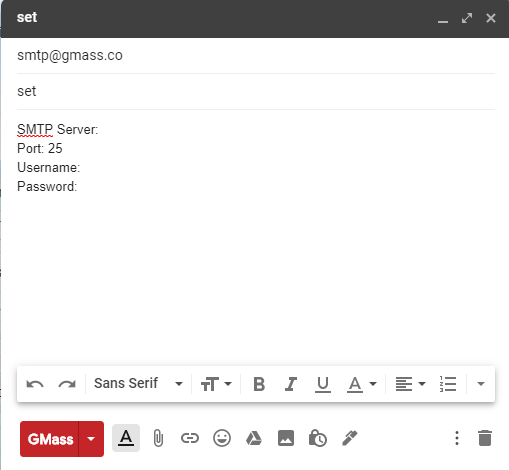
Step 4
Once the form loads, enter the SMTP server address (Server name) and other relevant SMTP credentials. If your SMTP setup needs no authentication, type “noauth” in the Username field and leave the password blank.
Step 5
Click on the red GMass button.
Once you complete all of these steps, GMass will send a test email to your email inbox. If the test email works successfully, the SMTP server will be set for your email account.
More Useful GMass Features
A streamlined SMTP setup process isn’t the only reason to use GMass.
Let’s take a look at some other useful features that will benefit you:
A. Advanced Personalization of Emails
Recipients don’t engage with emails that look and feel generic.
So to garner responses, you’ll have to send personalized emails to recipients.
But manually customizing tons of emails will take forever, right?
Don’t worry!
GMass has an arsenal of features like auto-detection and entry of first names, personalized images, text, attachments, and links. All of these can help personalize your outgoing email campaigns quickly.
Want to learn the best ways to personalize the start of your email? Click here.
B. Detailed Email Metrics
Whenever you send email marketing campaigns through GMass, it generates a campaign report highlighting useful information about your campaign.
These reports will show you metrics like the number of unique email opens, number of replies, number of unsubscribes, and more!
C. Easily Schedule Email Campaigns
If you want the highest rates of engagement and replies, your emails need to reach recipients at the right time.
GMass can help you schedule all your email campaigns to reach recipients at the best possible time. All you have to do is type your email in the Gmail webmail client, schedule it, and let GMass handle everything else!
D. Easily Automate Your Follow-Ups
Most recipients won’t engage with your first email — they might ignore it or forget to respond to it. So you’ll have to send follow-up emails to engage the recipient.
GMass helps you automate your follow-ups to maximize your campaign interactions. It lets you choose what your follow-ups contain, when to send them, how many follow-ups to send, and it even helps you decide the gap between each follow-up email.
GMass Pricing
Are you concerned that all this functionality comes at a steep cost?
Don’t worry!
GMass is one of the most affordable email tools you can find. Here’s a quick look at its pricing plans:
- Individual:
- Standard: $25 per month or $225 annually. Includes unlimited emails, contacts, and campaigns. Plus mail merge personalization, Spam Solver, and dozens of other features.
- Premium: $35 per month or $325 annually. All Standard plan features, plus auto follow-up sequences, API access and Zapier, and triggered emails.
- Professional: $55 per month or $525 annually. All Premium features plus GMass MultiSend for inbox rotation and high-priority support.
- Team:
- Professional: starts at $145 per month for a team of five – supports all features.
Conclusion
It turns out that SMTP servers are pretty important!
After all, without them, you wouldn’t be able to send your emails.
While understanding how SMTP servers work can be a little challenging, setting them up in a tool like GMass is a much simpler task.
And if you set up SMTP with the right email tool, you won’t have to worry about being blacklisted for spam or having your account blocked for sending too many emails. Additionally, setting up SMTP in GMass will help you enjoy lots of powerful features to streamline your mailing processes.
So why not sign up for GMass today and take your email game to the next level?
Email marketing. Cold email. Mail merge. Avoid the spam folder. Easy to learn and use. All inside Gmail.
TRY GMASS FOR FREE
Download Chrome extension - 30 second install!
No credit card required

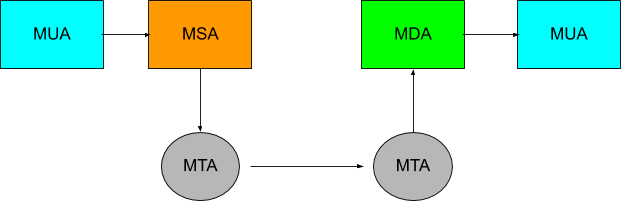










Very well explained; especially the SMTP configuration part.
Extremely useful info.
The only missing thing is,
1. What if someone is planning to send more than 10,000 e-mails per day?
2. Up to how many emails can be sent per day after configuring the SMTP server?
Thanks!
Sear sir,
I wanted to know the process to purchase the SMTP unlimited and the amount involve