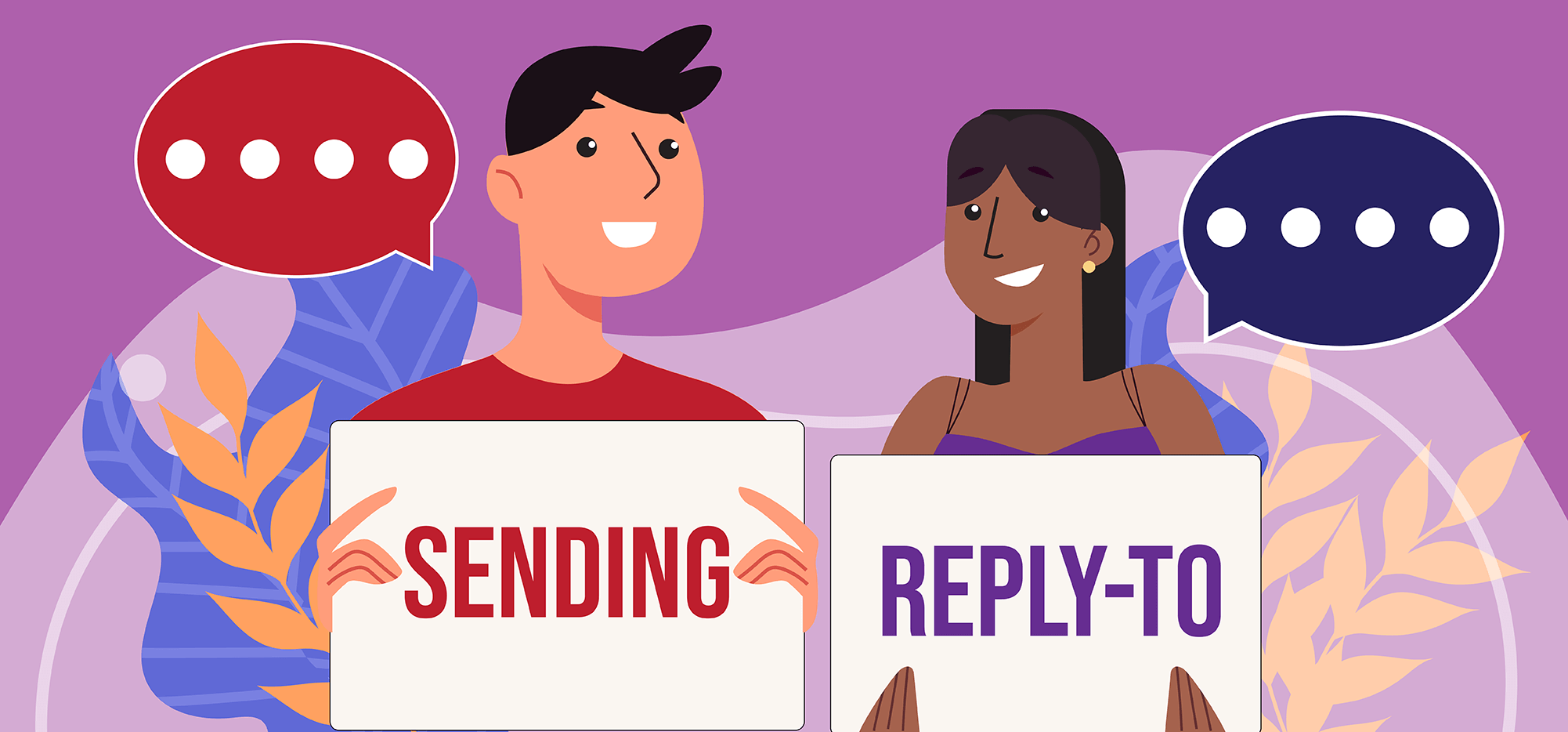
When sending a mail merge campaign in Gmail, you can set a Reply-To address individually on each campaign, by setting it directly in the GMass Settings box.
You can also set the Reply-To in your Gmail account settings, and GMass will respect that setting, but it’s more manageable to set it directly in GMass’s Settings.
Which setting takes priority?
If you have a Reply-To address set in your Gmail Settings, that setting will be respected and used for your GMass campaigns. If, however, you set a Reply-To address in the GMass Settings box, that setting will override what you have set in your Gmail settings.
So where should you set the Reply-To address?
If you’re using a dedicated Gmail/Google Workspace account for your email campaigns, and you want replies to all of your campaigns to go to an email address different from the From address, then you might as well set that Reply-To in your Gmail settings, so you don’t have to remember to set it in the GMass Settings box each time.
If you’re using the same Gmail/Google Workspace account to send campaigns as you use to manage your personal email, then it’s better to set the Reply-To in the GMass settings box for each campaign you send. This is because it’s likely that you want replies to your personal emails to go to your From Address but you want replies to your campaigns to go elsewhere.
Why set a Reply-To address at all?
When a Reply-To address is set for your campaign, replies go to that address instead of the From address.
There are many reasons you might want replies to your email campaign to be sent to a different address than your From Address.
- Let’s say you’re sending a promotional campaign to all of your customers, and you want your assistant Mary to handle the replies. Now you could set your Reply-To to mary@company.com.
- Let’s say you’re sending an announcement out about a new feature in your software product, and you anticipate people replying with questions about the feature. You may want to set your Reply-To to your support address. In GMass’s case, the support address is support@gmass.zendesk.com, so if I were sending a campaign announcing a new GMass feature, I would set the Reply-To to our Zendesk support address.
- Let’s say you’re sending a campaign to some VIP contacts, and you want to personally handle the responses. In this case, you would not set a Reply-To at all, because you want the replies to come back directly to you. (If the Reply-To is blank, replies come back to the From Address of the email.)
How do you set the Reply-To in the GMass Settings?
Just open up the Settings box with the arrow button, and look for the Reply-To setting under Advanced. If you’re sending campaigns with GMass, this is the easiest way to control where replies are sent.
Word of caution: If you use a different reply-to address, GMass won’t be able to detect replies to your campaign (unless emails to that reply-to address also end up in the inbox from which you’re sending). GMass will give you a warning if you’re using a different reply-to address for a campaign with auto follow-ups that only stop on reply.
How do you set the Reply-To in Gmail?
Setting the Reply-To in Gmail is easy. Go to Gmail Settings, then Accounts, and click edit info next to the email address whose Reply-To you want to set:

Then click the “Specify…” link.
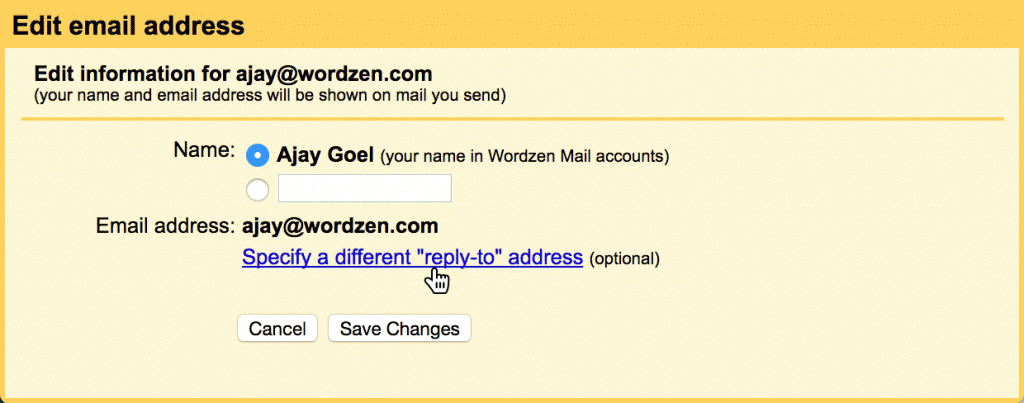
Enter in the address, and hit Save Changes.

It’s important to note that the Reply-To setting is specific to each Address that is set up in your Gmail account. If you’ve configured Gmail to send “from” more than one address, you can specify a different Reply-To for each. Similarly, when using GMass to send mail merge campaigns, whichever From Address you use in the Gmail Compose window will determine which Reply-To address is used.
How the Reply-To header works technically
When you set a Reply-To address, Gmail adds a Reply-To header to all of the emails you send so that when someone replies to your email, the reply will be sent to the Reply-To address instead of your From Address. Meaning, when somebody hits Reply, the To field of their “reply” email will be set to the Reply-To address you set in your account, rather than your From Address.
How the timing works
Gmail Settings
If you set a Reply-To in your Gmail settings, GMass will use whatever Reply-To address is set at the time you hit the GMass button. Let’s say you change the Reply-To in your Gmail account to your assistant’s email address, and then you use GMass to schedule a mail merge campaign for tomorrow afternoon. After scheduling the campaign, you remove the Reply-To address because you want to continue your day responding to your person-to-person emails, and you want those replies to come back to you, not your assistant. When the mail merge campaign sends the next afternoon, it will still send with a Reply-To set to your assistant’s address, since that’s what was set in your Gmail account at the time you scheduled the campaign.
GMass Settings
If you set a Reply-To in the GMass settings box, then you can modify that up until the point in time when GMass sends the campaign, and the latest setting will always be used.
A history lesson on Reply-To and the Gmail API
Before GMass had its own Reply-To field in the Settings box, it could only set the Reply-To based on your Gmail account settings for each From Address. Even that limited ability took time and effort because of how GMass stores campaign data and how Gmail stores DRAFTS. GMass uses a Gmail DRAFT as a template of each campaign you create.
A Gmail Draft itself doesn’t carry the Reply-To setting from your Gmail account. That’s because, unlike the Subject, Message, From Address, and Attachments, your Reply-To setting in Gmail is tied to your entire Gmail account, and not specific to a particular message or Draft. So, since GMass used the Gmail Draft as a means of storing campaign details, it previously didn’t have access to your Gmail account’s Reply-To setting.
In 2018, Gmail introduced a “Settings” API, which allows programmers to pull the Reply-To setting from your Gmail account. This enabled GMass to query your account to pull the Reply-To address, and if one is set, then it could use it when sending your emails for your campaign.
This approach lacked flexibility, because if you wanted replies for just a particular campaign to go to a different address, you would have to change your Gmail account-wide Reply-To setting, and that would affect even 1-on-1 emails that you may have sent around the same time you sent your mail merge. You would have to remember to change your Reply-To back after your campaign is finished. Furthermore, changing the Reply-To in Gmail Settings just for a GMass campaign takes you out of the GMass experience.
That’s why we introduced the ability to set your Reply-To address right in the GMass Settings box — so that you can change or remove the Reply-To for each individual email marketing campaign you send.
Email marketing, cold email, and mail merge all in one tool — that works inside Gmail
TRY GMASS FOR FREE
Download Chrome extension - 30 second install!
No credit card required













My problem is that all the threads are embedded into a single mail. I don’t see a list like what you illustrated. I have view conversation off.
So, if I understand this right:
I want to send out email from info mail, but we have two campaigns – one for Slovenian people, and other for Dutch. We want Slovenian people to reply to Slovenian person, and Dutch to Dutch.
So I can first send out Slovenian campaign and set reply-to to Slovenian support. Than I change reply-to email to Dutch support and send another campaign out for Dutch people?
Thanks for help.
Yes. Just to confirm, you’d need 2 separate campaigns for both Slovenian and Dutch with each going to the different reply-to email addresses.
how about the auto followups that go out the subsequent day.
Hi Daniel,
Yes, any emails that have not been sent (including auto follow-ups) will include the new reply-to email address you add and save to the campaign.
if any emails that not sent then including auto follow-ups will include the new answer-to email address you plus and save to the campaign
Hi,
When you send a campaign, may it be to new addresses or old addresses you wish to resend to, it will include the reply-to email set at the time when you schedule it. Any auto follow-ups sent will follow the reply-to email that’s currently set when it sent.
just to be clear.
1- I set up a new campaign with new reply-to
2- I queue it up
3- I change my reply-to back to normal
4- the campaign for #2 sends out the next day at 8am
5 days later the auto-replies are still part of the reply-to set in #1 correct?
Hi Daniel,
Correct, as the most recent changes you make to the reply-to address at the time it is scheduled will take precedence. So if you add a new reply-to address and schedule it for tomorrow, then remove that same reply-to email and schedule continue sending the following day, then it would send tomorrow with the reply-to address you’ve set, then the following day reverts back to normal.
You say following days revert back to normal. That means the auto follow-up on the original campaign will goto where… the reply-to or to my email
Oh my goodness! Impressive article dude! Thanks, However I am having troubles with your RSS. I don’t know the reason why I cannot join it. Is there anyone else getting identical RSS issues? Anyone that knows the solution can you kindly respond? Thanx!!
And also books tend to do that. In school a friend accused me of too idealistic. And blamed my reading for that. No wonder we are friends now !!
Hi, is it possible to change the “reply-to” email address AFTER the campaign has been sent? In the event of a wrong email address that was set? Thanks
But what is the meaning of the big bolden question marks ( ? ) in the left header of the Gmail ?
Thanks for finally talking about > How to set the Reply-To address in an email campaign visit
here
If I have the ‘reply-to’ as a different email than the one I’m sending from, you have written that GMass won’t be able to detect replies to your campaign (unless emails to that reply-to address also end up in the inbox from which you’re sending). Can there be multiple ‘reply-to’ emails specified? Or can emails from the other email be forwarded so that GMass can detect replies?