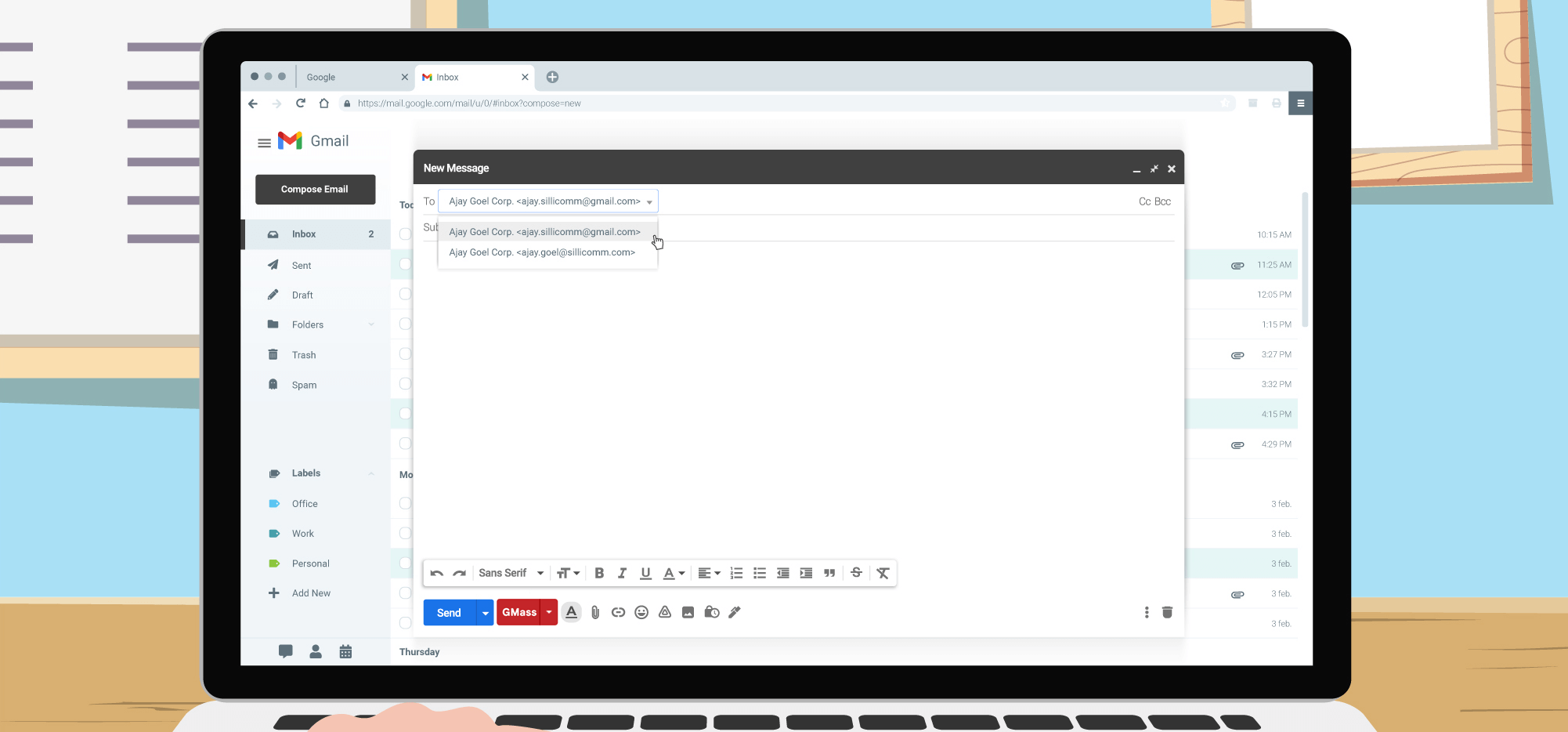
You can set any From Address that’s configured in your Gmail account as the From Address of your mail merge campaign when using GMass. Just select the From Address you want from the From dropdown in the Compose window. If you haven’t set up an alias From Address in your Gmail account, this is how you do it.
Note that you’ll need the outbound SMTP credentials of the server for the domain of the new From Address. This also means that emails sent using this alias will route through that external SMTP server and not through Gmail’s servers.
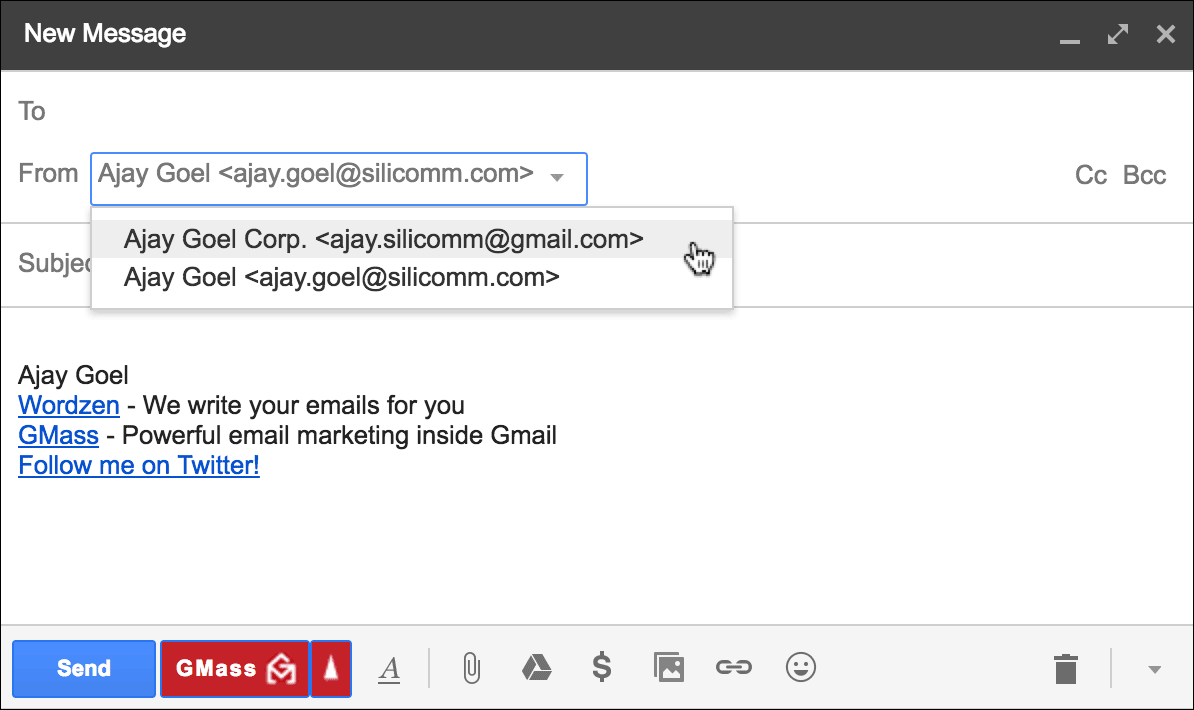
The From Name might need to be set separately
Please see this separate article on setting the correct From Name for your GMass campaigns. If you have multiple From Addresses configured for your Gmail account, then the From Name used for GMass campaigns will always be what you see in the dropdown in the Compose window. But if you don’t have a From Address dropdown, then the From Name might be different than you’d expect.
In the example above, I do have a From Address dropdown, so I don’t have to do anything additional to ensure the correct From Name.
A little history
In the past, Gmail allowed you to send from an alternate From Address using Gmail’s own servers. Meaning, Gmail didn’t require you to add SMTP server credentials to set up an alias address. Now, however, they do require this. That change is described here in this StackExchange article and this unofficial Google blog. If you happen to have set up an alias From Address before the SMTP server requirement was enacted, you are grandfathered in and can send “from” this alternate address using Gmail’s high deliverability email servers.
As far as GMass is concerned, there used to be a bug involving switching the Compose window to a different From Address, where sometimes changing the From Address wouldn’t always be reflected in your mail merge campaign unless you made one more change to the Subject or Message after setting the From Address. It would happen because of how and when Gmail saves a message that is being worked on. Basically Gmail doesn’t save the message when a change to the From Address is made, but now, the library that GMass’s user interface is based on, InboxSDK, added a new event called fromContactChanged that allows us to trick the Compose window into saving the message after a From Address change. Therefore this bug no longer exists, meaning you no longer have to make that additional change after setting the From Address. So, you can now choose to set the From Address as the very last thing you do before you hit the GMass button.
Only GMass packs every email app into one tool — and brings it all into Gmail for you. Better emails. Tons of power. Easy to use.
TRY GMASS FOR FREE
Download Chrome extension - 30 second install!
No credit card required











Hi there!
I am very excited by this tool – I have not been able to find anything else that can attach custom files to a mass email. Is it possible to also include multiple different senders in a mass email using GMass? In other words, I need the email to look to the customer (recipient) like it is coming from their specific account manager.
Best,
Aaron