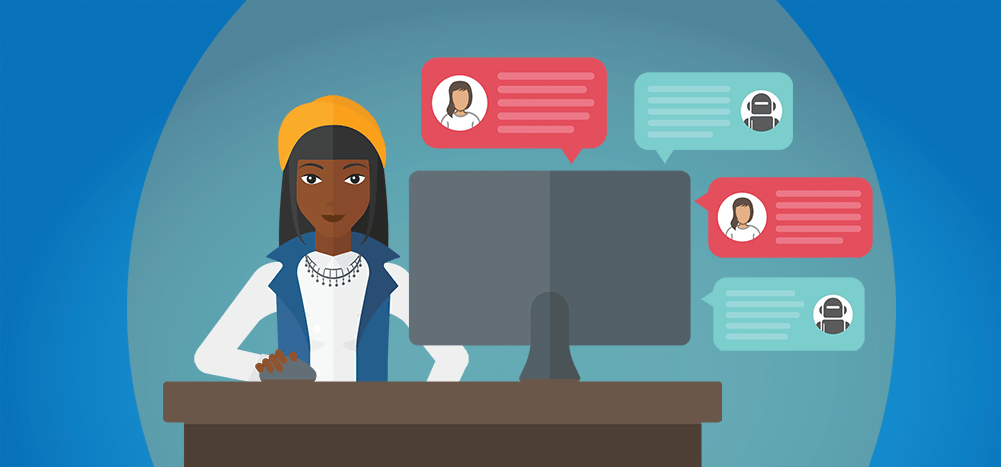
Wondering how to send a text from Gmail?
Everyone knows how useful Gmail can be. It lets you set up meetings, chat with team members, create to-do lists, and more.
But can you send text messages from Gmail?
In this article, I’ll describe three methods you can use to send text messages directly from Gmail.
This Article Contains:
(Click on a link to jump to that specific section.)
Let’s jump right into it.
How to Send a Text from Gmail
Gmail used to have a straightforward process for sending a text message using your Gmail address.
Under the Labs tab in Gmail Settings, you could enable Text Messaging (SMS) in Gmail Chat.
But that was back in 2014.
There’s no more Labs tab today (it’s been renamed Advanced), and the text messaging feature that used Gmail’s chat window has been removed.
So how do you send a text from Gmail now?
I’ll describe three other methods you can use today send text messages through Gmail:
- Method 1: Using a Mobile Service Provider’s SMS Gateway
- Method 2: Using a Third-Party Service
- Method 3: Using a Chrome Extension
For each method, I’ll cover the step-by-step process and also highlight its limitations.
Method 1: Using a Mobile Service Provider’s SMS Gateway
For this method, you need to know both your recipient’s ten-digit mobile number (without the country code) and their SMS or MMS gateway address.
What Is an SMS Gateway?
SMS (Short Message Service) gateways enable a computer to send an SMS message to a telecommunications network (for example, Verizon, AT&T, etc.).
These gateways take a message sent through an email client like Gmail and route it to a mobile network. The mobile network, in turn, delivers the message to the recipient.
Similarly, there are MMS (Multimedia Messaging Service) gateways for MMS messages (messages that contain images, audio, and other non-text data).
Here are the SMS gateway addresses for popular mobile network providers in the US:
- Verizon – number@vtext.com
- T-Mobile – number@tmomail.net
- Sprint – number@messaging.sprintpcs.com
- AT&T – number@txt.att.net
- Boost Mobile – number@smsmyboostmobile.com
- Cricket – number@sms.cricketwireless.net
- U.S. Cellular – number@email.uscc.net
And the MMS gateway addresses for these providers in the US are:
- Verizon – number@vzwpix.com
- T-Mobile – number@tmomail.net
- Sprint – number@pm.sprint.com
- AT&T – number@mms.att.net
- Boost Mobile – number@myboostmobile.com
- Cricket – number@mms.cricketwireless.net
- U.S. Cellular – number@mms.uscc.net
If you live in the EU, APAC region, or elsewhere, check this list to find out the SMS gateway addresses for your mobile network provider. However, note that the list may not be up to date for some areas.
Once you have the SMS gateway address, follow these steps to send a text message from Gmail:
1. Log in to gmail.com from your web browser.
2. Click Compose from the Gmail inbox’s Main Menu (left sidebar) to open the Compose window.
-
- In the To field of your new Gmail message window, type in the recipient’s 10-digit cell phone number (no country code), followed by ‘@’ and their SMS gateway address.
For example, this is how we’d send to 1234567890@vtext.com for a Verizon user.
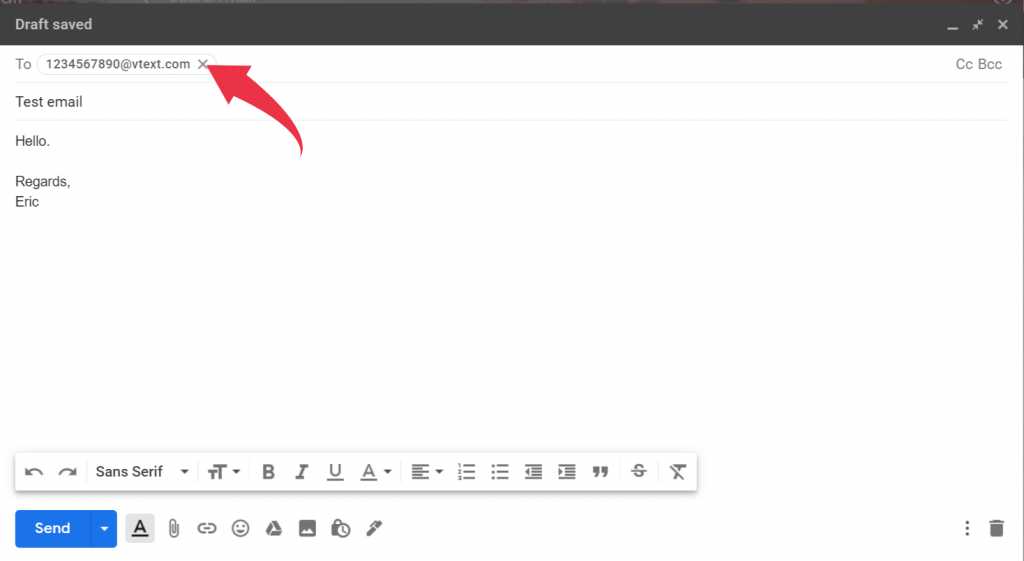
4. Enter your email message and hit Send.
Usually, there’s a limit of 140 characters for a Gmail SMS.
Some systems can automatically split a large message into smaller chunks and send them as multiple texts. However, not all systems offer this capability. Some may even convert that message into an MMS, which may not be supported by your recipient.
To be safe, make sure that your text message is less than 140 characters long.
Limitations
Some limitations of sending texts through Gmail using SMS/MMS gateways are:
- You need to know the SMS/MMS gateway address of the recipient in advance — and some mobile networks don’t even offer an SMS gateway address at all.
- Neither the email formatting option nor emojis can be used if you’re sending a message over an SMS gateway from Gmail.
- For sending anything other than plain text, you’ll have to use an MMS gateway, and MMS gateways are not supported across all mobile carriers.
Method 2: Using a Third-Party Service
If you have an extensive mailing list, remembering each recipient’s SMS gateway is nearly impossible. And as I mentioned before, some mobile network providers don’t even offer an SMS or MMS gateway.
In such scenarios, you can opt for third-party email-to-SMS services that help you send text messages from Gmail.
One such texting service is TextMagic.
TextMagic helps you send SMS texts via email, have online conversations, and more. And in addition to Gmail, it also works with other email service providers like Yahoo.
Here’s how to get started with TextMagic:
- Register and create an account on TextMagic.
- Login with your Username and Password.
- Navigate to the Services section in the left menu and select the Email to SMS page.
- Click Add allowed emails and enter your Gmail inbox address.
Once done, you can use your email account to send SMS via Gmail.
Here’s how to use TextMagic to send text messages through Gmail:
1. Open Gmail and click on Compose from the Main Menu.
2. In the To field, enter the recipient’s 10-digit cell phone number (no country code) followed by “@” and the SMS gateway address textmagic.com.
For example, this is how you would send a message to 1234567890@textmagic.com.
3. Type your message in the text body and hit Send.
Any responses to your text will be routed back to your Gmail account.
Limitations
Even though it’s an easy-to-use service, TextMagic has its limitations:
- It’s relatively expensive to send bulk text messages via TextMagic. TextMagic charges $0.004 (£0.033) for each message you send using this service to a US number (pricing varies across countries). However, inbound messages are free.
- TextMagic doesn’t provide email-to-SMS support for all countries. For example, the service is unavailable in India, China, and South Africa, etc.
Method 3: Using a Chrome Extension
If you’re looking for an easy method to send texts from Gmail, you can opt for a handy email-to-SMS tool like Send Your Email to SMS (text). It’s a free Chrome extension available on the Chrome Web Store.
To use the service, all you need to do is:
- Install the extension from the Google Chrome Web Store.
- Open Gmail and authorize the tool to access your account.
- Click Compose to send a new message.
- Click on the mobile icon to Add phone numbers.
- Type the phone number, or add a number from your Google Contacts list. (If you need help with Google Contacts — most people do — check out our step-by-step guide.)
- Now type your message in the email body and hit Send.
The Send Your Email to SMS extension also lets you forward an email message to a mobile number.
Here’s how you do it:
- Open Gmail and click on the email you want to forward.
- Click on the mobile icon on the top to forward the email as a text message.
- Type the phone number you want to forward the message to, and click Forward as a Text Message.
Once sent, replies to the text will be delivered back to the sender’s Gmail inbox.
Limitations
Here are some limitations when using the Send Your Email to SMS (text) extension:
- You can send emails as text messages only to US- and Canada-based phone numbers.
- You can send only ten emails as SMS texts every month for free. To send more, you have to purchase a Premium Plan at $54.99/month for 1,000 messages.
So which method should you choose?
All three methods I’ve covered here allow you to send emails as text messages from Gmail, and it ultimately comes down to your personal or business needs.
For the SMS Gateway method, you need to know the recipient’s SMS gateway address in advance. It allows a Gmail user to send text messages directly from the Compose window. The service is free of cost to the sender, but the recipient may be charged for messages received.
If you want to use TextMagic, you need to create a separate TextMagic account, and it isn’t free. However, the advantage is that you only need to know the recipient’s 10-digit cell phone number.
If you want to use the Chrome extension, you don’t have to know the recipient’s SMS gateway address. However, there’s a limit to the number of texts that can be sent for free.
What’s my final verdict?
If you ask me, I’d probably take the Chrome extension route as it doesn’t require keeping track of confusing gateway addresses, and you can send a modest number of SMS messages for free.
Sure, it’s not a lot of messages, but it’s enough if you’re looking at email-to-SMS as a backup option for emergencies.
Additionally, it’s super easy to set-up. All you have to do is go to the Chrome Web Store, install it, and you’re done!
And if you’re on the lookout for the best Chrome extensions for Gmail, why not try out one that will streamline your entire email marketing experience?
The Best Extension to Improve Your Email Marketing Experience: GMass
GMass is an email outreach tool that works right inside your Gmail inbox. Its advanced mail merge capabilities and ease-of-use make it a popular tool used by employees in large companies like Twitter, LinkedIn, Google, and Uber.
Perfect for any Gmail user, from churches and SMBs to solopreneurs, GMass takes your Gmail experience to the next level.
Here’s a quick look at what’s in store for you:
- Powerful email personalization: GMass can send personalized emails by automatically customizing the sender name, subject line, message body, and more.
- Automated follow-ups: set up workflows to send automated follow-up emails to increase recipient response rates.
- Accurate reporting and analytics: access advanced reports showing core email metrics like unique opens, unique clicks, replies, unsubscribes, and blocks in real-time.
- Smart email list builder: build a custom email list right inside Gmail within seconds.
- Convenient add-on with the Gmail mobile app: access all of GMass’ functionalities directly from the Gmail app for Android devices.
- Custom tracking domains: use your own tracking domains to boost your sender reputation.
- Send unlimited emails: bypass Gmail sending limits and send virtually unlimited emails. Just link your GMass account to a third-party SMTP server or email API provider like SendGrid.
The best part?
To use GMass, just download the Google Chrome extension, sign up using your Gmail account, and you’re good to go!
Wrapping Up
While Gmail doesn’t have a dedicated feature for SMS messaging anymore, you can use the methods I’ve covered in this article to send emails as SMS text messages.
The right method for you ultimately depends on your needs. The point is that even with tons of advanced features, Gmail can’t meet all your requirements as standalone software.
That’s why you need powerful tools like GMass to enhance Gmail’s capabilities. With advanced mail-merge and outreach features, GMass is a must-have for any Gmail user.
Sign up for GMass today and link your Gmail account to take your email game to the next level!
GMass is the only tool for marketing emails, cold emails, and mail merge — all inside Gmail. Tons of power but easy to learn and use.
TRY GMASS FOR FREE
Download Chrome extension - 30 second install!
No credit card required

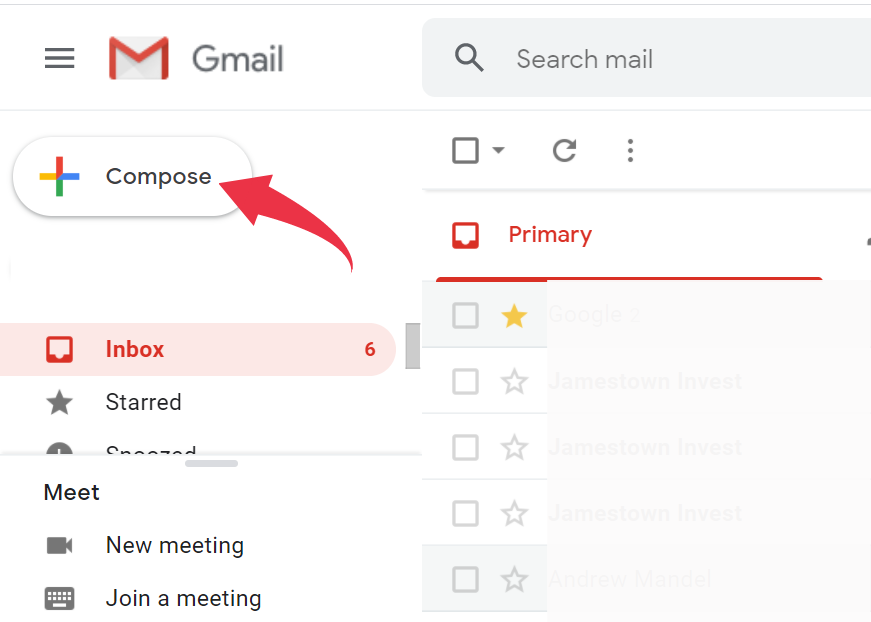

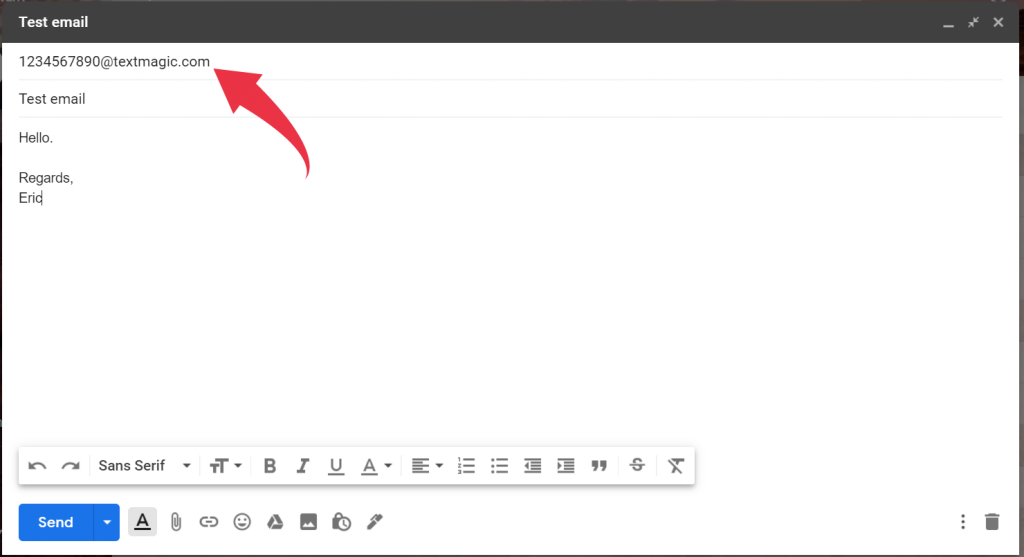
















Unfortunately we are on the receiving end of a mass messaging campaign that originated from a gmail account. In the the message is a link to pornography which is very problematic for several reasons. Blocking does not work. When you block one two more send you messages with links. Is there a way to somehow disable messages from email accounts? ATT and google have been of no help as they say they cant cross over phone/email
I agree this is a great article telling people how to do it why don’t you tell other people how to block it. Whoever wrote this article is an idiot and it should be taken down immediately
Blocking an incoming message depends on the device’s blocking instructions – consult your user manual.
Hi, I wanted to buy an SMS panel from Sepidar company. Can anyone help me with this? Sepidar SMS has many features such as number bank
Great read!
I need Heip now
Excellent blog, knowledge growing forever in your blog that purpose Bulk SMS Service Provider
use growing industries help full in this way.
Thanks, Regards
Sinch India
Why do any of these things?
With GMail you can simply enter a phone number as the address and send.
Within the US the country code is optional.
No you can’t without also know the @mobilegateway address.
Just tried the Chrome extension. It worked fine with one problem:
The message is sent from a phone number that is unknown to the recipient. With so many spam texts these days, the recipient is likely to delete/disregard/ignore the text.
Textnow number code…If anyone can help
Other alternative is to use hotmail.com. I struggled with it for long. Called google tech support (they don’t know much and will tell you to do search internet)
I used @vtext.com to send to verizon phone. It worked once then stopped. Hotmail works every single time just fine.
Please can you give me the hotmail method to try?
One of the best illustrations of GMAIL being used for text messaging. “SMS open and response rates as high as 98% and 45%, respectively — in contrast to corresponding figures of 20% and 6% for email.” – Chris Pemberton (“Tap Into The Marketing Power of SMS”) Although I’m still not a fan of text messaging because of robocall scammers… Complaints about spam texts were up 146% in 2020. This is not to bypass email spam, phishing, and website hackers.
Nevertheless, great breakout Ajay!
After fighting to install it in Chrome, it works neither in Chrome nor in Firefox (which has a built-in “extension” to utilize Chrome extensions). I opened a Compose box in the email, addressed the email, and filled in the subject and body, but the red GMass button was not there. There’s no way to send it as either an SMS or MMS. What’s the use if it won’t work?