
One of the most popular techniques employed by cold emailers is the auto follow-up email sequence — emails that ping the prospect every few days until the prospect replies. Sometimes though, you might need to send that same follow-up email manually because it didn’t send automatically. Now why on Earth wouldn’t the auto follow-up have been sent properly? There are several reasons this might happen:
- You forgot to set your auto follow-ups on the original campaign, and now it’s too late to go back and do so.
- You accidentally deleted some critical data in your account that made it impossible to send the auto follow-up email sequences.
- A bug on our end resulted in the auto follow-ups failing to send. Of course that’s the least likely scenario!
Fortunately, it’s easy to recover from this mistake and get your one or two (or three or more) follow-up emails out, just as if they had gone out with the normal auto follow-up system.
(Also, if you want to check to see if your auto follow-ups are going out as scheduled, you can check the calendar view for your campaign.)
(Another note: This is different than manually sending an auto follow-up stage on demand. You can do that too, though.)
Three Steps
Step 1
First, launch the manual follow-up tool and choose your campaign. After choosing your campaign, the various list segments will show up below it, such as “Replied,” “Didn’t Reply,” “Opened,” and “Didn’t Open,” etc. Most cold emailers are trying to get their prospects to reply, and therefore most auto follow-up emails are sent to those who didn’t reply. Assuming that’s the case for you, choose the “Didn’t Reply” segment. If that’s not the case for you, choose the appropriate segment.
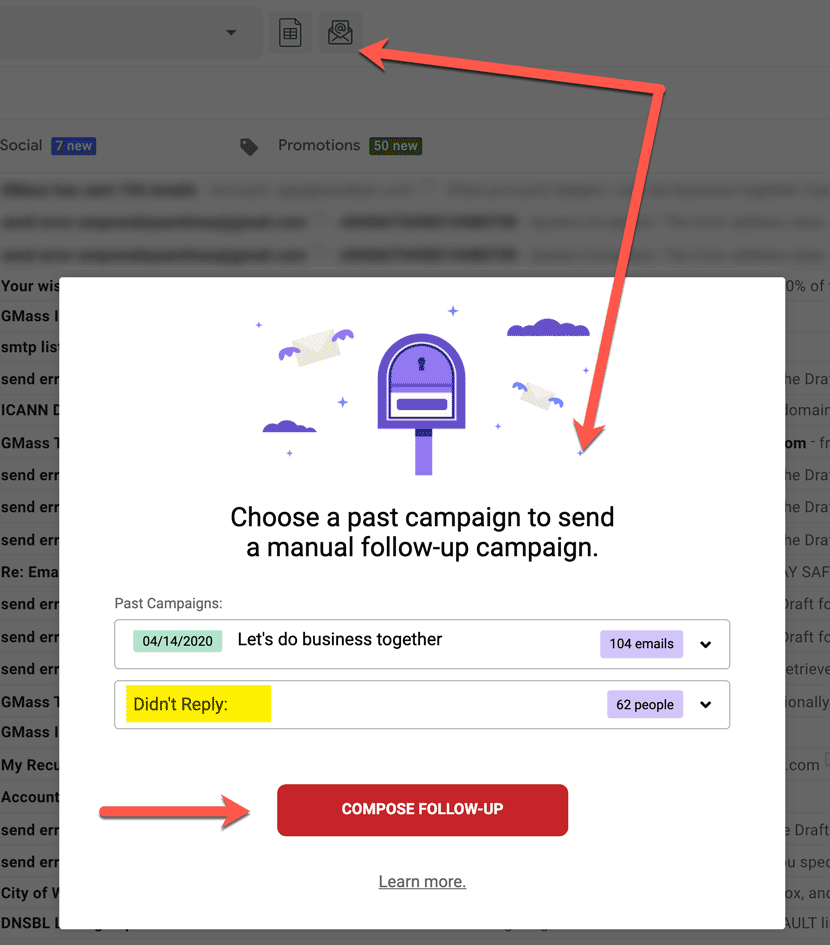
Step 2
After you click the button, a Compose window will launch and the To field will already be set to everyone who didn’t reply to your original campaign.
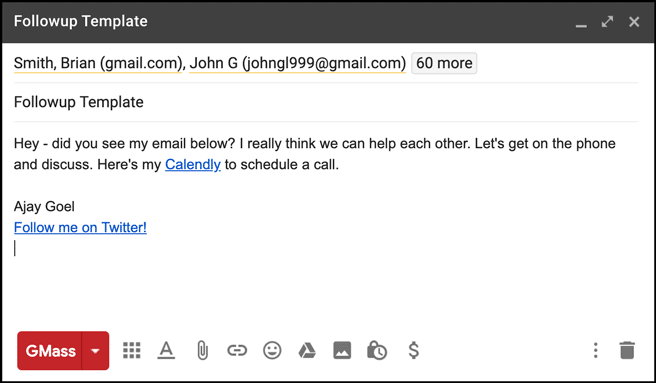
Put in the message that you wish to use as your follow-up email. The Subject Line is irrelevant since this message will be a part of the same conversation as your original email. The message you compose will be the message that appears on top of your original email when the prospect sees it in his Inbox.
Step 3
Finally, make sure you set the email to send “as replies” to your original campaign.
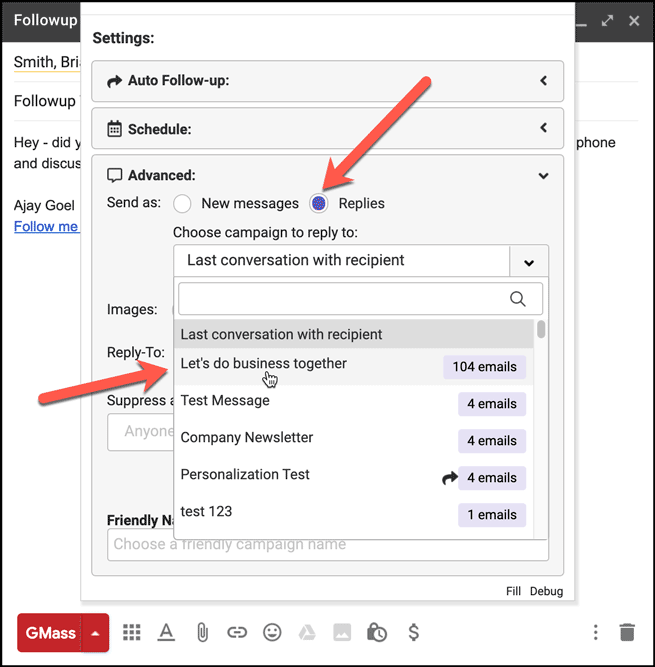
After you’ve done all this, hit the GMass button to send your follow-up message now. Of course, you can schedule it send later if you wish.
How does this work?
Any follow-up email sequence simply involves sending a new email as part of the same conversational thread as a prior email. The automatic follow-up feature does this for you in a seamless way. Even if these emails aren’t sent automatically, though, they can always be sent manually because the “Send as replies” setting will look for a prior sent email to “thread” to the current email, making it all part of the same conversation both in your Sent folder and the recipient’s Inbox.
In this case, the message you entered in the Compose window would have normally been the message you entered in one of the “Stages” for the auto follow-ups in your original campaign. By sending this current email “as a reply” to the original campaign, it essentially becomes the equivalent of an auto follow-up stage.
In fact, you can now set Stage 1, Stage 2, and more if you like. If you set Stage 1 now, that becomes the equivalent of what would have been Stage 2 in an auto follow-up sequence, and if you set Stage 2 now, that becomes the equivalent of what would have been Stage 3 in an auto follow-up sequence.
Only GMass packs every email app into one tool — and brings it all into Gmail for you. Better emails. Tons of power. Easy to use.
TRY GMASS FOR FREE
Download Chrome extension - 30 second install!
No credit card required











How to delete sent emails from the dropdown? I had a few test ones with the same subject lines. Just trying to make to dropdown tidy. Thanks!
Do my follow up emails count as a part of my daily limit? I assume so and if it does, I’ll need to develop a system to keep track.
Hi Tom,
Yes, it does. All emails sent through GMass is counted. You can check to see how many emails have been sent from your account by opening a new compose and opening the GMass settings. Under the Schedule section, you’ll find a link to Show Usage so you won’t need to manually count the number of outgoing emails.
Hi there,
Will my merge tags in the manual follow up campaigns align with the original campaign? Since when I hit GMASS, I received a message saying that this (Follow up) campaign is not connected to any Google Sheet?
Thank you for your help.
Hi, I followed these steps but received a message that said the following:
“Uh oh, something went wrong while sending. Here is the detailed error:
General Exception It appears that your Subject is blank. If we are wrong and you actually do have a Subject set, please try this: make a change to your Subject, then change it back to how you want it, then wait a few seconds, and then try GMass again.
In many cases, pressing the GMass button again will fix this.” \
I tried pressing the gmass button again as well as deleting the original draft and starting a new one, but I got the same error. How do I fix this?
I’m having this same issue. Did you ever hear back or find a solution?
When I want to compose follow up, it gives me an error message.
Pls assist
Hi Karen,
Please contact our support team (gmass.co/g/support). Please include a screenshot of the error notification you’re encountering.
Invalid grant or token has expired “uri’
Hello,
I am unable to send to the campaign specified. It only sends as a reply to the last email conversation I had with the recipient.
Steps taken:
1. Click button next to gmail search bar “Choose a past campaign to send a manual follow-up campaign”.
2. Choose previous campaign and recipients. Hit accept
3. Add content, then select “Advanced:” > “Send as: Replies” > “Choose campaign to reply to: {last campaign}. NOTE: I DO NOT SEE “Reply-to set” tagged in the Advanced section of Settings at this point.
4. Click “GMass” send button.
Expectation: Campaign sent as replies to the selected previous campaign
Result: ALL emails sent as replies to MOST RECENT CONVERSATION.
Please note, I’ve already sent a support request but I have not gotten a definitive answer to this in 10 days. Your timely assistance is greatly appreciated.
When manually sending a follow-up email on a previous mass email campaign it will not insert the first name after setting that up the same way I did in my initial email. So 100 prospects just got an email that started like this… Hi ,. Instead of Hi Dave,. Can we not personalize the follow-up emails?
When I use this secondary follow up tool to a previous campaign, the drafts don’t get created, in the Gmass Notifier, subject line: GMass Drafts have been created — take action, the notification says “Drafts remaining to be created: 10” but the drafts don’t get created even though they are not on a delayed schedule. The campaign was set up to send “Now” Would someone please help me understand what may be going wrong?
Thank you!
If I send a follow-up to a certain group but then delete certain email addresses from the “to” field, will GMass send the emails to the remaining people correctly? Thanks!
Hi
Under yr basic pricing at $12.95, it states that sequences/follow-ups are excluded. Does it mean that the auto/manual followups listed here are omitted fr this plan? Thanks
CT
Hi CT,
Yes, that’s correct. Our Premium plan is the plan that has auto follow-ups enabled.
This is an old post and does not work – date 3/3/2023
Hi Bob,
We’ve just ran tests creating a manual follow-up and we’re not showing any issues. Can you send us support ticket (gmass.co/g/support) along with any notifications or error messages you’re encountering so that we can assist you in troubleshooting this.
Sure thing- the send test certainly does not work and I want to verify the format of the Gmass pasting of the original email- does not seem possible
Hi Bob,
Please contact our support team (gmass.co/g/support). You can submit a support ticket via the link on top of that page. Please include screenshots of what you are trying to copy and paste and what is showing in your compose window so that our support team can assist you in troubleshooting the issue you’re encountering.
I would be good to add to this blog that it is necessary to have ‘saved’ messages in the sent folder – or GMass will not have anything to reply to.
Otherwise, good product, helped me immensely.
Followed the instructions exactly but I keep getting this error message:
Uh oh, something went wrong while sending. Here is the detailed error:
General Exception It appears that your Subject is blank. If we are wrong and you actually do have a Subject set, please try this: make a change to your Subject, then change it back to how you want it, then wait a few seconds, and then try GMass again.
In many cases, pressing the GMass button again will fix this.
FYI for anyone that got this same error, I manually got around it by manually typing “Re: ________” followed by the subject line of the original email I was attempting to follow up with.