
Earlier this year, a few of us from GMass were on a call with a potential new contractor and they asked what email platform we use to send messages to our list.
“Um… GMass?” our founder Ajay responded — almost confused by the question.
It was a no-brainer for us that we’d use GMass to send out campaigns, and would seem to be a no-brainer for any email sending platform.
But I guess it’s not…
Chappell Roan: “I'm your favorite artist's favorite artist.”
Me: "I'm your favorite ESP's favorite ESP." pic.twitter.com/N6458kDdff
— Ajay Goel (@PartTimeSnob) August 13, 2024
And, I suppose, GMass is more versatile than pretty much any other email sending platform out there.
Which is why here at GMass, we can and do use GMass to run all the email for our company.
From outreach to sending our newsletter to correspondence to even the most basic one-on-one emails — every email from GMass flows through GMass.
And you could do that with your company too. (You’d probably save yourself a ton of cash on software and reduce your team’s learning curve a whole bunch in the process.)
So I put this article together to share with you a bunch of different ways we at GMass use GMass to run all of our email. I hope you’ll get a ton of inspiration to do the same.
How GMass Uses GMass: Table of Contents
- 1. Sending Every Email to Our List
- 2. Sending Through Our SMTP Servers
- 3. Running the Hiring Process
- 4. Team Features
- 5. Sending drip campaigns and other automated sequences
- 6. Sending every email, even one-on-one, through GMass for tracking
- 7. Running outreach campaigns
- 8. Keeping our inboxes clean in record time
- How You Can Use GMass to Run All the Email for Your Business Too
1. Sending Every Email to Our List
Like pretty much every company, we regularly send emails to our opted-in list of users and subscribers.
We send all sorts of different messages: New feature announcements, useful content, product updates, upcoming live events, and more.
And GMass has some features that come in really handy as we send our marketing emails.
Sending to targeted groups
Not every email goes to every single person on GMass’s email list. (It’s a hearty list.)
Often, we’ll send to smaller groups of people.
For instance, we recently wanted to let SMTP users know about our new feature where they can connect multiple SMTP servers to their account. So for that email, we just wanted to send to a subset of our list.
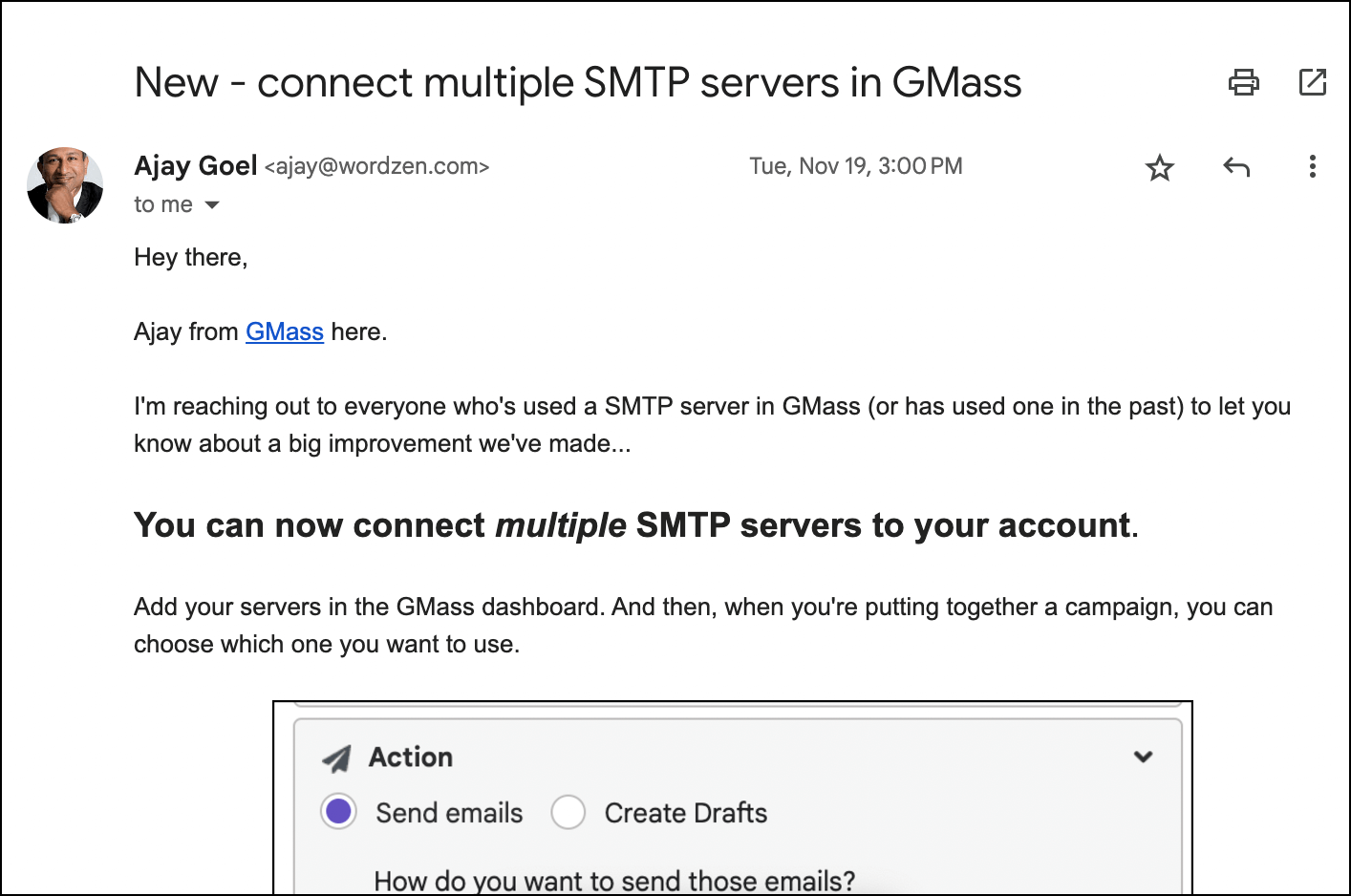
Fortunately, there are plenty of good ways to send segmented campaigns in GMass.
Putting together a quick Google Sheet of contacts
Sometimes, the easiest way to send a campaign to a specific segment of people is… just putting that specific segment of people in a quick Google Sheet.
We’ll do this regularly, often pulling from our database directly to a Sheet when we want to email people who match specific criteria.
Google Sheet filtering
With GMass’s filtering feature, we can connect a Google Sheet of a large group (say, all active users) — but then filter just the rows we want.
So when we wanted to only send to people who’ve connected to an SMTP server, and we have a column for that in our Google Sheet, we could filter on that when we connect the Google Sheet to the campaign.
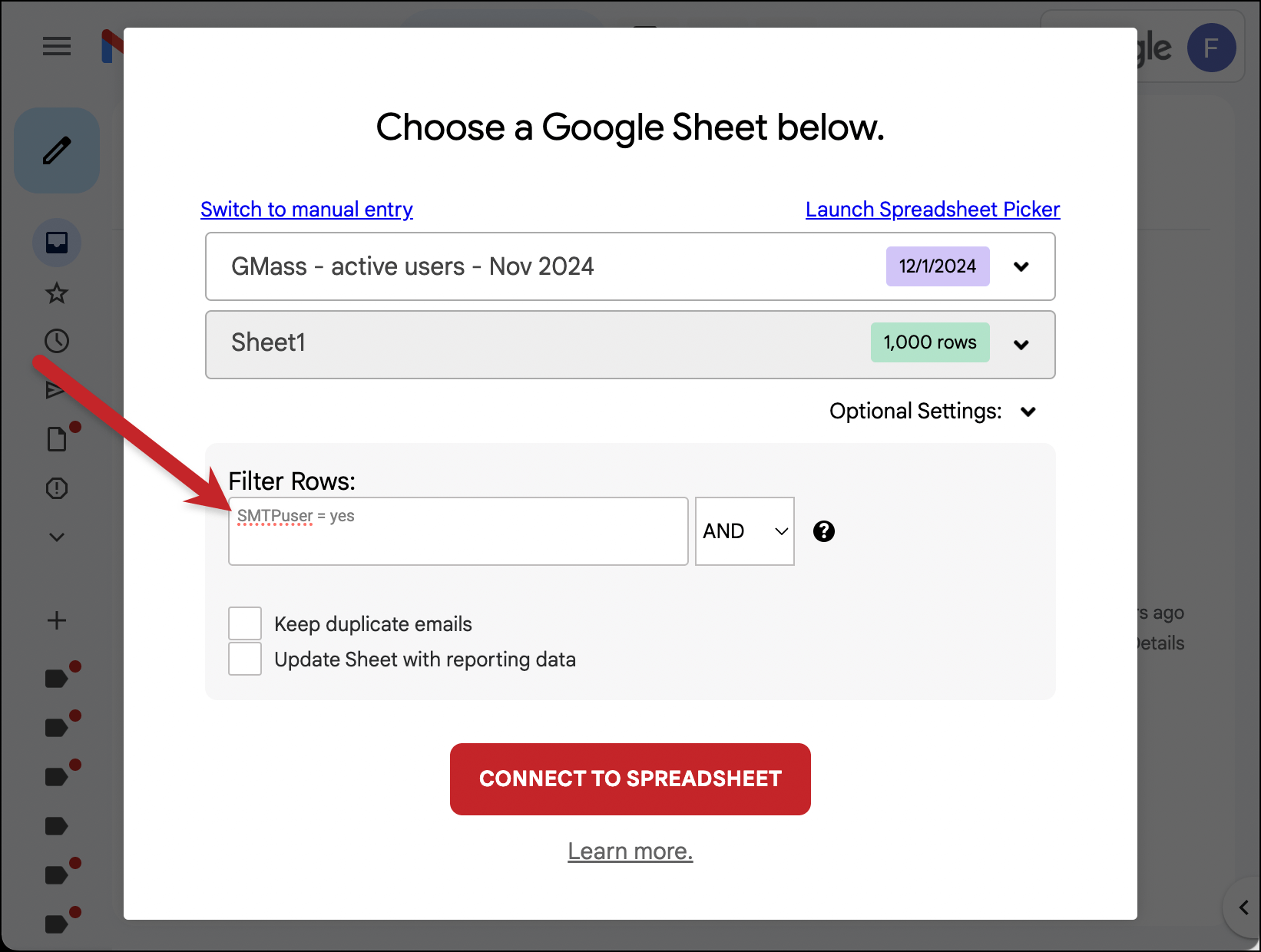
Now when GMass creates the mailing list for the campaign, it will only include the people who match the filtered criteria.
Using the segmented campaigns option
In GMass, you can create a new campaign based on recipients’ actions in a previous campaign.
For instance, you can initiate a new campaign to everyone who opened a prior campaign. Or didn’t open. Or opened but didn’t reply. (Basically, you can segment around any metric.)
We use this option in various situations. One time this year was when we were running a Facebook Live webinar and wanted to send a reminder to everyone who opened the email about the event (showing some interest) but didn’t click through to RSVP.
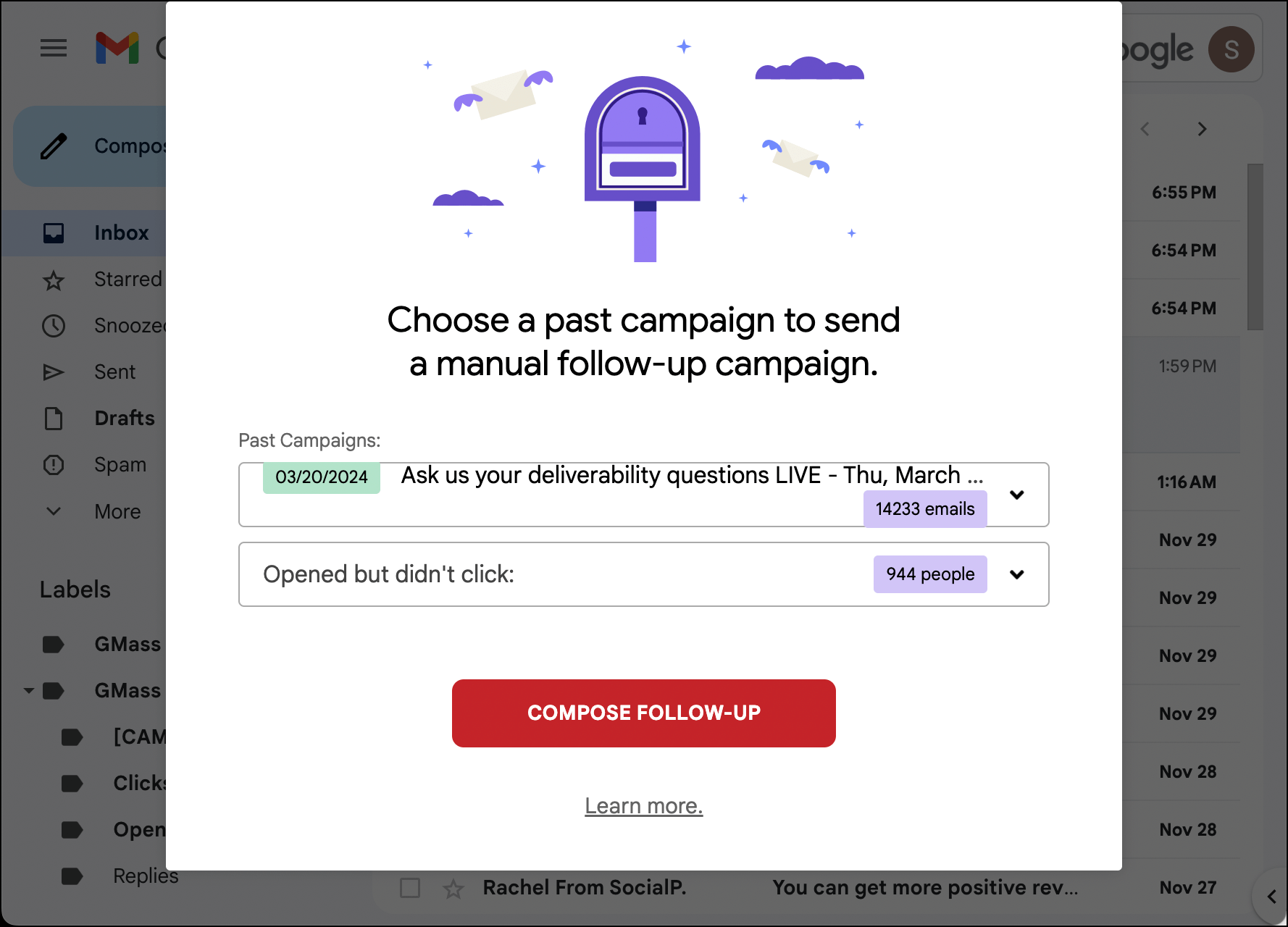
So we sent a segmented campaign to everyone who opened but didn’t click on our initial email.
Using the email list builder
This is one of those GMass features I find slips under a lot of people’s radar — but can be really useful in certain cases.
With the email list builder, you can run a search in Gmail, then GMass will build an email list to everyone who came up in that Gmail search.
We send out emails once or twice a year asking our users what features they’d love to see us add to GMass. And we can use the email list builder to let them know after those features go live.

It’s pretty simple: We run a search for people who replied to the email and used a specific word (say, for example, “templates”). Then we build a list from that search by clicking one button, and send them the update.
Using every GMass feature as we need them
The reason GMass even exists is because our founder, Ajay, needed a tool to easily run mail merges inside Gmail and couldn’t find one.
And a decade later, he’s still building features that are useful both to the users and to all of us inside the company.
So if there’s a GMass feature, we’ve probably used it.
We’ve used email polls to ask single-question surveys.

We put a countdown timer on various emails, including the occasional limited-time offers we make.
We personalize our unsubscribe link.
We schedule campaigns for future dates and times.
We skip holidays and skip specific days (often weekends) when sending multi-day campaigns.
I’m a notorious A/B tester (to the point where they had to tell me, “You know, you don’t have to test this much”) so I’m constantly A/B testing our campaigns.
We use preview text to complement many of our subject lines.
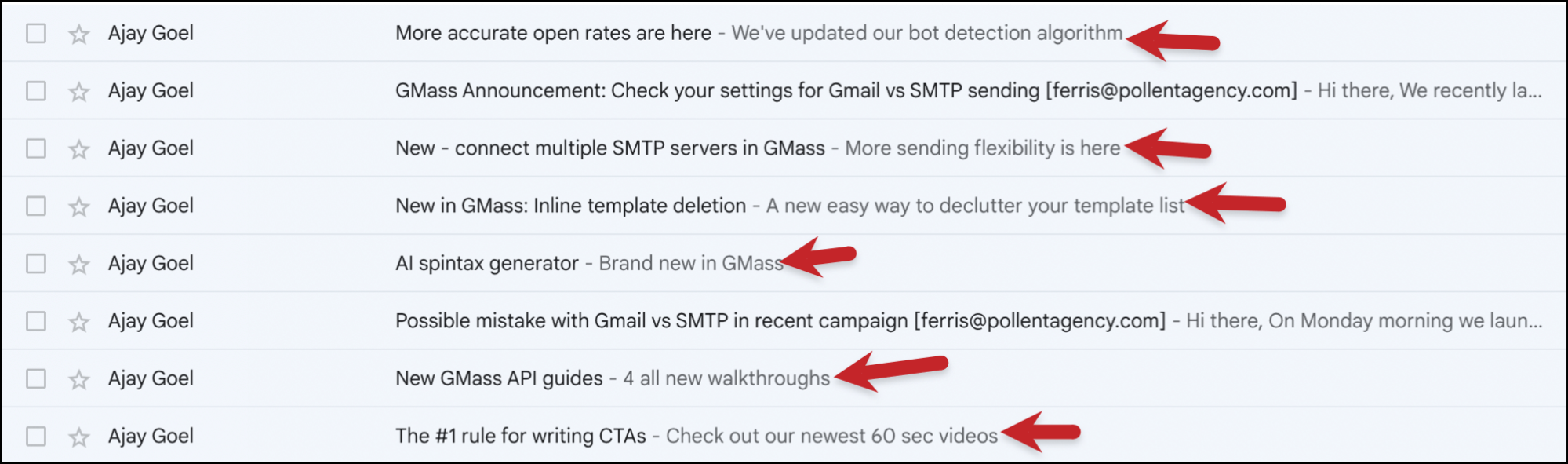
We’ve used triggered emails to send more information on request.
We test our sequences before they go out.
If there’s a feature in GMass, we’ve probably used it in a live campaign when we needed it — and when we thought it would help make an email more effective. (And, once again, you should too.)
Although actually, I don’t think we’ve ever used the beat tracking features. Maybe in 2025 we’ll hire a new CEO at GMass — Chief EDM Officer, obviously — and we’ll be able to use that.
2. Sending Through Our SMTP Servers
One of the great advantages of GMass over so many other email platforms is that we send our emails using the Gmail API, not IMAP. Google allows us to do that because they trust us.
But there are situations where we need to switch over to our SMTP servers for sending as well.
Our in-house SMTP server
We have our own in-house SMTP server here at GMass (smtpgm), which you can apply to use (if you’re sending opt-in emails).
Since we’re sending opt-in emails, we also use it. Granted, we didn’t have to apply, but still.
That server is important for us because most of our campaigns go above and beyond Google’s daily sending caps — yeah, sometimes we need to break Gmail’s limits too.

Plus we always want to make sure the server is working as intended and delivering to inboxes like it’s supposed to.
Transactional email service
Here at GMass we also offer a free transactional email SMTP relay (for lower volume transactional email senders).
We use this for some of our transactional email needs; mostly your standard transactional emails like account notices.
3. Running the Hiring Process
One of the great things about GMass’s native connection with Google Sheets is that often, you’re already working in Google Sheets. That makes it even easier for GMass to fit seamlessly into your workflow.
For us here at GMass, a great example of that is when we’re hiring.
I recently ran the hiring process for our new video content creator. (He’s doing excellent work over at our YouTube channel, by the way.)
And I was able to run that entire process using GMass — plus I was using Google Sheets for it anyway.
As applicants submitted our Google Form, they were automatically added to my Google Sheet.
As I evaluated their applications, I had a column in my Sheet indicating whether or not to reach out for an initial interview.
I sent a Google Sheets mail merge campaign to the applicants. Using filters, I sent an email with a Calendly link to everyone I wanted to interview.
I also sent another message to everyone who I wouldn’t be interviewing.
And if they put the time into really personalizing their application, I also put the time into explaining why I wasn’t going to move forward with them.
To do that, I added a personalized paragraph into the Google Sheet. GMass would insert that paragraph in their email. But if I hadn’t written something personal to that applicant, I used GMass’s conditional content to insert a default line.

When candidates wrote back, I used my own advice from how recruiters can use The Reply Project to send responses to their replies.
And I continued to manage the hiring process this way, narrowing down the field and using GMass to send mass, but personalized, messages.
After the hiring was done, I had several candidates thank me for the personal responses and all the correspondence along the way. GMass made it easy to run my hiring process the right way: Respectful, never ghosting anyone, but also not taking me hours of copying and pasting the same message over and over.
4. Team Features
Our team at GMass makes heavy use of the team features to collaborate and share our resources and beyond.
Sharing email templates
All of our one-off emails go out from Ajay’s account but — not to pull back the curtain too much — he doesn’t always have time to write the first drafts.
So when I, or someone else, put together a campaign, we use GMass’s template sharing feature to get it into Ajay’s GMass account.
I write the email, use GMass’s Create Drafts feature to get it into the system without actually sending it out, then share the template with Ajay from the GMass dashboard.

Now that template is available to him. He can select that template from the dropdown in the GMass settings box and make any changes he wants before sending it off.
Sharing unsubscribe and bounce lists
Though most of our campaigns go through Ajay’s account, he’s not the only one sending emails from GMass.
Quite a few come from my accounts (like info about the affiliate program, for example), and others sometimes send campaigns as well.
And with an email list our size, some unsubscribes and bounces are, sadly, inevitable.
We make sure not to send to anyone who’s unsubscribed or bounced from at a teammate’s campaign using global unsubscribes and bounces.

With that feature, if someone unsubscribes from one of my emails, next time Ajay tries to send a message to them it will automatically be suppressed.
I highly recommend this if you’re emailing from multiple people on your team — it avoids a lot of potential problems and upset recipients.
Monitoring each others’ campaigns
After we send out campaigns, we always want to monitor how they’re doing.
Ajay shares dashboard access with me and a few others, so we can get limited access to his GMass dashboard — including the ability to see his campaign reports.

We also sometimes will use the sharable web-based campaign reports from GMass. And, if necessary (like sharing with a contractor), we can use the version that does not include specific recipients’ email addresses.
5. Sending drip campaigns and other automated sequences
We don’t send too many automated sequences with GMass — we always aim to send the right amount of messages to be helpful without being overbearing — but we do have a few.
Drip campaigns (welcome series and more)
We get asked from time to time if it’s possible to run drip campaigns in GMass.
The answer is yes.
Most of the time, people use GMass’s auto follow-ups with stop triggers — for instance, sending a sequence until someone replies or clicks. But you can also set it up so the full sequence goes out to everyone (unless they unsubscribe).
We use drip campaigns for a series of welcome emails to get some valuable product education to people who install our Chrome extension.
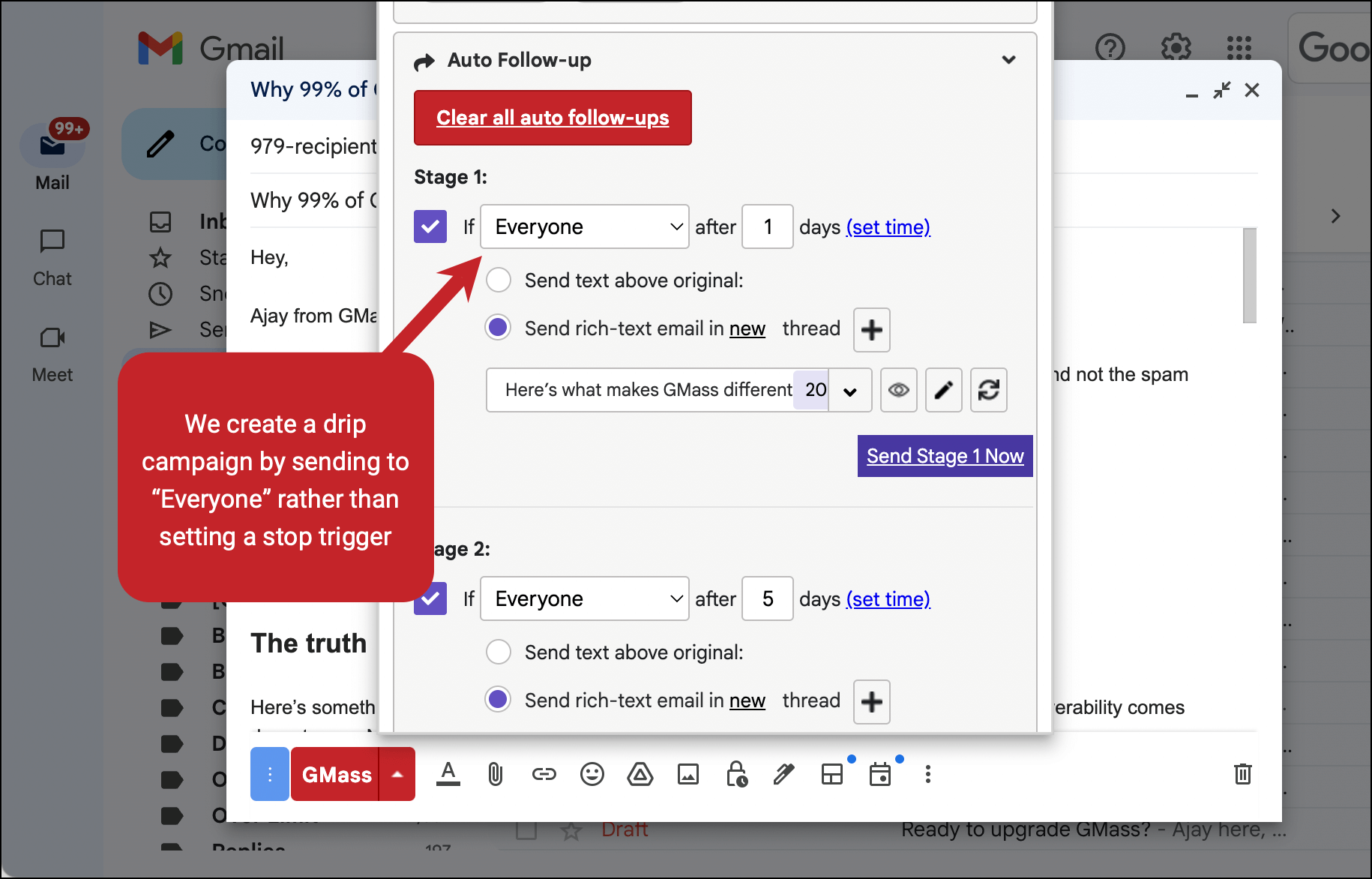
We also send drip series in a few other cases as well, like onboarding for new affiliates.
Our drip campaigns also mix plain text follow-up emails with rich text ones, depending on whether they use HTML or we want to send them as new threads rather than sending as replies. (Rich-text auto follow-ups can start new threads; plain text always go out as replies.)
Recurring campaigns
With recurring campaigns in GMass, you can automatically send a campaign to someone whenever you add them as a new row in your Google Sheet.
We use recurring campaigns for a handful of campaigns, including the ones I mentioned above.

As soon as a new user is pushed to our Google Sheet, they’ll immediately get the first email in the campaign.
6. Sending every email, even one-on-one, through GMass for tracking
There’s a moment I see a lot when someone becomes a true GMass pro — and has the lightbulb go off above their head because they’ve realized everything GMass can do.
It’s when they figure out that you don’t just have to send big campaigns through GMass. You can send every email through GMass.
It’s why we have the GMass button right there by the Gmail Send button — because the GMass button can actually replace the send button.
Here at GMass, whenever we’re emailing someone — even just one-on-one correspondence — we send through GMass. (Yes, again, you can send a single message through GMass.)
And with that, we get all the tracking features of GMass.
I’ve even used it to set up a few quick auto follow-ups, to use GMass’s scheduling features, and to have that email as a template that’s available to me in GMass for quick use in the future.
I hope one day you too attain GMass enlightenment and start sending every single one of your emails through GMass as well.
7. Running outreach campaigns
We don’t run endless outreach campaigns at GMass. However, we have run some. For example, I ran a campaign to affiliate marketers to encourage them to check out GMass for their promotions.
And, of course, GMass has some of the best cold outreach features anywhere.
MultiSend inbox rotation
Inbox rotation is great for distributing campaigns across multiple sending accounts.
I used MultiSend — GMass’s inbox rotation feature — when I sent my most recent outreach campaign to keep the numbers from each address low.
Spintax

You can use spintax inline in GMass. And though I haven’t had an opportunity to use it in a campaign yet, we even have an AI tool to generate spintax options.
Auto follow-ups
I’ve always hated the process of writing follow-up emails. I feel like I must use all my genius on the initial campaign, and I’m so out of gas by the time I get to the follow-ups they wind up being like “Hey, just following up.”
One of the things that attracted me to GMass in the first place was how simple it was to utilize follow-ups.
I can write plain text auto follow-ups right there in the settings box. I don’t have to go to a new screen or feel like I have to write a magnum opus from scratch. I can just put together a few quick auto follow-ups without feeling like they’re exhausting me.
And that’s exactly what I do for my outreach campaigns.
8. Keeping our inboxes clean in record time
We’re using GMass to initiate campaigns and emails — and we’re using it for responding to emails too.
If you’re not familiar with The Reply Project from GMass, it’s a tool you can use to fly through your inbox in record time.
So at GMass, we can use it a few times a day to quickly get to inbox zero, using ChatGPT and templates to handle most of our email responses. (And firing off short replies to others.)

We also use the Reply Project just to handle responding to replies to specific campaigns by pulling it up from a report.
That way, we aren’t so distracted by email all day long that it prevents us from building new things to make email work better.
How You Can Use GMass to Run All the Email for Your Business Too
Once again, at GMass we use GMass… and not just from time-to-time.
We use GMass to…
- Send all of our campaigns to our users and email list.
- Break Gmail’s limits with our SMTP service.
- Run the hiring process in the most efficient and personalized way possible.
- Help our team share templates, unsubscribe and bounce lists, and reports.
- Send drip campaigns and all other automations.
- Send all our personal emails for tracking, scheduling, and follow-ups.
- Run cold outreach campaigns to drive sales.
- And manage our inboxes with lightning-fast replies using The Reply Project.
All told: We use GMass daily for every possible type of email.
And we’re not the only ones. We’ve heard from plenty of other companies who use GMass to send and manage multiple types of emails too.
Interested in using GMass like this for your company, business, or organization?
You can get started with GMass by downloading the Chrome extension. You’ll start a free trial where you can test out GMass to see what it can do.
And when you’re ready, you can subscribe to a paid plan and start taking advantage of all the different types of emails you can send.
See why almost 400,000 users love GMass and have given us an average of 4.8 out of 5 stars across 10,000+ reviews.
Only GMass packs every email app into one tool — and brings it all into Gmail for you. Better emails. Tons of power. Easy to use.
TRY GMASS FOR FREE
Download Chrome extension - 30 second install!
No credit card required









