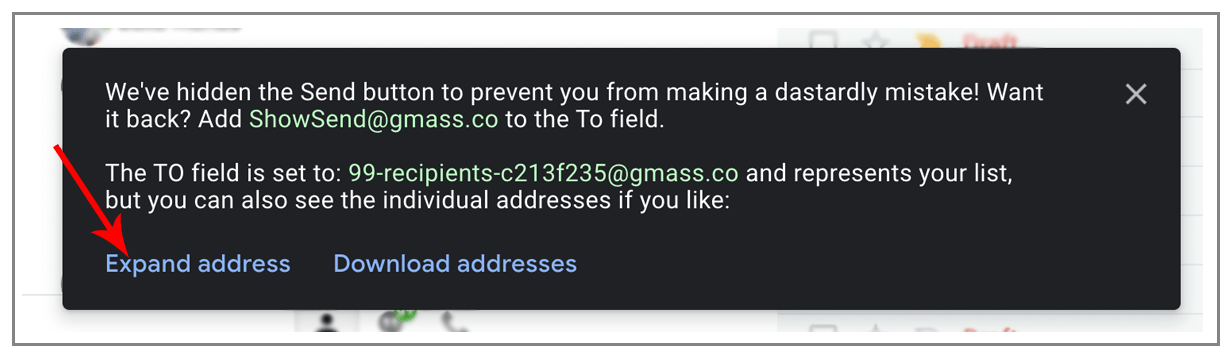It seems silly. You’re used to personalizing your cold email campaign’s Subject. You’re used to personalizing its Message. You’re used to starting off your email with “Dear {FirstName}.” The thought of personalizing the “To:” header field might sound unnecessary, because obviously only the email address of the one person who is the recipient of the message should be in the “To:” field. But should anything else be there?
For the meticulous, detail-oriented sender of cold email, the answer is a resounding “yes” — they want to ensure the recipient’s first and last name are also present in the “To” field.
Cold Email To Header: The difference with and without
Here’s the difference, visually:
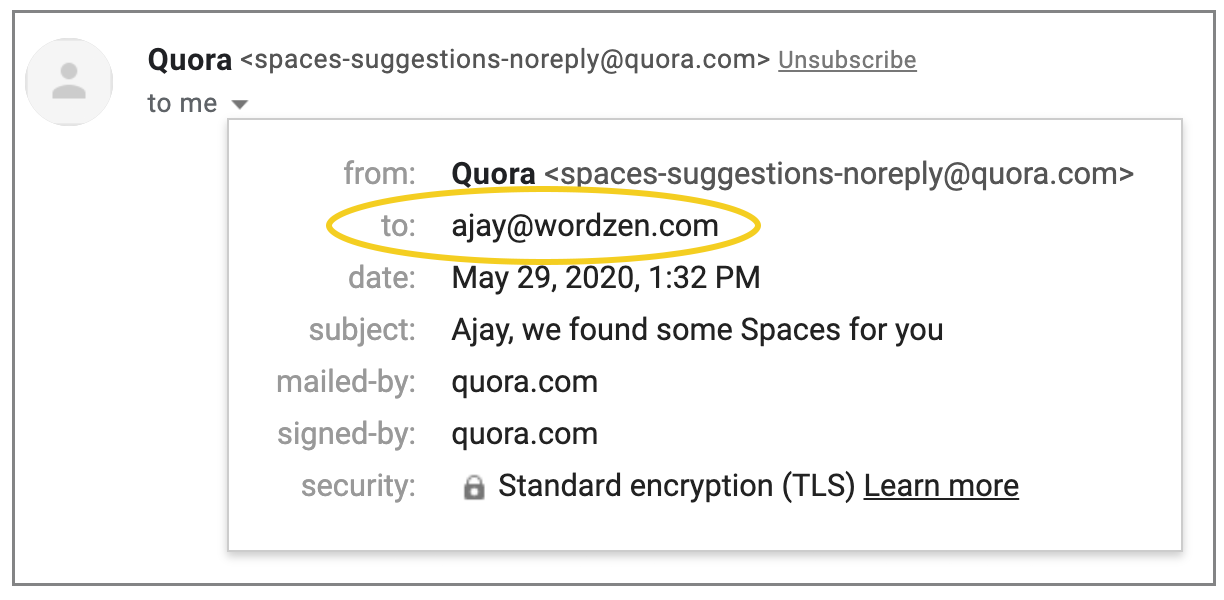
vs.
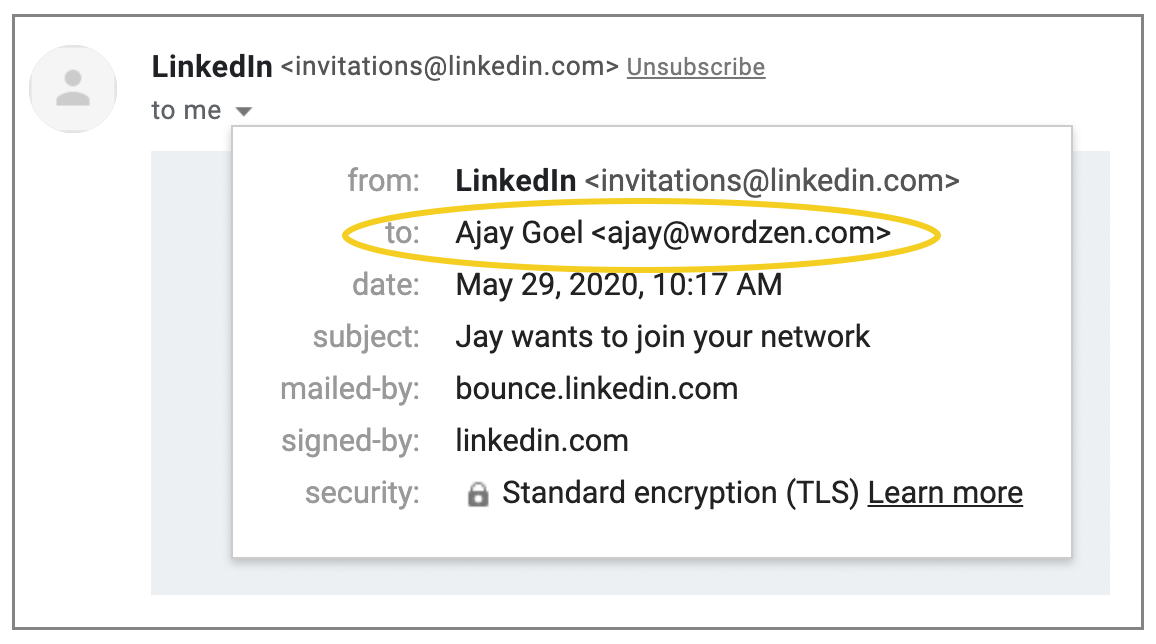
Even worse is when emailers treat the email address as if it’s the same as the person’s name:
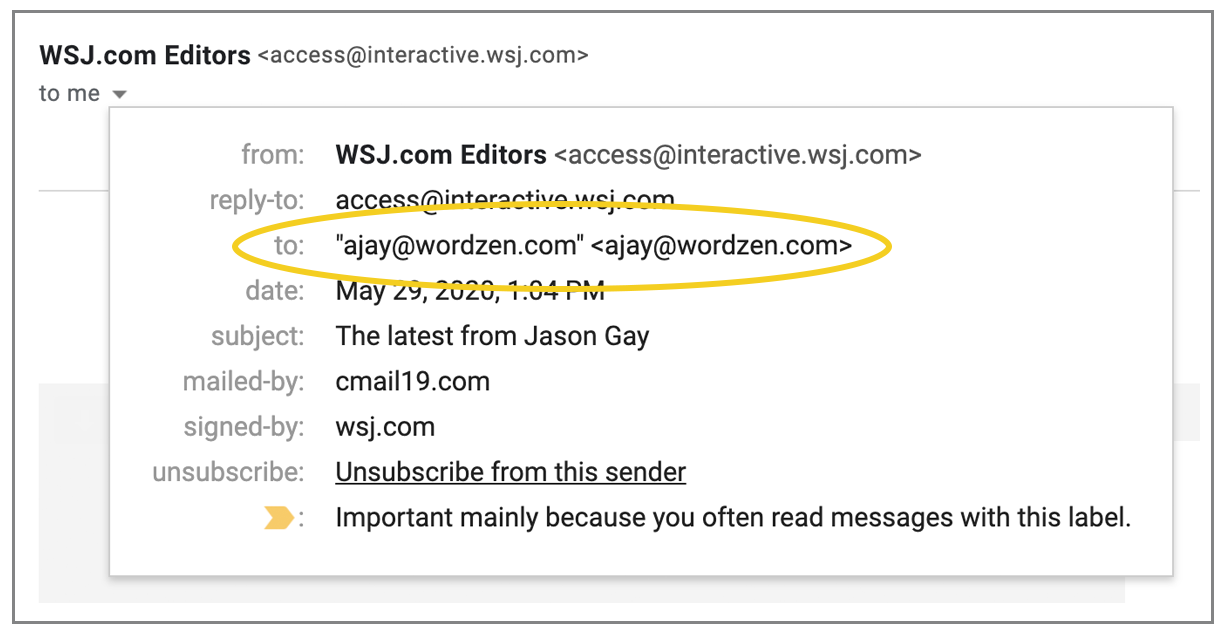
But this is one of those advanced cold email tactics that isn’t just about aesthetics, either.
There is some anecdotal evidence (see below) that claims that when the name appears in the To field, it has a better chance to avoid spam filters and land in the Inbox. Why? Because when you send a normal person-to-person email, the name of the recipient is usually in the To field alongside the email address.
Get the name in the To field when manually pasting addresses
If you’re manually pasting addresses into the Gmail Compose window (not using a Google Sheet as your list source), then you’ll notice that after you paste in the addresses, any addresses you already have saved as a Google Contact will automatically be converted to show the first-and-last name.
If the first/last name shows in the To field when you’re composing your campaign, then that same name/email will be used when you click the GMass button to send the individual emails to the recipients.
If the first/last name isn’t already showing in the To field after you’ve pasted in addresses, that means that the address isn’t saved as a Google Contact. But that’s not an issue, because you can manually edit the address to add the name. Double click the email address in the To field, add the name, and surround the email address with angle brackets, like so:
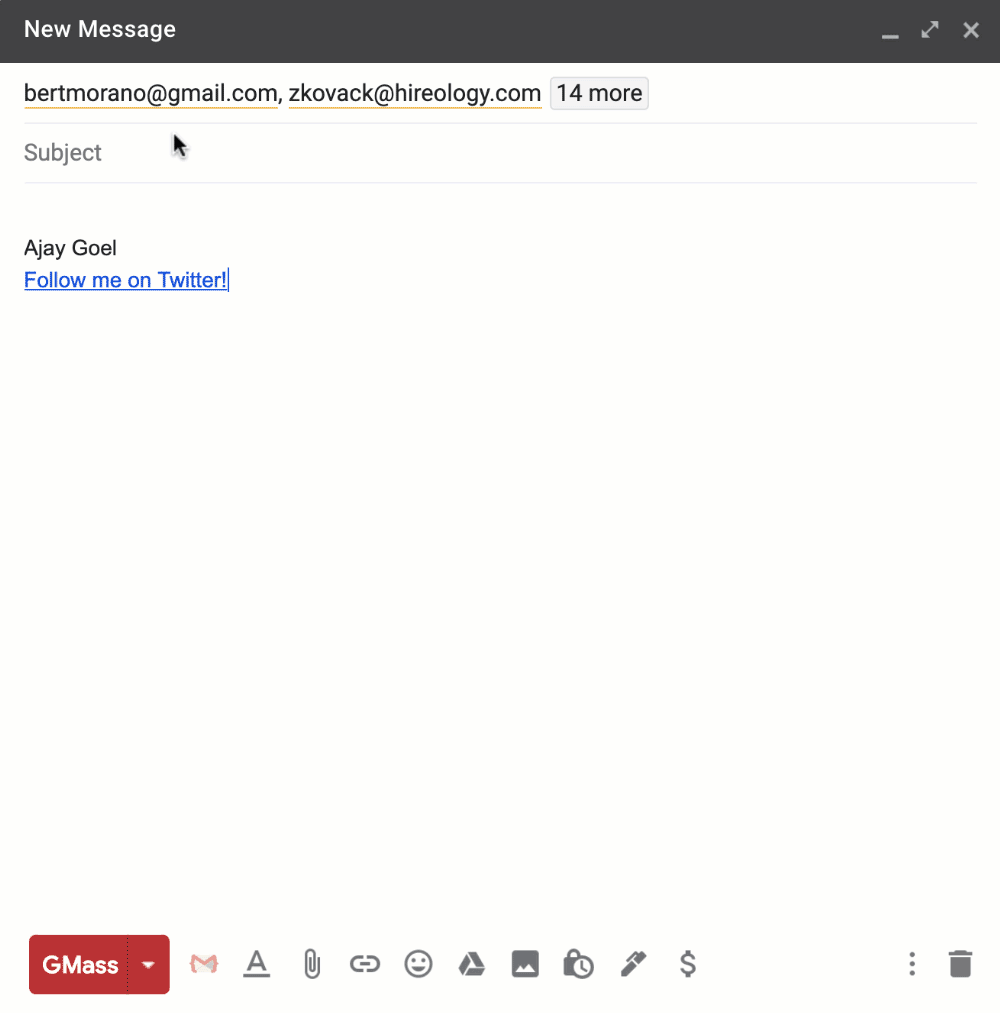
Get the name in the To field when reading from a Google Sheet
If you’re storing your email list in a spreadsheet and then using the Google Sheet connector button to pull the list into the To field, then GMass needs to know which columns in your spreadsheet contain the first and last names in order to put this information into the To field for each recipient.
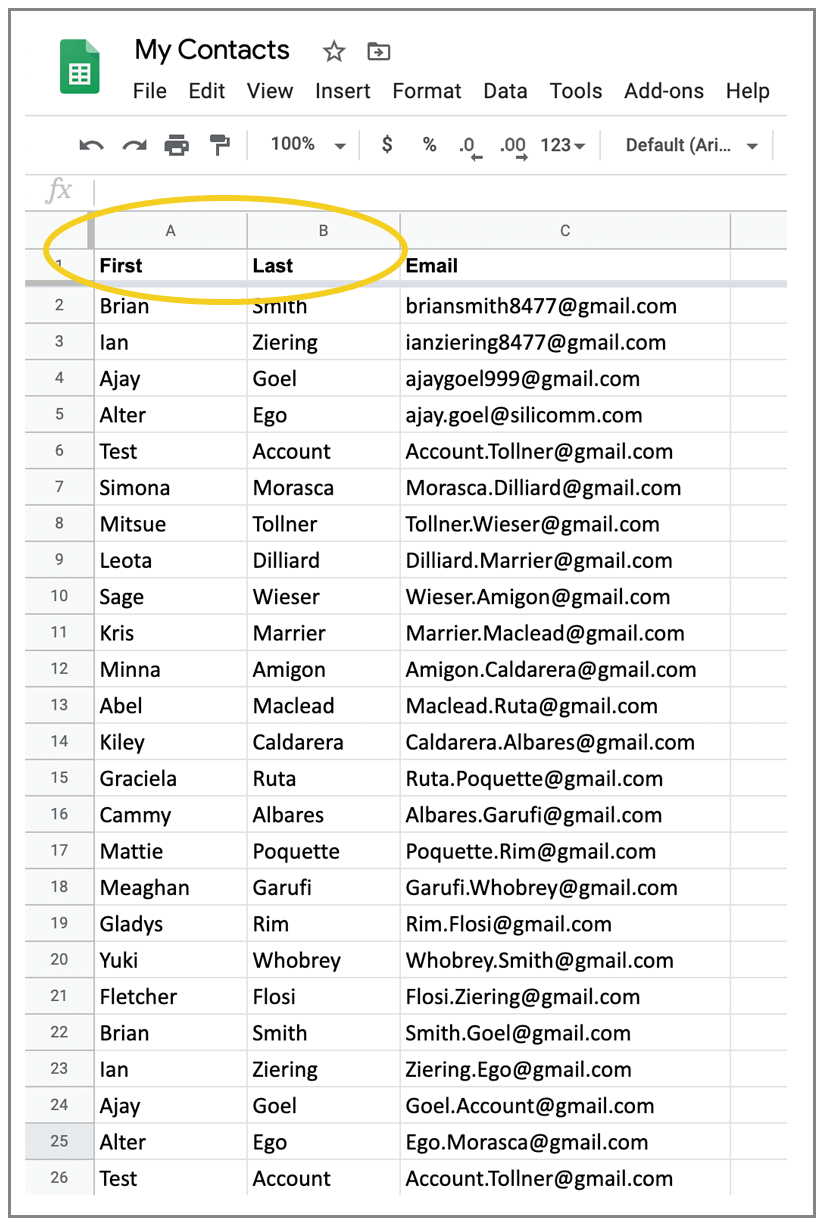
There’s no place to specify which columns contain the first and last names, so GMass attempts to auto detect it, just like we do with the email address column. Specifically, our algorithm looks for columns named any of the following:
- first
- last
- first name
- last name
- firstname
- lastname
- first_name
- last_name
- full name
- fullname
- full _name
If any of the above columns are found, and a full name can be assembled using a first and last name or a “full name” column, then the name will be added to the To field alongside the email address. Hint: if your columns for the first/last names are called something else, you can easily rename the columns to fit what we’re looking for — unless, of course, some other app is also reading from the Sheet and needs the columns to be named as you have them.
Another option for personalizing the To field when pulling from a Sheet that doesn’t already have first name/last name columns is to wait until the alias address is set in the Gmail Compose window, like here:
Then click the option to “expand” the alias address into its individual addresses that shows up in the lower left corner of Gmail after the Compose window appears. Note that you can only do this if the total list is under 500 addresses. If we let you do it for any arbitrary size, then the Gmail Compose window would freeze under the pressure of parsing through say, 10,000 email addresses. (See this old gem about how many addresses the Compose window can handle.)
In any case, if you are able to use the “expand” button, that will turn the alias address into its individual addresses, as shown here:
Now, using the technique described above, you can edit any of the lone email addresses to include their corresponding first/last names by double clicking and editing the text.
Building a list from past Gmail conversations
If you use the “build an email list” button to search for conversations in Gmail and then build an email list, you won’t have to take any extra steps to personalize the To field. That’s because our code will automatically pull the first/last names and email addresses when searching your messages, and it will use this data to personalize the To field.
Creating a behavior-based campaign
Lastly, if you’re sending to a segmented portion of a prior campaign, such as those who didn’t open a prior campaign, or those who did click a prior campaign, then if the original campaign had first/last names in the To field, so will this new segmented campaign. And again, if they didn’t, and you can expand the alias address in the Compose window to show the individual addresses, then you can edit them one by one to display the names, and GMass will respect this when sending the individual email messages.
What others say about deliverability and the “To” header
In this MailChimp article, the author claims that you can improve email deliverability by using “merge tags to personalize the ‘To’ field in your emails with your subscribers’ names.”
In this Hubspot article, the author claims that “This way, spam filters know that you do, indeed, know your recipient.”
This post by Iterable says that “Customizing an email’s To field improves deliverability by confirming to ISPs that you know the first and last name of the people to whom you’re sending.”
Are these claims accurate? We’ll do a data-driven test in the future and let you know.
More cold email To header personalization options
Now that you know how to hack the To field, did you know that you can also personalize the Subject and Message, use fallback values, send personalized attachments, include personalized links, and even personalize the Cc field? GMass can even auto detect your contacts’ first names from just their email addresses. Read all about it in our full personalization guide.
Send incredible emails & automations and avoid the spam folder — all in one powerful but easy-to-learn tool
TRY GMASS FOR FREE
Download Chrome extension - 30 second install!
No credit card required