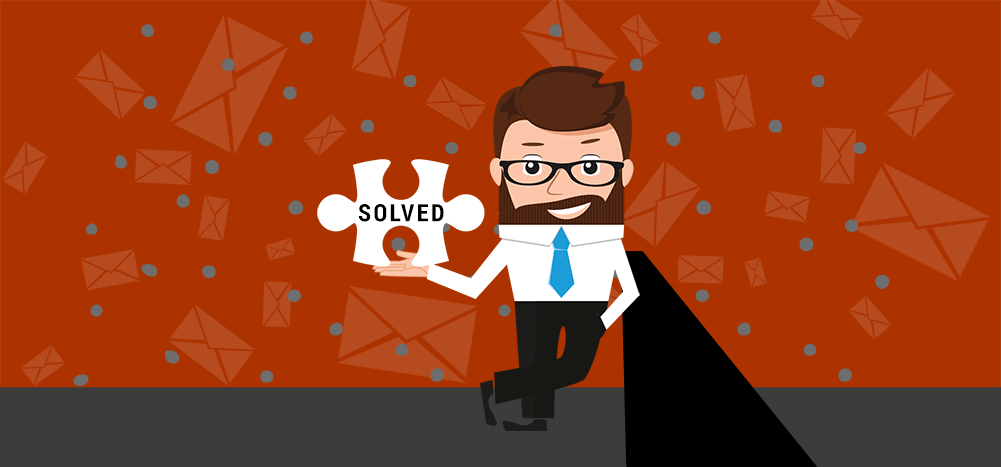
If you’ve sent a mass email with GMass by copying and pasting addresses into the To field, and fewer emails were sent than you expected, then the reason is likely that your list of email addresses was tainted with extraneous characters.
For example, if you paste in 500 email addresses into the Gmail Compose To field, put in your Subject and Message, hit the GMass button, and then find that only 300 emails were sent, you should examine what you placed in the To field.
You’ll likely find that a large portion of the email addresses were surrounded by a pair of double-quotes. When that happens, everything inside the double-quotes is treated as one single email address. Those are likely the email addresses that did not receive the email and make up the difference between the expected count and the actual sent count.
How can you examine what you had in the To field after you’ve already sent your mass email?
The Gmail Label GMass Reports –> Sent Copies stores a copy of every email campaign you send in GMass. Examine the right message, and look at the To field and see if you can determine what email addresses didn’t receive your email and why.
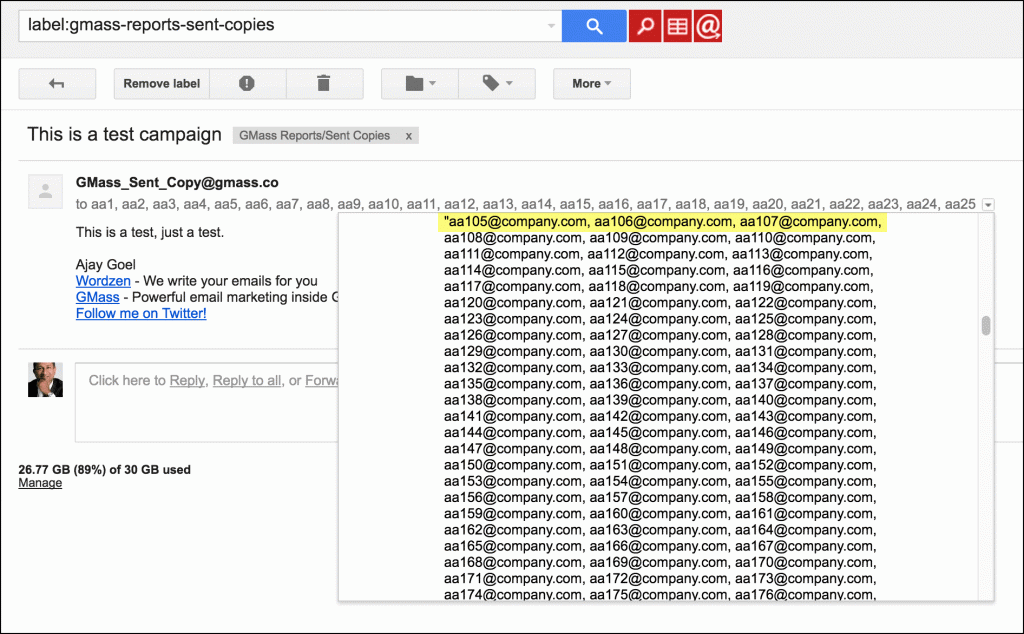
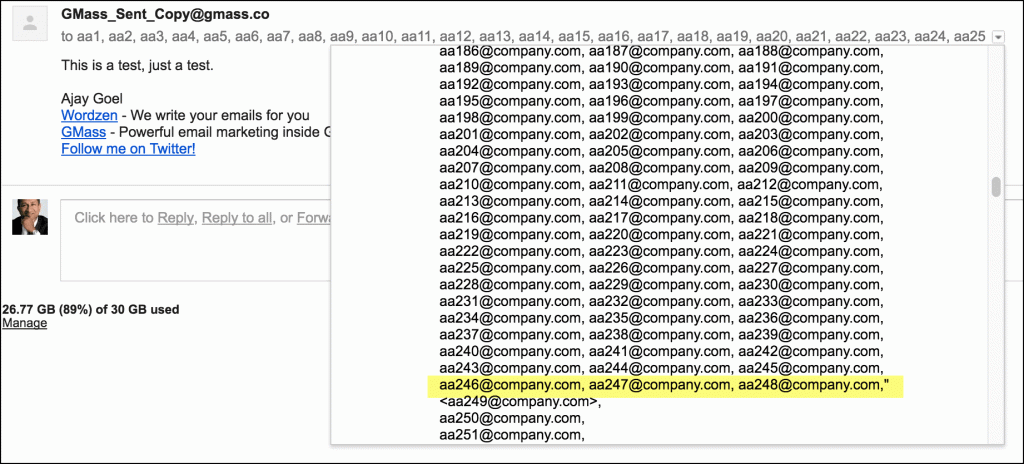
Pay attention to the count of your email addresses in the To field.
If the Gmail Compose window email count isn’t what you expected it to be, there’s likely something wrong with the list of email addresses you pasted.
Pay attention to the color of your email addresses in the To field.
If you have extraneous characters in your list of email addresses, Gmail will subtly underline the invalid email addresses in red in the To field.
You might also be interested in…
Learning how many email addresses you can paste into Gmail’s Compose window without destroying your browser!
GMass is the only tool for marketing emails, cold emails, and mail merge — all inside Gmail. Tons of power but easy to learn and use.
TRY GMASS FOR FREE
Download Chrome extension - 30 second install!
No credit card required

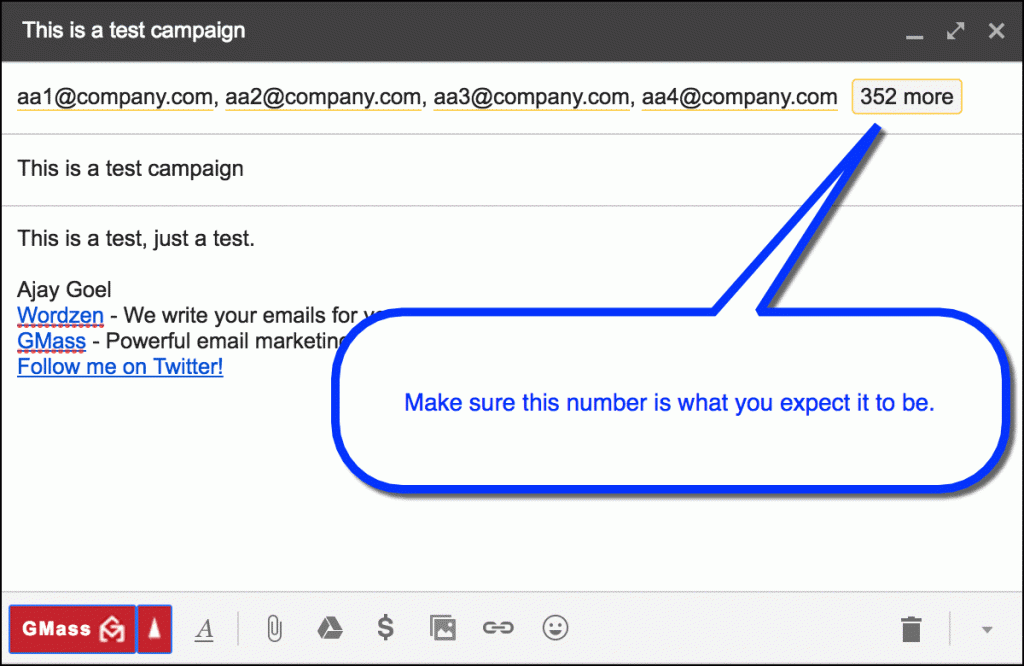
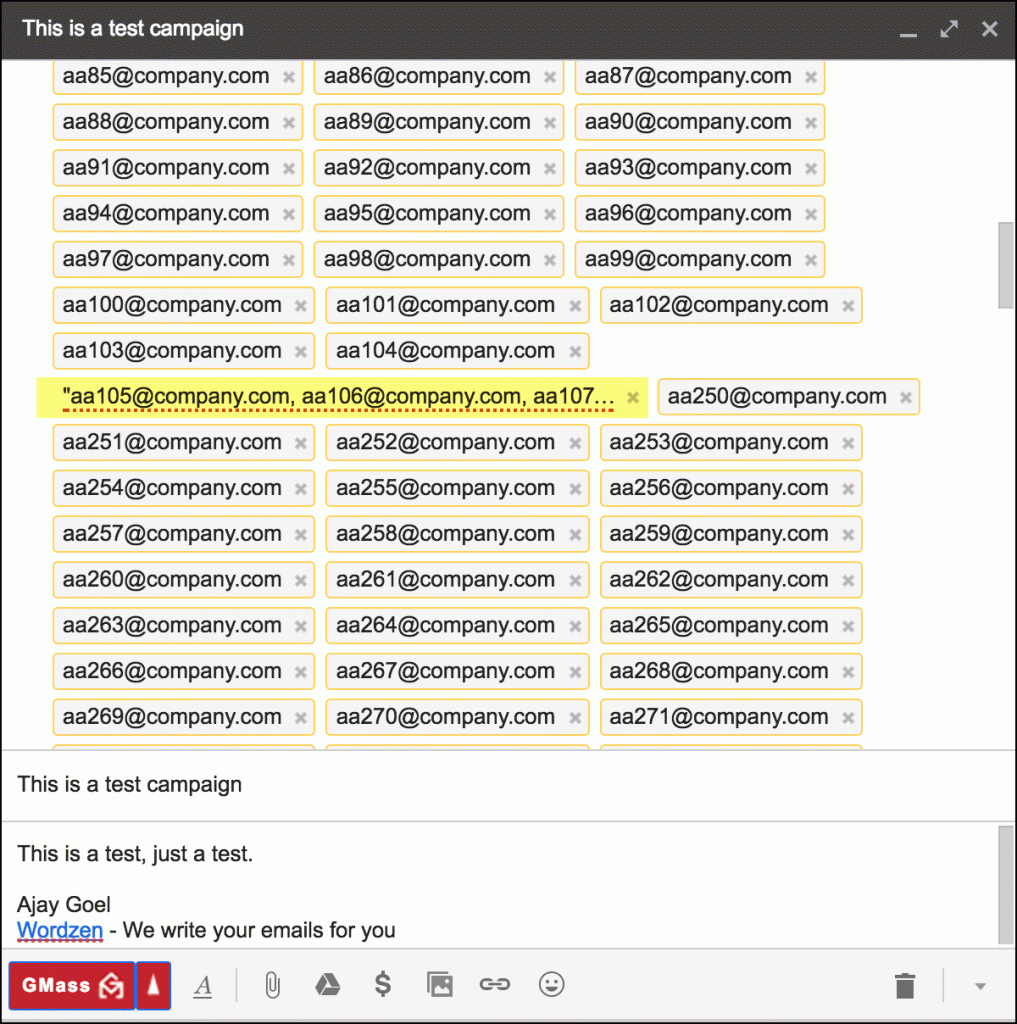










What does it mean when the To addresses are Red and also contain a ? after the email address? Thanks!
I should add, that if I manually remove the ? in the To field (and have connected to a google sheet), will all my other merge fields match up to the email address in the google sheet? Thanks
So how do we fix this? It explains the problem, but not the solution.
Hi Debra,
You can fix any typos in the email address field by double-clicking any of the emails underlined and manually correcting them as needed.
Hi there,
I recently sent a bulk email that had duplicates which I needed to keep (so I selected that option before connecting to the spreadsheet). Unfortunately some of the duplicates sent, and others did not.
For example: I have a faculty with 3 student projects, he only got an email about 2. When looking at the reports, it says it sent all 3, but when I look in my sent it is not there. Same thing happened with a faculty mentor who had 6 projects, he got 5 of the 6 emails. The report shows that 6 went out, but it does not show up in my sent folder.
I’ve checked all the emails and they have been entered exactly the same, no errors.
I’m subscribed to the $9.95 plan.month and when I tried to send out another campaign it was only sent to 160 of 280 emails. Which plan can I send out 1,000 emails a day?