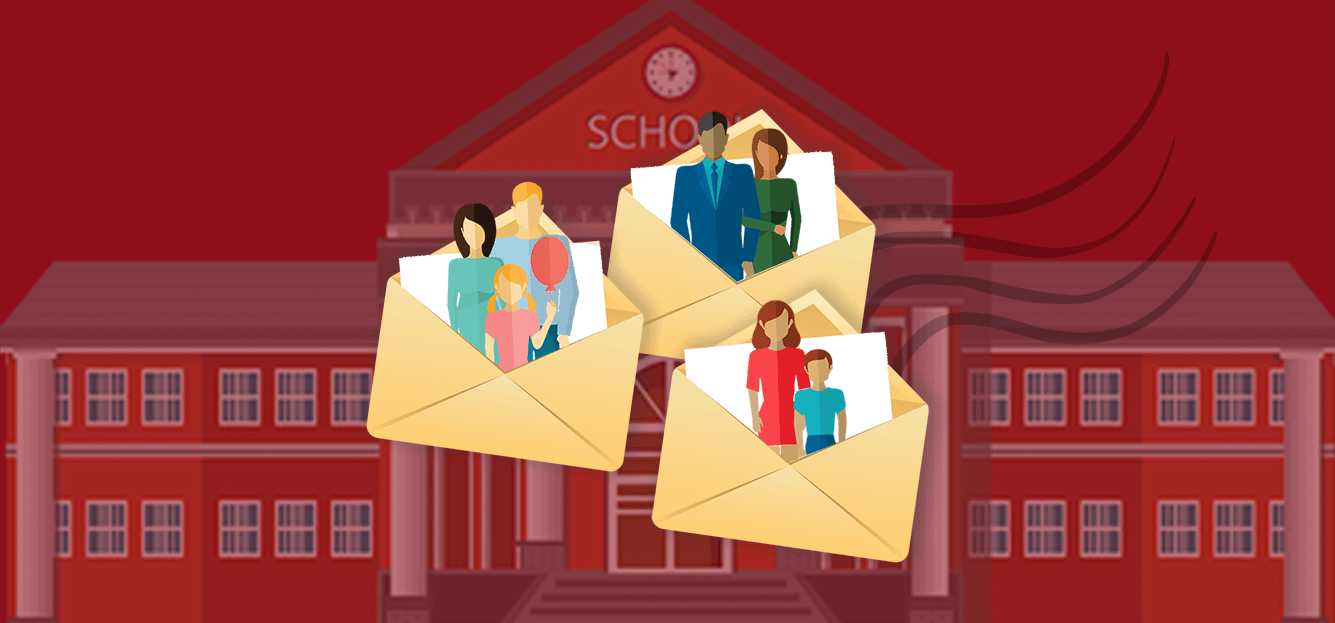
What 99% of users need to do is send a personalized email to a few hundred people where each of those few hundred people get their own email, using only their email address in the To line and having the message addressed to them by their first name (e.g., “Dear John,”).
There are certain situations, however, where you may want each of your emails to go to two people instead of one, such as when a school is emailing both parents of a child. The school might want to send one email to both parents rather than two individual emails. I recently worked with a cold emailer who was emailing the athletic departments at schools and who wanted each email to go to both the Head Coach and the Athletic Director of each school. The goal behind sending one email to two people, rather than two emails to two people, is so that each of the two people know that you’ve also emailed the other person, and so that a Reply All by either of the two would go to all three parties.
This can be easily accomplished by having one person’s address in the To line and the other person’s address in the Cc line.
To send a mail merge like this, you’ll need:
- A Google Sheet containing your email list
- Your Gmail account
- GMass installed and ready to go
Format your Google Sheet
Your spreadsheet should have at least two columns containing email addresses, since each email will go to two people, and you can think of each row of your spreadsheet as one email that will go out. The primary column, the address that will go in the To line can be named anything you like, such as “email,” “emailaddress,” or whatever you like. The second column, however, should be named “cc” or “Cc” (it’s case insensitive). That is a special keyword for a column that will instruct GMass to include the address in that column in the Cc line of every sent email.
Here’s an example spreadsheet:
Now just merge as normal
Now send your mail merge just like you normally would. Click the “spreadsheet” icon button, choose your Sheet, wait for the Compose to launch, and then type your Subject/Message. We know your spreadsheet has two columns, one for each of the two email addresses each email will be sent to; but if it also has two other columns for both people’s names, you can begin each email with “Dear {Parent1First} and {Parent2First},” for example.
If you’ve never done a Gmail mail merge with GMass, watch this 45-second video.
Need to send each email to 3+ people instead of two?
Just like you’re using the Cc line for the second email, you can use the Bcc line for the third email. Of course, by doing this, the recipients in the To and Cc won’t see that a third person is receiving the email, since that’s the nature of Bcc, but you can address that in your message as well.
Here’s what your spreadsheet should look like, with a column for the primary recipient named anything you like, a column named Cc for the second recipient, and a Bcc column for the third recipient.
Now when composing your mail merge, you’ll do exactly what you did when you sent to two people per row. The only difference this time is that your spreadsheet contains a “Bcc” column.
Each sent email will then have the primary address in the To line, the “Cc” column in your spreadsheet will be in the Cc line of the email, and the “Bcc” column in your spreadsheet will be in the Bcc line of the email. So now, you’ve sent a personalized mail merge, where each email has been sent to THREE people.
You can also use this technique to send emails to four people, five people, or more. Just put multiple addresses in the Cc and/or Bcc columns, separated by commas or any other non-email character. Here’s how your spreadsheet might look:
But why can’t all two, three, or more addresses be in the To line?
Because GMass was designed around having one single address in the To line. The Cc and Bcc techniques are “tricks” that allow you to accomplish sending to two or three people per email. It’s possible that someday we’ll change this and allow you to truly merge with multiple addresses in the To line, but that presents complexities, like, how do we track an email “open” rates? (What if everyone opens it? What if only one person opens it?) Using the Cc/Bcc technique, there is one open tracking pixel for the whole email, so if any of the three recipients open it, the email will be counted as “opened” and be attributed to the primary recipient in the To line.
Conclusion
That’s all there is to it. This technique has actually been possible since 2016, when we launched the Cc/Bcc merge feature, but more and more users have been asking how to send a merge to 2+ at once, so now, you have a complete guide!
Email marketing, cold email, and mail merge all in one tool — that works inside Gmail
TRY GMASS FOR FREE
Download Chrome extension - 30 second install!
No credit card required

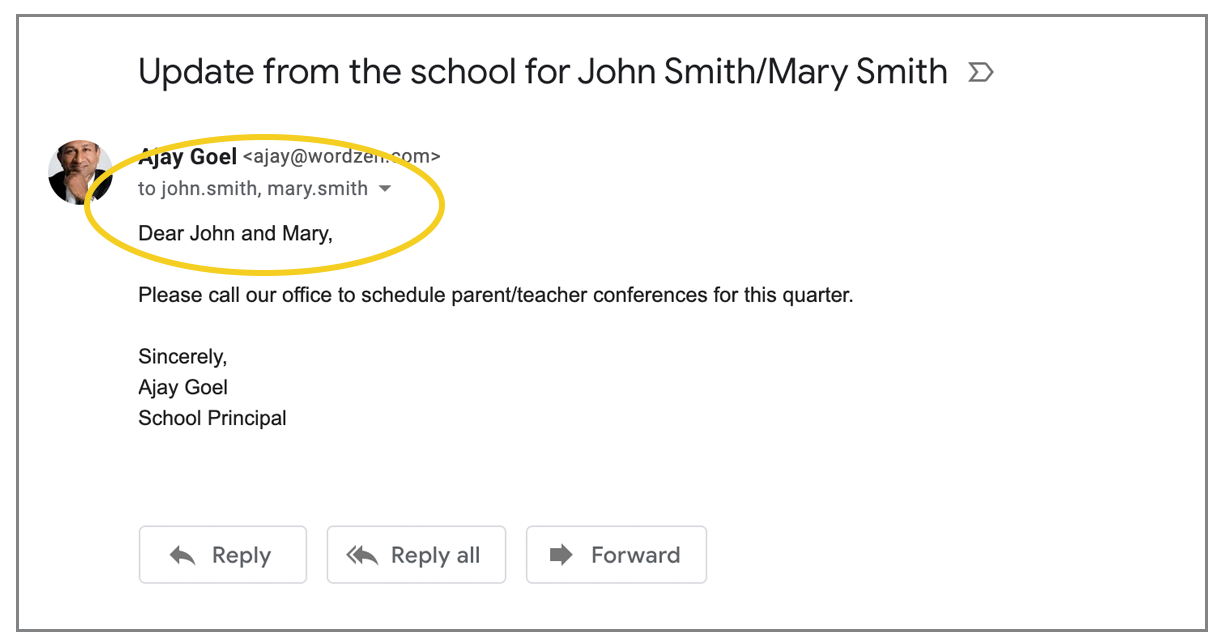



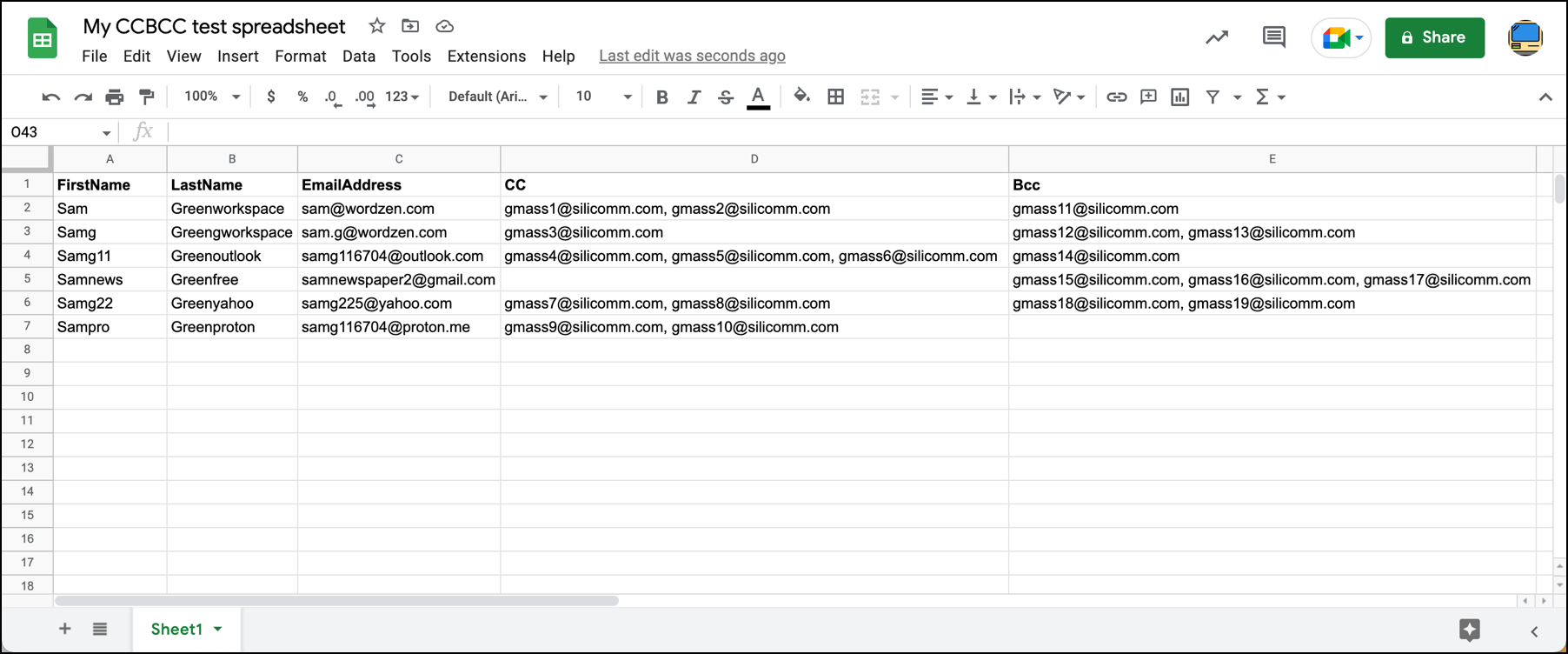










is this not available for one time payment?
Every day I’m more fascinated by this software.
Thanks Ajay!
How many different email addresses can I send from – with a premium annual subscription – I have three url’s I would like to run campaigns from – can I use just one gmass account?
Hi,
It’s regarding Gmass mail. I have two column of Email on the same google sheet.
Email Column 1 Email Column 2
Gmass sends mail first column “Email Column 1” but in few condition I need to send email to second column “Email Column 2” without deleting or rearranging first column. How to do it please resolve.
Can I send emails with more than 3 email addresses per row?
Why can’t I just put in a comma and space or a semicolon and space after the email? There’s got to be an easier way to mail to distinct teams or groups. Some lists are hard to clean and put into a different column. GMass is the still the best from what I know, but this would make it better.
can I have a spreadsheet with half of them to columns with emails and rest of them empty in Cc column?
Can we send two records with same email address?
Like I’ve two branches of a restaurant and the monthly sales for each to be sent to same email id. I’ve updated the email column for both of the branches but only one record is sent. Other one I’ve to send manually.
Is there any way out?
Has this been fixed yet? I need to send an invoice to up to six addresses on the to: line, if I can’t do it I’ll go somewhere else.
Hi Tim,
You can use 1 TO address and add a CC column with comma/semi-colon separated CC addresses. https://www.gmass.co/blog/set-cc-and-bcc-fields-in-a-mail-merge-from-a-spreadsheet-column/#:~:text=for%20your%20merge.-,You%20Can%20Put%20Multiple%20Email%20Addresses,-in%20the%20CC