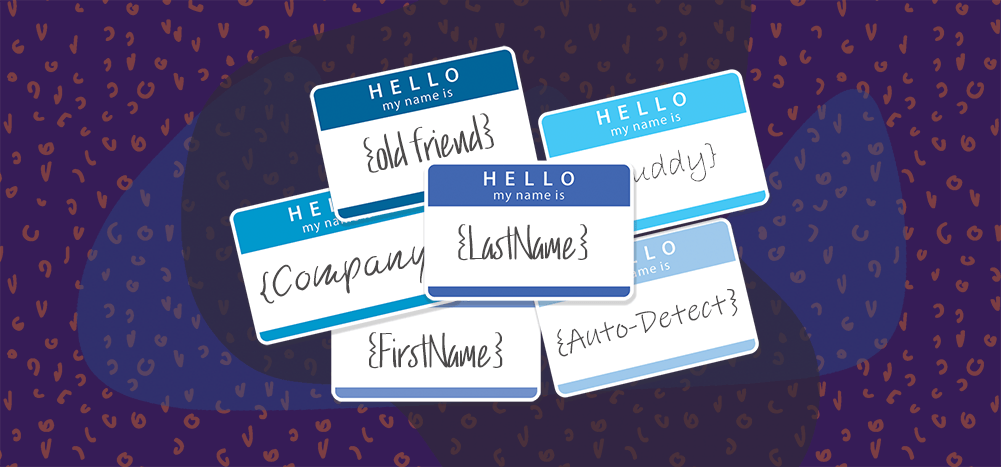
GMass offers a number of ways to personalize the Subject and Message of your mail merge campaigns sent with Gmail. From basic mail-merge style personalization to fallback values to automatic-first-name detection and even personalized images, links, and attachments, this guide takes you through all of the options.
Simple Personalization:
How to Send Mass Emails with Personal Names in Gmail
At the most basic level, you can use {FirstName} and {LastName} to personalize emails if you’re sending to email addresses that are your existing Gmail Contacts, meaning people with whom you’ve had prior email conversations. Your Gmail Contacts contain names along with email addresses. (By the way, “Gmail contacts” and “Google contacts” are the same thing.)
If you’re connecting to a Google Sheet, then you can use any column from the spreadsheet to personalize, like {Company}, {LastPurchase}, or {DateOfBirth} for example, assuming that your spreadsheet contains the columns Company, LastPurchase, and DateOfBirth.
You can use these simple personalization variables in the Subject and Message.
When you use GMass, there are two easy ways to insert merge tags to create a Gmail mail merge campaign.
1. GMass provides a dropdown menu in the Settings panel to insert personalization variables.
Choose a personalization tag, and it will be copied to your clipboard so you can easily paste it into your Subject or Message.
2. You can also just type a left curly bracket anywhere and you’ll instantly get a dropdown from which you can choose your merge tag.
Just type a left curly bracket character anywhere and you’ll get a dropdown for simple merge tag insertion. Of course, you can also just manually type the personalization tag surrounded by curly brackets, but that’s prone to typos.
Fallback Values
If you know that your personalization variables will have a value for some email addresses but won’t for others, you can set a fallback value to be used when the personalization value is blank. For example, you could use {FirstName|Friend} in your message. If a “FirstName” is available, it will be substituted; otherwise “Friend” will be substituted. You can use the fallback value syntax, a pipe symbol, followed by the fallback value, with any personalization variable.
Google Sheets vs Gmail Contacts/Google Contacts
If you’re connecting to a Google Sheet, then the Personalization dropdown in the GMass Settings Box will contain an option for each column heading in your spreadsheet. If you are not connecting to a spreadsheet, then you’ll just get the standard FirstName, LastName, EmailAddress personalization options, where the values correspond to the email addresses and names of your Gmail Contacts.
Multi-Word Names
Personalized mass emails can get tricky when the names associated with your Gmail Contacts have not just two words, but three or four words. This is especially common in East Asian cultures. But there is a solution.
Rather than FirstName and LastName, which will use the first word of the name and the last word of the name, you can instead use the syntax {Name1}, {Name2}, {Name3}, and {Name4}. Name1 corresponds to the first word in the name, Name2 to the second word, and so on.
For example, if you are sending to a Gmail Contact that looks like:
<loh@twitter.com> “Loh Kin Poh”
Asian convention dictates that you address someone by all three words of the name, so in this case you would use:
Dear {Name1} {Name2} {Name3}:
at the beginning of your message.
Automatic First Name Detection
GMass has developed an algorithm that can accurately detect someone’s first name just from their email address. To insert the auto-detected first name, use the syntax {auto-first}. Again, you can use this syntax in the Subject and Message. In the example below, we auto-detect the first name and use a fallback value of “old friend” in cases where the first name cannot be detected.
Combining techniques
You can use personalization values along with auto first name detection and fallback values to compose your personalized emails. For example, let’s say you’re using a spreadsheet with these columns:
FirstName
LastName
Email
Some of the FirstName values are blank. So for those, you want GMass to auto detect the first name. And in cases where GMass cannot auto detect the first name, you want to use “old friend”. In that case, the syntax would look like:
Hi {FirstName|auto-first|old friend}:
The personalization tokens are tried in the order they are placed inside the curly brackets. Fallback values should be separated by the pipe symbol ( | ).
Conditional Content
As of December 2020, you can use If/Then and other statements in your Subject and Message to hyper personalize content based on any criteria you have associated with each email address. Read our full guide on conditional content for personalized emails.
Advanced Personalization:
How to Personalize an Email in Gmail with the Recipient’s Name, Image, Attachments, and More
Along with the techniques above, you can also:
- Personalize links and URLs for each recipient, including anchor links, and avoid link breakage that can otherwise occur in the Compose window.
- Personalize attachments by sending individual images, invoices, or documents to each recipient in a mass email.
- Personalize images for each recipient to include a different team logo, pet breed, or astrological sign, etc.
- Personalize large blocks of text according to the needs of each recipient, such as a different promotional offer for different levels of customers, or for customers in different zip codes.
- Send your campaign to a personalized CC or BCC address for each recipient to keep the associated salesperson or distributor in the loop according to their respective territories or accounts.
- Personalize the To header of each individual email so that your contact’s First and Last name appear as part of the To line instead of just their email address.
Testing Personalization
We’ve attempted to make our personalization tools as dummy-proof as possible, but it’s always a good idea to test your Gmail mail merge personalization before sending your actual campaign.
It’s easy to make sure your personalization is working before you send your email to any of your recipients. You can use the Send Test button coupled with Create Draft to do so.
In the Settings box, click the arrow next to the Send Test button and select Create Draft. Enter any email addresses where you’d like to test the personalization. Then click the Send Test button.
When you do this, DRAFTS will be created for each address you put in the test address box. This won’t send any test emails. So even if you don’t own the addresses, you can still see what the email will look like to anyone on your list when you eventually send your personalized mass emails. Just click the “Send Test” button and check your Gmail DRAFTS folder.
Also note that:
- GMass will pop-up a warning if you use merge tags in your campaign that aren’t actually a part of your campaign.
- GMass will also automatically correct the issue of HTML tags sneaking inside your merge tags.
One more note: Here’s a guide to personalization if you don’t have any data on your contacts.
Troubleshooting
Still having trouble getting mail merge personalization to work? See our top personalization mistakes and how to avoid them.
Only GMass packs every email app into one tool — and brings it all into Gmail for you. Better emails. Tons of power. Easy to use.
TRY GMASS FOR FREE
Download Chrome extension - 30 second install!
No credit card required


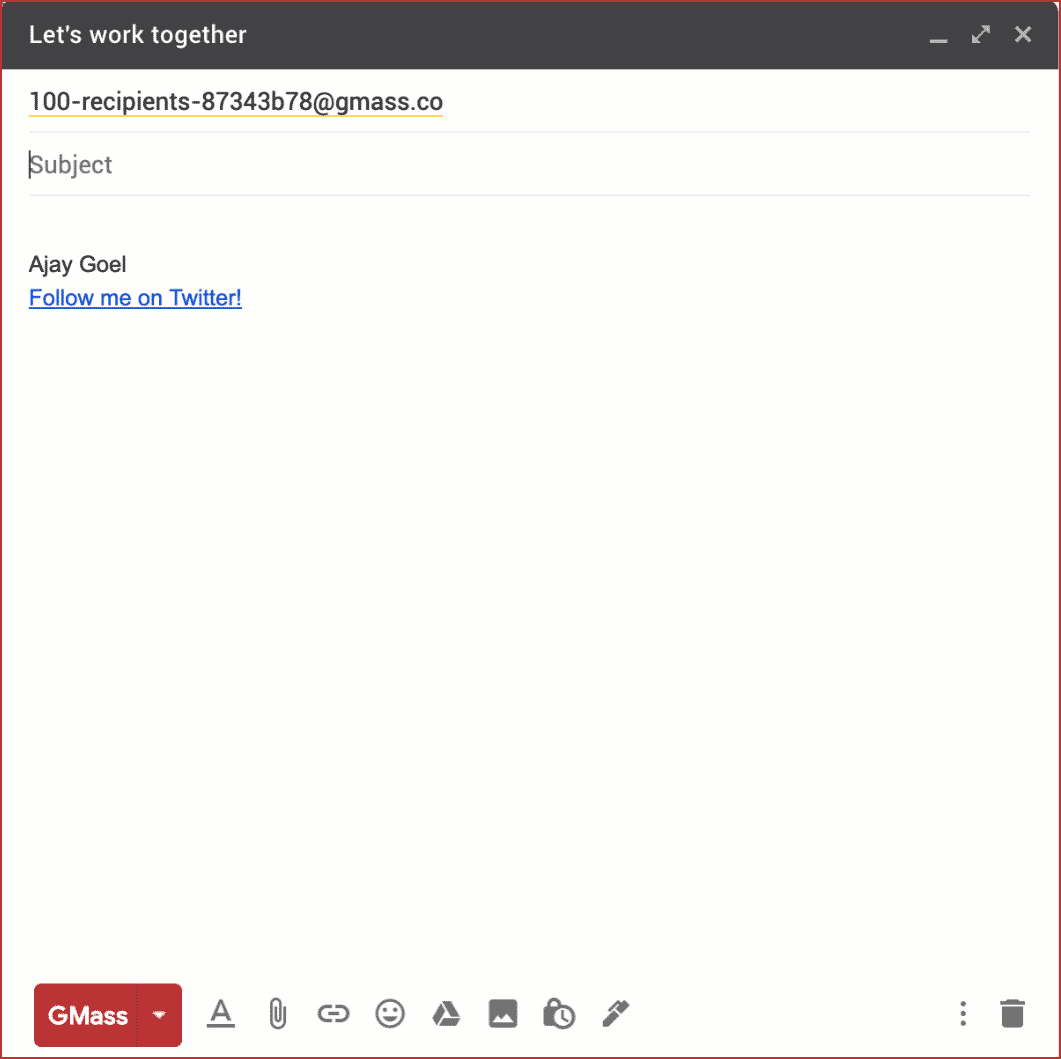
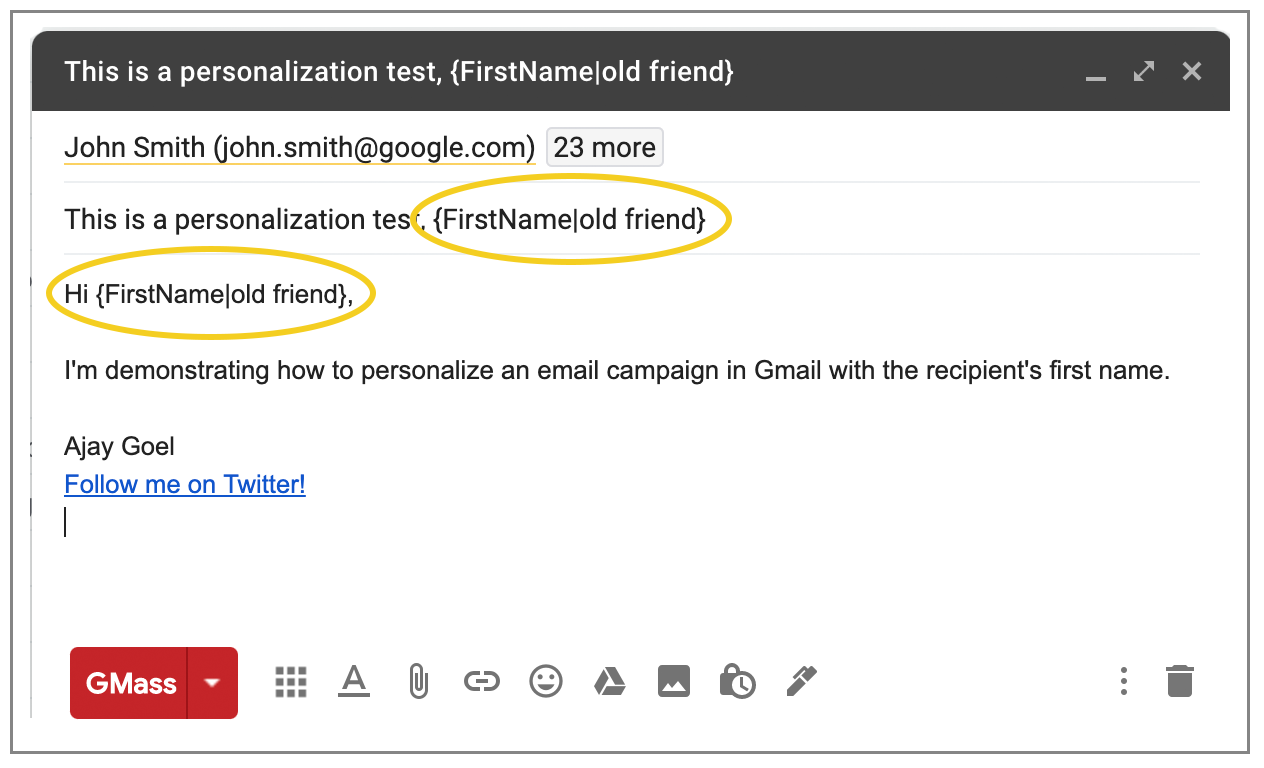


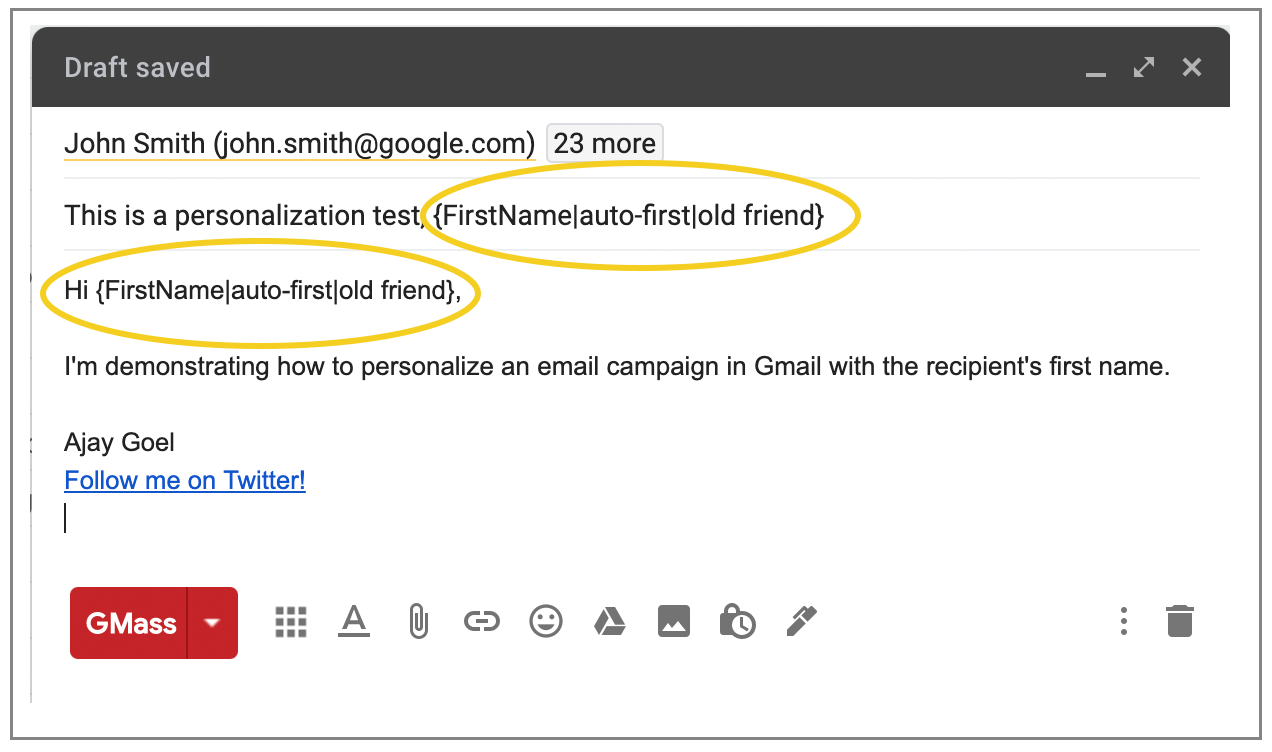











Hey Ajay, we're getting this error when we try to send an email.
our mass email has NOT been processed by GMass. Error details: Google.Apis.Requests.RequestError
Not Found [404]
Errors [
Message[Not Found] Location[ – ] Reason[notFound] Domain[global]
]
Any idea why?
Please help! ^
Is there a way to adjust the font size of {first name}, when the email is sent out?
I’m having the same problem… did you find an answer?
I also have this issue. Can’t find a solution…
First you have to bang on Messenger on the left hand edge of the computer display and add the individual you desire to drive a note to as a contact. Then that individual obtains a notification that you supplemented them as a ally, and can reply to the invitation.click here
Does personalization work in follow up emails as well?
How can we add unique attachments to every mail sent ?
This is a feature on our roadmap that we hope to develop soon – however, it isn’t available at this time.
Hi Maya, I know it’s been less than a month but is it possible to add on unique attachments yet?
I’m interested in this feature as well. Any update on timing to add re roadmap ? Many thanks
I am also interested in this feature. Any update on this?
As of the moment, there are no new developments on this feature request.
15 months later – any update on where we’re up to on the roadmap?
I came looking specifically for an option to send mass emails with unique attachments, so here’s another vote for achieving that feature.
I am voting for this feature too. If you had this feature, I would subscribe right now.
+1 for this feature – adding attachments
Hello!
Hi, where can I connect some spreadsheet from google docs to gmass?
I bought highest package.
Hey, Is it possible to add an image with button and it will redirect a user to Google form using GMass?
I have been using G mail for years now and been emailing the same 60 buddies almost daily during these years. Now as of yesterday all my outgoing emails are bouncing back blocked with this message: Message rejected. See https://support.google.com/mail/answer/69585 for more information.
After reading all I could about this problem I found myself here. Is this GMASS program what I need to go to?
Please contact our support team through http://gmass.co/g/support GMass could be a good solution for you.
Hi, how can I change the “From” name ?
Even I change it in my account Parameters, it does not change when sending the emails from Gmass.
Does the mail merge feature work in the query string of the url?
This would be helpful in identifying who signed up and/or completed an action.
If you want to try {auto-first} but want the fallback option to be blank (vs “friend” “customer” etc) will it work if you set it up like “Hi {auto-first| }?
Hi Dan,
Yes – but omit the last “|” since you only have that single option so it would just be Hi {auto-first}
lets say there is a country column, and i want to add “how is it in {Country}” Only if Country is not empty, otherwise don’t write the whole sentence.
how can this be done?
Hi Zohar,
Unfortunately, no. You would need to add the entire sentence in the country column instead. You can do a “Concatenate” formula in Google sheets to combine the sentence and the country then use the results (sentence with the country) as the merge field.
Marvin, wondering if there have been any advances on this. Zohar brings up a good point that I think it overlooked, the ability to do some very basic conditional logic would be a very helpful feature, use case would be if first country exists, show sentence.
In the message that could look like:
{if%Country}I love the {Country}!!!{endif%Country}
other use cases:
{if%FirstName}Dear {FirstName},
{endif%FirstName}I wanted to bring to your attention blah blah blah
This seems like it would be a way more efficient way to handle things from a user perspective….thoughts?
Hi BM,
Yes, you do bring up some good points as making things easier by having the conditions set in your compose windows instead of manually adding in functions using Google Sheets. I’ve run this past Ajay to see if it’s a new feature we can fit it in our roadmap ahead, however, there is no definite timetable.
how can i work
Is it possible to insert the personalized links also in the follow up messages?
hello! guess who is here
longtime
Hi Ajay
My emails being sent via GMASS are limited to 50 recipients per mail. How do I change the settings on this limit?
For free accounts, the sending limit with GMass is 50 emails per rolling 24 hours.
How to input the date with year???
EX)2019-05-06
Is it possible??
Hi Jeff,
You can simply have a column for the date you wish to add and then call the merge tag as you would the first or last name.
It’s becoming more and more of a necessity to use unique attachments. I think I’m just going to have to use another services since you guys don’t feel it’s a priority.
Hello,
Yet another vote here for the unique attachments mail merge with Gmass. When do you plan to add this ?
Hi i read in the comprehensive guides that Gmass will automatically send to say, 8000 email ids, over a few days in batches of 500 or some other number per day. Now as a new gmail account holder i may be limited to 10 emails per day. so will Gmass recognize that or is there any setting wherein i can specify this number please. then when sending via Gmass, i could attach a Sheet with 1000 emails and Gmass could send them in 100 days at 10 emails per day.
please clarify or if not there kindly consider giving this facility
regards
Update: i read in the how-many-emails-can-you-really-send-with-gmass-and-gmail/ part of your blog that Gmass will detect bounces. If there could be an option to manually limit the number of emails sent per day then there would be no bounces and avoidable loss of a lead
regards
Hi Vivek,
You can do this by going directly to your GMass settings box and setting the number of emails you limit GMass to send each day under the section “Schedule” then “Speed”.
After I link my email to a google spreadsheet. My To: address looks like this: 2082-recipients-big-f9bb4285@gmass.co
Is this normal? I thought I would see a the actual email address.
Thank you for a quick response.
Hi Pamila,
Yes, this is normal. The reason GMass uses a placeholder email for large campaigns is to minimize the chances of Chrome freezing or lagging when loading a large number of email addresses in the TO field. You may see or download the list by adding expand@gmass.co or download@gmass.co next to that placeholder email address.
After I link my Gmass email to a google spreadsheet. My To: address looks like this: 2082-recipients-big-f9bb4285@gmass.co
Is this normal? I thought I would see the actual email address.
Thank you for a quick response.
Hi Pamila,
Yes, this is normal. The reason GMass uses a placeholder email for large campaigns is to minimize the chances of Chrome freezing or lagging when loading a large number of email addresses in the TO field. You may see or download the list by adding expand@gmass.co or download@gmass.co next to that placeholder email address.
I’ve noticed that 2 people in this thread had the same question as me, but neither was answered. I really hope to receive an answer. When I send a custom auto-follow-up email none of the personalisation links seemed to have worked.
How do I fix that?
When sending a mass campaign and starting your sentence with Hello {Name} it’s common sense to say hello to this person by his/her name in the follow up too right?
The issue we are having with Gmass is when we use a variable and a variable as a fallback.
Gmass doesn’t recognize the second variable and thus, uses it as text.
Why?
– How are we able to use a variable as a fallback on the auto replies?
At this time, we do not have a variable with a variable fallback.
There are some fascinating cut-off dates on this article however I don’t know if I see all of them center to heart. There is some validity however I’ll take maintain opinion until I look into it further. Good article , thanks and we want extra! Added to FeedBurner as effectively
Hi – I notice that on certain occasions, GMass will use a different font for the FIRST NAME making it a dead giveaway that I am using some sort of mass service and ultimately defeating the purpose of attempted personalization.
Am I doing something wrong? How do I remedy?
Is it possible to personalize the follow up emails and still have it shown as a reply?
Pretty! This was an extremely wonderful article. Thank you for supplying these details.
Is it possible to format a date? from a spreadsheet.
Hi,
All the autofollow up emails in the campaign are in the same thread (so with same subject) even if I used emails templates where I chose a different subject line. Is there any way to solve this?
I don’t want all my emails to fall in the same thread. But to create new emails alltogether
Hi, is there a function on gmass where by you can personalise what the email receiver see’s as the sender email address? For example I do not think it looks professional our company sending emails from @gmail.com so can we make it so the receiver see’s our info@ourcompanyname.com address instead?
Hi Matthew,
Yes, you can, please see https://www.gmass.co/blog/how-to-send-a-mail-merge-in-gmail-from-a-non-gmail-address/
How can i personalize sender first and lastname ?
Is it possible to copypaste and save a template of a newsletter made in html code? How?
When using multiple accounts, we want to be able to use the first name of whichever account the email is coming from. Is there a way to do this? Do I need to build a formula or is there something already built in that I’m not seeing?
I too am looking to do something like this, would be interested to know if there was a way we can add a tag or something to personalise the sender.
Can you please provide guidance on how to add personalization tags on follow up emails? It doesn’t seem to work.
Hi Ajay.
I have created {Firstname|there}, with First name in Bold but there is not. However, it appeared in the mails sent that both are in Bold. How can I solve this problem?
I have seen that wise real estate agents everywhere you go are Promoting. They are seeing that it’s more than just placing a sign in the front place. It’s really concerning building human relationships with these retailers who at some time will become customers. So, while you give your time and effort to serving these suppliers go it alone – the “Law associated with Reciprocity” kicks in. Good blog post.
One more issue is really that video gaming became one of the all-time biggest forms of fun for people of any age. Kids have fun with video games, plus adults do, too. The XBox 360 is probably the favorite video games systems for individuals that love to have a huge variety of activities available to them, and who like to experiment with live with people all over the world. Thanks for sharing your opinions.
Thank you for this article. I’d personally also like to talk about the fact that it can be hard if you find yourself in school and starting out to create a long credit ranking. There are many pupils who are just simply trying to pull through and have a good or beneficial credit history can occasionally be a difficult element to have.
Thanks for the recommendations you have contributed here. Something else I would like to convey is that computer system memory demands generally increase along with other innovations in the technology. For instance, as soon as new generations of processor chips are brought to the market, there is certainly usually a matching increase in the size and style preferences of both the computer system memory in addition to hard drive room. This is because the software operated by way of these cpus will inevitably boost in power to take advantage of the new technology.