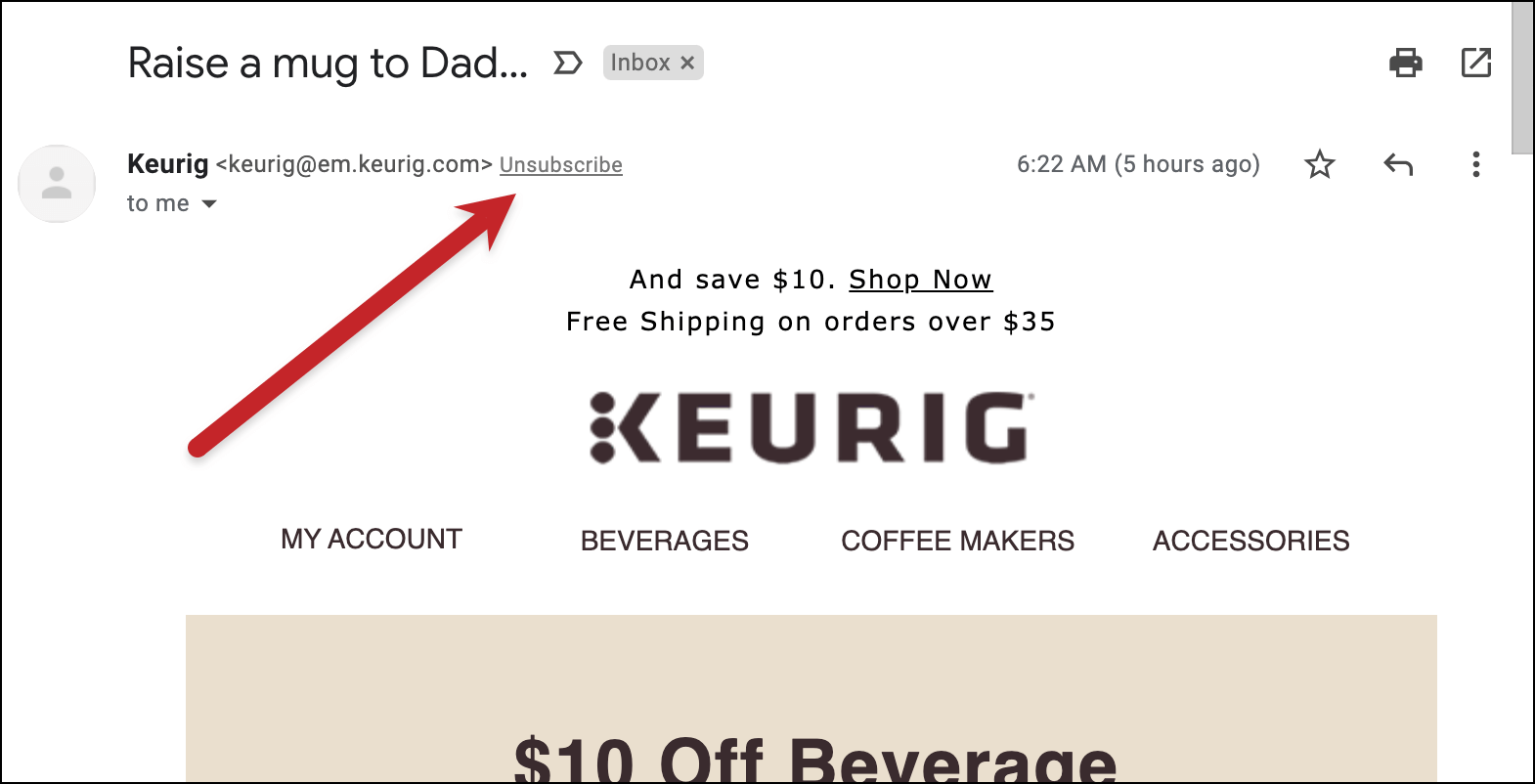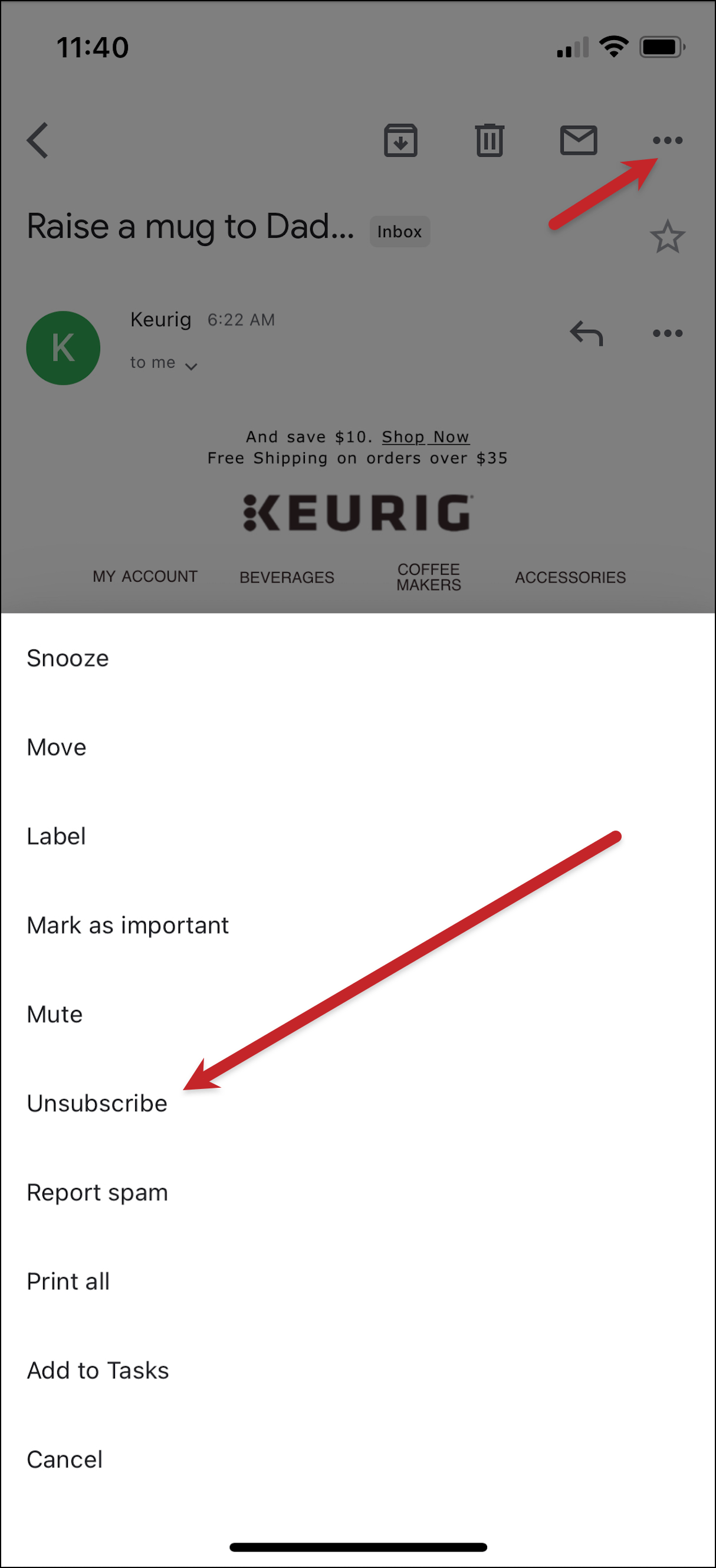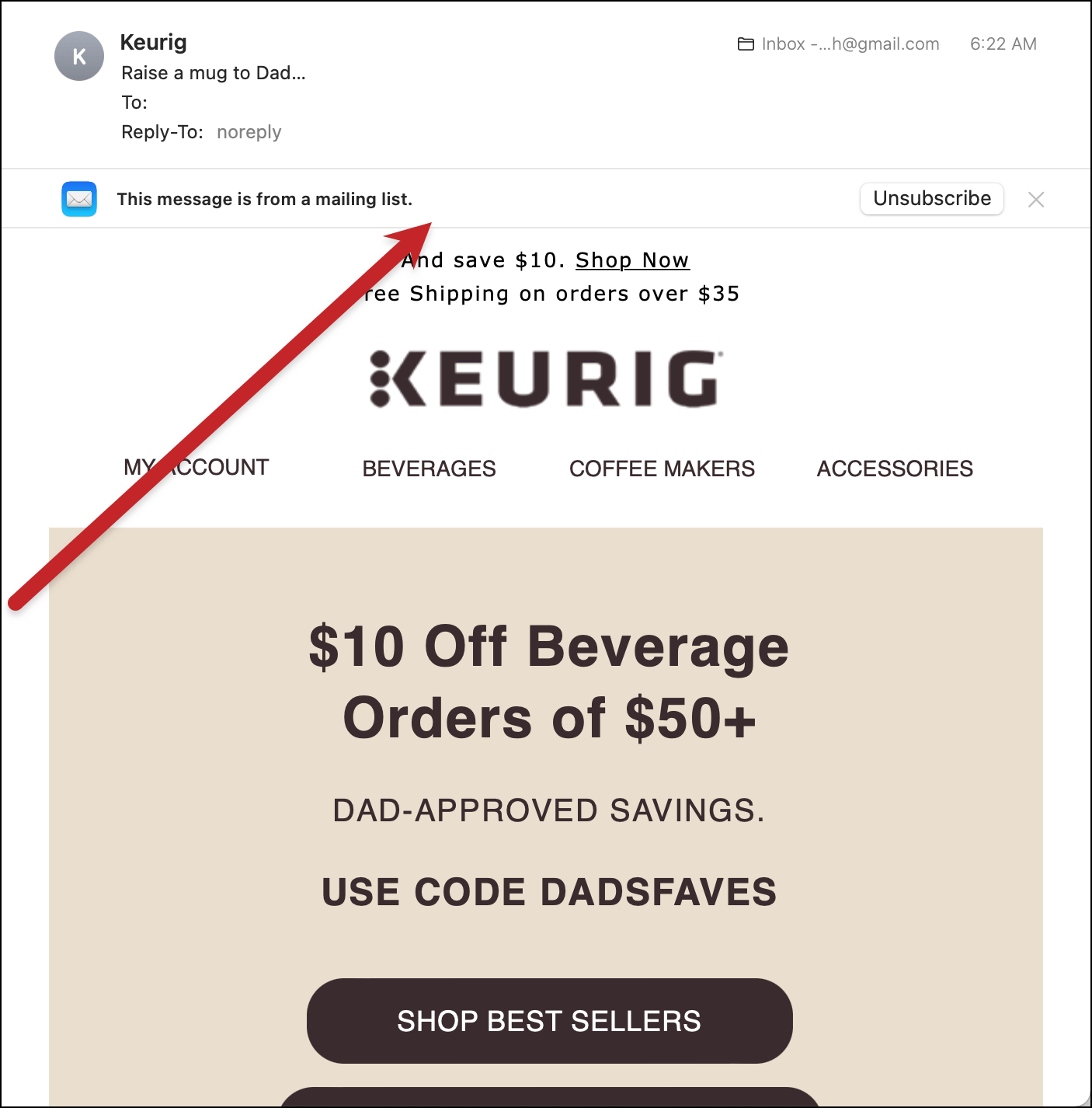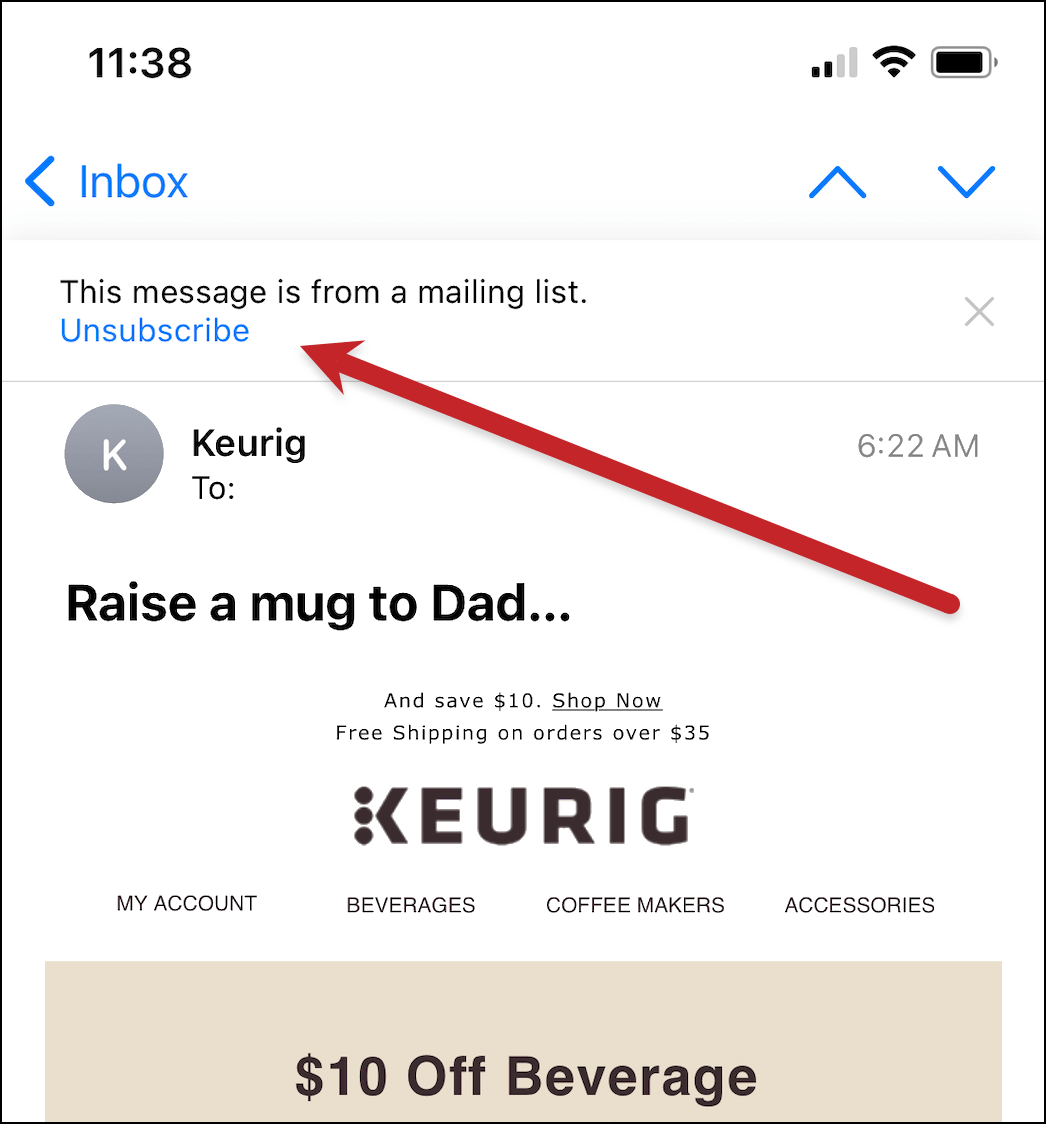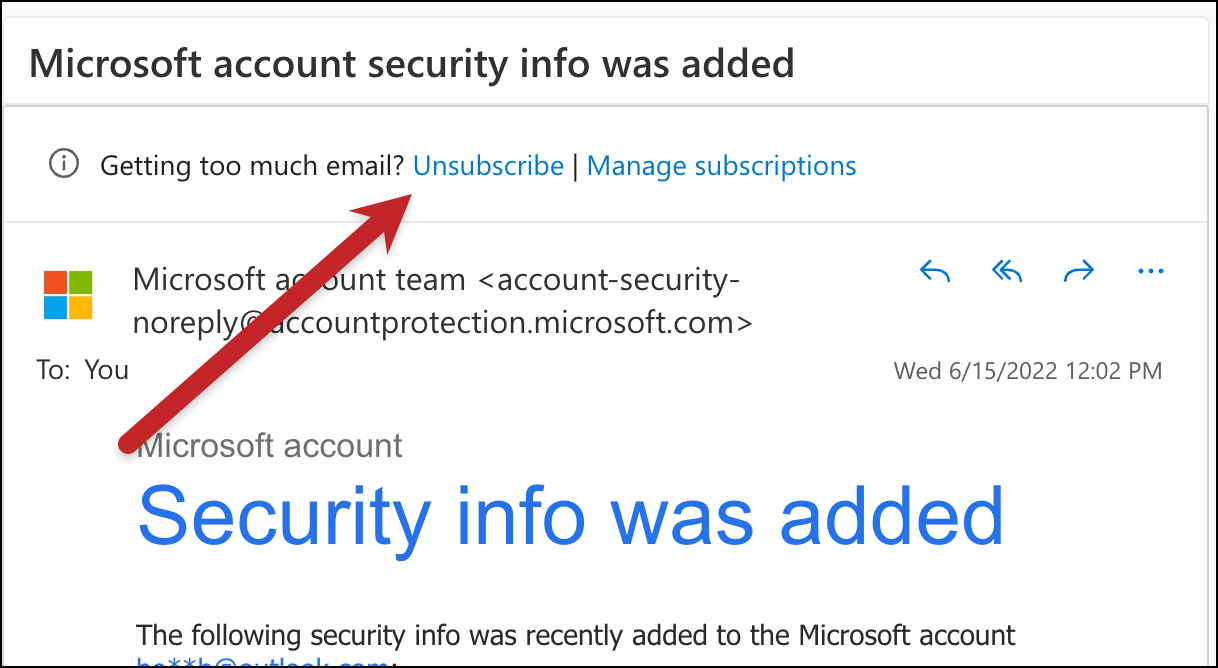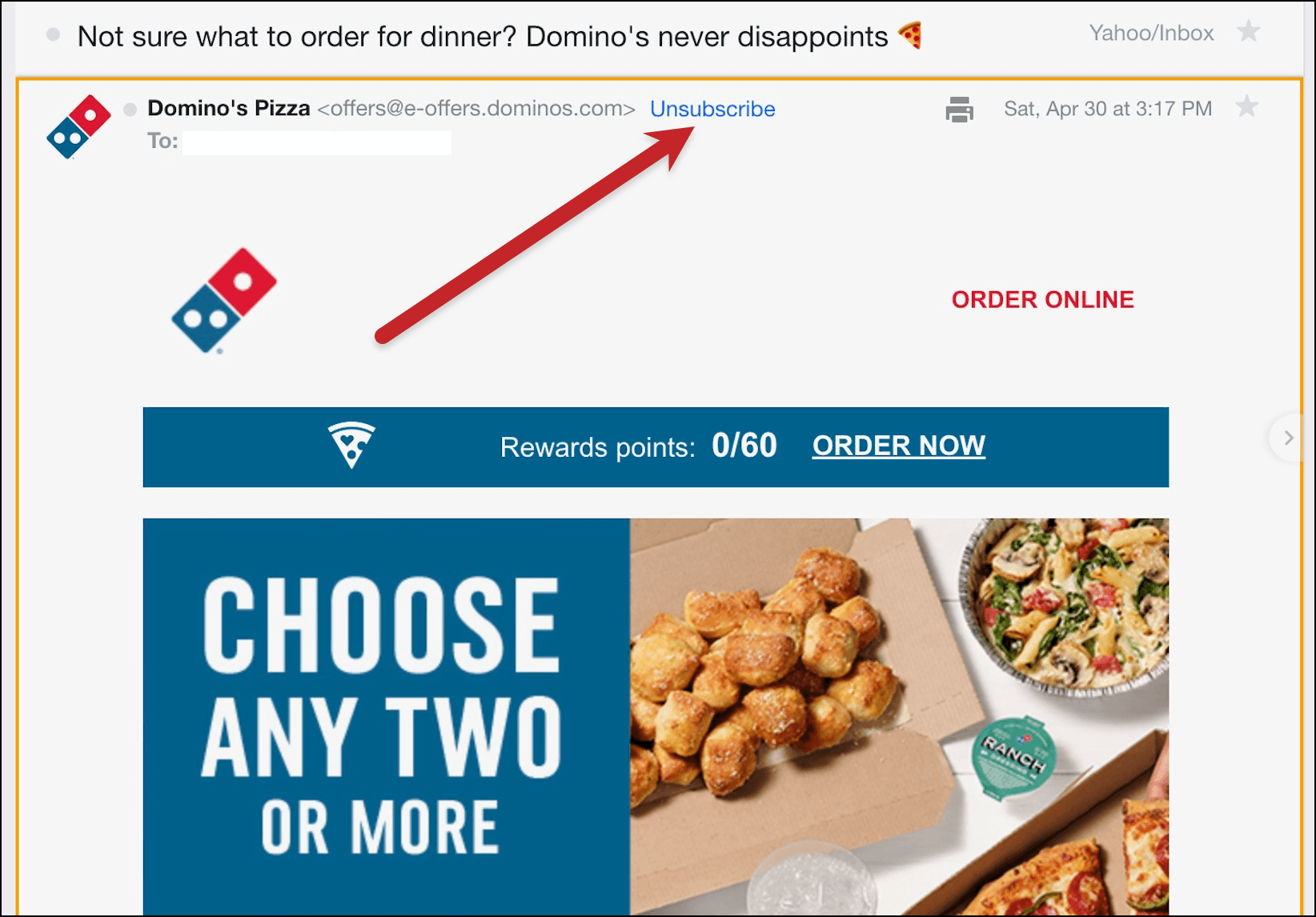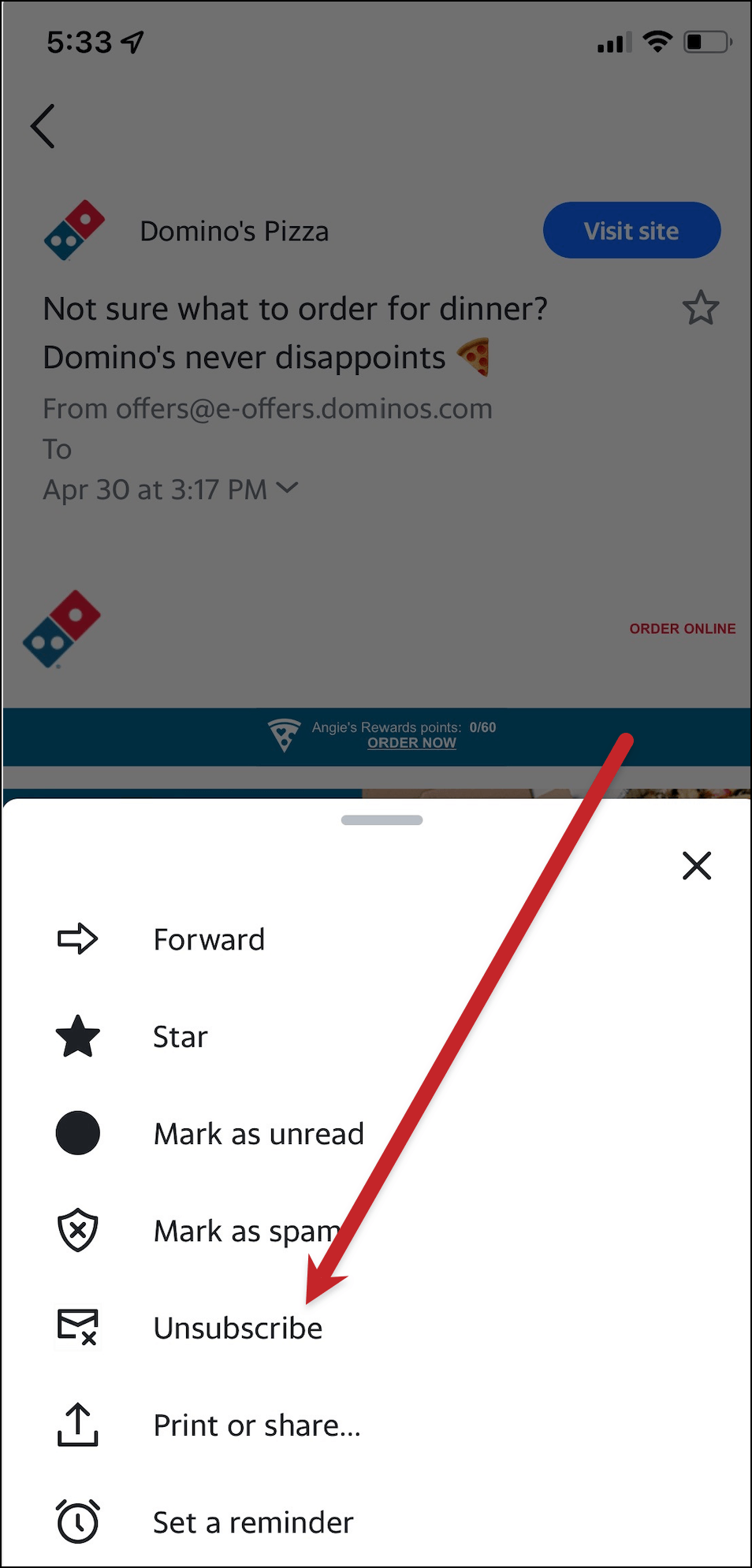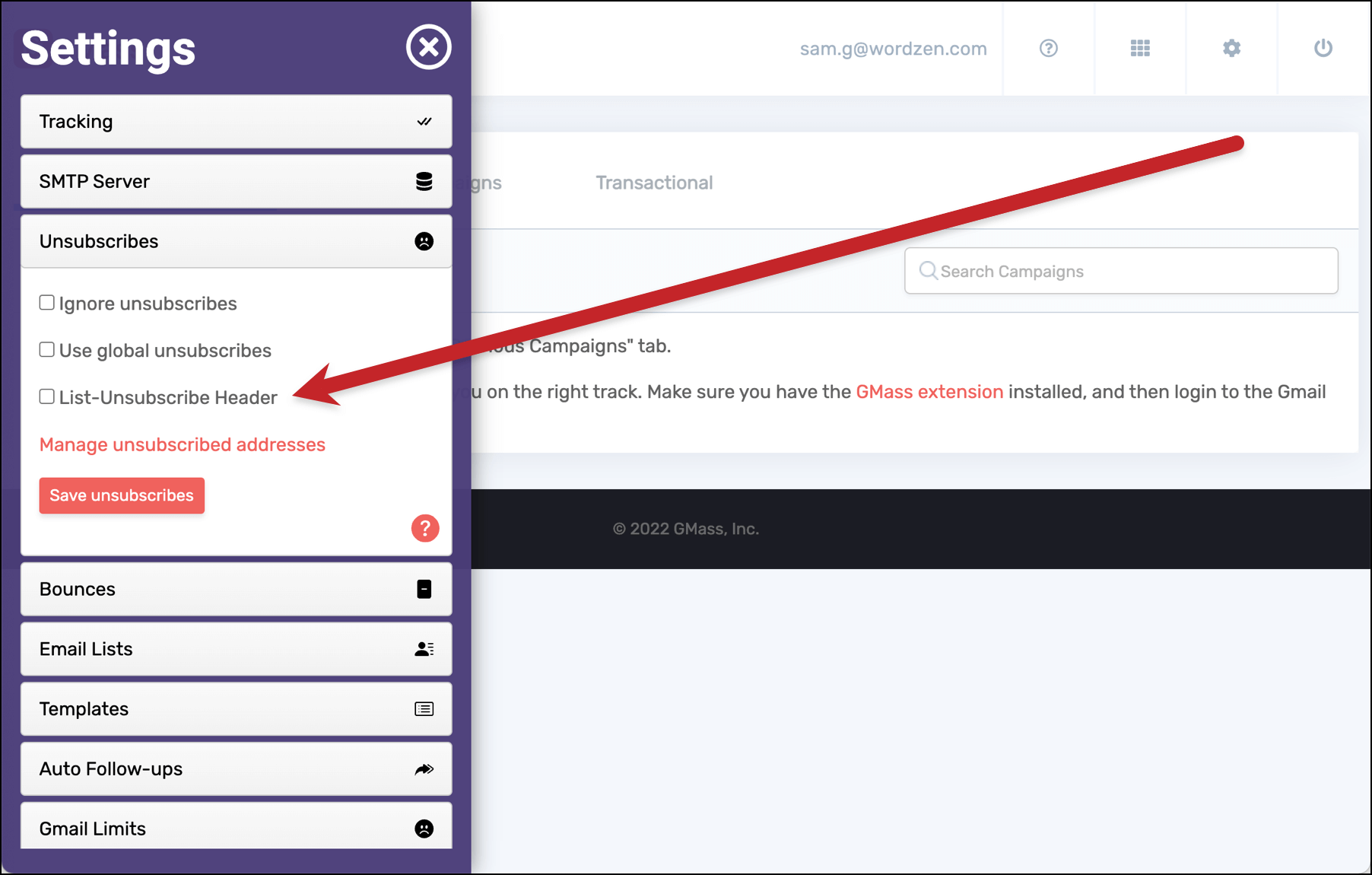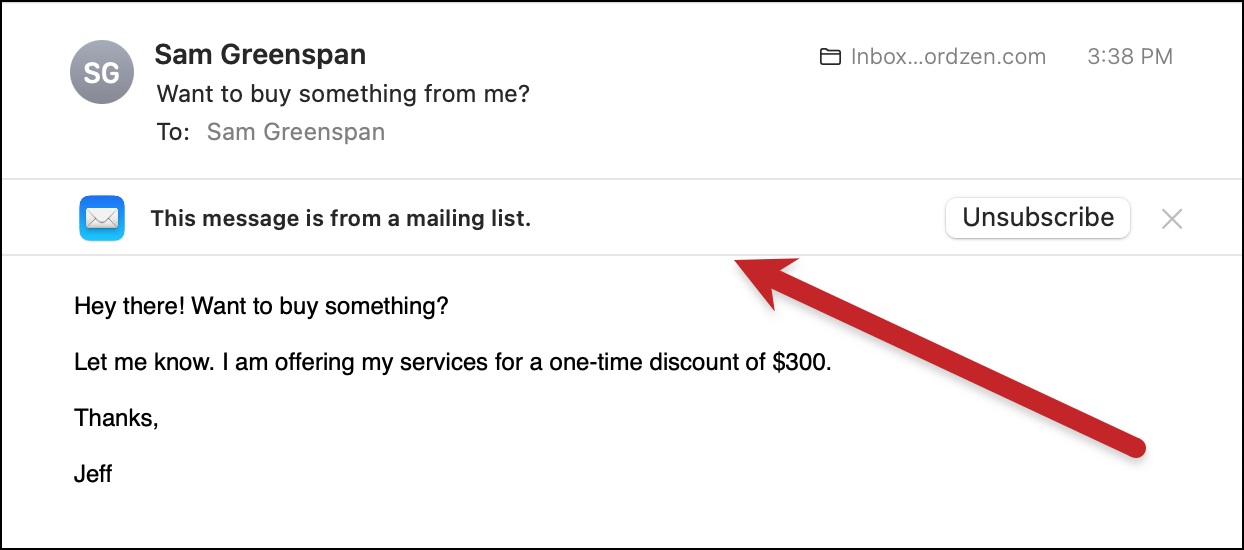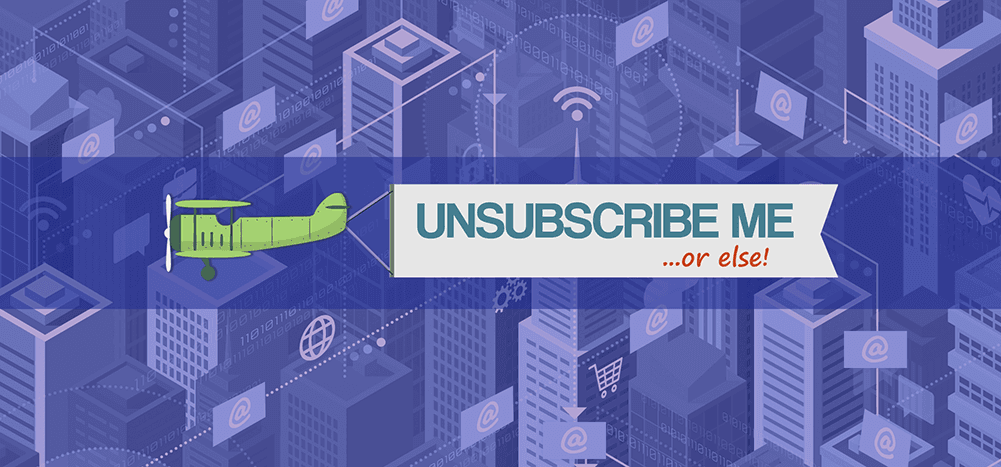
With the list-unsubscribe header, you make it as easy as possible for users to unsubscribe from your messages.
When you include list-unsubscribe headers in your messages, the email clients like Gmail, Outlook, and Apple Mail will add an “Unsubscribe” link or message at the top of your emails.
So really, the list-unsubscribe header is like the opposite of burying your unsubscribe link at the bottom of a message in light gray text.
List-unsubscribe is a standard feature in GMass, available on all plans. When you turn it on, you give the email clients (notably Gmail, Apple Mail, Outlook.com, and Yahoo) the ability to add an easy unsubscribe option at the top of your messages.
And yes, that can be a good thing — even if the idea of seeing wave after wave of unsubscribes is cold and frightening to your gentle bones.
Plus, if you’re a bulk sender (defined as sending 5,000+ emails per day to gmail.com addresses or a similar volume to Yahoo/AOL addresses), you’re required to have one-click list-unsubscribe in place.
In this article, we’ll cover the list-unsubscribe header in depth — both what it is, and why it can be beneficial to you. We’ll also cover how to set up list-unsubscribe in GMass and who should and shouldn’t use it.
List-Unsubscribe Header: Table of Contents
- What Is the List-Unsubscribe Header?
- Wait… You Want Me to Make It Way Easier for People to Unsubscribe? Really?
- Should You Use List-Unsubscribe in Cold Emails?
- How to Enable List-Unsubscribe Headers in GMass
- List-unsubscribe headers in GMass: The newest tool in your unsubscribe management toolbox
What Is the List-Unsubscribe Header?
List-unsubscribe are email headers which shares an unsubscribe mailto link and/or an unsubscribe URL, plus optional action instructions, with an email client. Email clients will then use that information to add quick unsubscribe links to the messages you send.
The concept of list-unsubscribe dates back to 1998 (you can read all about its origins here) but email clients have adopted it gradually. Very gradually. (For instance, Apple only began processing the list-unsubscribe headers in the Mail app in 2016; Yahoo added it to its mobile apps in 2018.)
List-unsubscribe is a user-friendly feature: It makes it easier for someone to unsubscribe from a list. There’s no scrolling through and email or hunting for an unsubscribe link. Instead, a person is one immediate click away from getting off an email list.
However, as we’ll discuss, it can also be a marketer-friendly feature. While it does make it easier for people to get off your list, there’s a real upside nonetheless.
How the list-unsubscribe links look in different email clients
Here’s list-unsubscribe in action in Gmail on desktop.
Here’s list-unsubscribe in action in the Gmail iOS app (it’s only in the options menu).
Here’s list-unsubscribe in action in the Apple Mail desktop app.
Here’s list-unsubscribe in action in the Apple Mail iOS app.
Here’s list-unsubscribe in action in the Outlook.com desktop interface.
Here’s list-unsubscribe in action in the Yahoo Mail app.
And here’s list-unsubscribe in action in the Yahoo Mail mobile app (it’s only in the menu).
The two types of list-unsubscribe options
There are two ways to send list-unsubscribe headers: A mail-to link and a URL unsubscribe link.
A mail-to unsubscribe link is an email-based list-unsubscribe. With this option, anyone who clicks the email client’s “Unsubscribe” link or button will send an opt-out email to a specified address. The sender’s email software will then unsubscribe that person from marketing emails. This will leave a “paper trail” of sorts for the user — they’ll have a copy of that opt-out email in their Sent folder as proof they unsubscribed.
An URL unsubscribe link is a link to an unsubscribe landing page. This would be similar to clicking the traditional unsubscribe link lower in the email. On that landing page, a user may or may not have to click a button to confirm they’re unsubscribing. (An additional list-unsubscribe header, list-unsubscribe-post, can designate that action.)
As of right now, the four largest email clients (Gmail, Outlook, Yahoo, Apple Mail) support the mail-to method; only Gmail also supports the URL method. The mail-to option is considered safer (the URL in the list-unsubscribe header could be a phishing link), which is why it’s the preferred option.
If you enable list-unsubscribe headers in GMass, we’ll insert both the mail-to and URL unsubscribe options in your emails.
As of January 2024, we also insert the list-unsubscribe-post header and set it to one-click.
Wait… You Want Me to Make It Way Easier for People to Unsubscribe? Really?
By adding the list-unsubscribe header to your email, you make it easier for people to get off your list.
And that might be, um, the exact opposite of the goal of email marketing.
At least in theory. In practice, there are two compelling reasons why you should employ list-unsubscribe to make the unsubscribing process easier for those who want it.
Reason #1: A clean, engaged list is better for business
A big email list is good. An engaged email list is better.
The prevailing theory goes: You don’t want anyone on your marketing list who doesn’t want to be there. That includes people who would never buy from you, will likely never buy from you, and/or never engage with your emails.
When you have a list packed with disengaged subscribers it skews your stats. Why is your conversion rate so low? Maybe it’s because a large number of people on your list would never buy under any circumstances. If they all unsubscribed, suddenly your conversion rates would jump — because now you’re working with active and potentially active customers. And that also allows you to better A/B test and assess what works and what doesn’t work.
Reason #2: Easy unsubscribe can help with deliverability
Let’s say you don’t use list-unsubscribe. Which means there’s no easy access unsubscribe link at the top of your emails.
You know what is easily accessible at the top of every email client? The “mark as spam” button.
If people opt to unsubscribe rather than mark you as spam, that’s good news for your deliverability. Unsubscribes won’t hurt your chances of hitting people’s inboxes in the future. Spam reports can absolutely hurt those chances.
And half of people say they’ve flagged a marketing email as spam because of a “confusing or painful” unsubscribe process.
When you make it easy for people to unsubscribe — as easy as marking as spam — it’s a smart move for your future deliverability.
Should You Use List-Unsubscribe in Cold Emails?
Probably not — unless you’re a bulk sender.
List-unsubscribe is best if you’re sending promotional/marketing emails. That includes things like sales announcements, product announcements, a company newsletter, and other for-profit marketing blasts.
Cold emails do not fall under that umbrella. Cold emails are (in their purest form) highly-targeted, highly-personalized outreach messages. While you may send them at scale using mail merge (like, oh I don’t know, a certain beloved cold email app), cold emails are not meant to resemble marketing emails.
Cold emails are (or feel like) one-on-one emails. List-unsubscribe feels less personal. If you want to give people the option to unsubscribe from your cold emails, that’s up to you — but it makes more sense to bake that option into your message.
A sentence like, “And if you don’t want to get any more emails from me, click here and I’ll take you off my list” is more in line with cold email than a gaudy “Unsubscribe!” button at the top.
List-unsubscribe is also not intended for people sending non-commercial campaigns. Non-commercial emails operate under a different set of rules than commercial ones. You shouldn’t worry about pushing a bold, high-visibility unsubscribe link to the top of your non-commercial messages.
Important note: If you’re a bulk sender (sending 5,000+ emails per day to gmail.com addresses or a similar volume to Yahoo/AOL addresses), having a one-click list-unsubscribe header is a sender requirement as of February 2024.
How to Enable List-Unsubscribe Headers in GMass
Time to dive into the simple process of setting up list-unsubscribe headers in your GMass account.
Turn on list-unsubscribe in the GMass dashboard
Head into your GMass dashboard. Open the Settings, then click into the Unsubscribes section. Look for the “List-Unsubscribe Header” box.
Check the box to turn on list-unsubscribe headers, then click “Save unsubscribes.”
GMass will add both the mail-to and URL unsubscribe options in the header of your future emails, along with list-unsubscribe-post instructions for one-click unsubscribes.
That’s it. It was a one-step process. I apologize if you were all set to make an afternoon out of it.
Two important notes about list unsubscribes in GMass
One: This is an account-wide setting. Which means: If you turn it on, you’re turning it on for all campaigns. You won’t have a campaign-by-campaign option to toggle it on or off. If you want to turn it on and off, you’ll have to do so here in the GMass dashboard.
And two: List-unsubscribe headers will only appear in your promotional and cold emails. They will not appear in transactional emails you send through the GMass API or using GMass’s transactional email SMTP relay.
Check to see if your emails have the list-unsubscribe headers
Send an email to yourself with GMass to see your list-unsubscribe headers in action.
You can view the original source of the email to see the headers.
In Gmail, open the email. Click the three-dot menu on the top right, then choose “Show original.”
Scroll down near the bottom of your email headers (before the message body begins). You should see the list-unsubscribe headers there.
You can also look for the list-unsubscribe headers in action. Here’s that email in Apple Mail for desktop. You can see the unsubscribe button which Apple automatically added on top.
The weird Gmail quirk with list-unsubscribe headers
You may be wondering, “Hey guy, why did you show us the list-unsubscribe button in Apple Mail and not Gmail? And now that I think about it… the list-unsubscribe link didn’t appear in that Gmail screenshot you used a few paragraphs earlier. Wazzup with that?”
You’re right to question me, and you’re even right to question me using ‘90s slang. And that’s because Gmail is quirky (to say the least) about how it displays list-unsubscribe headers.
In fact, we are yet to see one of our own list-unsubscribe headers appear in Gmail in our testing.
Google is opaque about why this might be. There are two operating theories.
Theory 1: Google is judicious about who does and doesn’t get the easy “Unsubscribe” link
According to a 2009 post on Google’s official blog, “you’ll only see the unsubscribe option for senders that we’re pretty sure are not spammers and will actually honor your unsubscribe request. We’re being pretty conservative about which senders to trust in the beginning; over time, we hope to offer the ability to unsubscribe from more email.”
In other words, they don’t want to give everyone the list-header unsubscribe link automatically — because unscrupulous spammers wouldn’t unsubscribe you. Instead, your click on that link would signal your email address is real and active — meaning they’d just dump even more spam on you.
But they wrote that 13 years ago, which is a lifetime in internet years. So we’ve arrived at another, more likely theory.
Theory 2: Google doesn’t display the unsubscribe link on Gmail-to-Gmail links
Gmail doesn’t fancy itself an email marketing platform, at least not natively. (Though that might be changing with the advent of Gmail multi-send, but that’s a baby step.) That’s why you use third-party options like GMass to run Gmail-based email campaigns.
So our lead theory is Gmail ignores the list-unsubscribe headers in Gmail-to-Gmail emails. Google doesn’t have any documentation on the topic, but that seems to be the case.
Our experiments validate this theory. We have a high sender reputation with our GMass email list — one that would certainly hit their threshold for a trustworthy sender who warrants a list-unsubscribe link.
However, even with that list, we don’t get the unsubscribe link in our Gmail-to-Gmail emails.
Note: You may see the link if you send GMass emails through an external SMTP server.
What this Google quirk means for you
This means your list-unsubscribe headers may be ignored by Google on emails you send to people with Gmail or Google Workspace accounts.
That’s not ideal, but it’s the reality of sending Gmail-to-Gmail emails. Your best bet: Make sure your traditional unsubscribe link at the end of your email is easy to spot (not light gray text). That way, at least some (or most) people who want off your list will click that link rather than reporting you as spam.
List-unsubscribe headers in GMass: The newest tool in your unsubscribe management toolbox
The list-unsubscribe header is another great way to improve both your unsubscribe management and deliverability with GMass.
If you aren’t familiar with all of GMass’s unsubscribe management offerings, list-unsubscribe now joins these tools at your disposal:
- Automatic unsubscribe management. No need to manually remove addresses from your lists, GMass automatically suppresses future emails to those addresses.
- Easy unsubscribe list editing. Quickly add, remove, or ignore email addresses on your unsubscribe list.
- Global unsubscribes. GMass can check your recipients against the unsubscribe lists for everyone using your same email sending domain and on your team plan — and automatically suppress your emails to those addresses.
- Unsubscribe an entire domain. Unsubscribe an entire domain to make sure no more emails go to anyone at that organization.
List-unsubscribes also join our best-in-the-world suite of deliverability tools, including:
- Custom tracking domains. Make sure no one else’s iffy sender reputation has any affect on you.
- Free email verification. Verify each email on your list before you send to make sure it’s valid.
- Spam Solver. A unique tool that analyzes an email’s chances of winding up in spam… suggests tweaks to improve deliverability… and allows you to test those tweaks before you send your campaign to see if they work.
- Email Analyzer. Evaluate any email to see the technical behind-the-scenes details at every step.
- And the Email Deliverability Wizard. Study the results of campaigns across GMass to see what factors are and are not having an effect on deliverability.
If you’re already a GMass user and ready to roll, head to your dashboard to turn on list-unsubscribes.
If you’re not a GMass user, you can get started for free by downloading the GMass extension from the Chrome Web Store. Come join the 300,000+ other emailers using GMass for their cold email, marketing email, and personal emails on a daily basis.
Only GMass packs every email app into one tool — and brings it all into Gmail for you. Better emails. Tons of power. Easy to use.
TRY GMASS FOR FREE
Download Chrome extension - 30 second install!
No credit card required