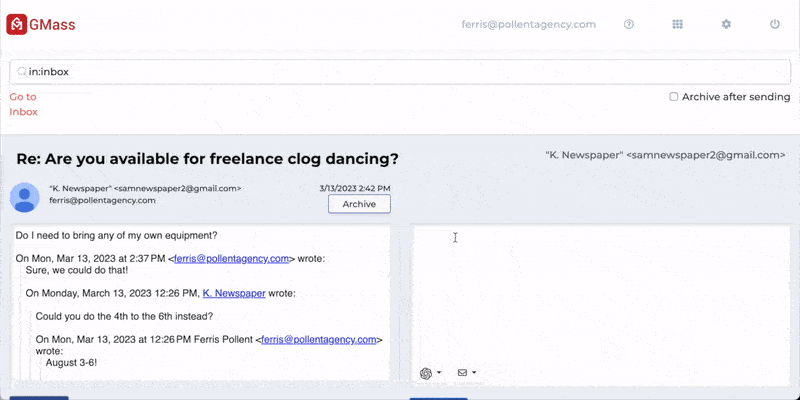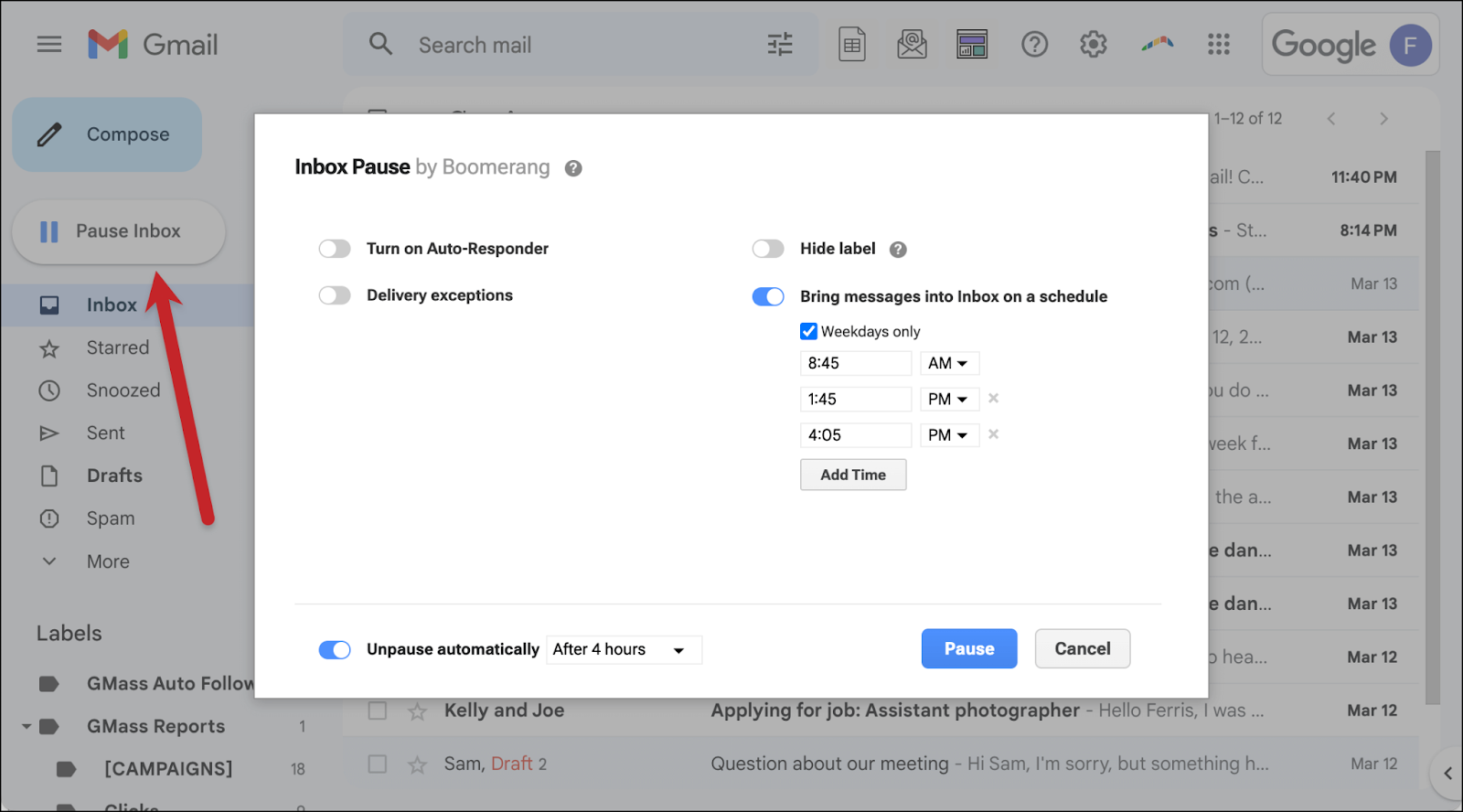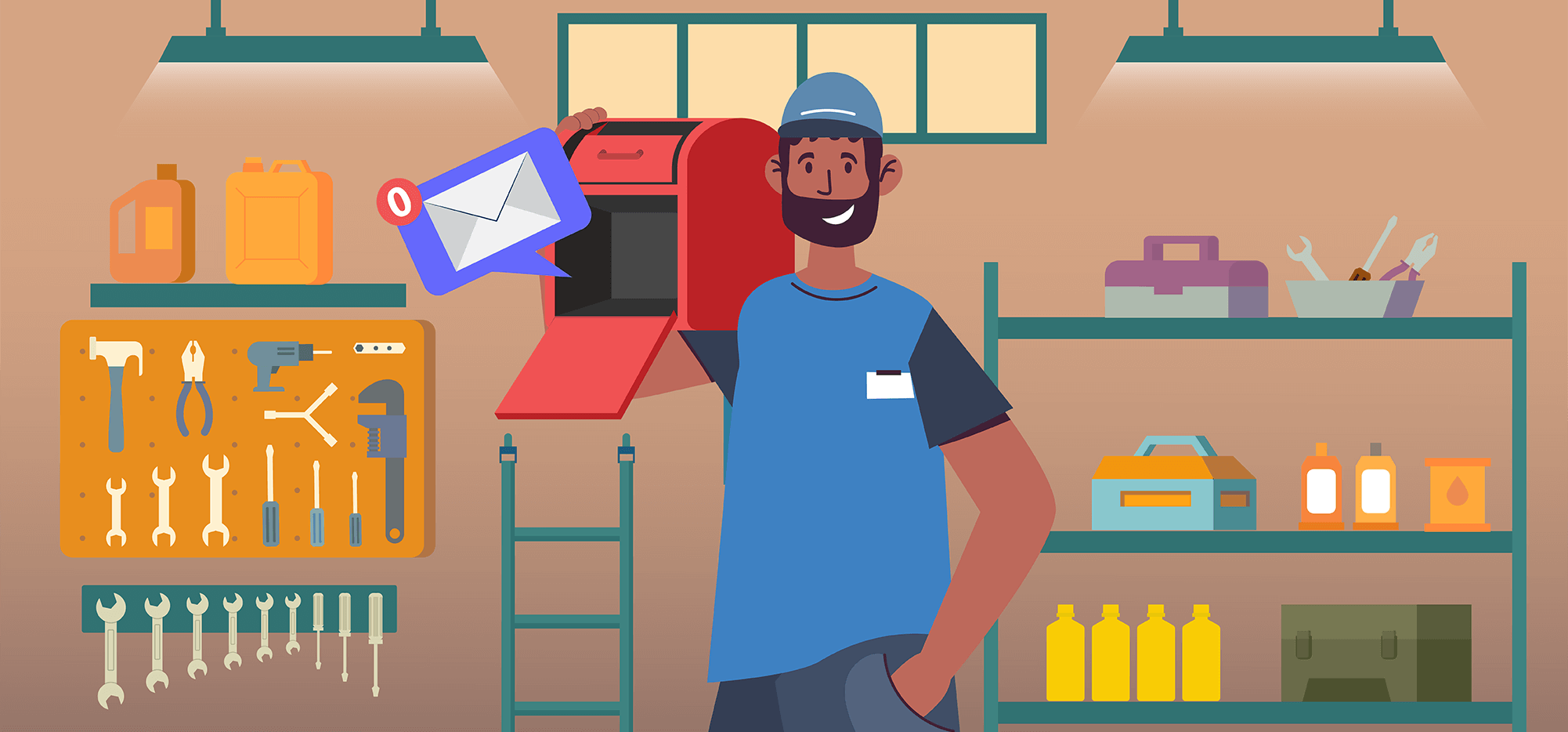
There aren’t as many inbox zero Gmail apps as you’d think. I would’ve guessed there were hundreds. There are not. (And there are even fewer free ones.)
Why?
Maybe because it’s so hard to get the Gmail inbox down to nothing.
But we’re going to try.
I’ve tested out pretty much every free inbox zero Gmail tool on the market to figure out which ones can help you empty out your cluttered inbox, finally get your email management under control, and maybe even maintain a clean inbox into the future.
Plus, I’ve got the best Gmail settings that will help you get your Gmail inbox under control and get to inbox zero.
So let’s see what we can do…
Inbox Zero Gmail Apps: Table of Contents
- What Is Inbox Zero?
- 5 Best Free Inbox Zero Gmail Apps
- More Techniques for Implementing Inbox Zero in Gmail
- Inbox Zero Gmail: Takeaways and Next Steps
What Is Inbox Zero?
Inbox zero, at least as we define it today, is keeping an empty inbox — when a message comes in you reply, archive, or delete it.
Technically, that’s not how the inbox zero method began.
In 2007, when a productivity guru named Merlin Mann gave a Google Tech Talk on the concept, the initial idea was that your inbox shouldn’t serve as a to-do list, serve as a source of stress, or take up any of your active brain space.
But over time, the concept has evolved to encapsulate the idea of completely clearing out your inbox.
The inbox zero process often takes place over the course of a day. You delete/archive/reply to easy emails as you get them, then handle more complex emails at a designated time.
By the end of the day, you’ve addressed every message you’ve received and your email inbox is empty.
That path to inbox zero can also include prep work like:
- Unsubscribing from unwanted email lists.
- Setting up filters and labels to keep unimportant messages from hitting the inbox.
- And/or using Gmail’s Priority Inbox feature or categories/tabs to automatically organize messages based on their contents.
It’s really tough. Mann even admits it’s gotten harder to keep our inbox clean with the volume of messages today (especially since we now have so many more inboxes, from email to Slack to message apps).
And for many of us, we have this overflowing inbox problem in both our personal email and work email.
But… the inbox zero approach is not impossible.
And with these apps, you actually have a shot at getting your Gmail inbox under control.
You may not get to inbox zero every day, but you can probably get there on a lot of days — or, more important, make sure you’re always promptly responding to crucial emails and they aren’t getting lost.
5 Best Free Inbox Zero Gmail Apps
Here are five free apps you can use in your quest to get to inbox zero in Gmail on a daily (or semi-daily) basis.
The Reply Project – for the fastest way to get through replies
The Reply Project is a free tool we made here at GMass that thousands of people are now using to get through their email replies somewhere between 5 and 20 times faster than ever before.
We’re pretty sure it’s the fastest way anyone’s ever created to reply to an inbox full of emails. (Or archiving emails/deleting messages if replies aren’t needed.)
You log into The Reply Project with your Gmail account or Google Workspace account and it opens all your emails awaiting reply on one screen.
From there you can type a quick reply to each message. Or, you can use templates for faster replies or let ChatGPT knock out responses for you.
The smartest thing you can do: Bookmark the site and keep it in your bookmarks bar. Seriously.

What we’ve seen is people try The Reply Project… they love it… but then they forget to use it. Because email clients are habit forming. So if you keep The Reply Project in your bookmarks bar, you’ll remember to use it when you have a bunch of replies to get through.
And it will save you literal hours per week and get you to inbox zero faster than you’ve ever gotten there before.
Check out The Reply Project
Cleanfox – for reducing newsletter and mailing list clutter
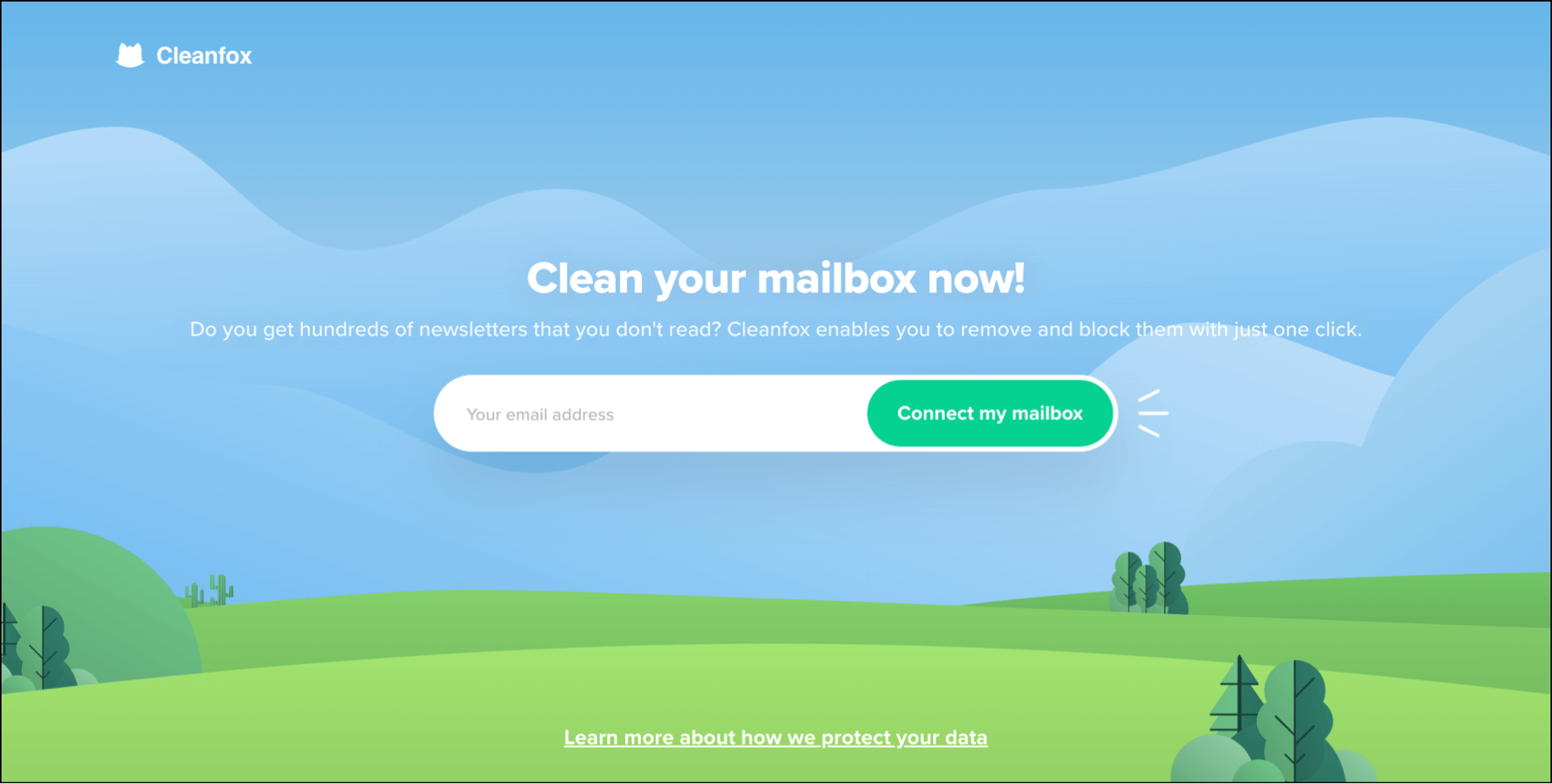
With Cleanfox you connect your mailbox, it finds every newsletter to which you’re subscribed, then gives you the option to automatically delete current and/or future emails from that list. (It won’t unsubscribe you; the emails just skip your inbox to the trash.)
Getting rid of as many marketing emails as possible is really helpful for inbox zero. With less clutter, you can get through your unread email faster.
The catch here is they are collecting and selling anonymous data (unlike some other similar apps, like Unroll.me, which weren’t anonymizing the data).
If you want an email unsubscribe app that doesn’t collect data, you’ll have to pay. Since we’re going for free, I figured anonymized data was the less objectionable route.
Check out Cleanfox
Pause inbox (via Boomerang) – for batch processing emails
Going back to the inbox zero method’s roots, the goal was to keep you from feeling overwhelmed by email.
One good way to do that? Not having an endless stream of emails (and email notification pop-ups) coming in through the day. (And, better yet, killing your temptation to stop whatever task you’re doing to click over to the Gmail app to see if any new messages came in.)
Pausing your inbox is useful for the inbox zero approach because it allows you to tackle your incoming messages in batches.
Boomerang is a Chrome extension with tons of features; for our purposes here, we’re just going to focus on the nice Pause Inbox button it puts in the left column of Gmail.
Check out Boomerang
Many Me – for keeping your inbox from getting overloaded
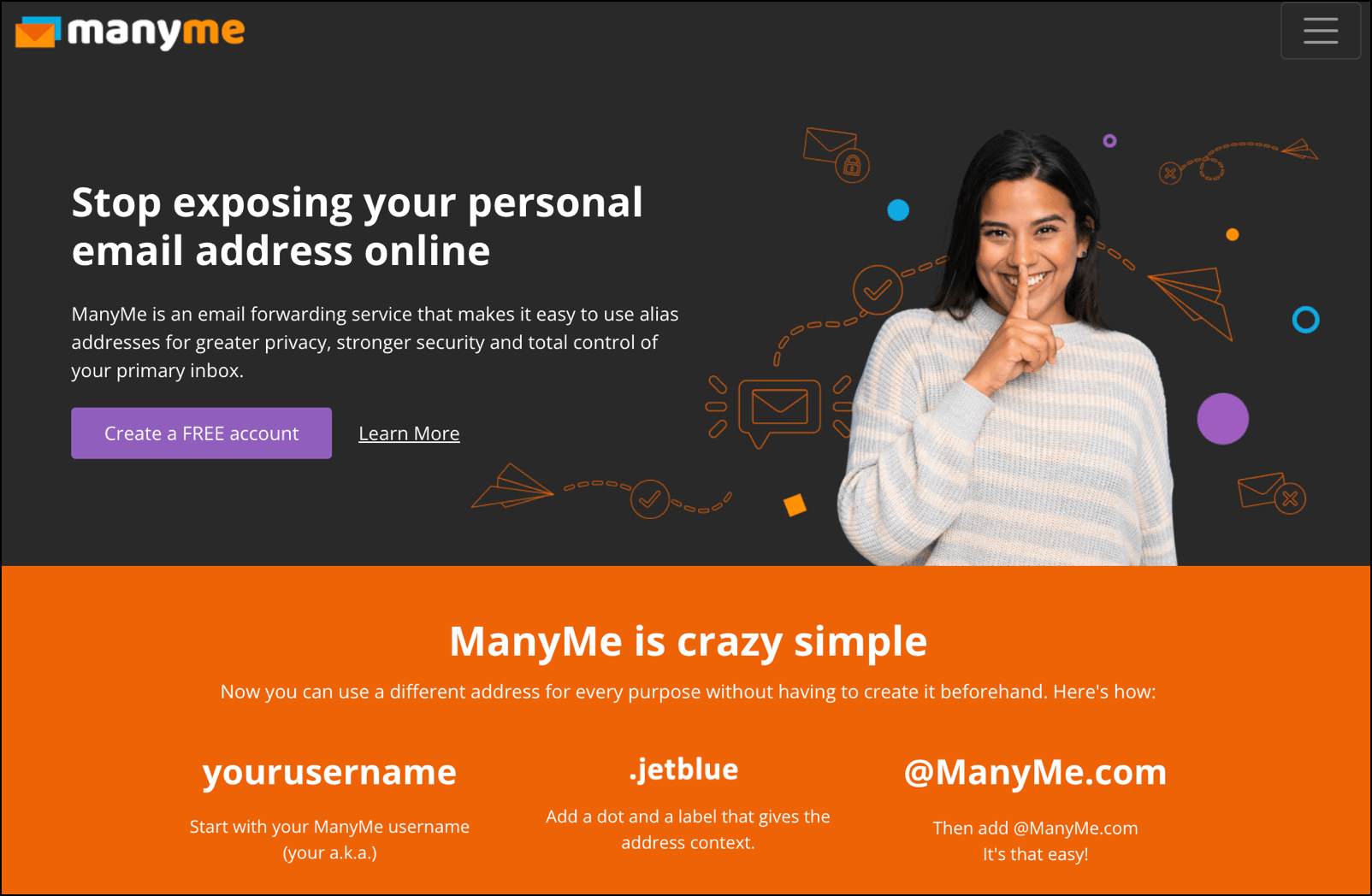
One of the biggest enemies of inbox zero is your inbox getting clogged up with “graymail”. That’s email that’s not quite spam but also not quite anything you actually want.
It’s unnecessary email… you want fewer emails… you’re suffering from email overload… and yet, you still can’t quite quit these.
- Newsletters you once signed up for.
- Notifications about purchases you once made.
- Email lists that someone bought that have you on them.
- Political and nonprofit mailing lists that are relentless because you signed one petition one time.
- Even mailing lists for groups or organizations you belong to (or used to) where you feel too guilty to unsubscribe but never read what they send.
ManyMe offers a service that, essentially, prevents any of the above from happening. With ManyMe, you can use different email aliases whenever you sign up for anything. Then they’ll either send the messages along to your real account or filter them, based on your preferences.
It takes some management work and it can be a tough habit to form, but if you use the service right, it’s a handy buffer and quarantine zone between the messages people send you and your inbox.
(And note: If you use Apple Mail, Microsoft Outlook, or any others, ManyMe will work with those as well; it’s not Gmail exclusive.)
Check out ManyMe
Sleek – for grouping messages for fast archiving or deleting
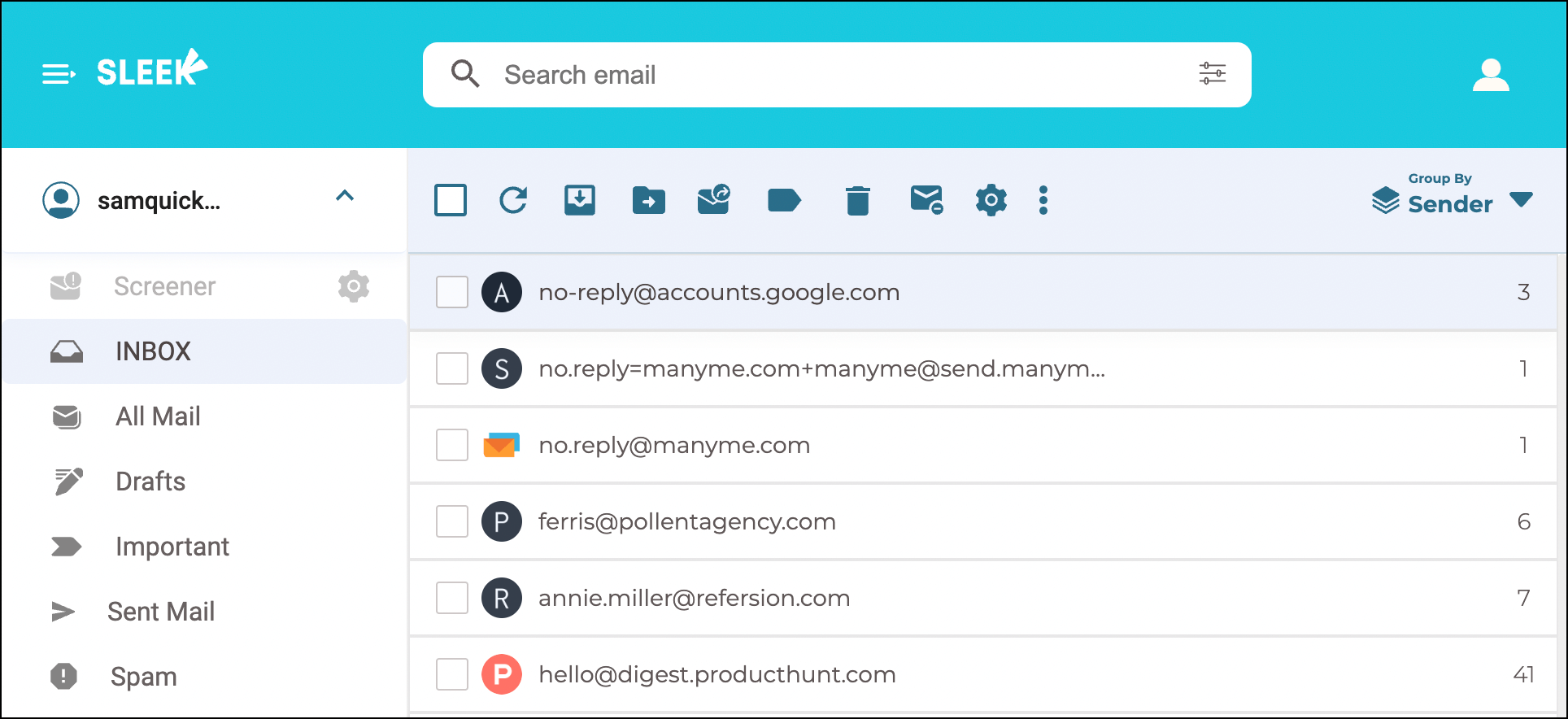
Sleek is an app that groups your messages by sender or domain, which allows for quick archiving, deleting, and/or unsubscribing.
That makes it especially great to use at the beginning of your inbox zero project, when you’re staring down something like 12,000 emails in your inbox.
For new email, Sleek can also help automate your email management process by adding labels to selected incoming email messages from various senders to route them to labels rather than the inbox.
Sleek is another “email client replacement” type of tool, so it can be tricky to get used to using it — but at a minimum, it’s good for your email triage work. And the free plan allows you to use all of Sleek’s features for one email account.
Check out Sleek
More Techniques for Implementing Inbox Zero in Gmail
Now that you’ve got your apps in place, you can also tweak Gmail a bit to make sure it’s set up to help you achieve a clean slate every day.
Using labels and filters in Gmail for inbox zero
Gmail’s filters and labels can form a potent combo for keeping emails out of your inbox — but without losing track of them entirely.
Go to the Gmail settings and click Filters and Blocked Addresses.
Then click Create a new filter.
For instance, you could create an email filter for every message that contains the word “unsubscribe.”
Or every message that comes from LinkedIn or Amazon or any of those other high-volume senders you don’t want to unsubscribe from (but don’t want to bother with constantly either).
You might even want to set up a filter for things like Google Calendar reminders or notifications on edits on shared Google Docs .
Then you’ll have the options to tell Gmail what to do with your message.
You can choose Skip the Inbox (Archive It) to really send those messages away — but in those cases, consider also using Apply the label so you can view the messages in bulk at your convenience in the corresponding folder.
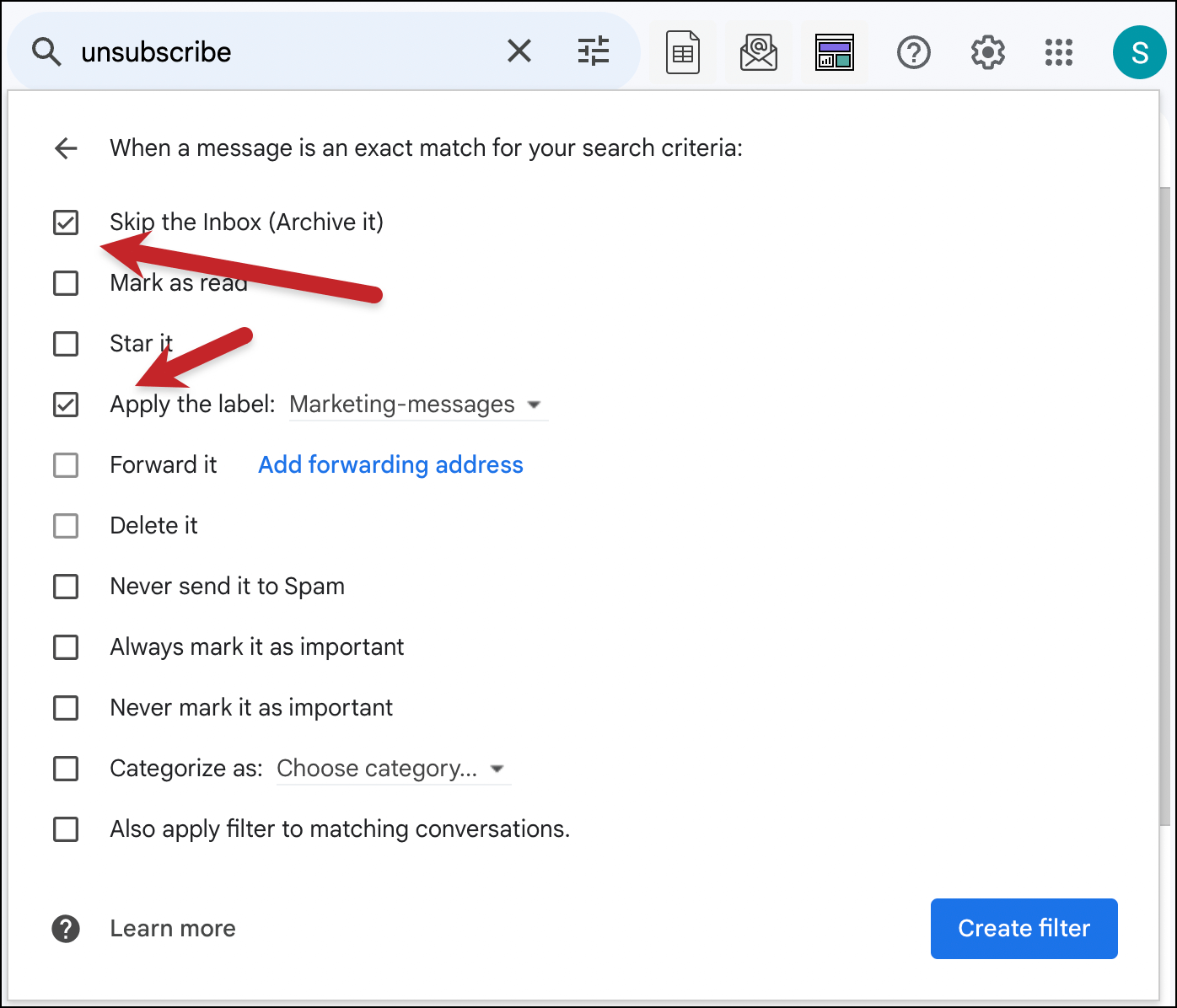
You could also choose Categorize as to send it to one of Gmail’s tabs like Promotions.
Or, most extreme, you could choose to Delete it.
You don’t need to set up a ton of these filters or filter/label combos — but even a few strategic ones should help keep your email flow way down and make inbox zero more achievable.
Using Priority Inbox
Gmail’s Priority Inbox feature can help focus your inbox zero efforts.
Priority Inbox groups your messages based on their relevance. By default, the first section will show you any important message that’s also unread. The next section will be messages you’ve starred. And from there, you’ll get a section with everything else.
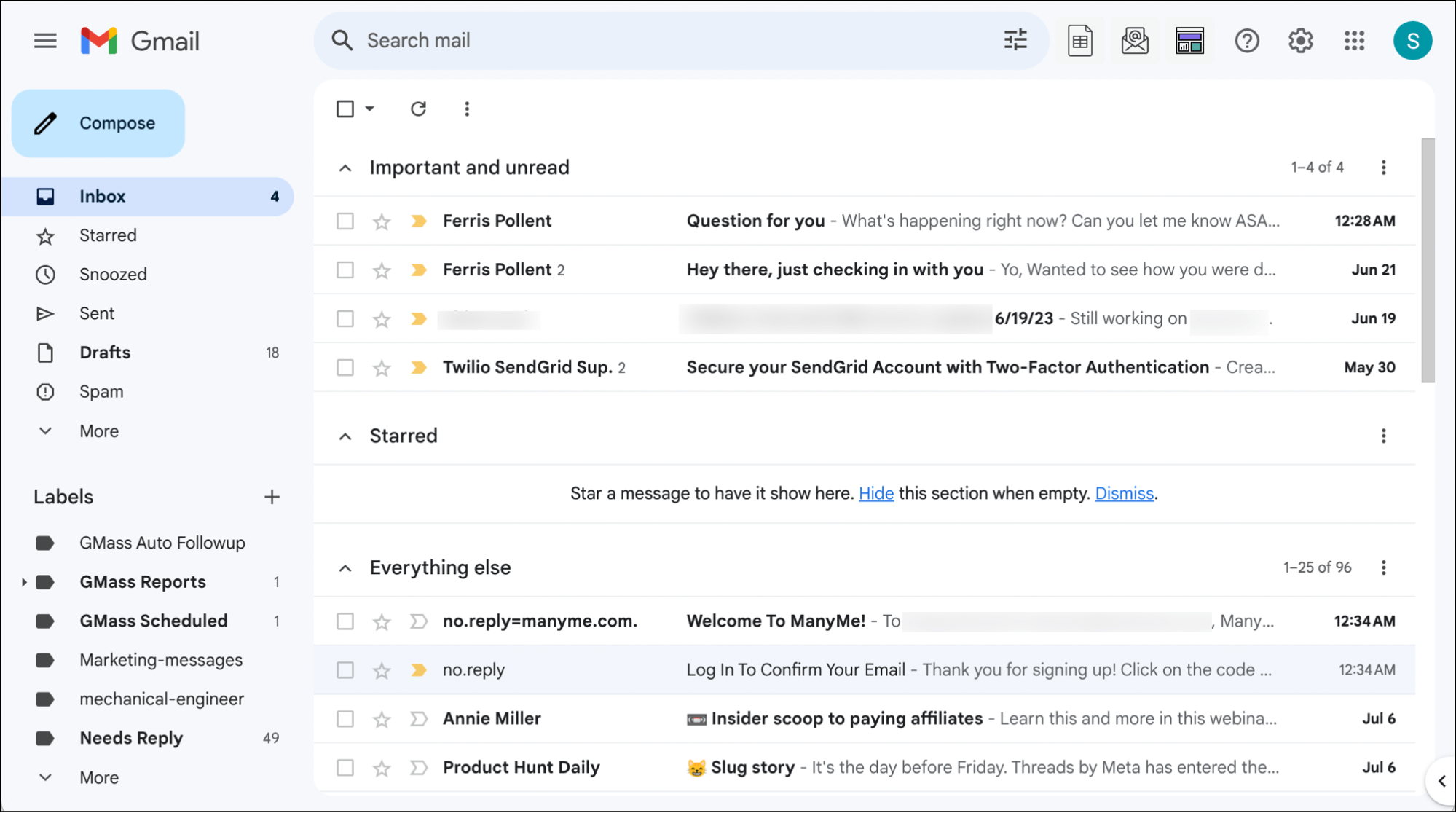
The goal here is to rank your emails by importance; the byproduct is that Priority Inbox also works well with the inbox zero task as well.
When you use Priority Inbox, generally the important email messages in the first groups will require attention and replies; most in the bottom group will take an instant archiving or deletion.
(I’ve also found this works more logically than the Gmail multiple inbox option for inbox zero.)
Using Gmail’s categories and tabs
If you’re reading this, there’s a decent chance you’re in email marketing or cold outreach — that’s who uses GMass and you’re reading this on the GMass blog.
So, by default, Gmail’s categories and tabs make you angry. After all, they’re keeping your messages from your recipients by burying them in tabs. (Even though the numbers have shown that’s not quite true, and people really do check their tabs.)
But from an inbox zero perspective and for you as a Gmail user as opposed to a marketer… categories are quite good for getting you to a totally clean inbox faster.
You can’t use Priority Inbox and categories, so pick one (or neither, of course). But if you do go the categories route, I recommend checking all five options. (And don’t forget to click the Save changes button.)
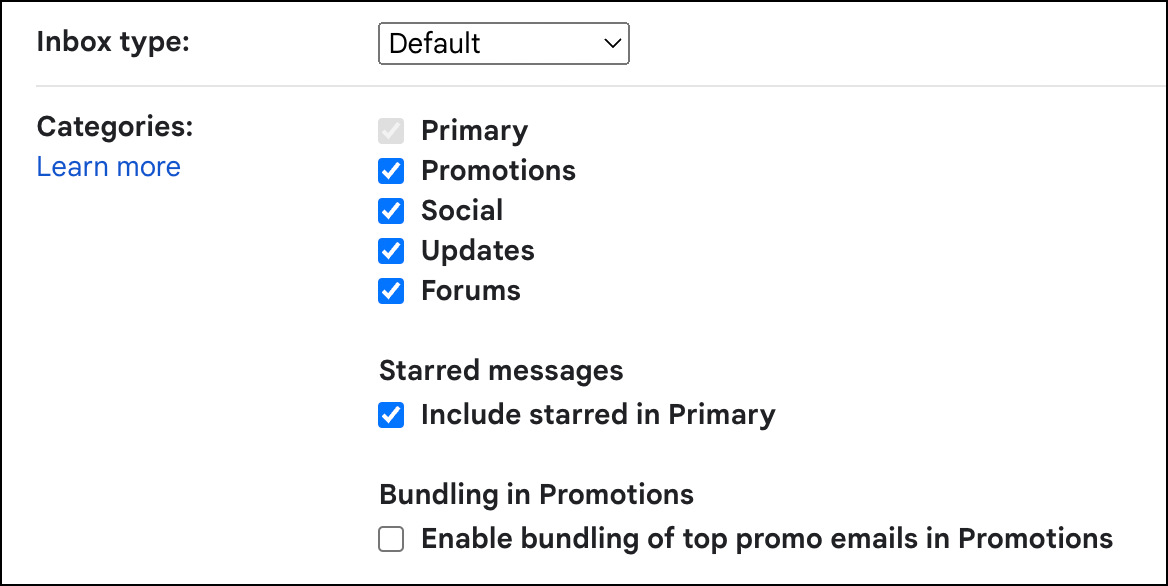
Keep your inbox as clean as possible from the start, then check those tabs once it’s emptied out.
Enabling “Send and archive”
And finally, here’s a quick and easy Gmail setting to adjust that can save you lots of clicks when you’re cleaning things up.
In the Gmail settings, in the default General section, choose to Show “Send & Archive” button in reply.
Now you’ll get a new blue Send button in the reply window that allows you to archive the original message and conversation once you reply.
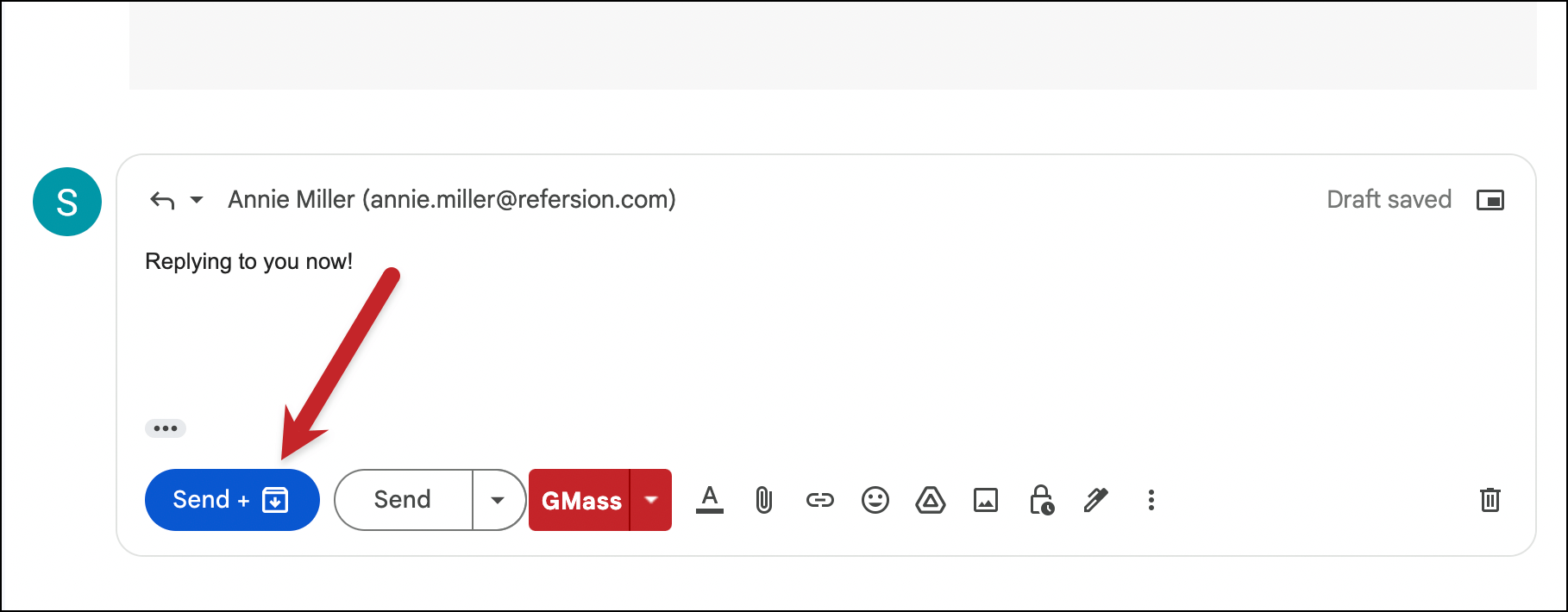
And that’s a lot faster than having to go back to your inbox and archive messages manually.
Inbox Zero Gmail: Takeaways and Next Steps
Achieving inbox zero Gmail status can seem impossible — if you let your guard down for even one day, emails can hopelessly pile up.
However, with the right free apps and the right Gmail settings, it is possible.
The best free apps for the inbox zero method are:
- The Reply Project – for getting through replies in the fastest way possible.
- Cleanfox – for getting off mailing lists en masse without too much of a privacy trade-off.
- Pause inbox by Boomerang – because an inbox pause can help you batch process overflowing emails as you work toward zero.
- ManyMe – to help manage incoming email and make sure the marketing emails you get are the ones you want.
- And Sleek – which is especially good for categorizing old emails.
And since it’s our own, I’m going to give one more friendly hug to The Reply Project.
You can try it out at reply.new and you should have your inbox cleared in five minutes or less.
Yes. Really.
Bookmark it and that can become your new daily reality.
Email marketing, cold email, and mail merge all in one tool — that works inside Gmail
TRY GMASS FOR FREE
Download Chrome extension - 30 second install!
No credit card required