
Every email marketer has wondered if their emails are making it to the Inbox, Spam, or Promotions folder, and my new tool shows you exactly that. Not only can you see where YOUR emails are landing, but you can also search and see where EVERYONE ELSE’s emails are landing. The Inbox, Spam, or Promotions tool is a free, public service that’s easy to use and fun to play with!
Getting Started
To get started, just copy the seed addresses at the top, and use any email marketing service (MailChimp, Constant Contact, GMass, etc.) to send your campaign to those addresses. Then watch the page over the next few seconds, and notice where your emails land. The emails will slide into the rows, each time an email account receives your email. You do not need to reload the page. The bottom of each box will have a tag labeled “Primary Inbox”, “Promotions”, “Spam”, or something else. That tag is where the email landed for that account. Additionally, you might see the icon for the email service that sent the email. Currently the tool identifies emails sent by GMass, Sendgrid, MailChimp, and Constant Contact.
The first time you use the service, your sender address will be assigned a color, so that you can easily spot which emails are yours. If that’s too difficult to keep track of, then use the Search box to search for your sender address, and then you’ll only see your results as opposed to everybody’s.
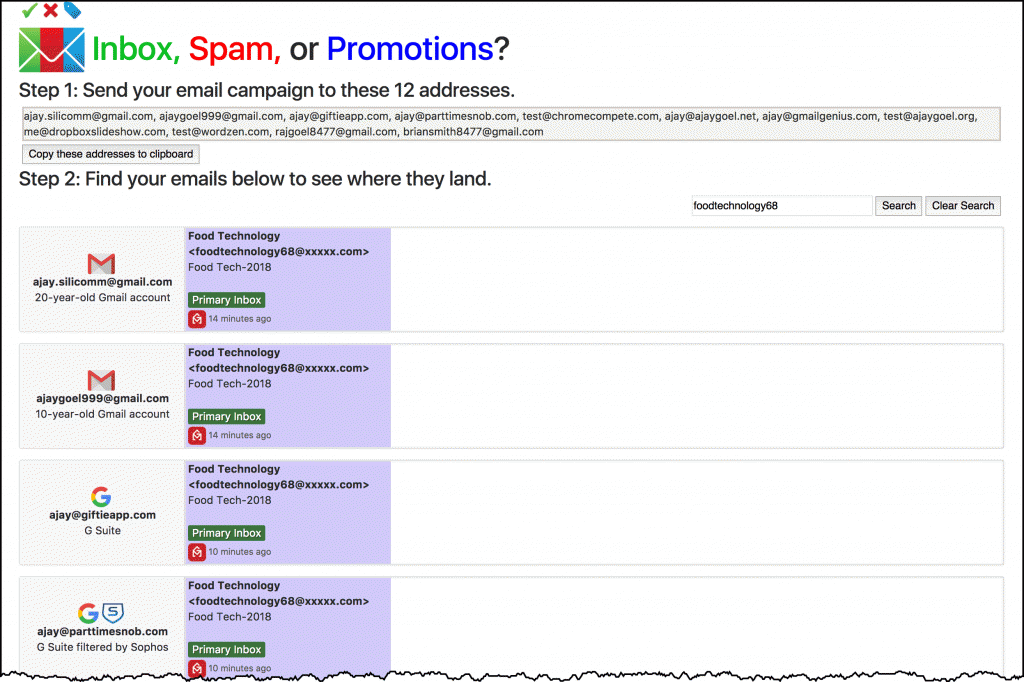
Using GMass?
If you’re using GMass, it’s even easier. Just click the “Inbox or Spam?” button on any email, and the email will be sent to the seed addresses. You don’t need to copy/paste them from the top of the page. In time, we expect other email service providers to integrate with this tool and make sending to the seed addresses as easy as clicking a button.
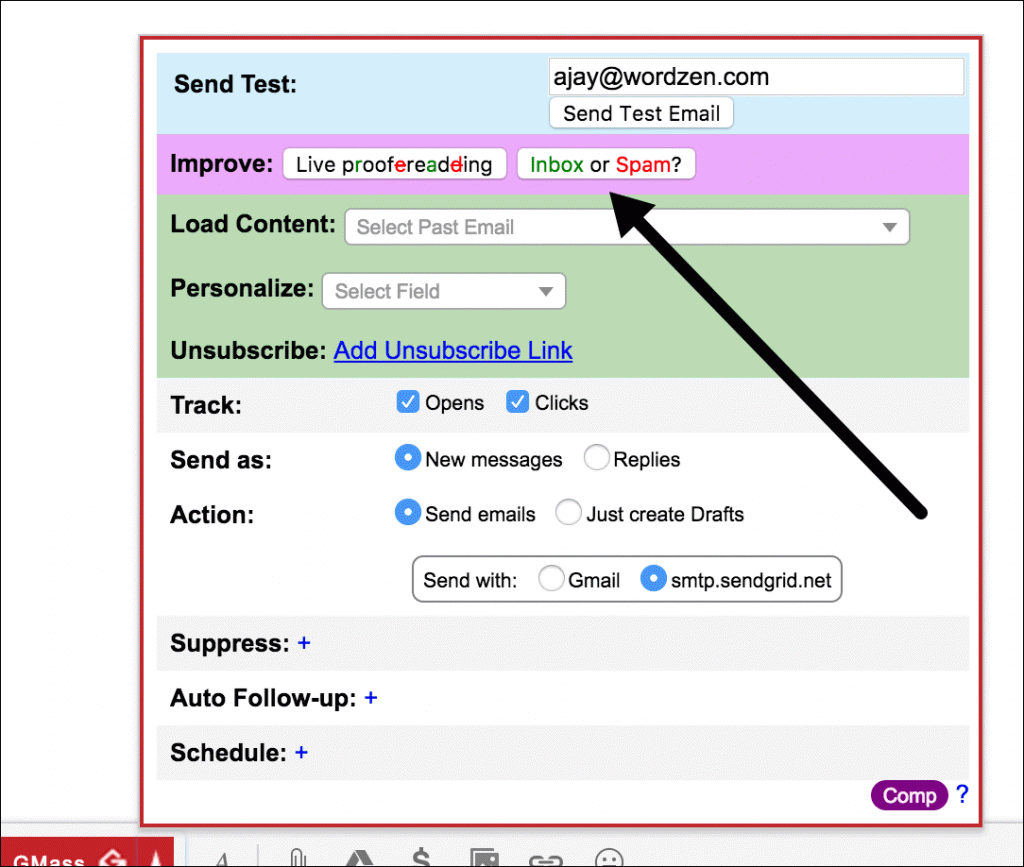
How to interpret the results
Each of the Gmail and G Suite seed email addresses has a slightly different configuration so you can see how your email campaign performs across different Google environments. Some of the accounts are simple Gmail or G Suite accounts, while others work in conjunction with a corporate spam filter. The corporate spam filters include:
- Barracuda
- Symantec
- Mimecast
- Sophos
- SpamStopsHere
- AppRiver
If an email address is using a corporate spam filter, it means that any email sent to this address first is analyzed by the spam filter, and then if it passes, it’s then sent to the G Suite account.
That means that if your email landed anywhere in a G Suite account that has a corporate spam filter attached to it, then hooray!–your email made it past that corporate spam filter–even if Gmail tagged it as Spam.
A note about timing. Emails will arrive slower in the accounts with corporate filters than the “naked” Google accounts, because the corporate filters do their own processing on each email before passing it onwards to Google. While your emails will likely appear immediately in the naked seed accounts, the ones with corporate filters could take a few minutes to arrive.
Whether Gmail categorizes the email as Inbox, Promotions, or Spam has nothing to do with what corporate filter is behind the account. If you see your email at all in the row for the account, then you know you made it past that corporate spam filter. If the corporate spam filter blocked your email, it won’t appear at all.
The labels in each box show you how Gmail tagged the message. The holy grail is the Primary Inbox. Your email will get less visibility if it lands in Promotions, and even less if it lands in Spam.
There are also several additional categories, such as Updates and Forums, which users must manually turn on in order for emails to be filtered here. Internally in Gmail, the label for “Updates” and “Forums” will get applied to relevant messages, but unless the user has actively turned these on, these emails will still show in the Primary Inbox.
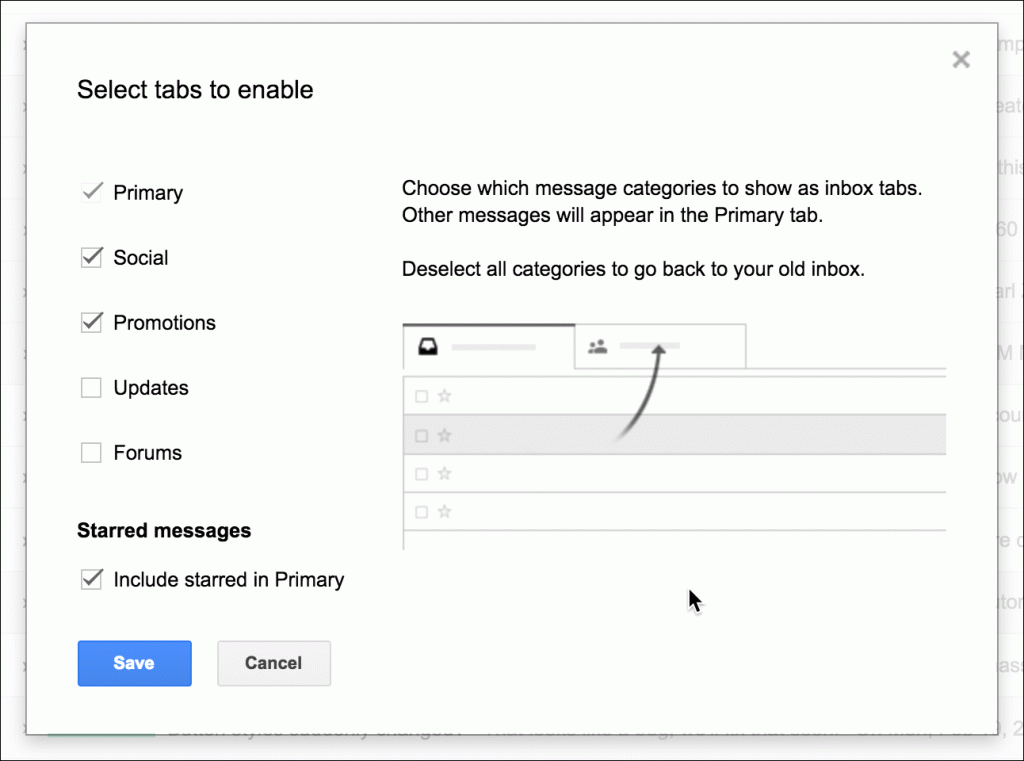
Below is a summary of how to interpret your results.
- Primary Inbox — the most coveted place for your email to land
- Inbox / Updates — Still in the Inbox, but for those users with the Updates folder turned on, it lands here instead. Most users do not have the Updates folder activated.
- Promotions — Most big brand emails end up here.
- Spam – ugh, sorry. Try to determine the cause.
- Social — usually reserved for Facebook, LinkedIn, and other social network notifications
- Forums — reserved for discussion-based mailing lists
Are the results accurate?
Email deliverability is complex, and you may have heard that deliverability is more about user engagement than anything else. “Engagement” refers to how a user interacts with your email.
- Did they open it?
- Did they click on any of the links?
- How much time did they spend looking at it or scrolling down in it?
- Did they reply to it?
It is widely accepted that these engagement metrics play a role in determining where an email lands. With our seed addresses, the emails are essentially never opened, so there is never any engagement with them.
That means that the engagement component of delivery becomes irrelevant. So what this tool measures is where an email lands when there is no prior engagement. It measures what happens when you send a cold email to a new recipient.
How to use the seed addresses
To get the most use out of the tool, we recommend that you add the seed addresses to your actual email list, so that every campaign sent to your list also goes to the seed addresses. That way, at any time in the future, you can go to the tool, put in your sender address, and see how your campaigns have been doing.
You can also use this tool to test your campaign BEFORE you send to your full list. If you find that the seeds are showing your email in Spam, you may want to make adjustments to your campaign to try to get it to land in the Inbox.
So the best practice is to:
- Create a “Seed List” in your email marketing platform containing just the seed addresses, and send to this list while you are testing and refining your campaign.
- Add the seed addresses to your main email marketing list, so that any major campaign goes to the seeds. Even better would be to spread the seeds across your main list so that they don’t all receive your email at the same time. For example, if your main email list is 100,000 addresses, and it takes your email service 2 hours to send all 100,000 emails, set it up so that the various seeds are sent to throughout the entire course of the 2 hours rather than all at once at the beginning or end.
Two of the seeds are my personal Gmail accounts
Two of the addresses, ajaygoel999@gmail.com and ajay.silicomm@gmail.com are personal Gmail accounts I’ve had for years. There is a steady flow of incoming email to both addresses, including real emails to me! Meaning, even if someone isn’t doing a seed test by sending to all the seeds, these two addresses are still constantly collecting emails and therefore collecting deliverability data. The row for these two accounts moves faster than the other because more emails are arriving to these addresses than all the others.
But what about Outlook.com, AOL, Comcast, and other important email services?
This tool is strictly connected to Gmail/G Suite addresses, with the incorporation of the most popular corporate spam filters like Barracuda, Sophos, Symantec, and Mimecast. We are not testing cloud-based Microsoft Exchange addresses, outlook.com, aol.com, or comcast.net addresses. It is generally accepted in the email marketing community that Gmail has the most sophisticated spam filtering systems, and that if your emails are getting delivered (or blocked) there, then your emails are being treated the same in other places. So for now, we don’t feel the need to add these other addresses as seeds.
See how any email marketing service is performing
Feeling voyeuristic? Want to know where emails sent from MailChimp are landing? The neatest part of this tool is that you can see how other people’s emails are performing. Use the Search box to search for a particular brand, and see how that brand’s emails are doing. You can also search for a particular email provider. For example, search “mailchimp”, and you might see this:
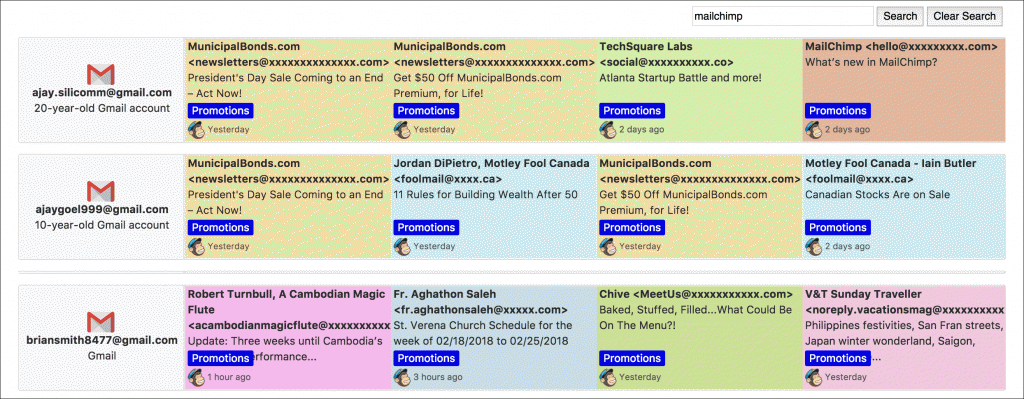
See how your competitors’ emails are doing
To monitor the email deliverability of your competitors, try searching your competitor in the Search box. Try the company name or the sender address from which they send email campaigns. If you don’t get many results, it means we’re not yet tracking that company’s emails. But there’s an easy fix to that problem. Just go to your competitor’s website and subscribe all of the seed addresses that you see on the page. If any of them require a confirmation link to be clicked, our software will automatically click them. Just be sure that if you subscribe our seeds to a mailing list, that you subscribe all of them, not just some of them. We want to provide accurate, valuable data and can only do that if the email is received by all the seeds.
After your competitor sends their next email campaign, go back to the tool and search for their emails. The tool will show you exactly where their email landed in each of the seed accounts.
So everyone can see everyone’s data? That’s scary!
We think it’s empowering rather than scary. For the first time ever, you can easily see how other brands and other email vendors are doing. You can make better decisions about your campaigns and what email vendor you choose. The only data that is public are your Subject Lines and where your emails are landing. We obfuscate your sender address, and the contents of your campaign are not viewable.
Are you a developer? Integrate your email marketing service with this tool
All developers of email marketing services, including MailChimp, Constant Contact, JangoMail, and others can easily integrate the Inbox, Spam, or Promotions deliverability testing tool into their service. A JSON list of the current seeds is always available at gmass.co/inbox/seeds.
Email marketing, cold email, and mail merge all in one tool — that works inside Gmail
TRY GMASS FOR FREE
Download Chrome extension - 30 second install!
No credit card required

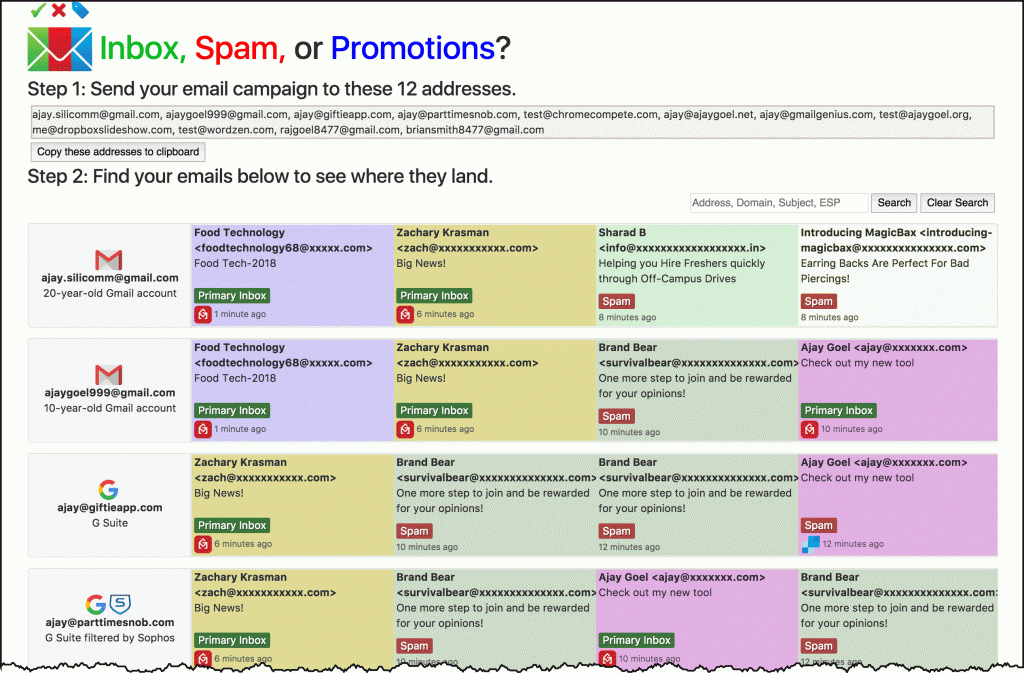










Não consigo entender como funciona.
Hi Marcio,
You simply email the listed email your campaign using GMass. Once you’ve done this, you can enter your email address in the form field and you’ll be shown where your email landed in a number of different platforms and filters combinations.
what is Inbox Updates?
Hi Antoine,
Updates are personal, auto-generated updates including confirmations, receipts, invoices, and statements.
How do I fix the problem when all emails go to spam?
Hi Joe,
Please see https://www.gmass.co/blog/spam-folder-email-blocking-issue-determine-cause/
This is a fantastic tool that you’ve made available for use. I believe that keeping it open and free for use to the public will provide marketers with the insight to create better marketing campaigns that will be of greater interest to users and prevent the creation of more SPAM.
Less SPAM and more relevant marketing emails is always a good thing in my book. Thank you so much for creating and providing this service!
Great tool!
2 out of the 18 email addresses didn’t receive the email at all: ajay@gmailgenius.com and ajay@inboundmantra.com.
The rest saw the email in the Inbox
Any ideas?
Hi Boris,
Please see https://www.gmass.co/blog/spam-folder-email-blocking-issue-determine-cause/
Hi, I tried this using GMass send but not able to see the email anywhere in any inbox. I can see in my sent folder these email ids – so it must have gone out of my inbox. What seems to be the issue?
Hi Ajay,
Please try our online inbox testing tool: https://www.gmass.co/inbox to see where your emails are landing.
Hi,
All of my emails are being delivered to the spam folder, i have no clue how can i address this issue, i run a small business and i am required to run email campaign on a regular basis. I have tried multiple things but nothing seems to work. can you please help me?
Hi Kaushik,
Please contact our support team through http://gmass.co/g/support
Is it me or it doesn’t work these days?
Hi Antoine,
Please contact our support team through https://www.gmass.co/blog/how-to-get-support-from-the-gmass-team/.
Will it change if you keep sending emails? Meaning at some point will the email recognize it and start pushing it to inbox for some reason.
Hi Shawn,
Deliverability actually depends on your email account’s sending reputation. With determining the cause why an email lands in other boxes (promotions, spam, updates) is a mix of different factors. You can read more on some steps you can take here: https://www.gmass.co/blog/spam-folder-email-blocking-issue-determine-cause/
I freaking love this tool!
I ran it on my email sequence and was able to fix some things to make my emails land in primary inbox!
However, I went to do the same for a friend of mine, and no matter what subject line or email content, it seems to always hit spam.
I checked her statistics and she has no spam reports on her email. It’s actually a pretty new account with only 300 emails sent so far.
Ideas?
Hi Zach,
If she hasn’t done so already, please have her add a custom tracking domain. Then have her go through this step by step guide to isolate what’s causing her emails to land in spam. https://www.gmass.co/blog/spam-folder-email-blocking-issue-determine-cause/
Hi have tried some methods with the hope that my emails will get to the inbox but it doesn’t work
can somebody help me out
I have read most of your FAQ and blogs questions and answer but here is what am yet to know. If I sign up for gsuite or Gmail and also paid for premium package on gmass what’s the minimum or maximum email recipient can be sent at once?
If no limit, please notify.
Doesn’t look like Gmass is still working, after i set up the SMTP server and created a cname and got a domain , my emails are still hitting the spam folder hard, i mean …. If my regular email to my friends indox is hitting the spam , i am not sure why i would need a subscirption since my emails will not be delivered. The website does not have info on how to reach the support channel. Beside that , it’s a great tool , i wish there was a way to resolve the emails landing in spam.
There are numerous factors that can affect this. Reasons that an email platform filter your emails as spam varies from one platform to another. The best way to check what the reason is provided is to test sending to a Gmail account of your own. If the email ends up in spam, see if a reason is provided, like in the example below:
https://www.gmass.co/blog/wp-content/uploads/2017/07/Gmail-Spam-Folder-From-Address.gif
For more troubleshooting steps please see https://www.gmass.co/blog/spam-folder-email-blocking-issue-determine-cause/
When I do a test it says inbox then right after inbox it says upgrades. What is the upgrades note on an “Inbox, Spam, or Promotions” test. Rich
Hi Rich,
Please contact our support team at https://www.gmass.co/blog/how-to-get-support-from-the-gmass-team/ so we can address you directly.
Is there any way to collect email header information from you for those emails that are going to spam?
It would be great to see what was blocking the email.
Thanks
Good send
It’s really very complex in this active life to listen news
on Television, so I simply use the web for that reason, and
get the most recent news.
I went over this website and I conceive you have a
lot of great info, saved to fav (:.
Very rapidly this web page will be famous amid all blog visitors, due
to it’s nice articles
how do you change your “from” domain? does Gmass automatically do it or do I have to enter it somewhere?
Changing the “From Domain” would be using a different email address from another domain. For example, if I tested that marvin@marvinsdomain.com is mostly going to spam but when enabling the swap out “From Domain” yields mostly inbox placement, then that means my email’s domain “marvinsdomain.com” would be the culprit. This test is used to determine if your From address or From domain has a reputation problem.
I just found this through a friend. It is a great tool, thanks. I did not realize my emailing was almost a waste of time as nearly all hit spam.
Is spam mainly headline errors or the email body text? or 80/20
Hi Phil,
Being filtered out as spam by your recipients’ email servers may be affected by both the subject line and content in the body of the email. Have you tried using our Spam Solver tool which can help you tweak your campaigns? (https://www.gmass.co/blog/spam-solver-tweaks-emails/)
A little confused here. I am looking for a way to send emails from anywhere, whether Google Sheets (I don’t have Excel) or any other means that would link in where emails are actually sent. I guess that would be GMass. First off, I’m not sure how many emails are permitted each time, though, and what the pricing structure is for each, and also, is there an option for a donotreply or to change it to a reply capacity? Thanks so much! Hope everyone is safe!
Hi Karen,
The sending limit is something that is enforced by Gmail, not by GMass. According to Google, regular G Suite accounts are limited to 2,000. But other factors like the age of the account, content of the Campaign, or reputation of the domain can affect your sending limit.
There’s some more information about these limits here:
https://www.gmass.co/blog/how-many-emails-can-you-really-send-with-gmass-and-gmail/ ( https://www.gmass.co/blog/how-many-emails-can-you-really-send-with-gmass-and-gmail/ )
You can configure your account with an external SMTP server if you’d like to send unlimited emails without Gmail-imposed sending limits. See: https://www.gmass.co/blog/unlimited-mail-merge-sending-gmail/ ( https://www.gmass.co/blog/unlimited-mail-merge-sending-gmail/ )
You can set the reply-to address for each campaign. Please see https://www.gmass.co/blog/set-reply-to-address-per-email-campaign/
how do I stop a test? I have had one of the test emails clicking my link for a couple of days now
Hi Michael,
We’ve brought your concern over to Ajay who’s currently looking into this. We’ll be sending you an update via the email ticket you’ve sent once it is resolved from our end.
How would I improve my email deliverability? I want to send all the emails in the Inbox and Promotion.
I am using G Suit Account.
Hi Humza,
Please try our Spam Solver tool https://www.gmass.co/blog/spam-solver-tweaks-emails/ to tweak your email to get better performance out of your email campaigns.
How do i use the email deliverability tester with Getresponse Autoresponder? When i try to add the test mail addresses, Getresponse is send a confirmation message to those addresses first. Only upon confirmation i will be able to send test my emails.
Great tool, many thanks for making it available.
As a heads up, I got mailbox full bounces from test@ajaygoel.org and ajay@yoursipes.com
Hi Nick,
Thanks for the heads up!
Hi
Hi
I was wondering what causes the error message “GMass: Account can’t be used right now.”
I am using G Suit Account and I cannot connect to my spreadsheet because of this error
my cold emails keeps landing in spam, despite all my correction.
Hi Mylo,
Please use our Spam Solver tool to tweak you emails to get the best results for your campaign emails. https://www.gmass.co/blog/spam-solver-tweaks-emails/
Hello,
I sent my first test email (but used my own custom test email – not the recommended version). I had 4 entries on my test googlesheet. When I sent it I received a bounce back email for ajay@yoursipes.com (the address couldn’t be found, or is unable to receive mail) who’s not on my googlesheet. Is that standard, should I always expect that? Thanks!
sir, I have tried it and 14 of 20 emails landed into the primary inbox. 1 have blocked and others landed into the spam folder. So how can I fix it? ( I want to send at least 9/ 10 emails into the primary inbox)
There is a note
Regarding the email warming-up report, we find there is a mention of the number of messages that went to spam
But in the campaign report
We do not find any mention of the number of messages that go to spam?
Whne I test through here, my email sent to spam for every inbox. Whne I tested it on other Gmail and non-gmail accoutns, which never marked not spam, it did not go to spam?
Hi!
When using your delivery testing tool the email most often end up in promotions on the first try, however every time I send the email AGAIN to your testing tool it ends up in primary inbox.
How do I know which is accurate and why does it always end up in primary on the next tries? I don’t change anything in the email between the tries.
Thanks in advance.
Hi
What does it mean if my emails are not showing in the list at all when I send them through my ESP? The ESP I am using is Sendlane.
I have taken the seed list, created a list in my account, and send the broadcast to the list, and nothing shows up in this tool… When I take the seed list and send them the email directly using the same subject and email content I do see the results in the tool. Where is the missing link here?
Any help would be great, thank you for creating such an awesome tool to use
Just Here to Take MJ’s Popcorn
Who are those addresses linked to? Are they real accounts? What happens to the emails?
Can I use other addresses to do my spam tests? Can I had my personal or my surroundings’ emails? How?
Thank you!
ajay.silicomm@gmail.com, ajaygoel999@gmail.com, ajay@parttimesnob.com, test@chromecompete.com, ajay@ajaygoel.net, test@ajaygoel.org, me@dropboxslideshow.com, test@wordzen.com, rajgoel8477@gmail.com, briansmith8477@gmail.com, ajay@butterclaw.com, ajay@madsciencekidz.com, ajay2@ctopowered.com, ajay@iquipu.nl, ajay@arena.tec.br, ajay@smallbizdevgroup.com, ajay@cryptopolitan.com
Hi Jag,
These are our seed addresses that are linked to our Inbox tool which shows where your emails landed in these different addresses with different filters on them.
Hi Ajay. I tried to send from sendinblue by creating a list of all of the seed emails. I received the email that i sent to 3 of my inboxes but i couldn’t find the email of the gmass tool. On the sendinblue report it says that it was delivered. What could have went wrong
Hello
Gmass is running very slow, when I send my mail to check it’s wheather inbox or spam it’s shown after 45minutes some time 1hours or more then that. How was the problem get solved out
The tool has been shut down the 2nd time and as a regular user of it, its really disappointing that its not recovering and going live again quickly. Please do something to bring it live again faster. You have the perfect team of developers. please correct it
Hello
Gmass is running very slow, when I send my mail to check it’s wheather inbox or spam it’s shown after 45minutes some time 1hours or more then that. How was the problem get solved out