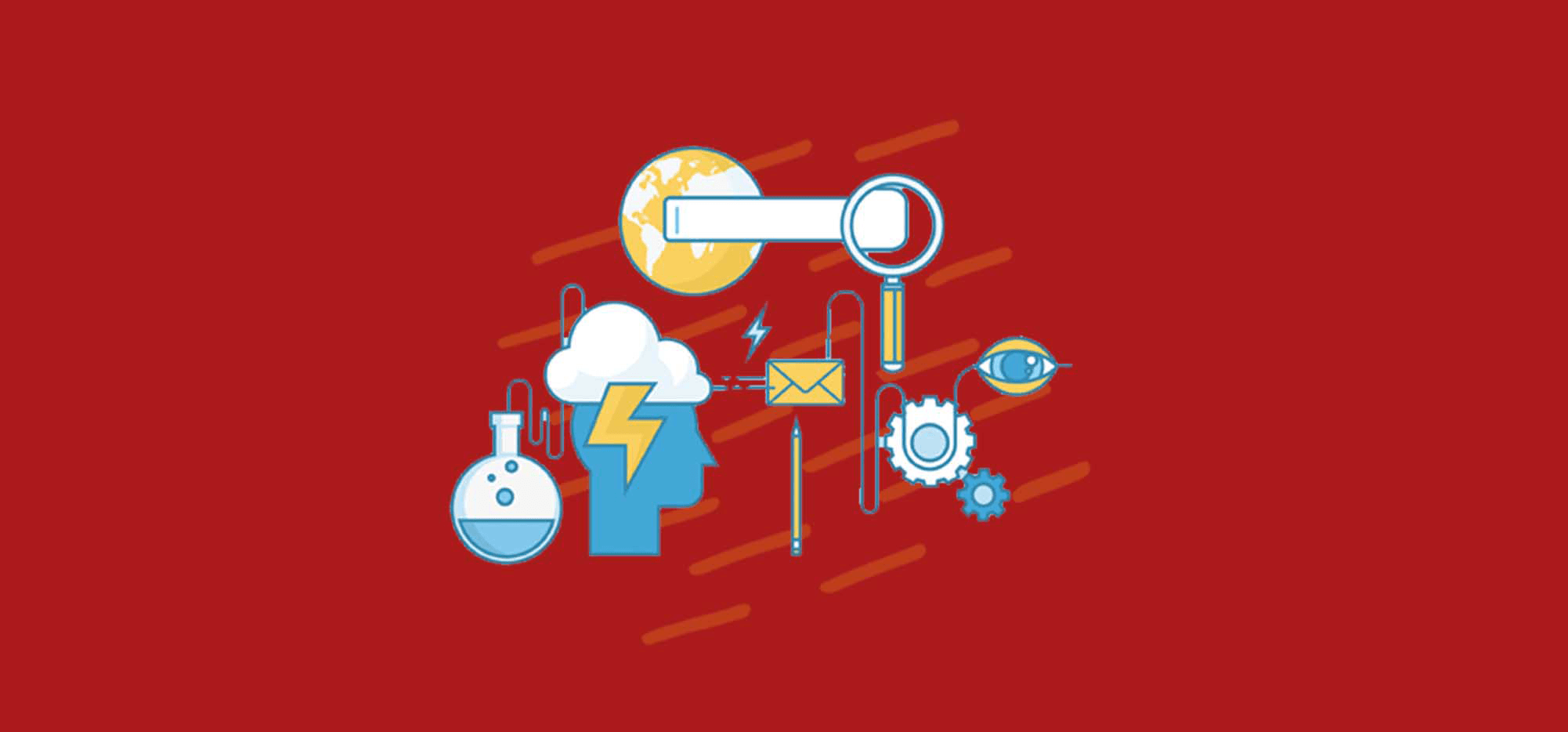
The new Email Analyzer is for the email marketer that wants to check the SPF and DKIM of their email messages and check the IP address of their email against the most relevant DNS-based blacklists. With this tool, you can easily understand how a particular ESP (Email Service Provider) is sending emails, or compare how a single ESP sends emails when you apply different settings.
Use Case Examples of the Email Analyzer
Here are some examples of when to use our free Email Analyzer:
- You’ve just signed up for a SendGrid account, and want to see if the shared IP assigned to your account is on any blacklists.
- You want to understand the technical difference in email sending between SendGrid’s default setup and using their whitelabel program (now called “sender authentication”).
- You want to check to see if any of your domains in your email, including your organization’s domain or your tracking domain, are on any domain blacklists.
- I want to see what domain is being used to DKIM-sign my emails.
- I want to see if the IP Gmail sends email from is different when using the Gmail Send button versus the GMass button.
- I want to measure the latency of my SMTP provider.
What does the Email Analyzer reveal
The Email Analyzer quickly shows you:
- The sending IP address.
- Whether the sending IP is on any blacklists.
- The domain used to DKIM-sign the email.
- Whether the DKIM signature is valid or not.
- The MAIL-FROM used in the SMTP transaction.
- The full SMTP conversation between your email sending provider and a recipient’s remote server.
- All other email headers
- The parsed MIME parts for the email.
- (Coming soon) All domains present in the email.
- (Coming soon) Whether any domains are in any domain-based blacklists.
The above screenshot shows that the email passed DKIM and was sent from a clean IP address.
The email analyzer also shows whether your email passed or failed SPF.
(Note: GMass also checks your SPF record before you send each campaign and will let you know if your record is missing or incorrect.)
Why is the Email Analyzer necessary?
You may be comparing two different email service providers to see who gets the best deliverability for your emails. You may be trying to understand the difference between setting up DKIM vs not setting up DKIM. Before we created our Email Analyzer, you could still perform all these tasks, but the manual grunt work made it a painstaking grueling task. You could send an email through one provider to your Gmail account, wait for the email to arrive, open the email, and then use the “Show Original” to see the raw source of the email. You could then dig through the headers to see the connecting IP, find the headers that indicated whether SPF and DKIM checks were passed or failed, and find any other details you wanted. With our tool, the SMTP connection is shown in real time and the analysis appears as soon as the email arrives.
How is the Email Analyzer relevant to GMass?
If you’re using GMass in its simplest form and sending natively through your Gmail account, you won’t find much use from this tool. But if you’ve configured an SMTP server for your GMass account so that you can send unlimited emails from Gmail, then this tool is especially relevant because it easily shows you exactly how your SMTP server is sending emails. You can see the IP its using to send, and you can check whether the SMTP service’s domains are appearing anywhere in the SMTP conversation or headers, or whether the emails are branded purely around your domain. There are advantages and disadvantages to both.
I understand the purpose. How do I use this?
It’s super easy. If you’re using GMass, all you have to do is click the Email Analyzer button in the Settings box after putting in a Subject and Message.
If you’re using any other system, including MailChimp. Constant Contact, SendGrid’s newsletter system, or any of the hundreds of email sending services that exist, just load up the Email Analyzer in a separate window, and then have your email system send an email to the address on screen. After the email arrives, the Email Analyzer will display the results.
The SMTP Tester vs the Email Analyzer
You may notice that we also offer an SMTP Test tool, which is now the world’s most popular tool for testing SMTP services. The SMTP Tester tests the connection between or your client application and your SMTP server, while the Email Analyzer tests the connection between your SMTP server and your recipient.
For example, let’s say you’ve just signed up for a SendGrid account. You’ve just obtained credentials for SMTP authentication, and want to try it out.
- Use the SMTP Test tool to test your credentials and your connection to SendGrid’s SMTP server.
- Now that you know your SendGrid account works, it’s time to analyze how it’s sending emails. You can use the SMTP Tester to trigger the email TO the recipient provided by the Email Analyzer.
This way, you’re testing the full flow of email sending and receiving, using two free tools provided by us.
TL;DR (Summary)
The Email Analyzer provides a wealth of information about your Email Service Provider (ESP) is sending your email. In combination with the SMTP Test Tool, you can test your application’s connection to your SMTP service provider, and test the SMTP provider’s sending to your recipient.
Send incredible emails & automations and avoid the spam folder — all in one powerful but easy-to-learn tool
TRY GMASS FOR FREE
Download Chrome extension - 30 second install!
No credit card required


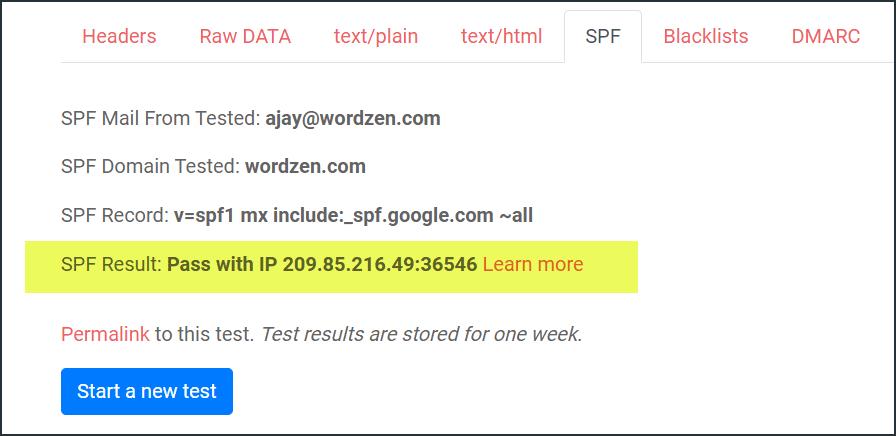
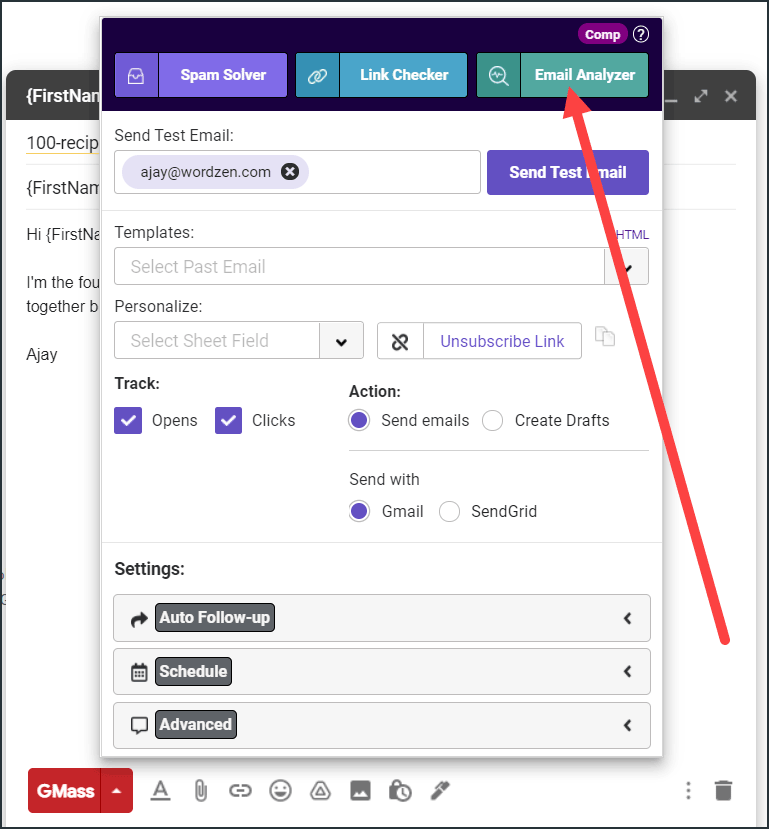










Thank you for the auspicious writeup. It in fact was a
amusement account it. Look advanced to more added agreeable from you!
However, how could we communicate?
Isn’t a single best time to post on Facebook.
The email analyzer does not do anything when I click it – it never displays results.
Not working for me either.
HI, I have tested my email.
It says:
adkim Missing
aspf Missing
Is it bad? How to correct that if it has to be corrected.
Thank u