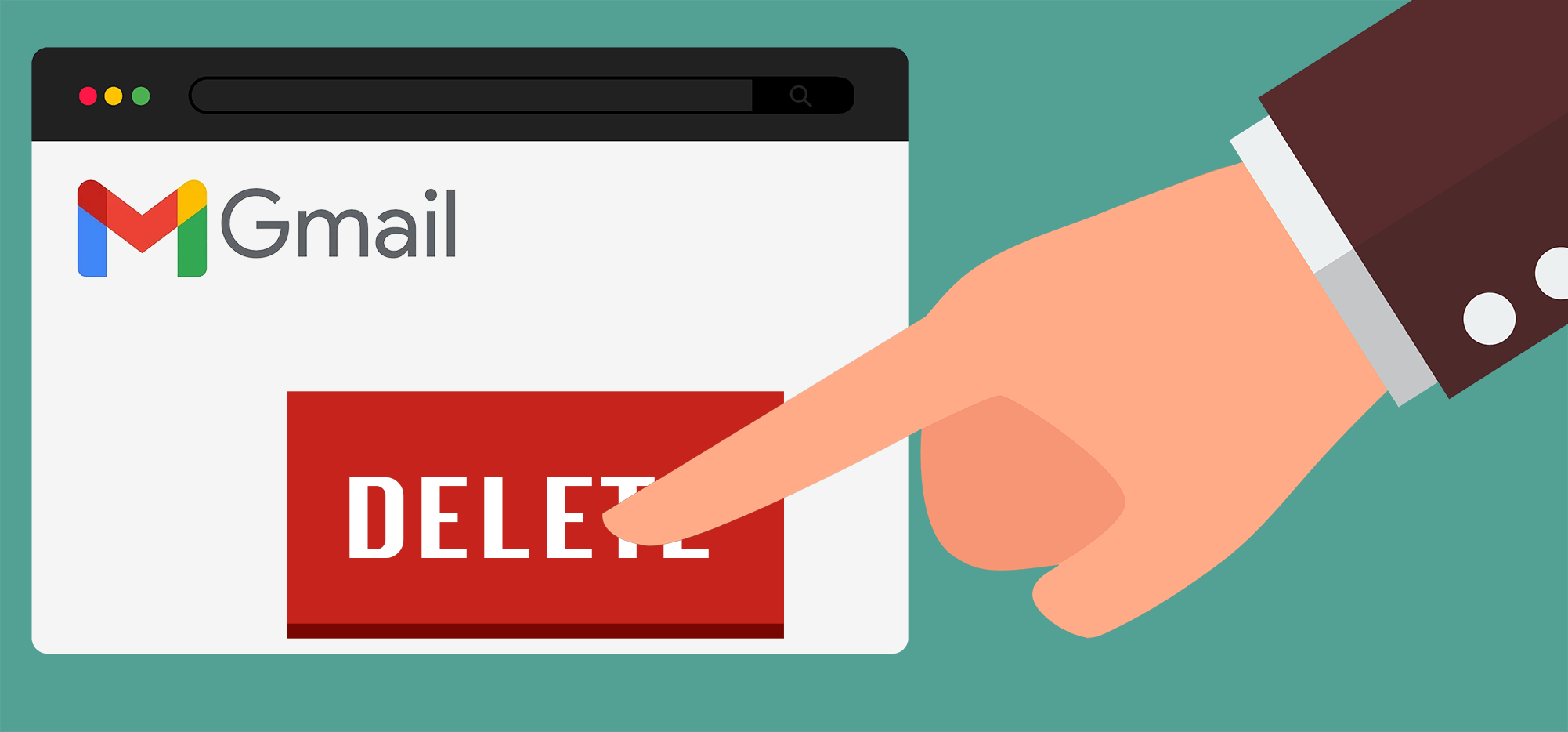
If you’re because you need to know how to delete Gmail account data completely… delete the account itself… or just get it off your phone — that might sound like a big process, but it’s actually pretty simple. If you know where to go and what to expect.
Unless you’re trying to delete the Gmail account you used to set up your Android phone. Then it actually is kinda a big process.
Whether you’re ready to say goodbye to a Gmail address for good or just need to remove it from your phone, I’ve got you covered.
In this guide, I’ll walk you through everything step by step with tons of screenshots.
You’ll learn how to permanently delete your Gmail account and, if that’s not what you wanted, how to simply remove it from your device without losing access.
No jargon. No fluff. Just clear, beginner-friendly instructions that will get the job done.
How to Delete Gmail Account: Table of Contents
- Step-by-Step Instructions for Deleting a Gmail Account Completely
- How to Remove a Gmail Account from Your Phone Without Fully Deleting It
- Deleting Your Gmail Account: FAQ
- Did You Know You Can Turn Gmail Into an Email Marketing Platform?
Step-by-Step Instructions for Deleting a Gmail Account Completely
First up, we’ll cover deleting your Gmail account completely. That is: You don’t want the email address to exist anymore and want all the messages from that account gone.
Before you start
Deleting a Gmail account isn’t something you can undo, so it’s worth taking a few minutes to prepare.
Deleting a Gmail account only removes access to the Gmail service — it does not delete your entire Google account or other services tied to it, like Google Drive or YouTube. However, there are some things to keep in mind:
- It’s permanent. Once you delete your Gmail account, all emails, contacts, and Gmail-specific data are gone forever.
- It affects linked services. While deleting Gmail won’t remove other Google services, you may lose functionality if those services rely on Gmail (e.g., email notifications or sign-ins for YouTube).
- You can download your data first. To avoid losing important emails, contacts, or other data, use Google Takeout to back everything up before proceeding.
- You need to be especially careful if you have an Android phone and you’re deleting its primary account. I really wouldn’t recommend deleting that account — there’s so much tied to it with your phone, things you probably aren’t even thinking of. But if you must delete it, I’ll walk you through the steps later.
If you’re ready to move forward, follow the steps below for desktop or mobile.
How to delete Gmail account on desktop
Go to your Google Account Settings by clicking your profile picture in the top-right corner and selecting Manage Your Google Account.
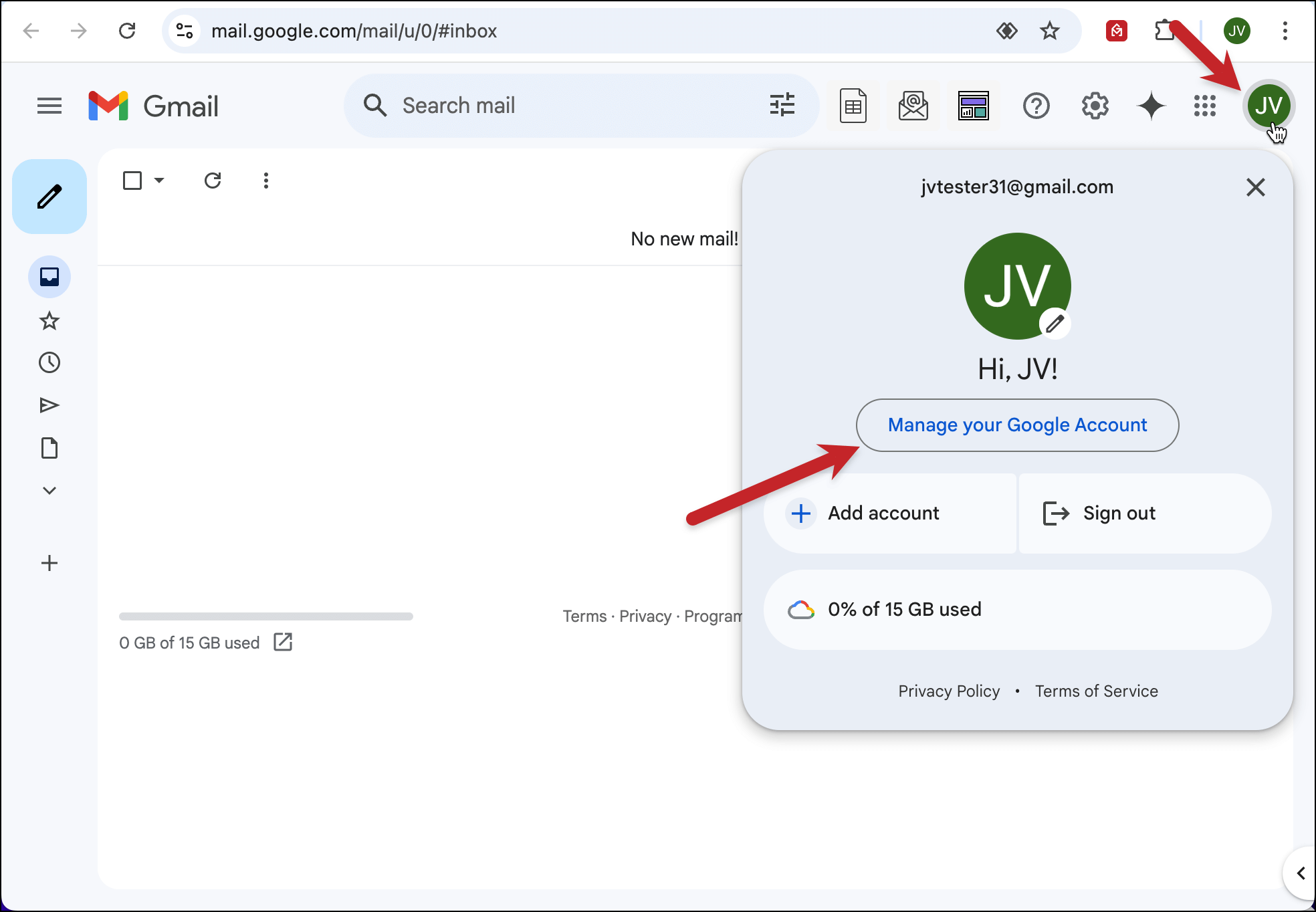
Click on the Data & privacy tab.
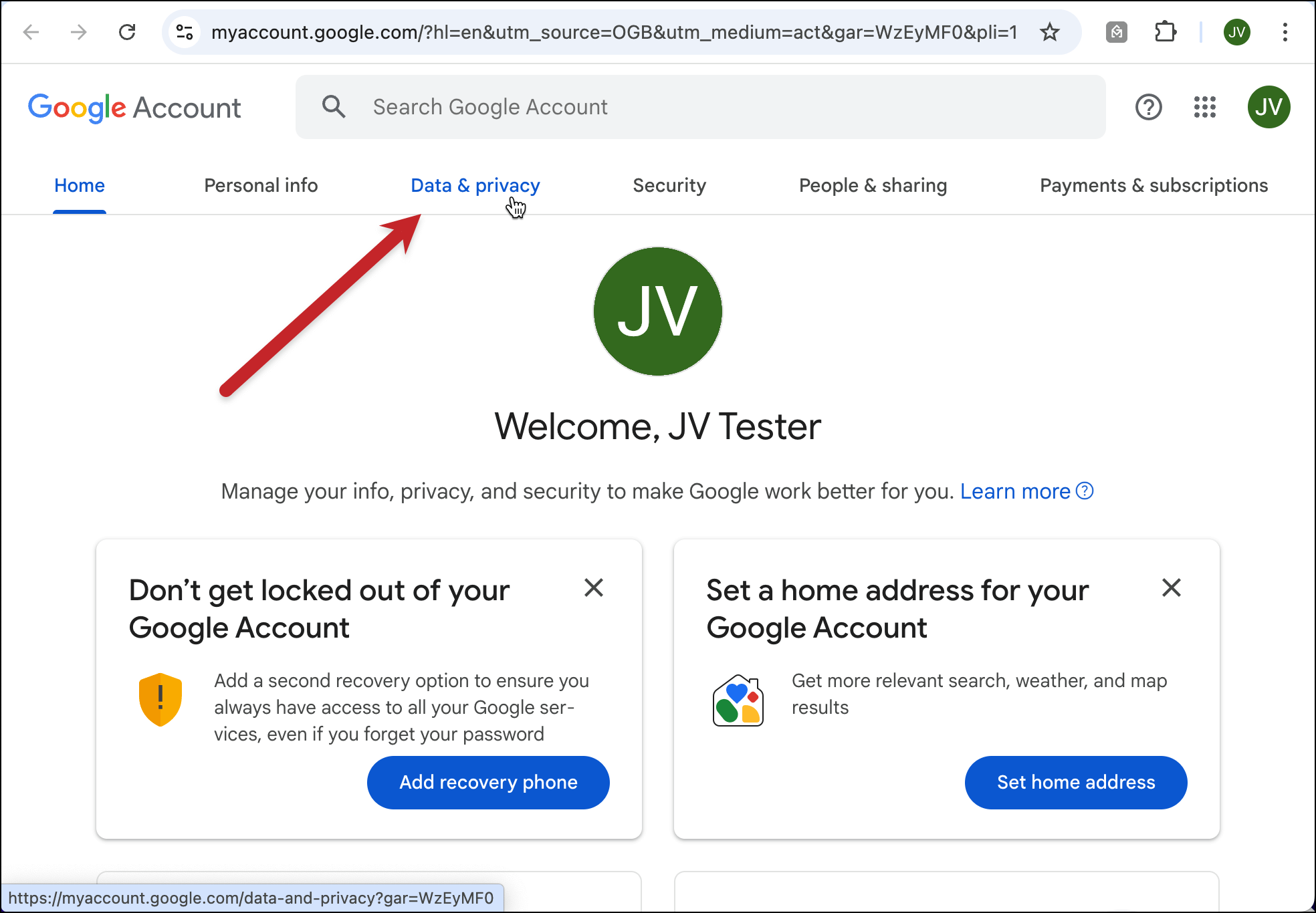
Scroll down to Delete a Google service and click it. (This is right under the link you’d use to backup your data before you delete it.)
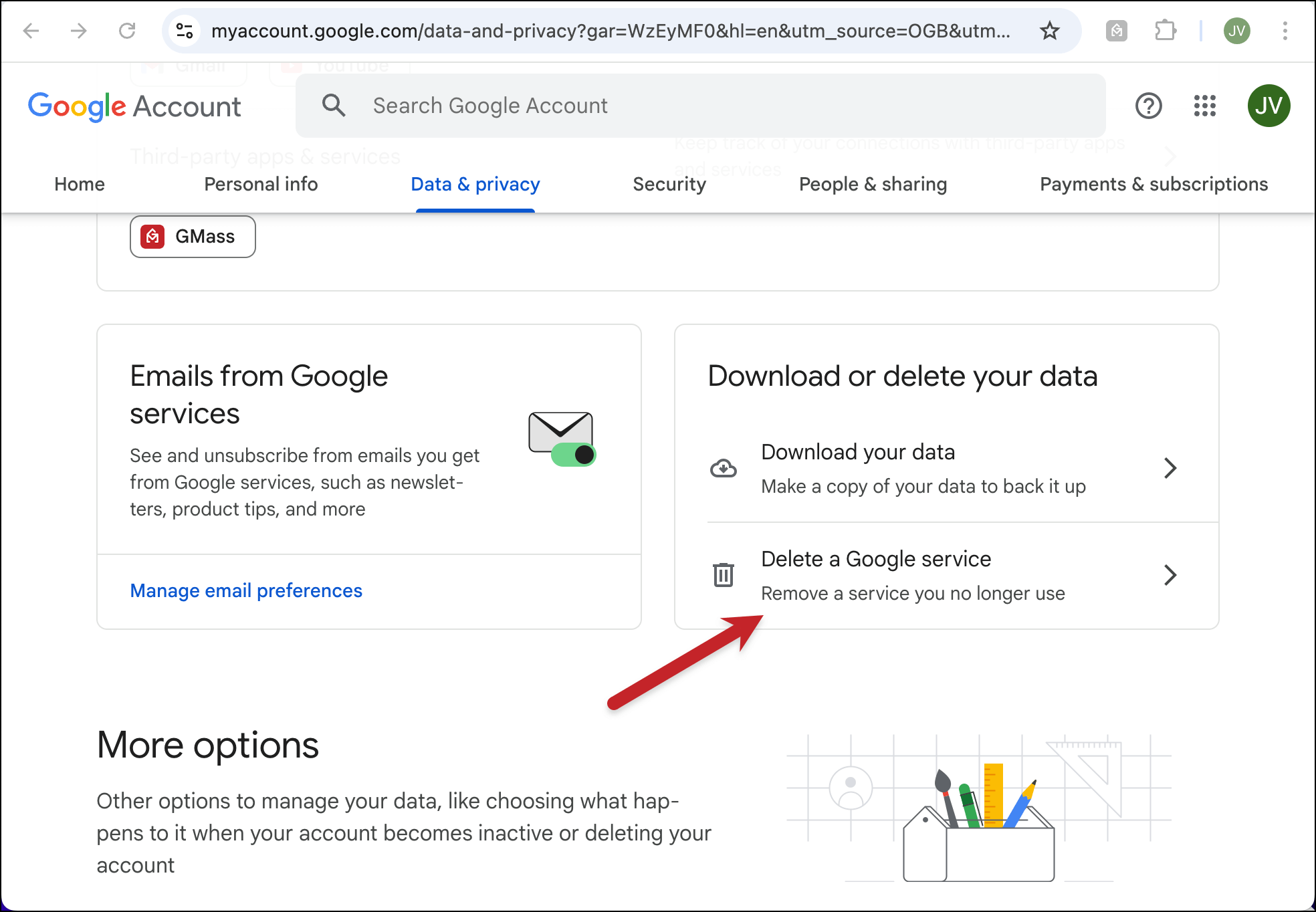
You will probably have to enter your account password at this point.
Now find Gmail in the list and click the garbage can icon.
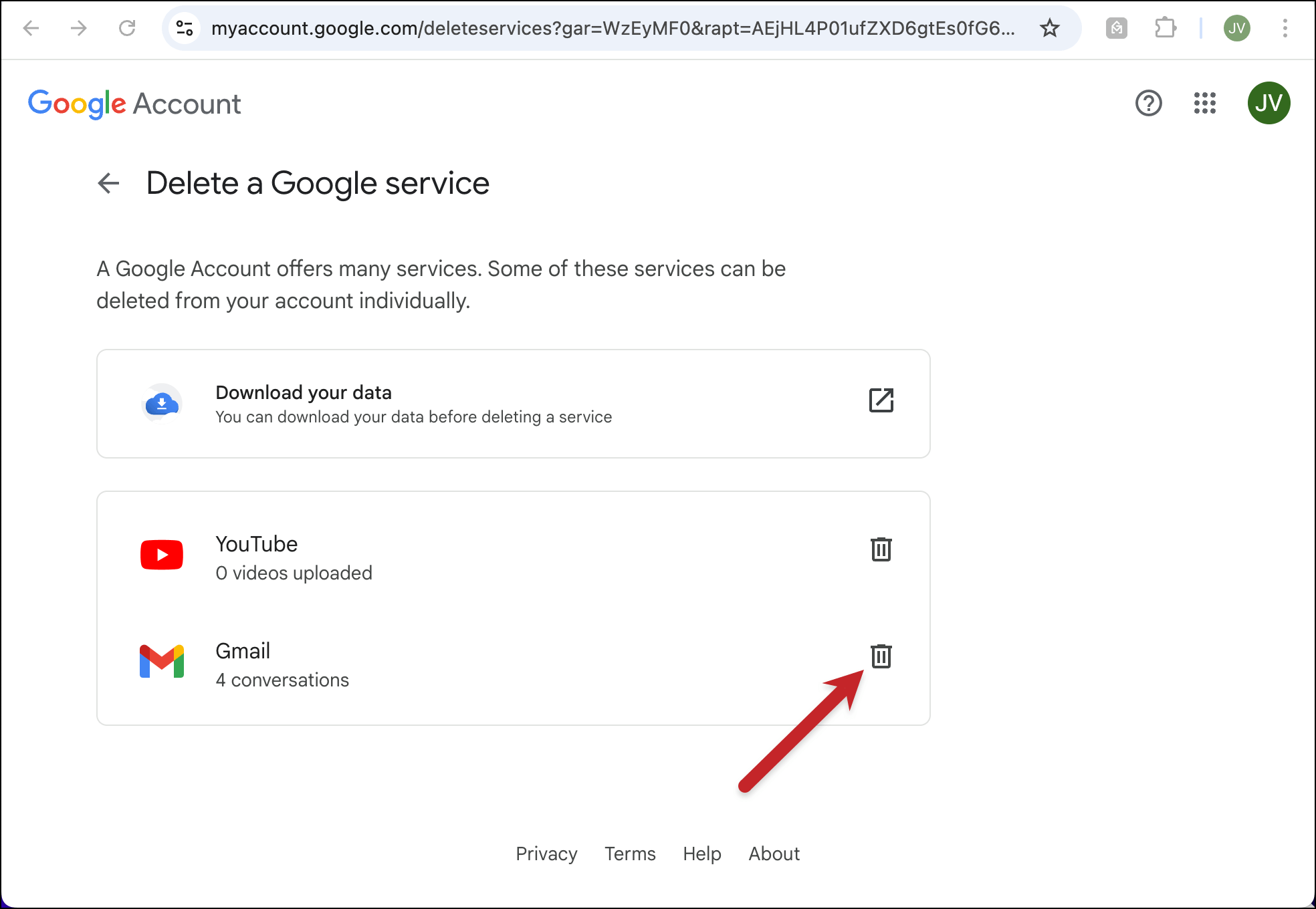
Follow the prompts, including providing an alternate email address for recovery and to access other services (you’ll need this to confirm the deletion). Note: It cannot be a Gmail.com address.
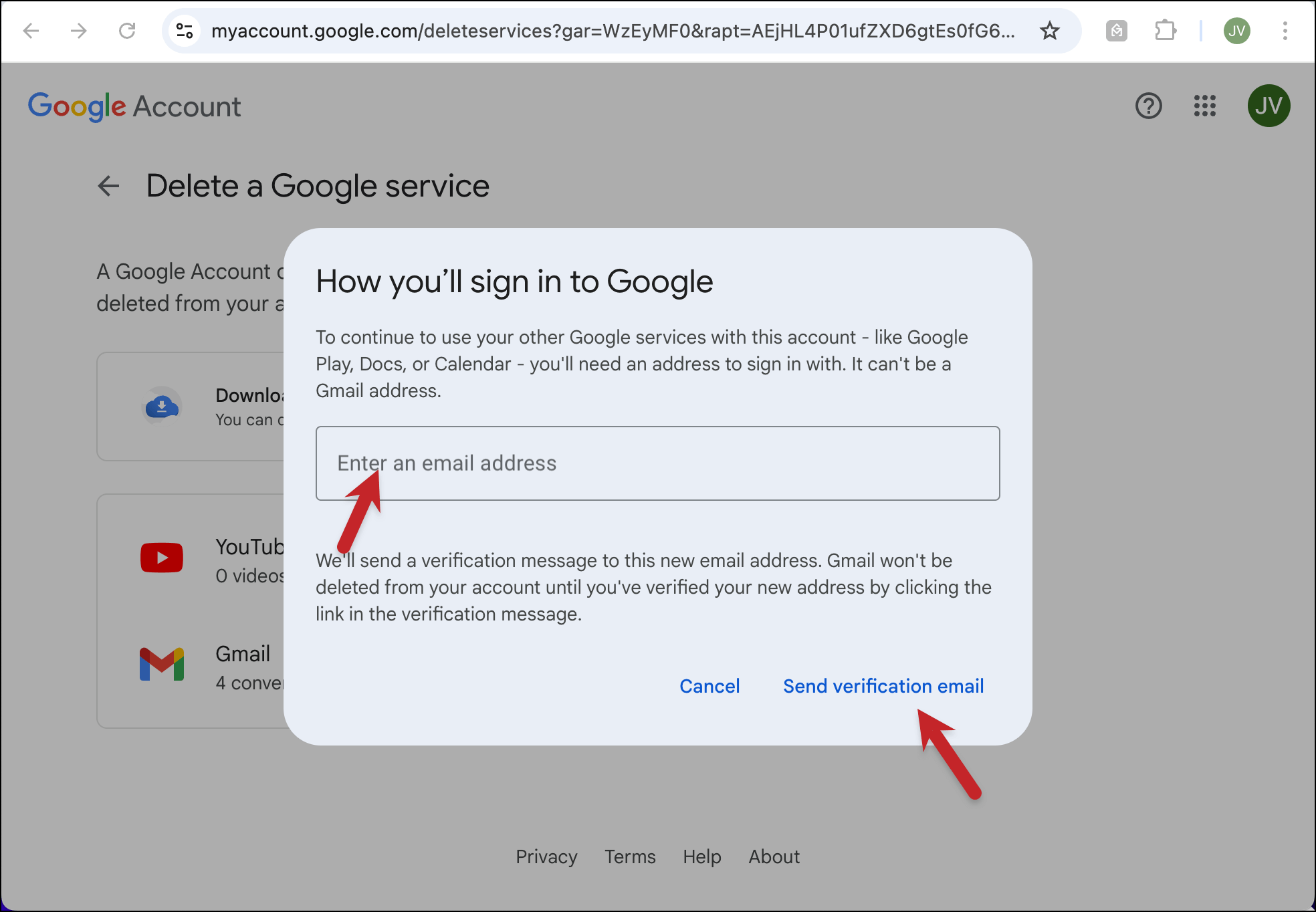
Confirm the deletion to finalize the process.
How to delete Gmail account on iOS
You’ll need the Gmail app on your iPhone or iPad to delete your Gmail account on iOS.
But it’s a straightforward process to delete your account from inside the app, similar to the approach on desktop.
Open the Gmail App on your iPhone.
Tap your profile picture in the top-right corner of the screen. If you have multiple Gmail/Google Workspace accounts connected, select the one you want to delete.
Tap on Manage your Google Account.
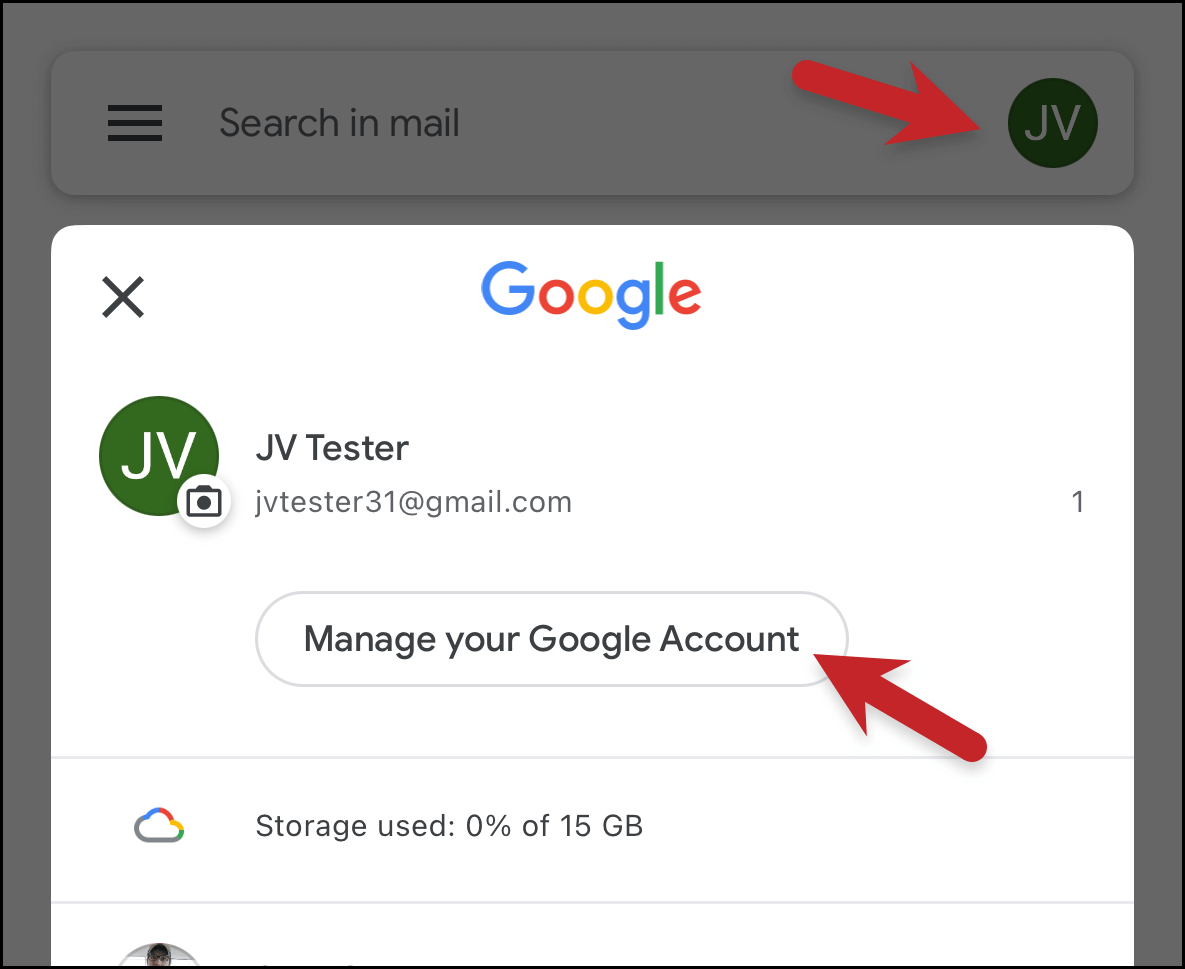
Tap on the Data & privacy tab.
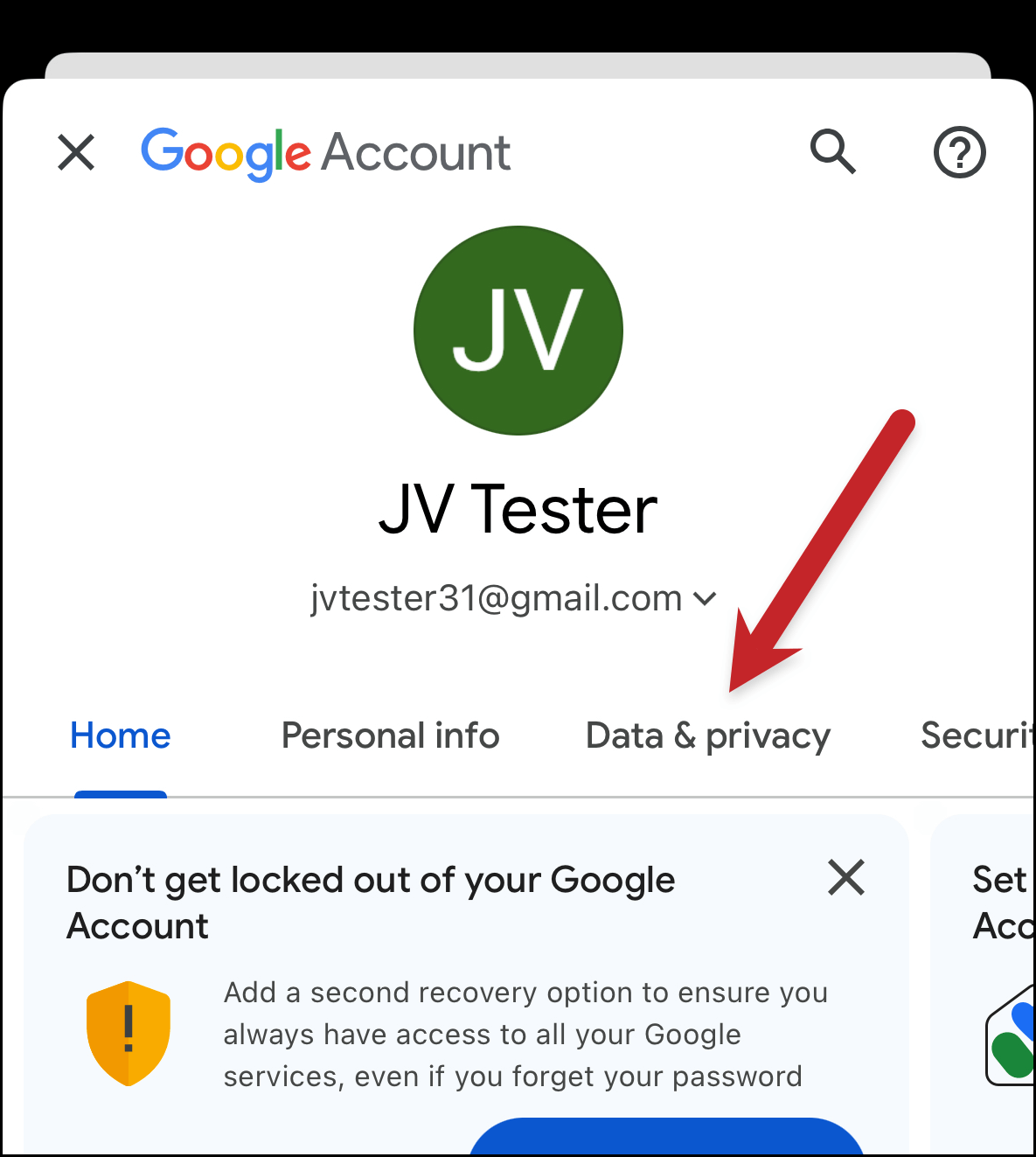
Scroll down to Delete a Google service and tap it.
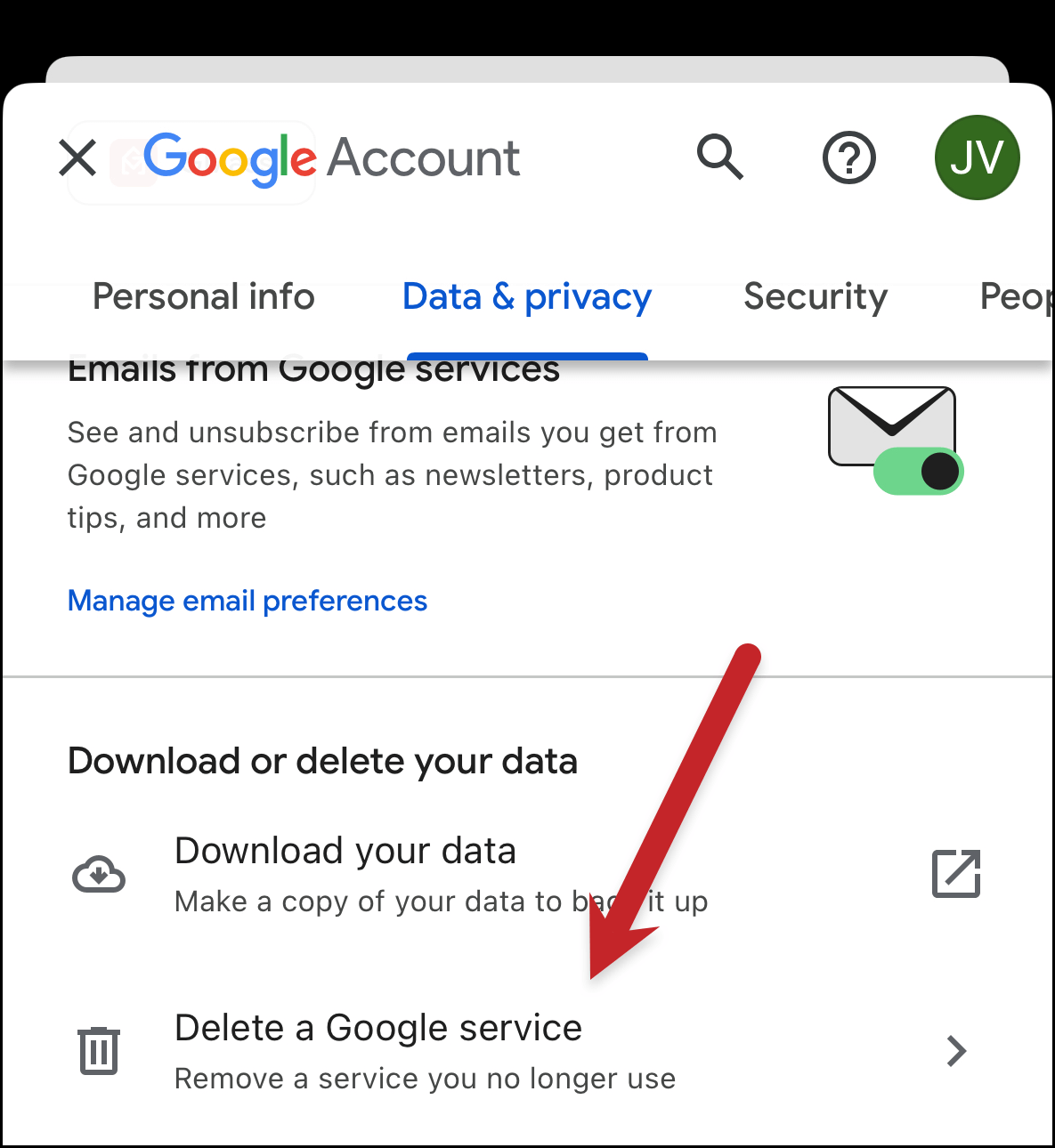
You’ll need to enter your account password again.
Now find Gmail in the list of services and tap the trash can icon next to it.
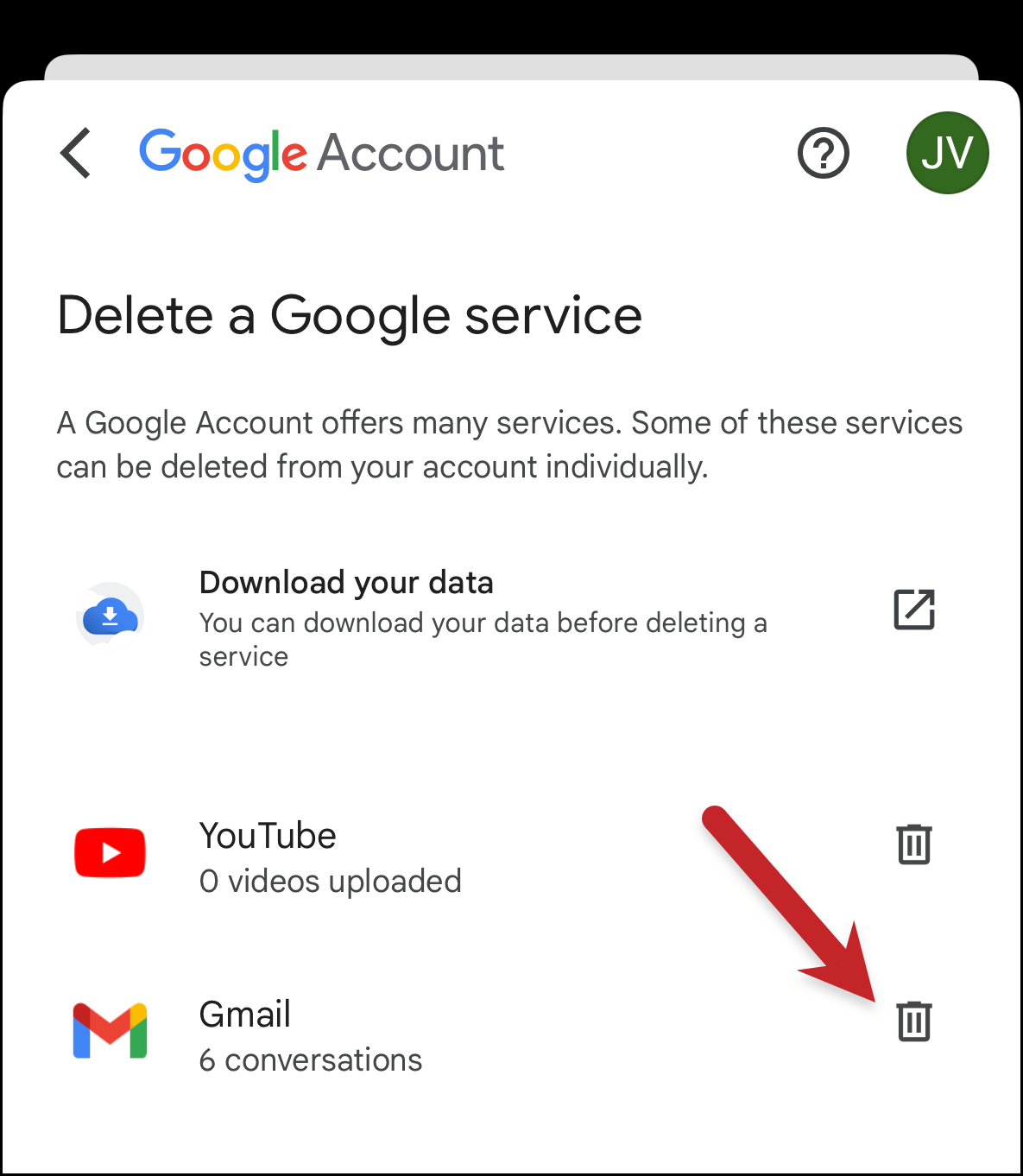
Enter your alternate email address for recovery.
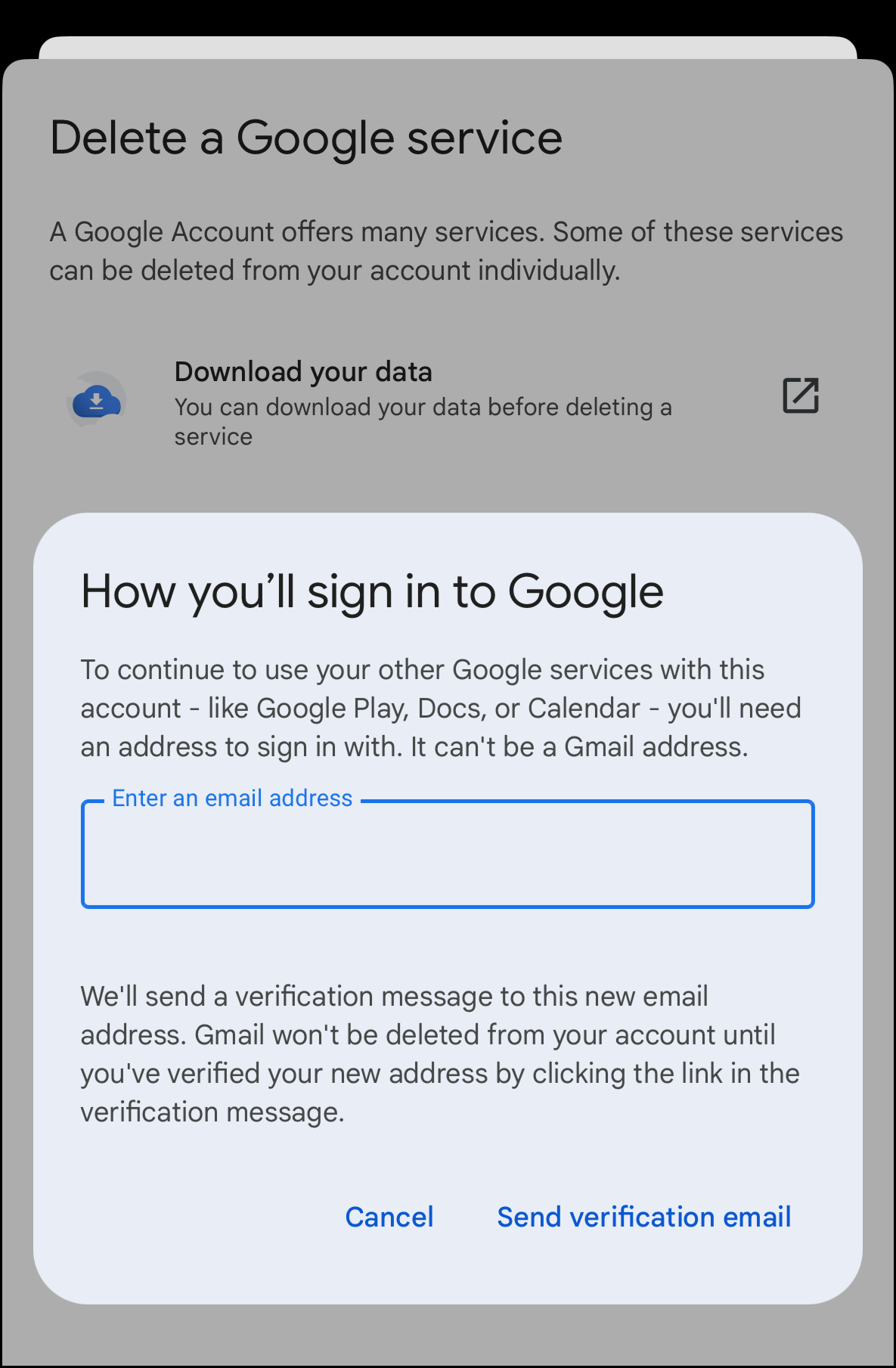
Confirm that email, then you’ll be able to confirm the deletion to finalize the process.
How to delete Gmail account on Android
Alright, time for the big one — we’re going to delete a Gmail account on Android.
What happens if you delete the primary Gmail account on Android?
If the Gmail account you’re deleting is the primary account tied to your Android phone or tablet, it will have a significant negative impact on your device.
Yes, you can delete it — but you need to take steps first to make sure you don’t mess up a whole bunch of stuff on your phone.
Here’s what will happen if you don’t prepare properly:
- Loss of access to Google services. You’ll be logged out of Google services like Google Play Store, Google Drive, Google Photos, and other apps linked to the account. And it’s difficult if not impossible to get back into them.
- Impact on app functionality. Apps and services that rely on the deleted account, like Gmail, YouTube, or Google Maps, may lose access to stored data, saved preferences, and synced info.
- Loss of purchases and subscriptions. Purchases made through the account, like paid apps, in-app add-ons, and/or subscriptions, may no longer be accessible unless you can relink them to another account. And not every app supports or allows for that.
- Backup and sync issues. Any data synced through the account (contacts, calendar events, app data) will stop syncing. Some existing data might remain on the device but new data won’t be backed up.
- Phone access and security. Features like device unlocking or remote management will stop working if they were tied to the deleted account.
So, yeah, let’s make sure you’re fully prepared before we delete the account tied to your Android phone.
What to do before deleting the primary Gmail account on Android
I am a “better safe than sorry” person when it comes to removing accounts.
That means: I’m going to go through the full backup and transfer process before risking semi-bricking my Android phone by deleting the primary Gmail account.
You may not be as paranoid as me, but really, why give yourself unnecessary headaches? Just take some precautions.
- Back up your data. Use Google Takeout to download your data, including emails, contacts, calendar events, and photos, to ensure you don’t lose anything too important.
- Decide on your new primary Gmail account. You need to use a Gmail or Google Workspace account as the primary account on your Android device. Decide what account that’s going to be, and create it if necessary.
- Reassign purchases and subscriptions. If possible, transfer any app purchases, subscriptions, or linked services to another Google account. Check with individual services for specific transfer options.
- Back up everything else on your phone. Do a full backup of important photos, videos, and files on your phone. For extra safety, you might want to back those up to a non-Google service like Dropbox.
- (Optional) Factory reset your phone. If you want to make sure everything works right on your phone, let’s wipe it and make your new primary account the phone’s primary account. You’ll have to set everything up again. Otherwise, we’re going to rely on everything working together nicely when you delete your primary Gmail account, which is a crapshoot.
Alright. You’re all backed up and (hopefully) sufficiently scared by my neurotic paranoia. So let’s do this thing.
Deleting a Gmail account from your Android phone or tablet
Open the Settings app on your Android device.
Scroll down until you see Accounts, then tap.
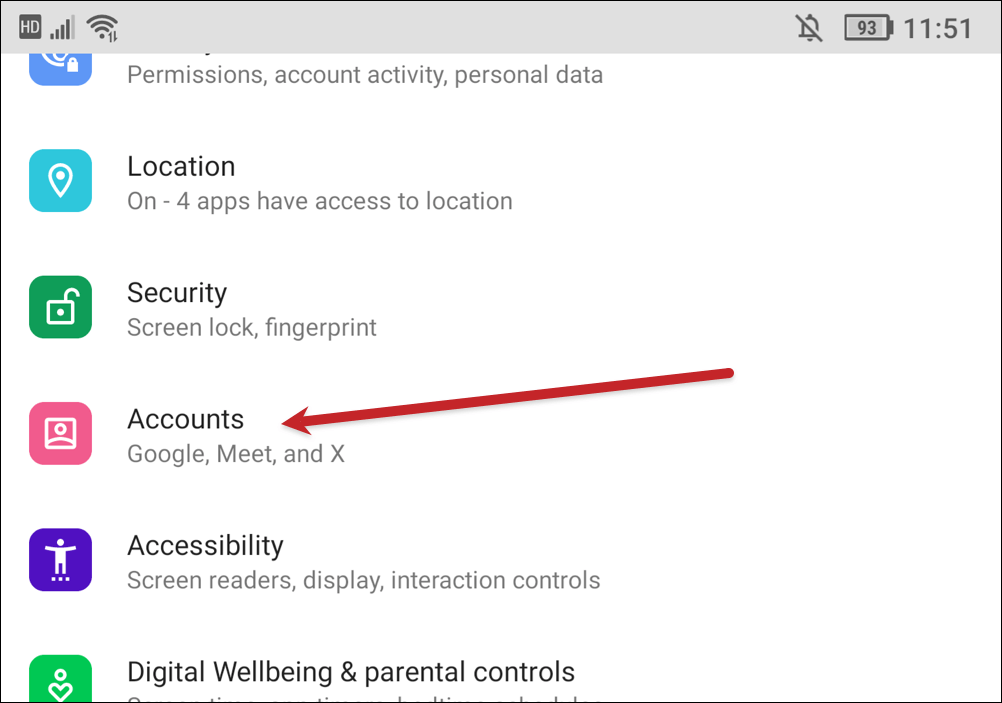
Tap on the account you want to delete. Then tap on Google Account.
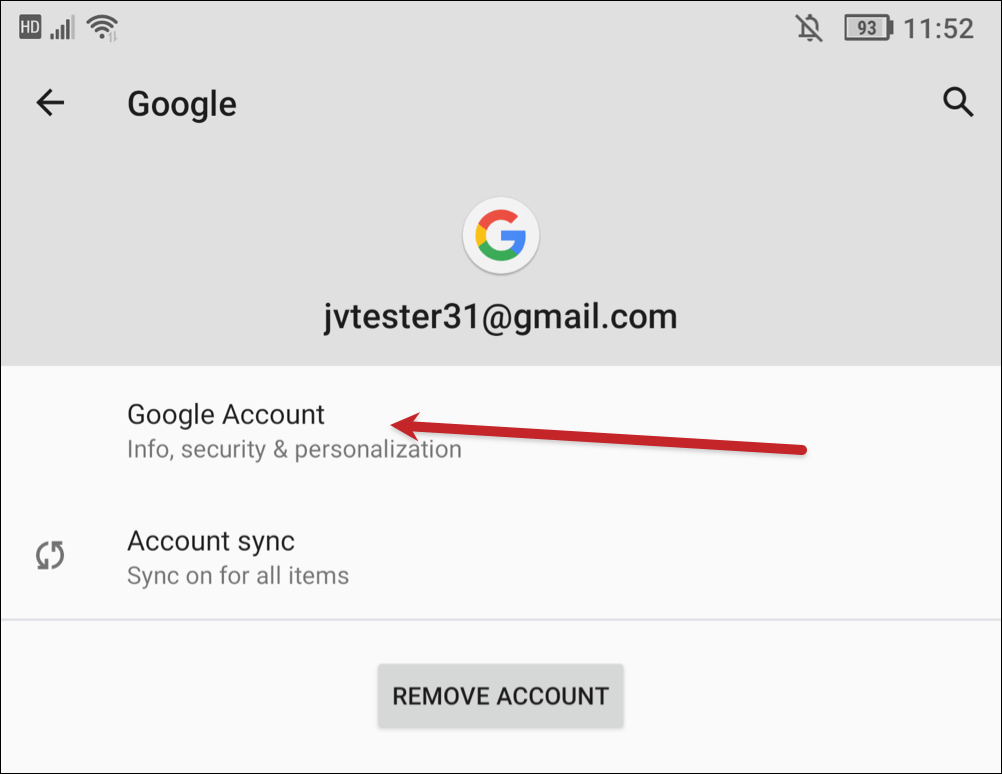
Tap on the Data & privacy tab.
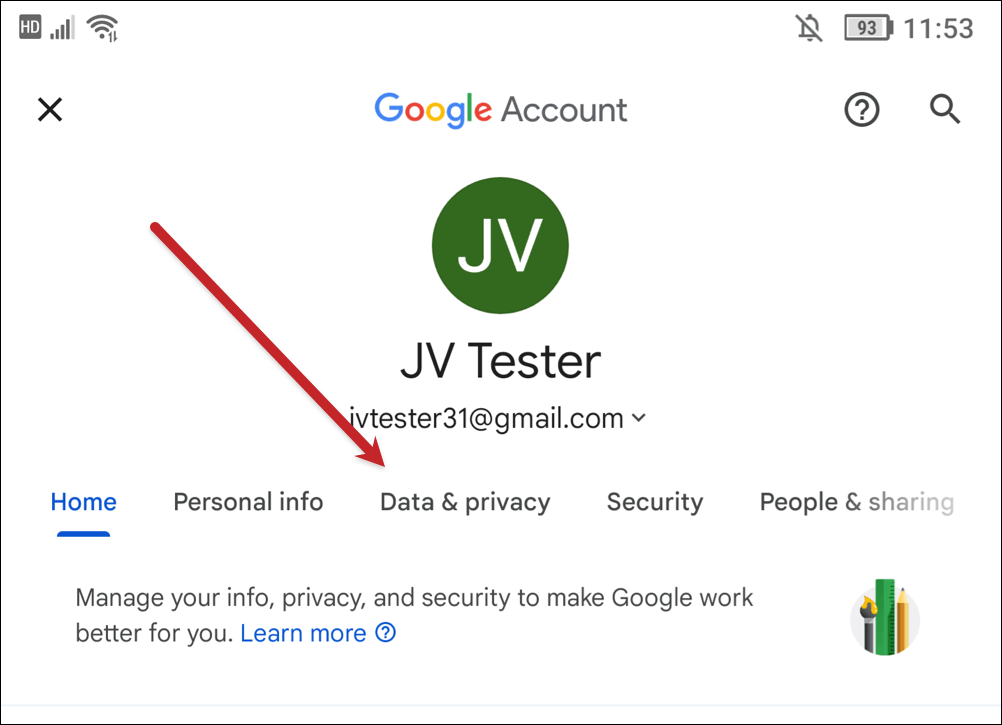
Tap on Delete a Google service.
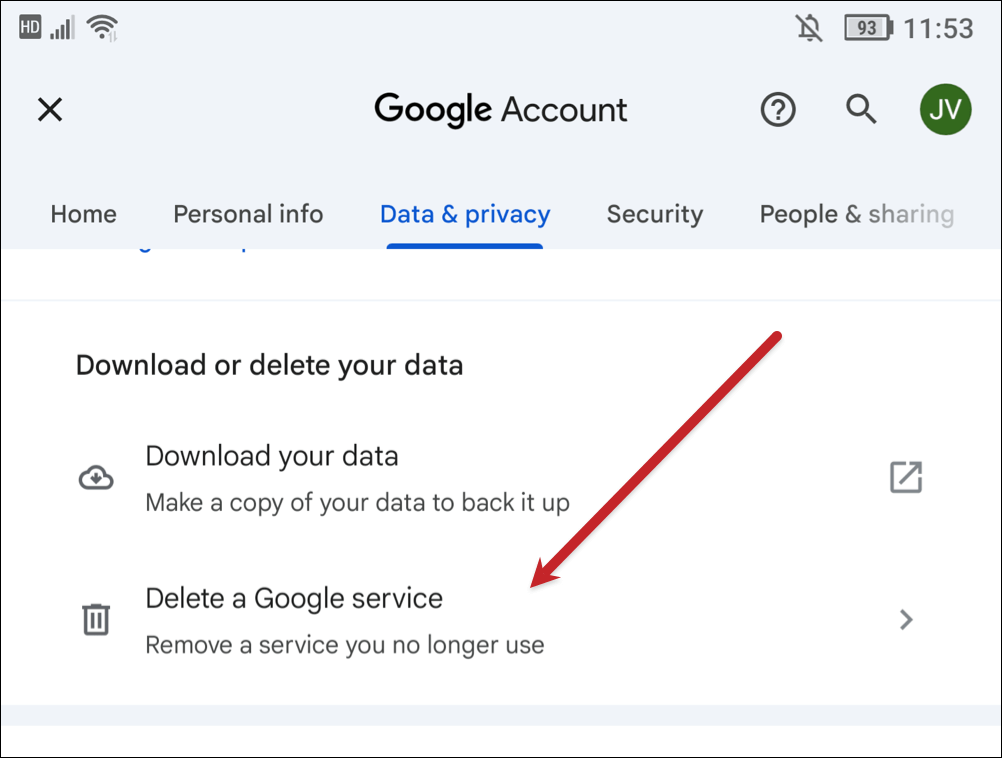
Enter your password again or use facial/fingerprint recognition.
Find Gmail in the list, then tap on the trash can icon.
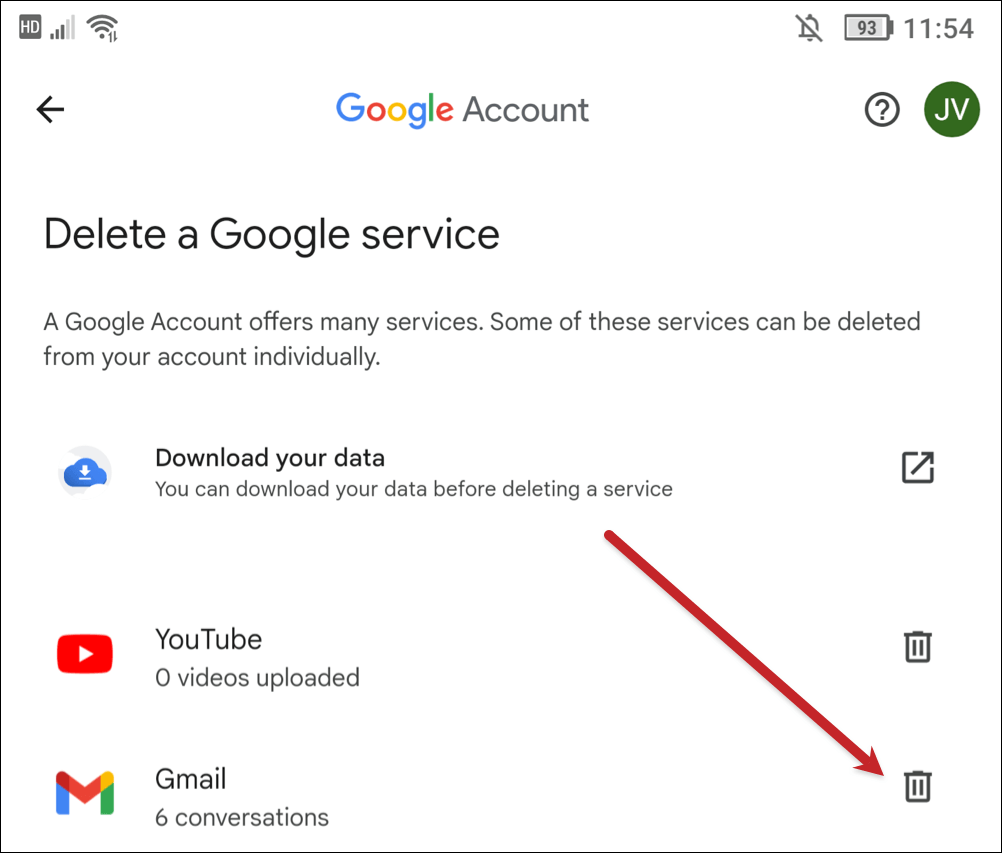
Enter your alternative email.
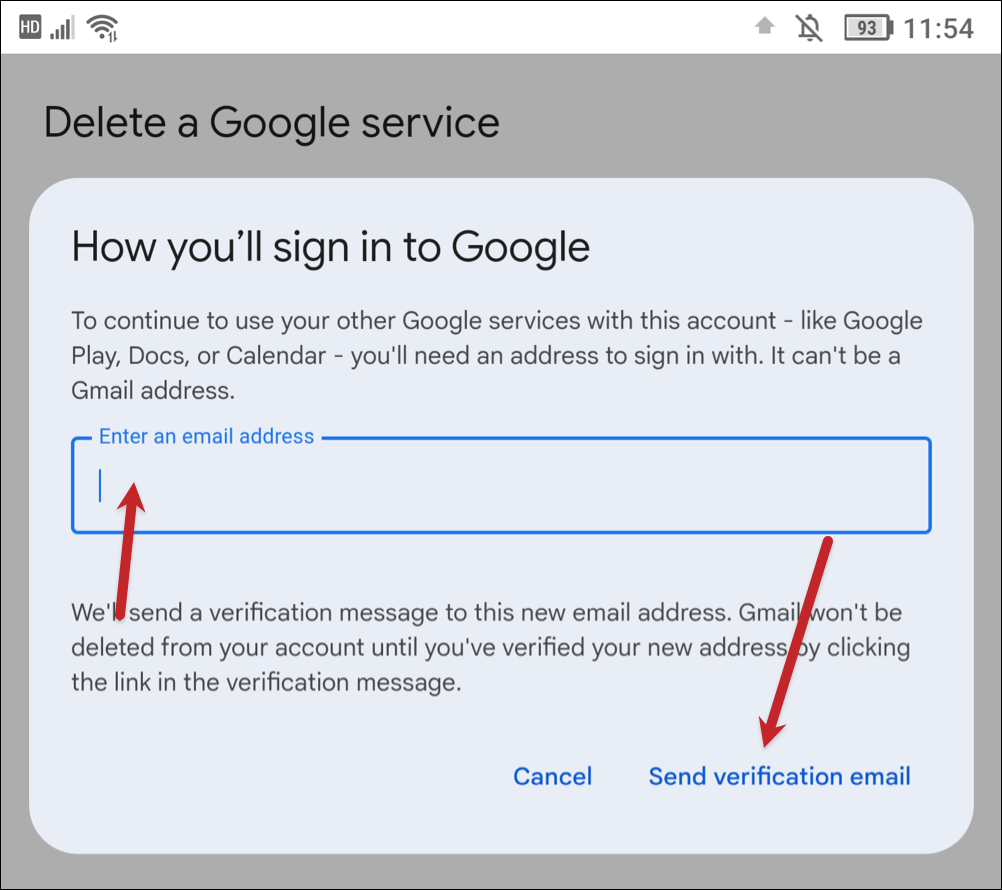
Confirm that email, then follow the prompts to delete your Gmail account.
How to Remove a Gmail Account from Your Phone Without Fully Deleting It
Not everyone who searches for “how to delete Gmail account” wants to get rid of their account entirely. If you’re just trying to remove Gmail from your device — without deleting the account itself — here’s how to do it.
On iOS: Removing Gmail from the Apple Mail App
Open the Settings app on your iPhone. Scroll down to Apps, tap into the Apps, then tap on Mail.
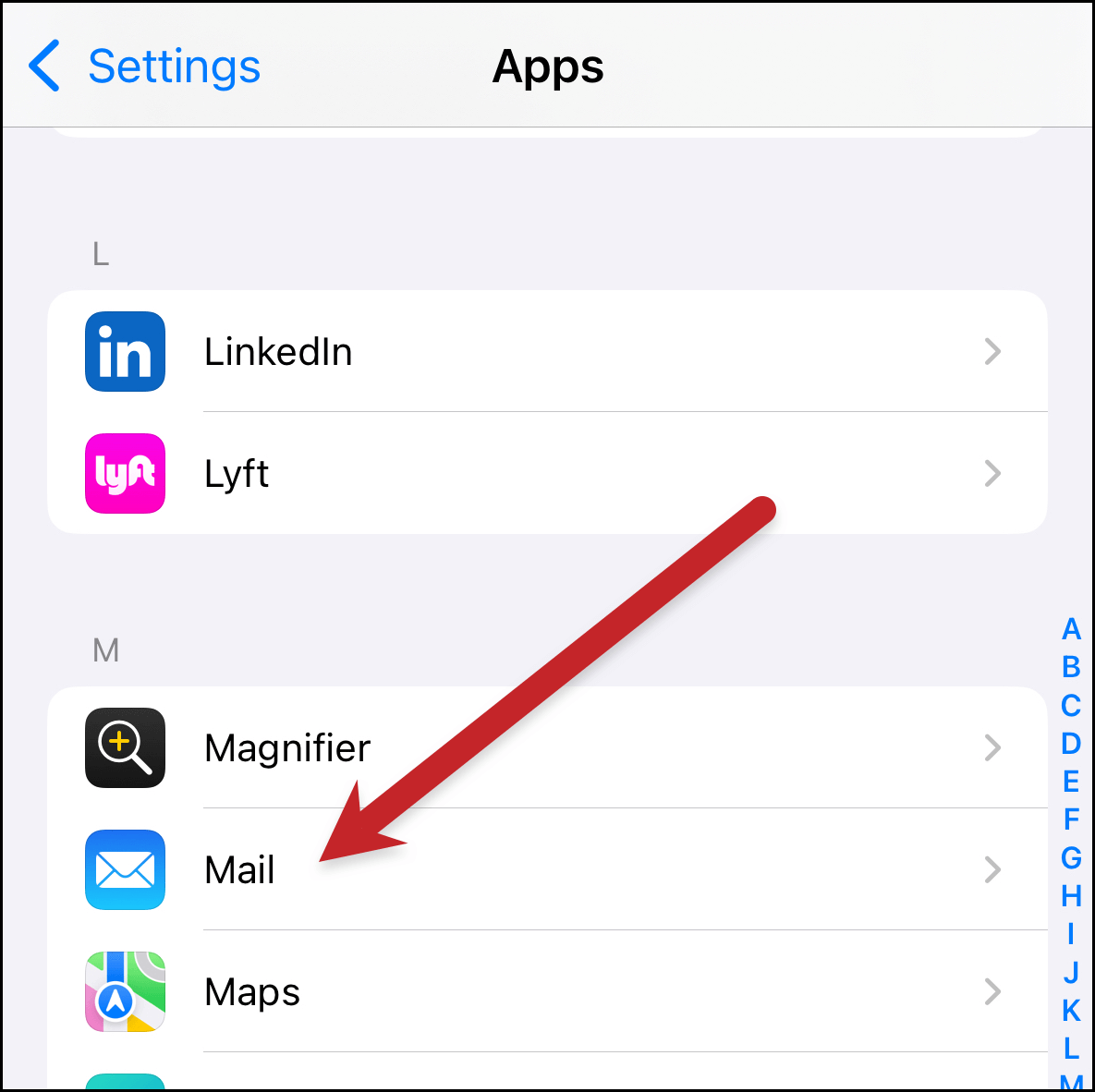
Tap on Mail Accounts.
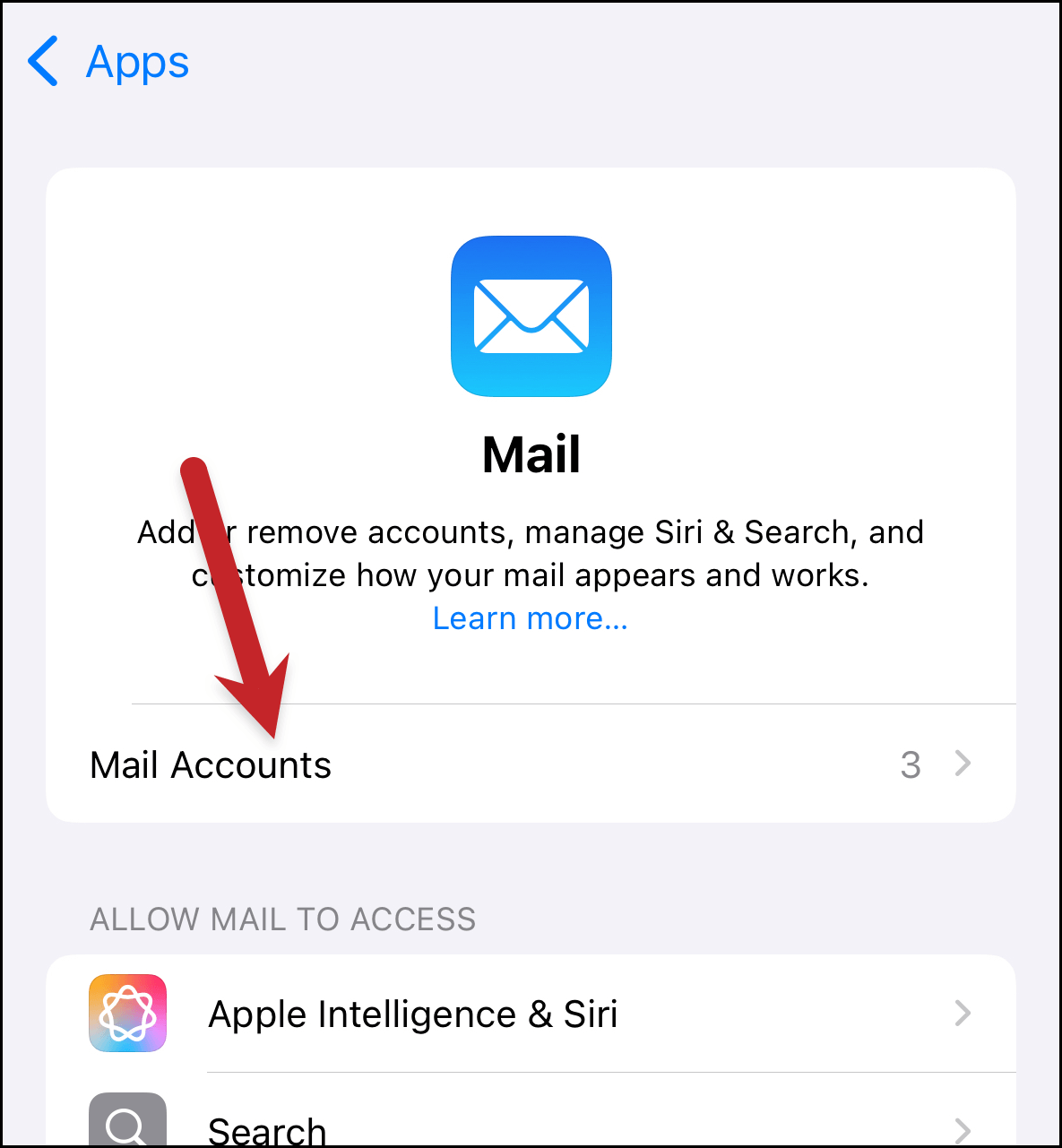
Tap on the Gmail account you want to remove.
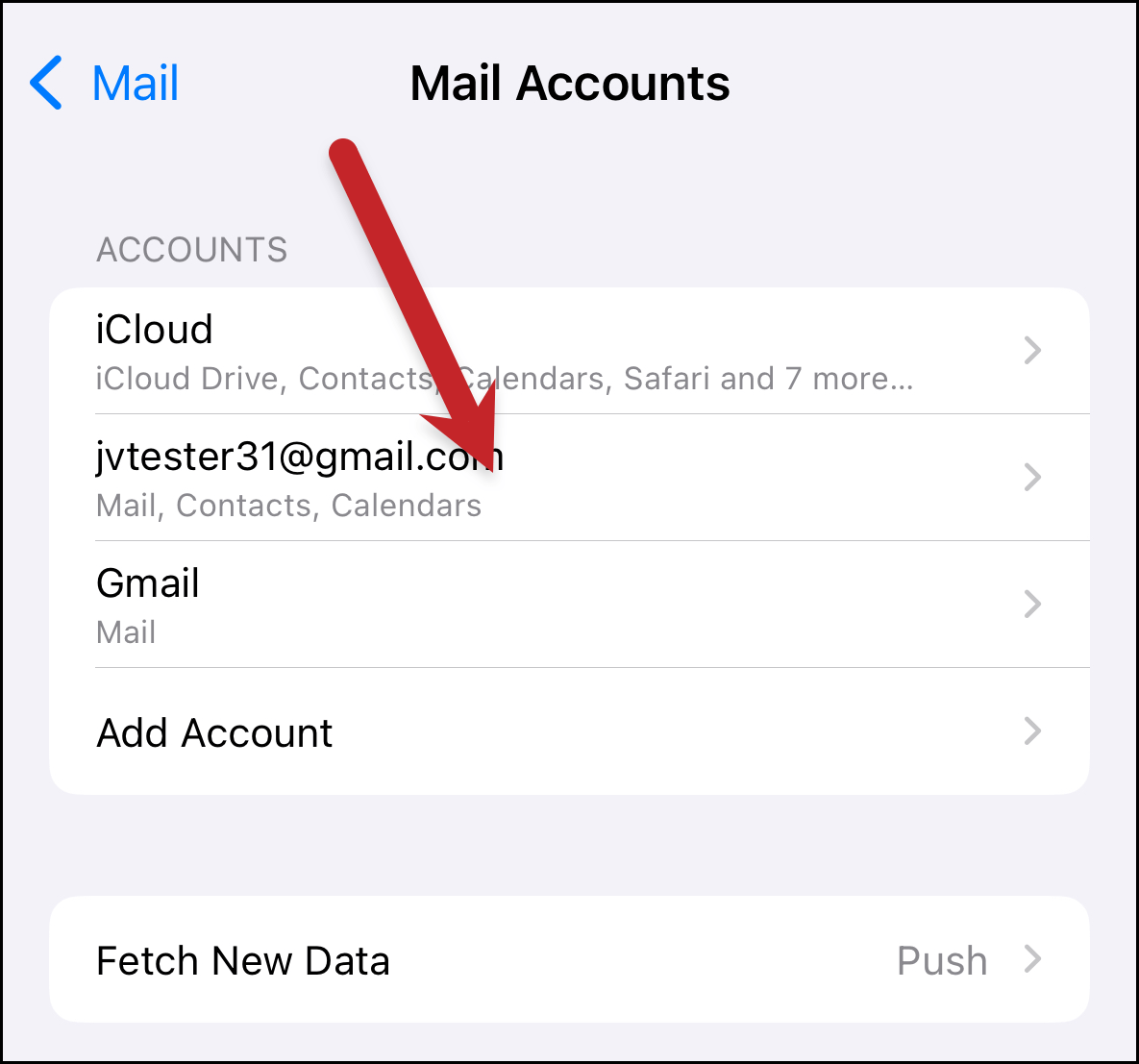
Tap Delete Account at the bottom of the screen.
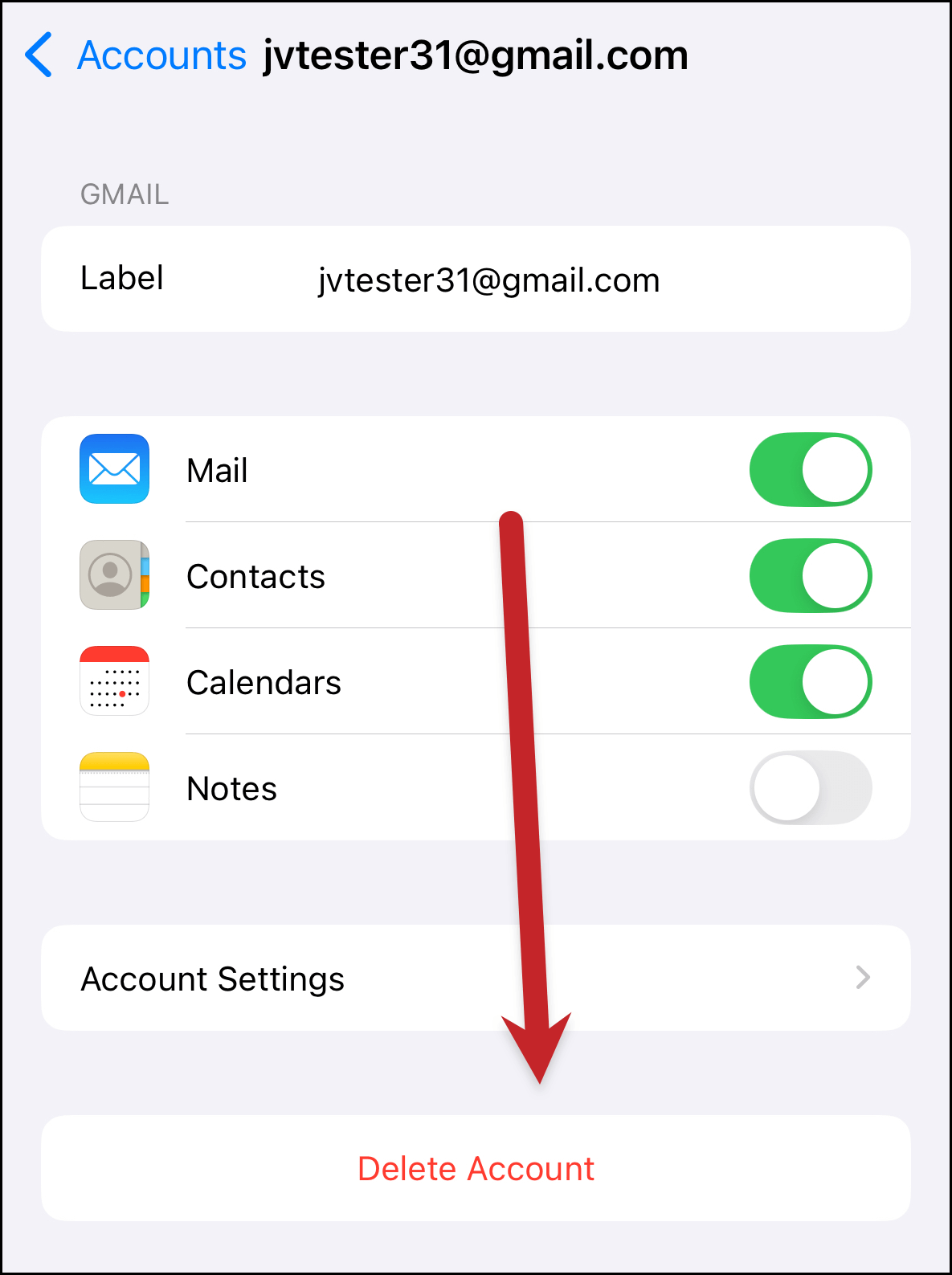
Confirm you want to remove the account from the Mail app (and also remove its calendars, contacts, and notes) by selecting Delete from My iPhone.
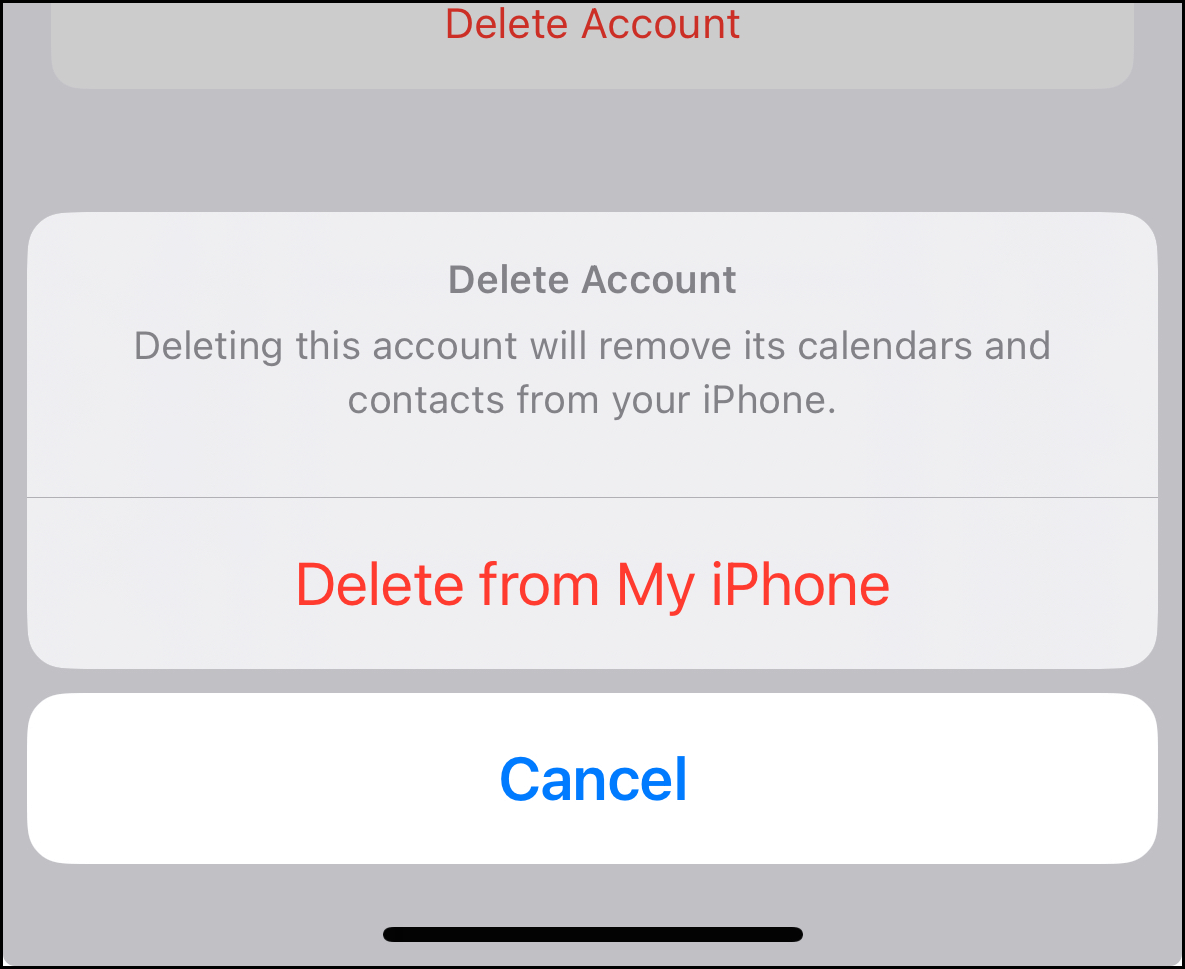
This will remove the Gmail account from the Mail app. But you’ll still have the account and you can log into it anywhere else (including re-adding it to Mail in the future).
On iOS: Removing Gmail from the Gmail App
Open the Gmail App on your iPhone.
Tap your profile picture in the top-right corner of the screen.
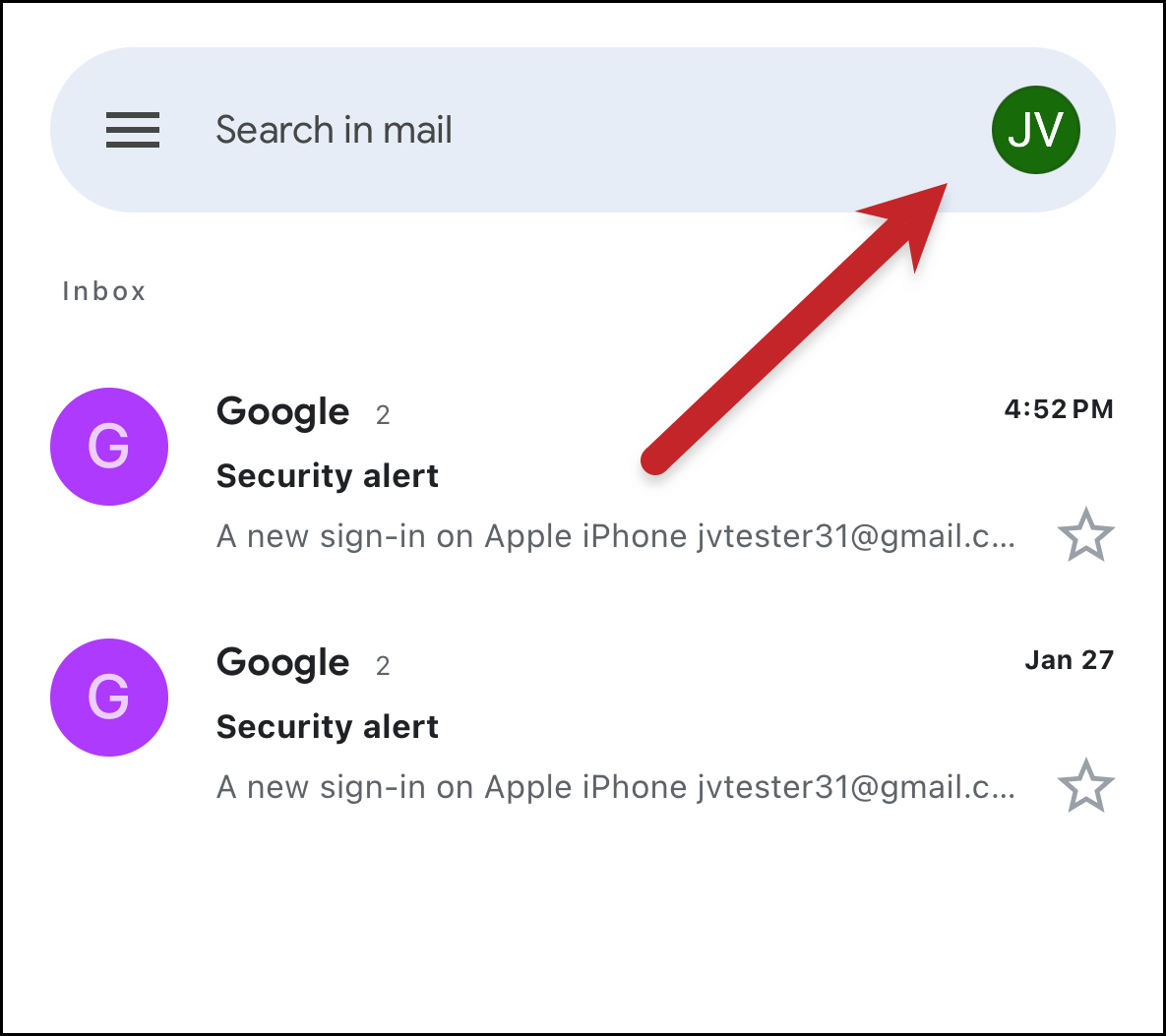
Now tap Manage Accounts on This Device.
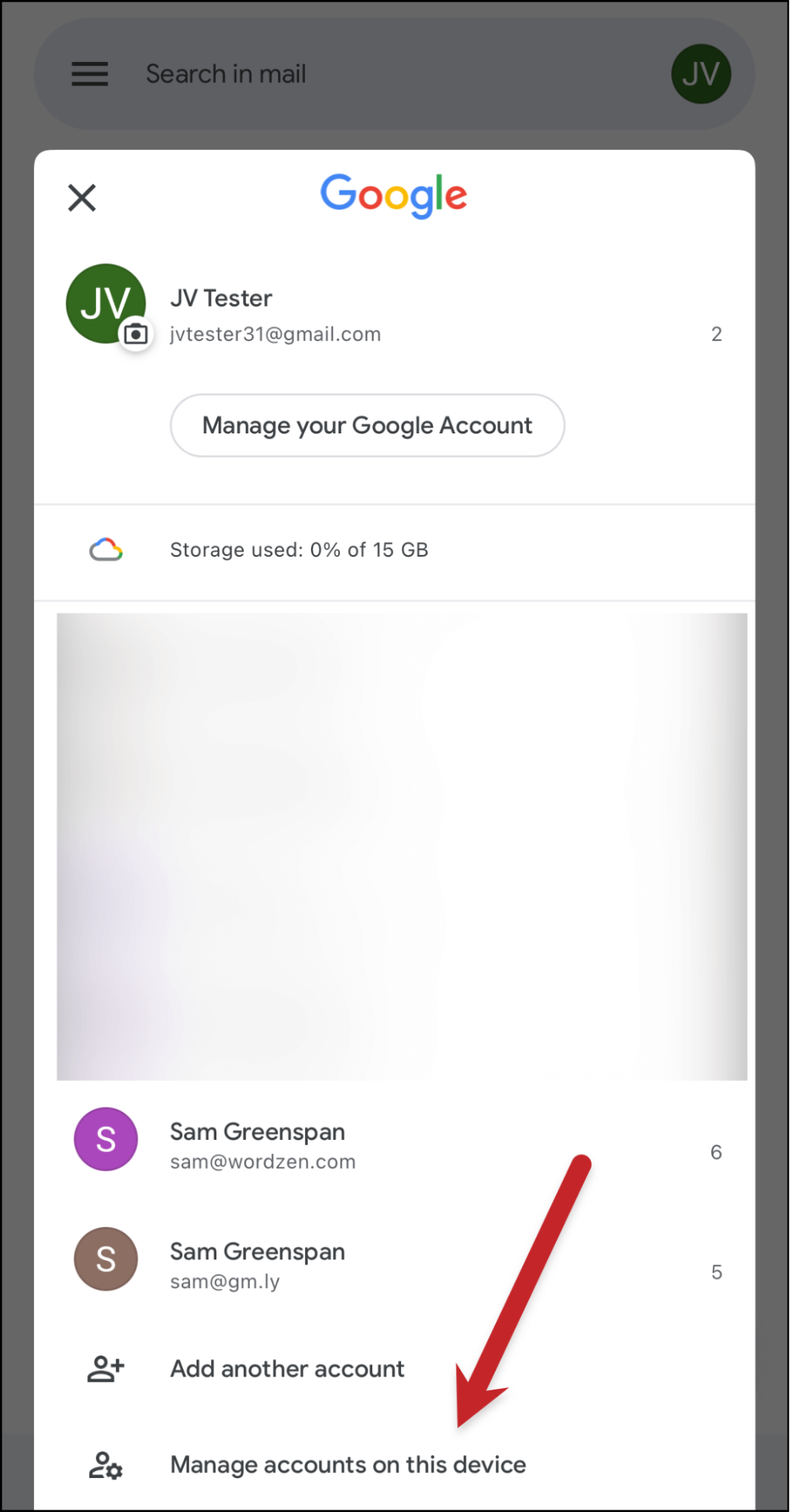
Locate the Gmail account you want to remove. Either toggle the account off or tap Remove from This Device.
Toggling it off is the right choice if you might want to easily get it back into the Gmail app (you’ll just toggle it back on). To remove the account from the Gmail app on your phone, though, go with Remove from this device.
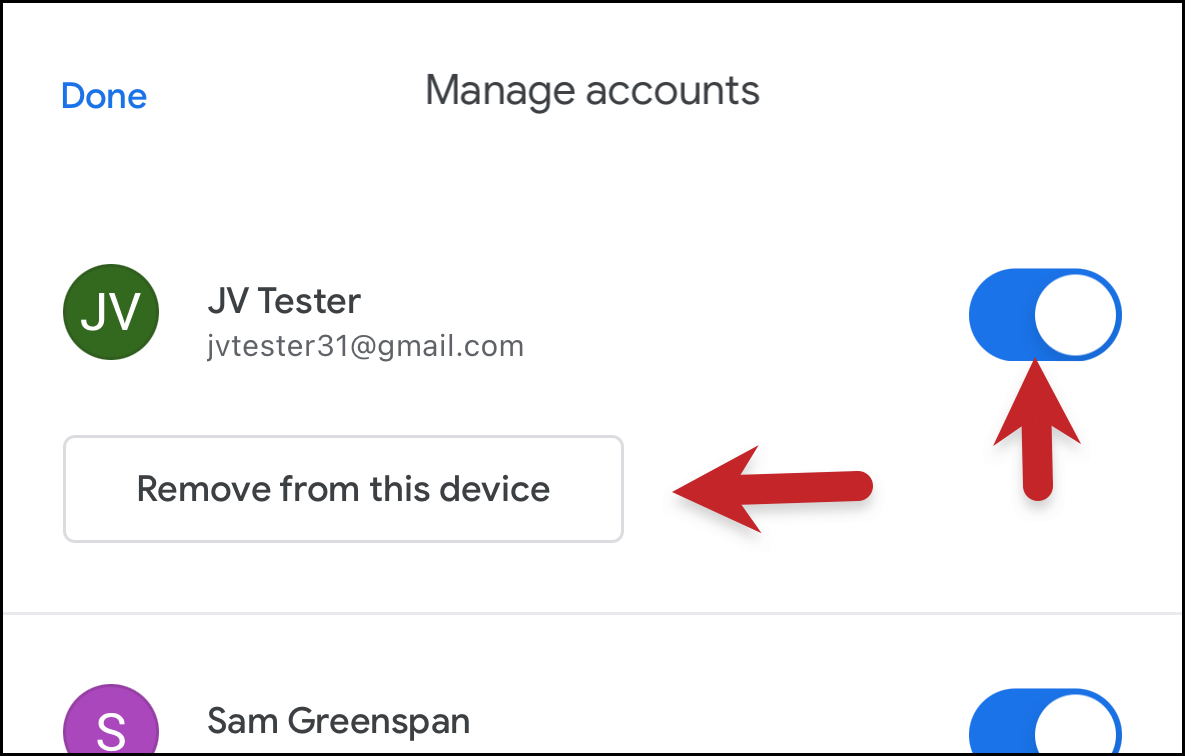
Confirm your choice to remove the account when you’re prompted.
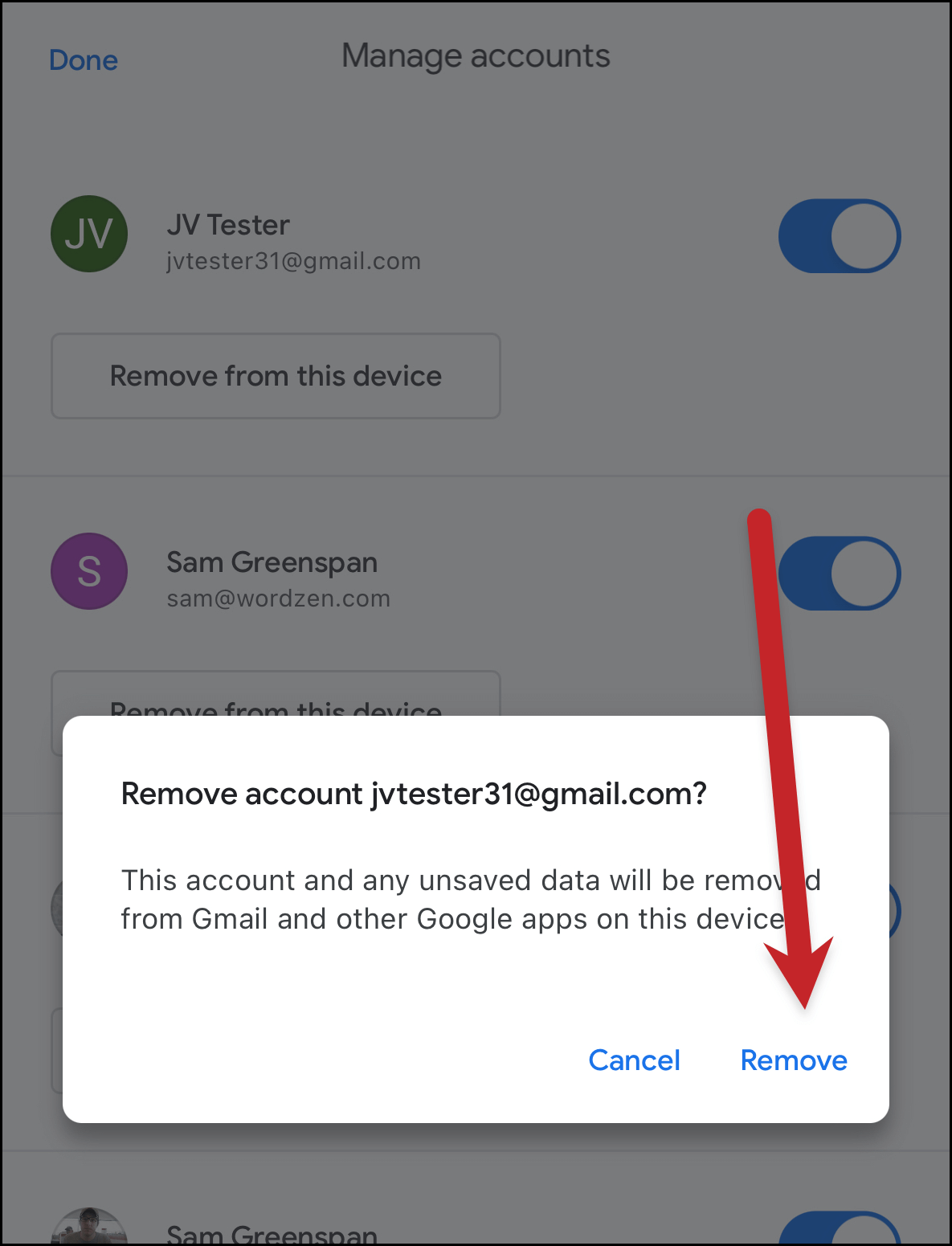
This will log you out of the Gmail app without deleting the account.
On Android: Removing a Gmail account from your phone
Open the Settings app on your Android device. Scroll down and tap Accounts or Users & Accounts (the exact wording may vary by device and operating system build).
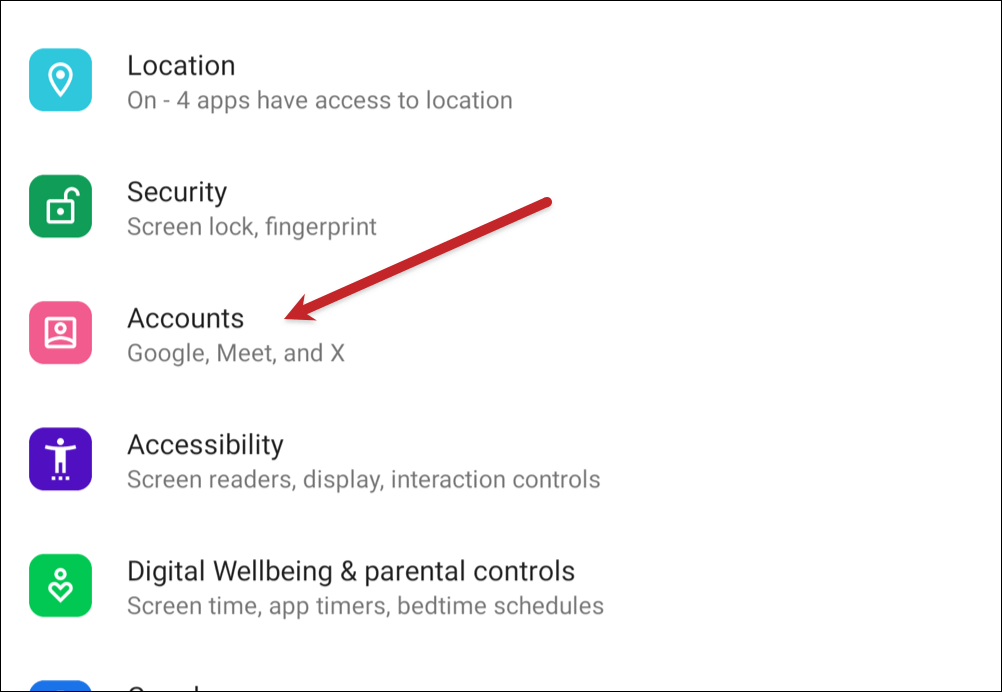
Select the Gmail account you want to remove.
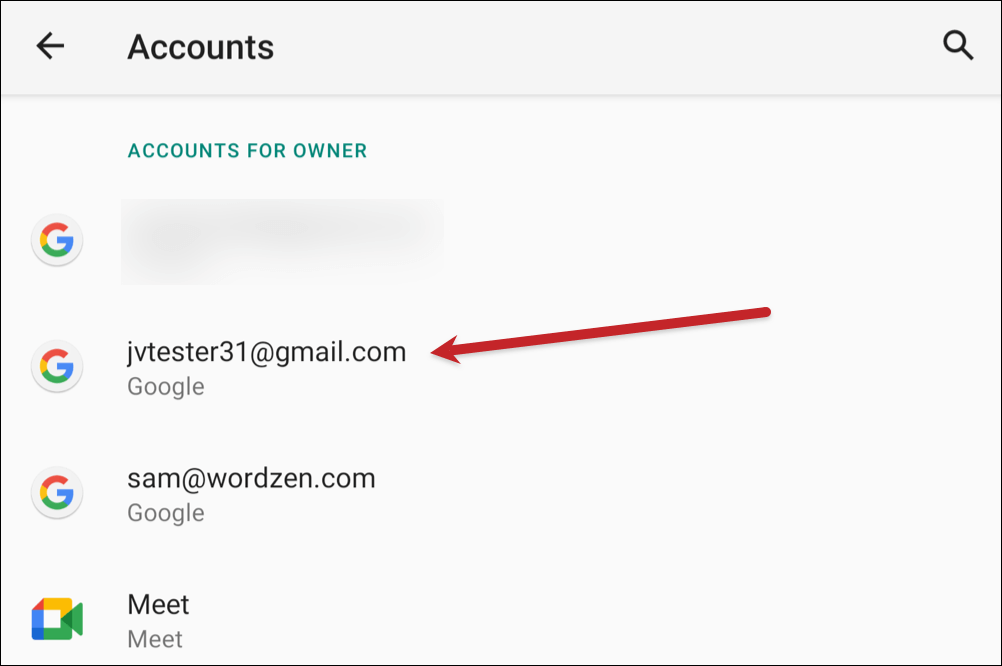
Tap Remove Account at the bottom of the screen.
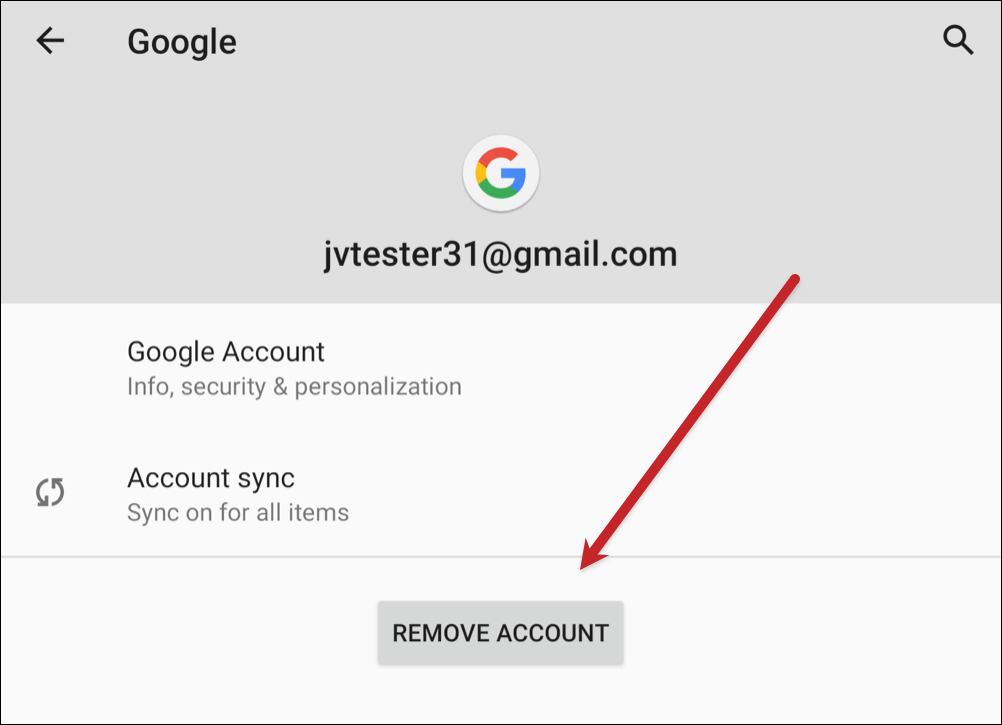
Follow any additional on-screen prompts to confirm the removal.
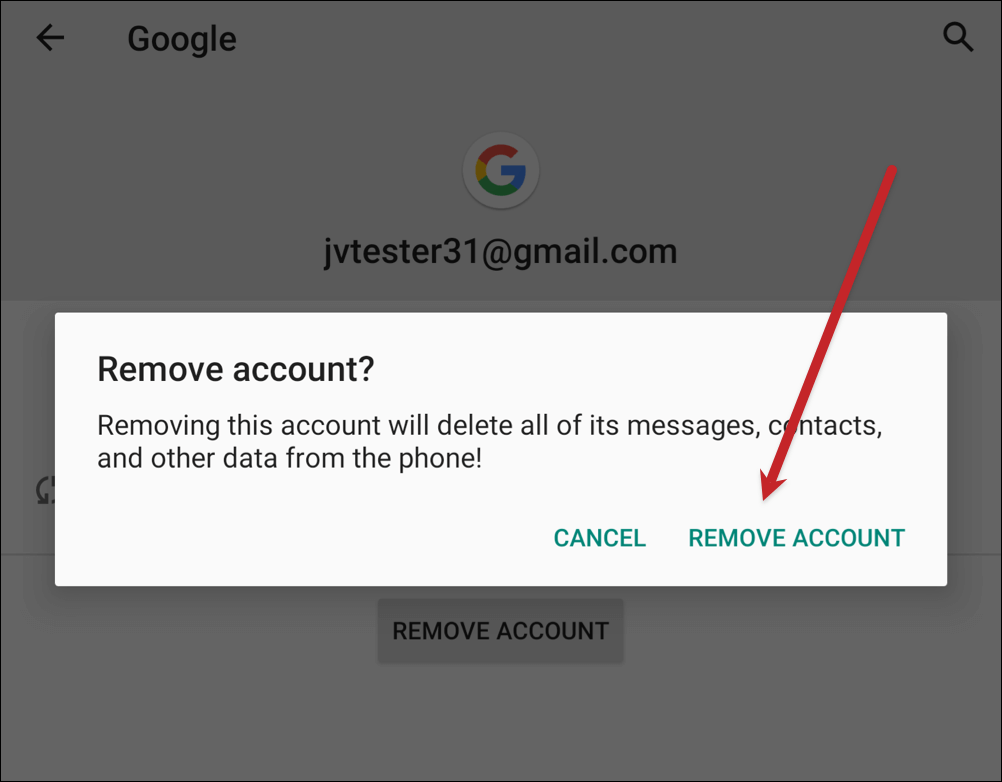
Removing the account will log you out of Google services on your device, but your account itself will remain intact.
Deleting Your Gmail Account: FAQ
What happens if I delete my Gmail account?
When you delete your Gmail account, all emails, contacts, and data associated with the account are permanently deleted. You’ll no longer be able to send or receive emails using that address.
However, other Google services tied to your Google account (like YouTube or Google Drive) will remain active, unless you delete your entire Google account.
Can I recover my Gmail account after I delete it?
If you act quickly, you may be able to recover a recently deleted Gmail account.
Google builds in a short recovery window, usually up to 30 days, during which you can restore the account and its contents.
After that period, though, your account and all your data are permanently deleted.
Will deleting my Gmail account affect other Google Apps and services?
Yes and no.
Deleting Gmail removes your access to the Gmail service, including all emails and contacts.
However, other Google services, like Google Drive, YouTube, or Google Photos, will remain active unless you delete your entire Google account.
How do I save my data before deleting Gmail?
You can save your Gmail data by using Google Takeout.
This tool lets you export and download your emails, contacts, and other data before permanently deleting your account. Simply select the services you want to back up, download the archive, and save it somewhere safe.
Note: You’ll download your email as an mbox file type… which you can’t then easily upload to a new Gmail account.
Can I delete my Gmail account but keep other Google Apps and services?
Yes, you can delete just the Gmail service while keeping other Google services active. During the deletion process, Google will ask for an alternate email address. This new email address will become your primary login for other Google services.
Why would someone want to delete a Gmail account?
There are many reasons to delete a Gmail account.
Some people want to reduce their digital footprint or prioritize privacy.
Some may be switching to a new email provider, decluttering unused accounts, or addressing security concerns after a hack.
Deleting Gmail is also common for people closing old businesses, changing careers, or switching personal email addresses.
What happens if I remove the primary Google account from an Android device?
Removing the primary Google account from an Android device has significant effects.
You’ll be logged out of Google services like Gmail, Google Play, and Google Drive. Apps and services linked to that account may stop functioning, and you may lose access to purchased apps, subscriptions, or backups
If you plan to remove the account, ensure you have another Google account ready to add as a replacement — and you switch that account to the primary account on your phone before you remove and delete the other one.
Did You Know You Can Turn Gmail Into an Email Marketing Platform?
Even though this article has been about deleting Gmail, we know it’s unlikely you’re ever going to fully leave Gmail.
So we wanted to let you know about an app that gives Gmail absolute superpowers.
GMass is a Chrome extension that transforms Gmail into a full email marketing platform.
You can send everything from cold outreach messages to newsletters to mail merge mass emails — all inside Gmail.
Because GMass works inside Gmail there’s almost no learning curve.
If you want to check it out — and see why almost 400,000 users have given GMass an average rating of 4.8 out of 5 stars — just download the Chrome extension.
You’ll be up and running on a free trial and sending your first campaign in a matter of minutes.
Send incredible emails & automations and avoid the spam folder — all in one powerful but easy-to-learn tool
TRY GMASS FOR FREE
Download Chrome extension - 30 second install!
No credit card required










