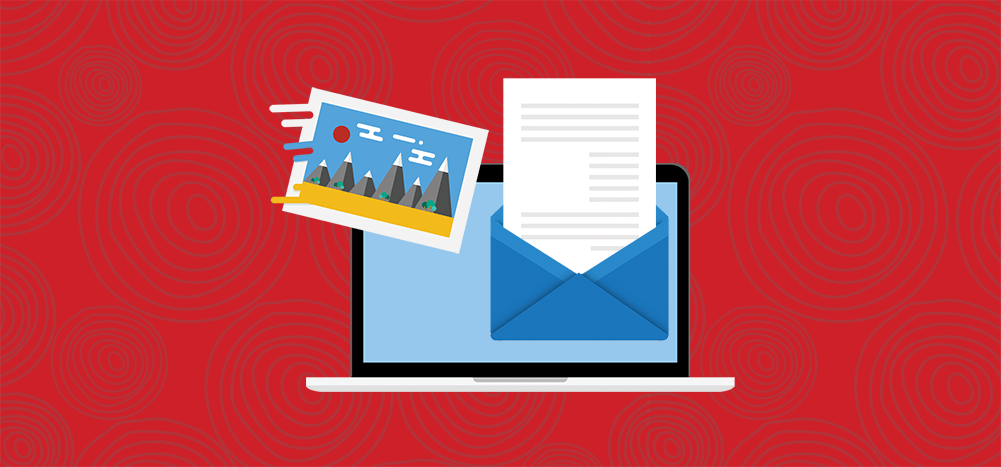
When you insert an image in the Gmail Compose window, the image is commonly inserted as an embedded image, meaning the full content of the image becomes a part of the message body. Then when the recipient receives your email, no Internet connection is needed to view the images because all of the image data is part of the message and doesn’t need to be downloaded from a web server. Most popular email marketing systems like MailChimp and Constant Contact only allow you to use hosted images in campaigns, where the image is served with a URL and downloaded when the recipient opens the email.
Let’s discuss the differences between embedded images and hosted images (also sometimes incorrectly called “linked images”).
Gmail’s “Insert photo” feature and how it behaves
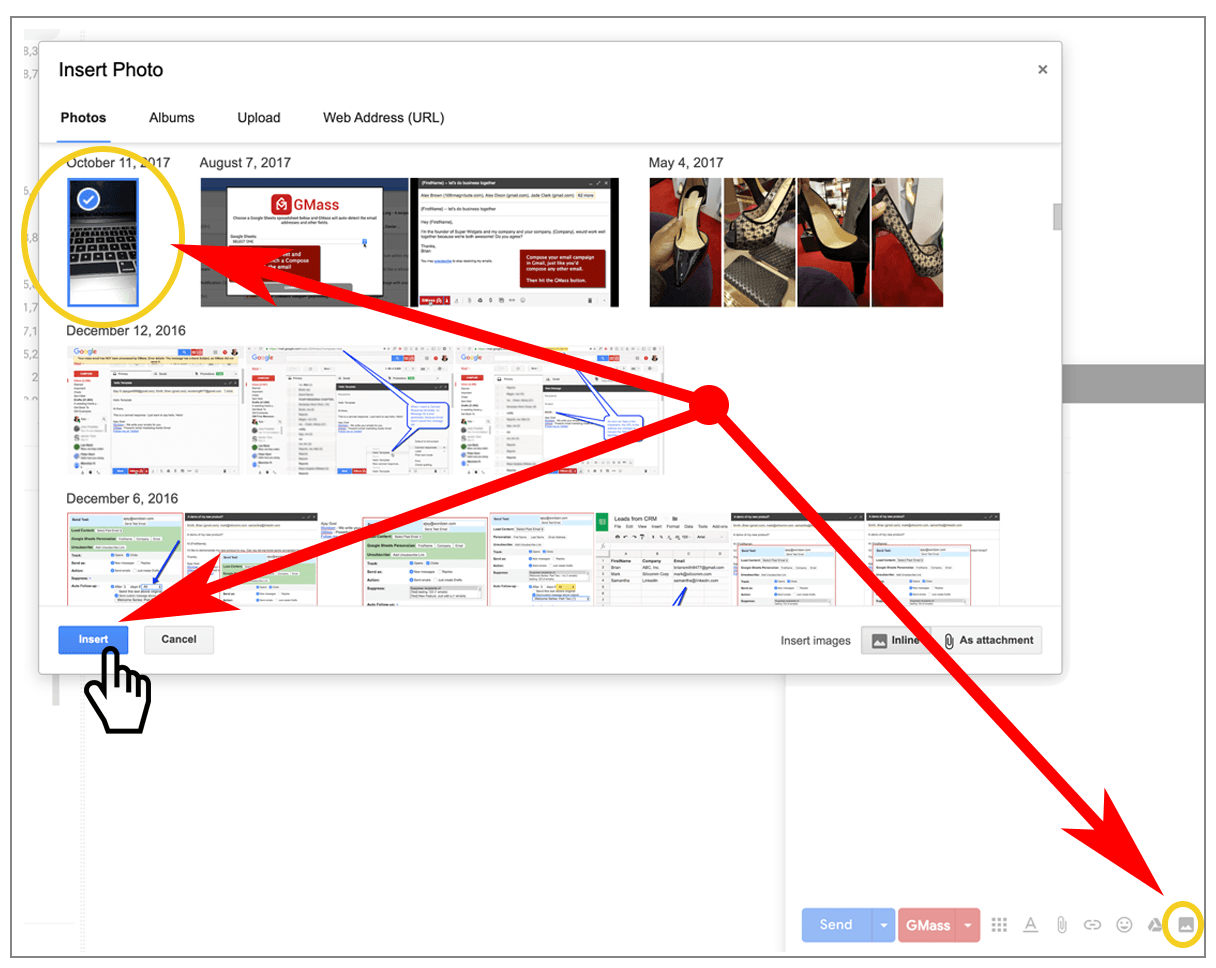
Using Gmail’s “Insert photo” button, if you select an image from Photos, Albums, or you Upload your own picture, and then insert it “inline,” it gets inserted as an embedded image. The only case where the image is inserted as a hosted image is if you specify a URL for the image, in which case the image remains hosted, but the URL is converted to a Google-based image URL. For example, if I use a URL from my website for an image:
Then when I actually insert this image and send the email, the URL gets converted to:
So, when using a Gmail extension to send email campaigns, if the extension uses the Gmail Compose window, images are handled the same way. In GMass’s case, if you launch a Compose window, fill in the Subject, Message, and include at least one image, and then hit the GMass button to send to your email list, the emails go out with the images embedded. If, however, you use the Load Campaign feature to set the Subject and Message in the Compose, then the images are loaded as hosted images, because it’s impossible to set the Gmail Compose window programmatically to include embedded images. The Gmail Compose window can contain natively-embedded images only if you insert them using the “Insert photo” feature using the Photos, Albums, or Upload tabs.
So if the campaign you select originally had embedded images, those images are saved to a server on-the-fly, and the “img” tag “src” attribute is changed to our server using your account’s tracking domain.
This presents an inconsistency with how images are handled, since if you insert images and then send right away, they send as embedded images, but if you load a saved campaign and then send, the images are sent as hosted.
We’ve now added a setting so that you can force images to either be hosted or embedded. You can also choose “default,” which will leave the images however they naturally exist in the Compose window. The default option is what we expect most users to use, so they don’t have to worry about it.
How to set your images to be hosted or embedded
Default: Images will be sent exactly how they are already set in the Compose, whether that be hosted or embedded.
Hosted: Will force any embedded images to now be hosted.
Embedded: Will force any hosted images to now be embedded.
Deliverability Advantage with Embedded Images
It is our working theory that there’s an email deliverability advantage with embedded images compared to hosted images.
Why?
Because this mimics the most common behavior of any standard email client, like Gmail, Outlook, Thunderbird, and Apple Mail. When you insert an image using a standard email client, the image isn’t hosted anywhere — the image is embedded into the body of the email. With this new setting, you can force hosted images to be embedded, and you can force embedded images to be hosted.
We’ve also now added an “Embed images” option to the Spam Solver, which sends variations of your emails to seed accounts to see which variation results in the highest Inbox placement. Of course, the “Embed images” variation changes your email only if the images are hosted to begin with. Also, if there are no images, then this option won’t do anything.
Over time, we’ll accumulate data when people use this option, so we’ll be able to determine more conclusively if embedding images offer an email deliverability advantage.
How do you know if your images are hosted or embedded?
To verify how your images are being included in your email campaigns, just look at an email in your Sent Mail folder. Open up the email, and use Gmail’s Show Original function to see the code behind the email message.
If you see your image references looking like this:
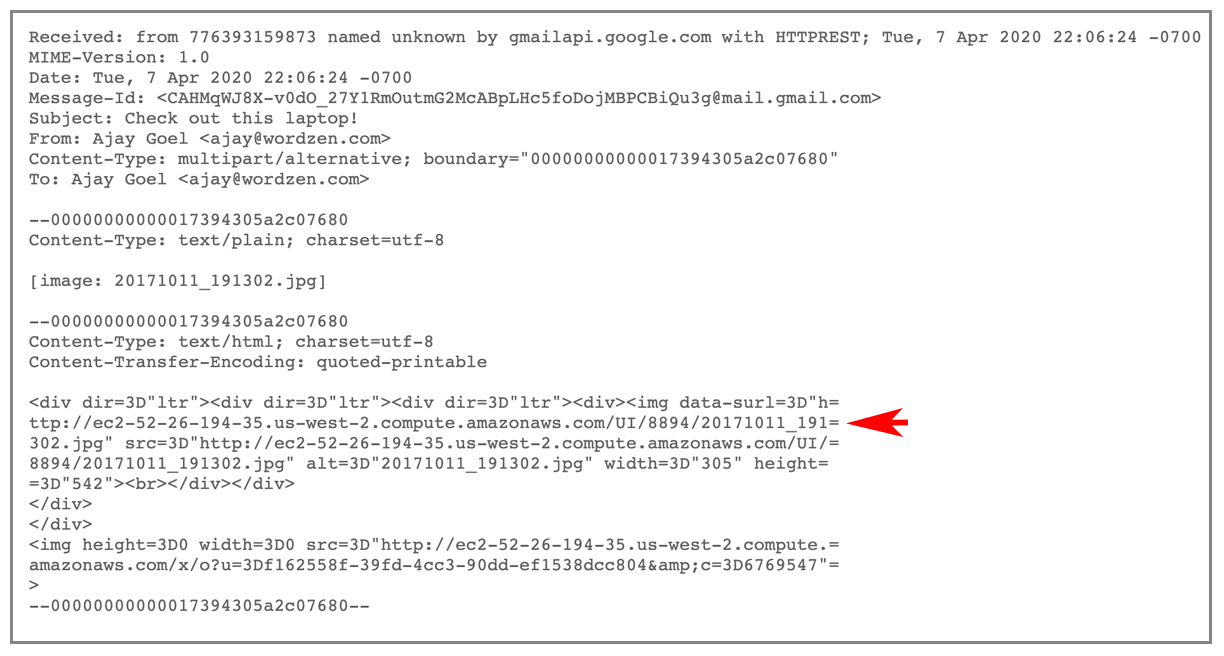
… then you’ll know your images are hosted. But if you see your image references looking like this:
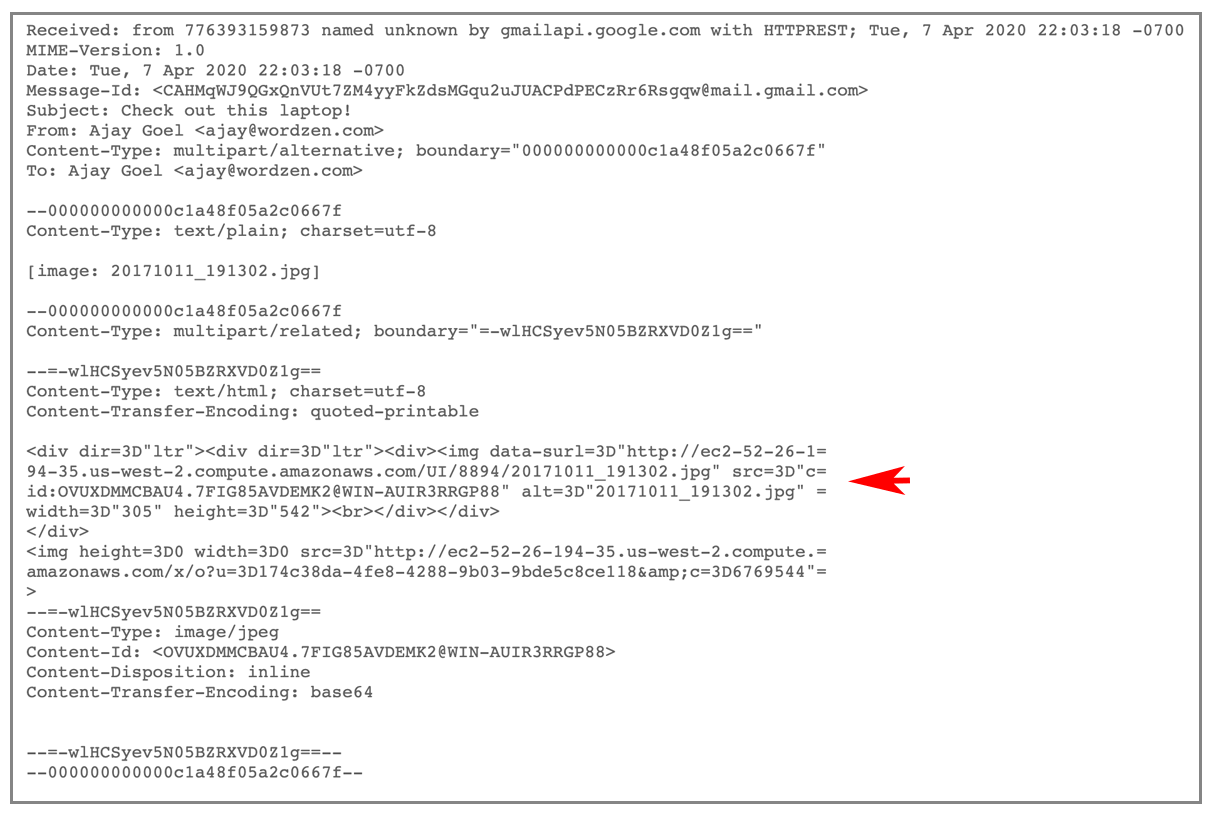
… then you’ll know they’re embedded. Embedded images always have the “img” src attribute start with “cid.” Note, however, that the entire email source isn’t displayed when it contains embedded images or attachments. That’s because Gmail doesn’t want to flood your browser with information for which you probably don’t want wait or see. If you want to see the entire email source that shows the image content MIME encoded and embedded into the message, click the “Download Original” option at the top.
How do you decide whether to use hosted or embedded images?
Use hosted images if your priority is:
- The smallest email size (embedded images take up lots of space)
- The fastest email sending (the larger the email message, the slower we can send them)
Use embedded images if:
- You want the maximum visibility of the images (embedded images will usually still display even if the email client doesn’t normally download images without user consent).
- You want the best possible email deliverability to the Inbox
- You don’t mind a larger email size and slower email sending
How does embedding images affect open tracking?
Regardless of whether you use hosted or embedded images, the open tracking pixel that tells you who opened and didn’t open your email campaign isn’t affected. The open tracking pixel has to be a hosted image in order for any email tracking system to work.
Use this technique for campaigns or person-to-person emails
The GMass button can be used for both cold email campaigns and as a replacement for the blue Send button for even person-to-person emails. The GMass button is present on both new Compose windows and the Compose window when you reply to an email, so that you can take advantage of scheduling and tracking. For now, however, the embedded vs. hosted image setting is only available on an original email that you’re composing, not a reply.
Other Resources
If you read other articles about images in Gmail, be careful of the confusing terminology used. Other articles like this use the phrase “embedded images” to cover the general process of inserting a picture into an email, without regard to whether the image is hosted or truly “embedded.”
Still, other articles from popular email services like SendGrid, contain misinformation. In this case, the article states that Gmail won’t display embedded images properly, and that’s just not true.
This Mailtrap article goes into depth about the various options for including images in emails, but be wary of their terminology. They use the word “embedded” to include any image that’s part of the body of the email, as opposed to being attached to the email.
Want to turn your image into a link?
Now that you know everything there is to know about inserting images into your email campaigns, you might also want to know how to make your images clickable inside the Gmail Compose window. See my guide and video about linking images in Gmail. Here’s where it can get confusing, though. This guide is about linking an image, not linked images. “Linked images” are what some people refer to as what I’m calling “hosted images,” which are the opposite of “embedded images.” If this is still confusing, let me know in the Comments below.
GMass is the only tool for marketing emails, cold emails, and mail merge — all inside Gmail. Tons of power but easy to learn and use.
TRY GMASS FOR FREE
Download Chrome extension - 30 second install!
No credit card required

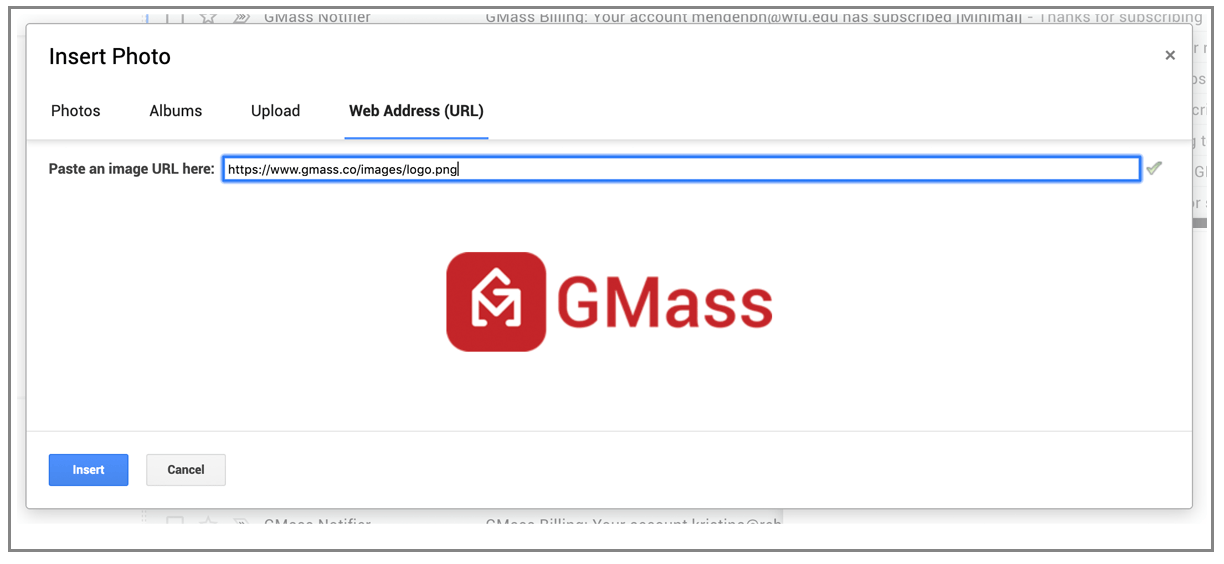
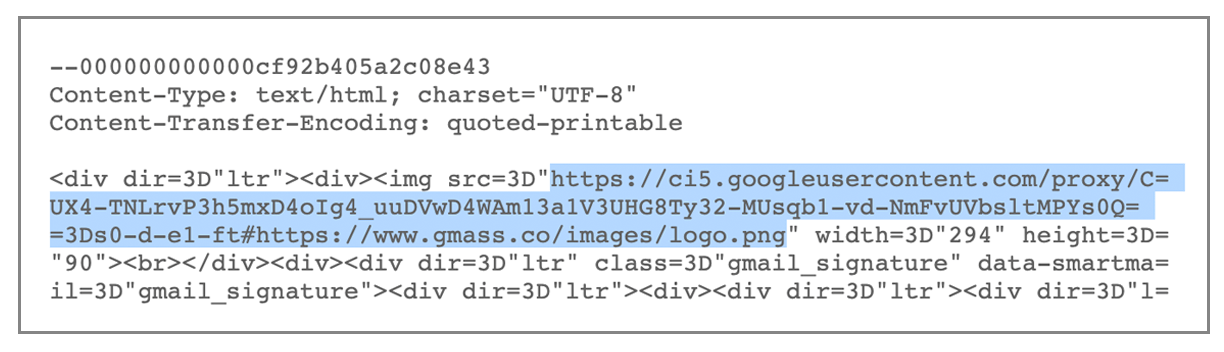

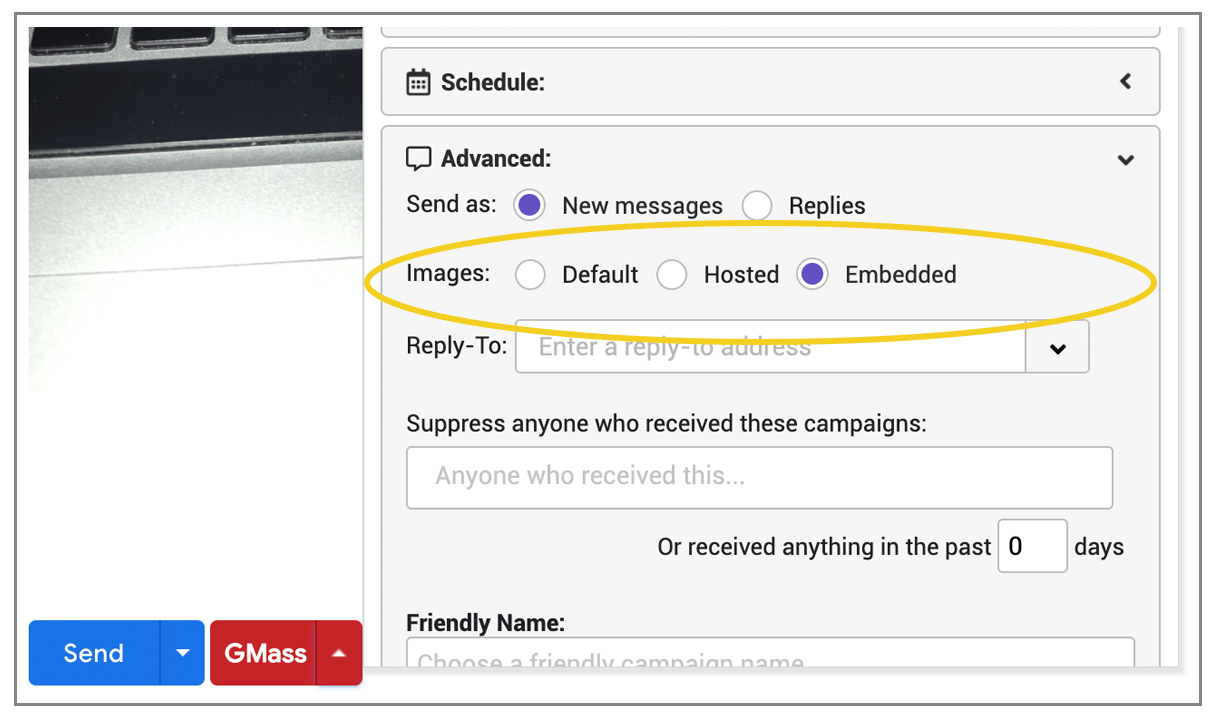
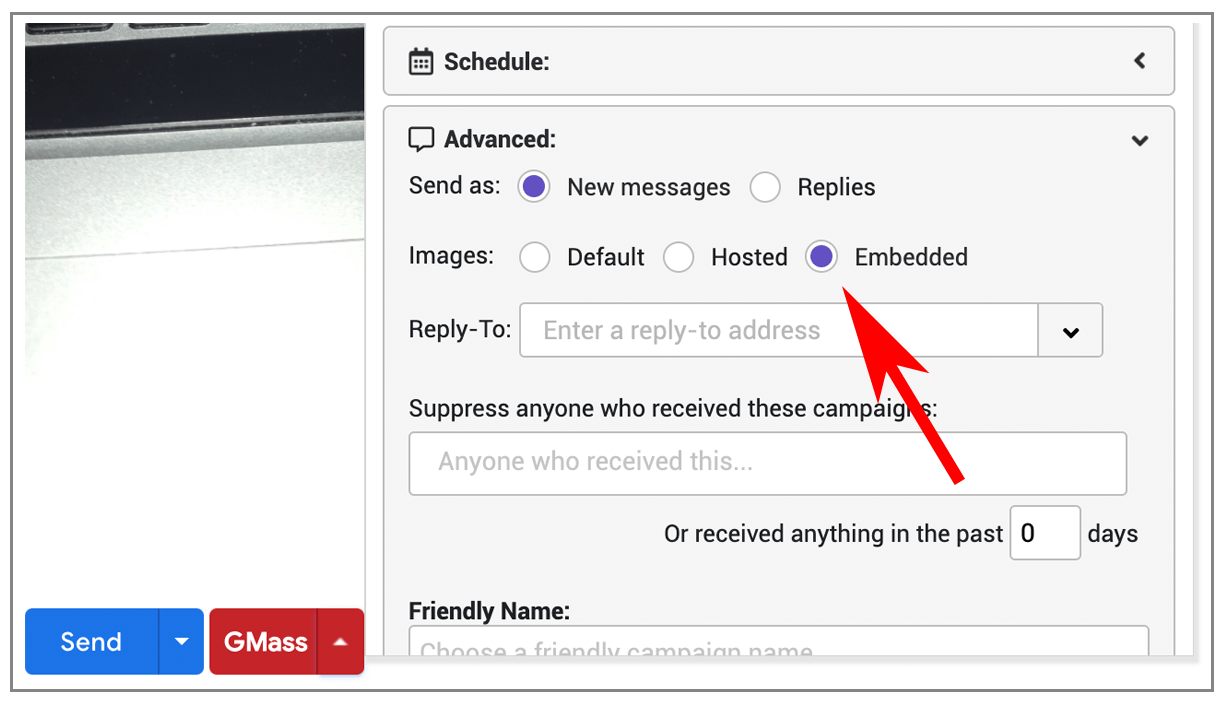
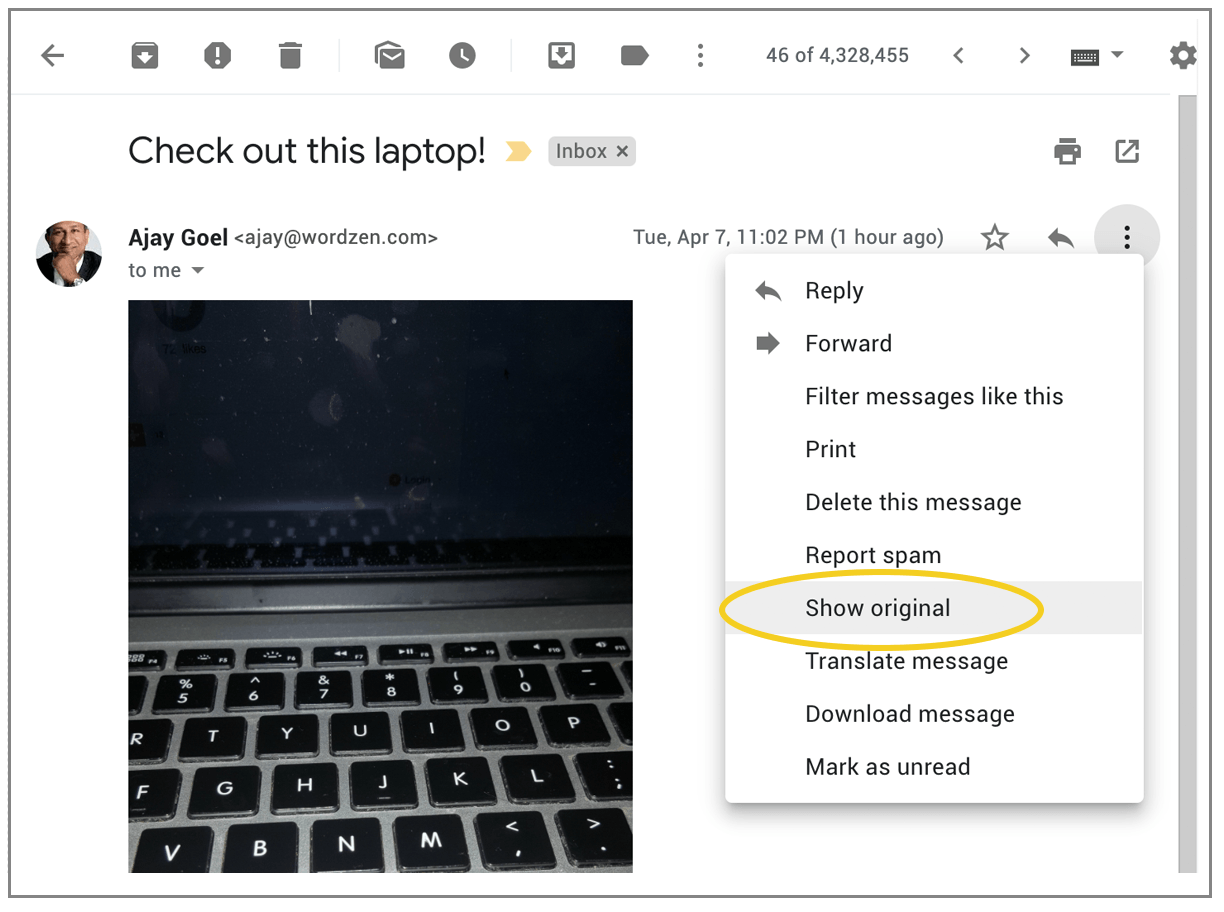










So, I created an email with some text, a link and two images inline, installed the Gmass extension, paid the subscription, just to end up with a bunch of people not receiving the pictures I embedded on the email. Really sad this happened.. what happened?
same problem here
I have the exact same problem. how do i go about having images sent to prospects.
Hey everyone – we need to be able to look up your account to figure out what went wrong. Please contact our support team with the details of your campaign. See gmass.co/g/support
Exactly the same problem and I don’t have time to write to support and figure this out as the email has to go in the next couple of hours. This is not helpful at all.
Same – I’ve tried every setting and none of the jpegs ever show up…
Hi Andrea,
Please contact our support team (gmass.co/g/support) so we can assist you in figuring out what’s causing your images to not show up in your campaign.
Hey
I’ve been trying to send a newsletter with my mailjet service. The problem is there’s always a spoofing yellow warning on the message body. This doesn’t happen when I send it with gmail.
Any thoughts how to solve this issue?
Thanks a lot
Carlos
Hello, can you name embedded images? They improve deliverability but it lacks credibility when the image attachment is sent as ‘noname’
Hi,
is there some way to embed iframes in the html? I would like to share a google sheets graph. The iframes seem to disappear when I send emails containing them