
In Gmail you have the ability to send not only from your @gmail.com or G Suite email address, but also any “alias” From Addresses that you configure in your Gmail Settings as well under “Send mail as”. If you then send a mail merge campaign “from” one of these alias addresses, it could impact your email deliverability because your emails may not get sent through Gmail’s high deliverability email servers.
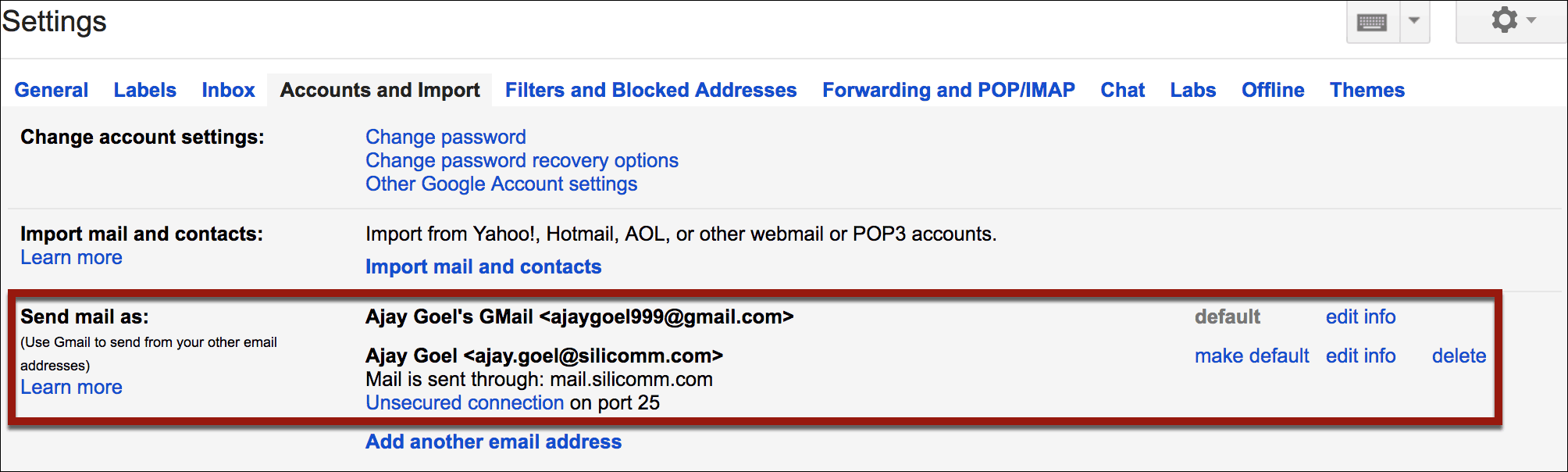
It used to be that you could configure any additional address that you own to use as a From Address in your Gmail account and have those emails send through Gmail’s servers. A few years ago, Gmail changed that policy and now forces you to enter the SMTP server credentials for any new From Address you want to set up that isn’t hosted on Gmail or G Suite.
For example, I own the domain silicomm.com and one of my old email address is ajay.goel@silicomm.com. silicomm.com is NOT a G Suite domain. I actually run my own mail server for silicomm.com. My personal email account is ajaygoel999@gmail.com, so if I want the ability to send “from” ajay.goel@silicomm.com inside my ajaygoel999@gmail.com account, then I’ll be forced to enter the SMTP server settings to send mail from ajay.goel@silicomm.com.
When and why did Gmail make this change?
Gmail made this change around August of 2014. With the increase in usage of SPF and DKIM, it no longer made sense for Gmail to allow you to send emails from a domain that Gmail itself has no control over, through Gmail servers. Gmail was opening itself up to abuse by allowing people to send any emails they wanted from any domain they wanted through their email system.
On the other hand, you might be lucky and grandfathered in if you set up your Alias From Address before Google made this change. I have the Gmail account, ajay.silicomm@gmail.com, and I set up ajay.goel@silicomm.com as an Alias From Address way back in 2012, so I was able to do so and still use Gmail’s servers. I haven’t touched the settings since…if I want to make any changes, I’ll be forced to enter an SMTP server.
Adding a new From Address to your G Suite account
If you run into a “permissions” error when trying to add a From Address to your G Suite account, you need to have your G Suite Admin make a change to your permissions to allow you to do so. By default, this permission is OFF.
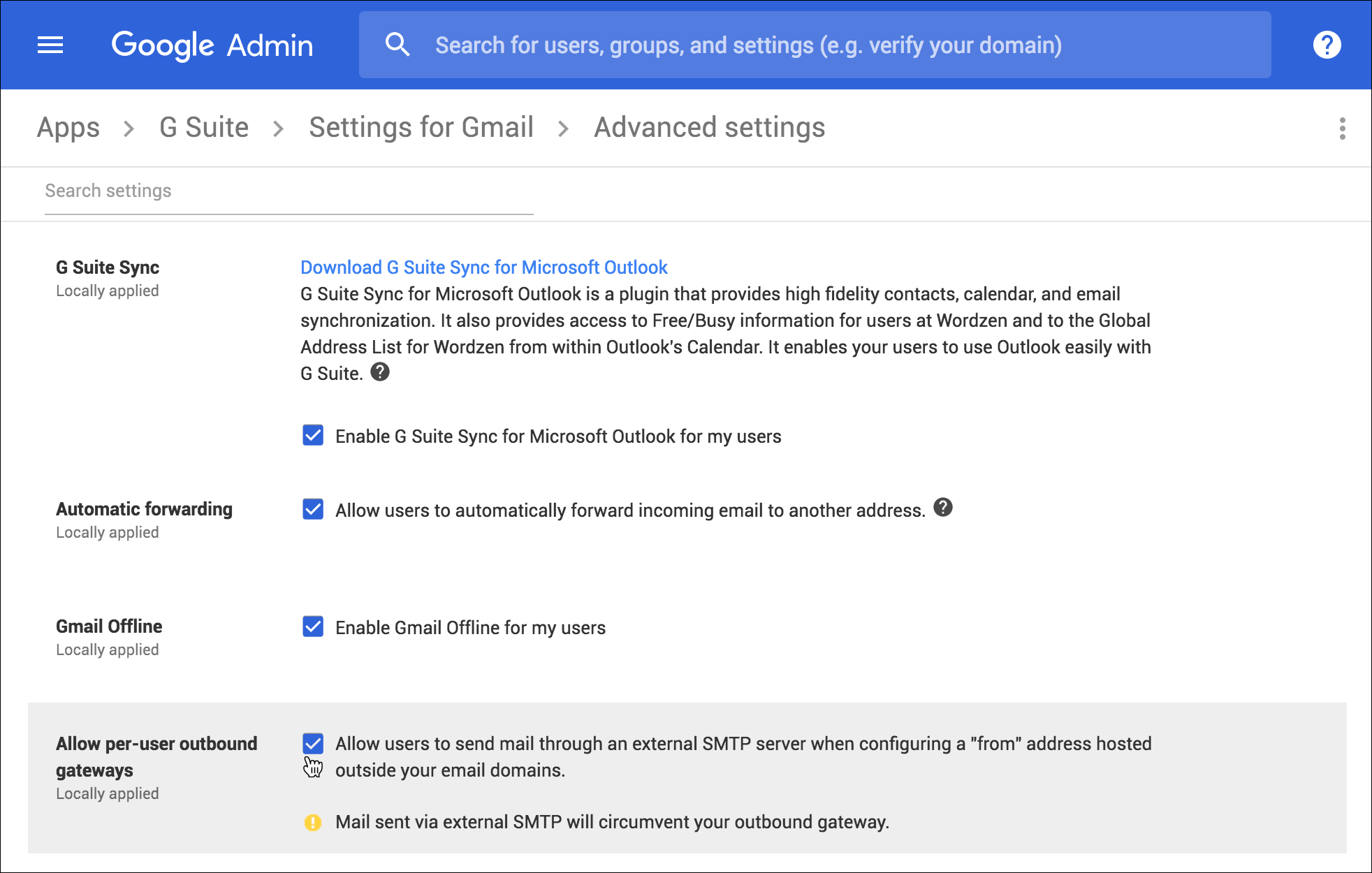
When does Gmail ask for the SMTP server?
Whether or not Gmail asks you to input an SMTP server when you add a new “Send mail as” From Address depends on the type of Gmail account you’re logged into and the type of From Address you are adding.
| Gmail | G Suite | |
|---|---|---|
| External Address | SMTP Server Required | SMTP Server Required |
| Gmail Address | No | SMTP Server Required |
| G Suite Address of Same Domain | N/A | No |
| G Suite Address of Different Domain | SMTP Server Required | SMTP Server Required |
Regular Gmail
If you are logged into a regular Gmail account, meaning your account ends in @gmail.com or @googlemail.com:
- Adding a non G Suite address, like ajay.goel@silicomm.com will force you to enter SMTP server credentials.
- Adding a G Suite address, like ajay@wordzen.com will force you to enter SMTP server credentials.
- Adding another Gmail address, like briansmith8477@gmail.com (Brian Smith is my alter ego), does not require you to input SMTP server credentials.
G Suite
If you are logged into a G Suite account, meaning your account ends in your organization’s domain and uses Gmail:
- Similar to when you’re logged into a G Suite account, if you add a non G Suite address, like ajay.goel@silicomm.com, you will be forced to enter SMTP server credentials.
- If you add a G Suite address that belongs to the same G Suite domain as the account you’re logged into, you will NOT need to enter SMTP server credentials. For example, if I’m logged into ajay@wordzen.com, which is a G Suite account, and I add ag@wordzen.com as an alias From Address, I will not need to specify an SMTP server.
- If you add a G Suite address that does NOT belong to the same G Suite domain, then you will be forced to enter SMTP server credentials. For example, if I’m logged into ajay@wordzen.com, which is a G Suite account, and I wish to add rich@beamboard.com, which is another G Suite account, I will be forced to enter SMTP server credentials.
- If you add a regular Gmail account as a “Send mail as” address, you’ll be asked to enter SMTP server credentials. Be careful here though — if you specify a third party SMTP server, you’ll likely fail SPF checks since you can’t control the SPF record for gmail.com to allow your third party SMTP server to send on behalf of gmail.com.
The skinny on deliverability
Let’s say that I now have ajay.goel@silicomm.com set up to send via ajaygoel999@gmail.com. The SMTP server for silicomm.com is mail.silicomm.com, and I enter this as the credentials.

If I now send a Gmail mail merge campaign from ajay.goel@silicomm.com, those emails are routed through mail.silicomm.com and not Gmail’s high deliverability servers. My mail merge may work just fine, but I may lose some deliverability benefit. One of the advantages to using GMass over a traditional email marketing service like MailChimp or Constant Contact is the extremely high deliverability advantage that Gmail’s own servers provide over a traditional ESP’s servers, which are known to be bulk mailing servers.
The third party SMTP server may not be configured to handle rapid routing of many emails simultaneously. Some SMTP servers allow a single user to only send a couple hundred emails/day. In that case, you will be limited in the number of emails you can send not by Gmail’s own limits, but by the third party SMTP server’s limits. If you start to get bounces that are not generated by Google that indicate a rate-limit or delivery problem, then it’s the third party SMTP server is restricting you.
Here is an example of a bounce generated by a third party SMTP server: server173.web-hosting.com

A hack that allows you to still use smtp.gmail.com as your third party SMTP server
If you want to route your emails through Gmail’s servers even when sending “from” an external email address, you can use Gmail’s SMTP relay server, smtp.gmail.com. Whether you can use smtp.gmail.com and what credentials you use to authenticate into smtp.gmail.com depend on your setup.
G Suite
You can authenticate into smtp.gmail.com with any G Suite account just by using the G Suite email account and password as the credentials. You must turn on “Allow less secured apps” for this to work.

If you don’t want to allow “less secure apps”, then you can turn on 2-step Verification and create a separate App password as described in the instructions below for Gmail. This will also work for a G Suite account.
As a G Suite user, you can also choose to authenticate into smtp-relay.gmail.com, which is a special SMTP relay just for G Suite users and not regular Gmail users.
Gmail
Unlike with G Suite where the regular account email and password will authenticate into smtp.gmail.com if you turn on “allow less secure apps”, for regular Gmail accounts, you need to set up an app-specific password to authenticate into smtp.gmail.com. I consider this a loophole in Gmail’s policies, because I don’t believe this is what Google intended, but nevertheless it is possible to use smtp.gmail.com as the SMTP server for an external address inside a Gmail account. Someone else, far smarter than I, discovered this technique and wrote about it.
Example: Authenticating using a Gmail account from a G Suite account
Given that you can authenticate into smtp.gmail.com using a Gmail or a G Suite account, you can also now route your email in a complex manner via multiple accounts. For example, in my G Suite account ajay@wordzen.com, I can set up an Alias From Address of ajay.goel@silicomm.com (which is not a G Suite account) by authenticating into smtp.gmail.com with my regular Gmail account, ajaygoel999@gmail.com. Confused yet?

Note that I’m adding ajay.goel@silicomm.com as a From Address from my ajay@wordzen.com G Suite account. But instead of using my ajay@wordzen.com login for smtp.gmail.com, I’ll use my personal ajaygoel999@gmail.com account instead.
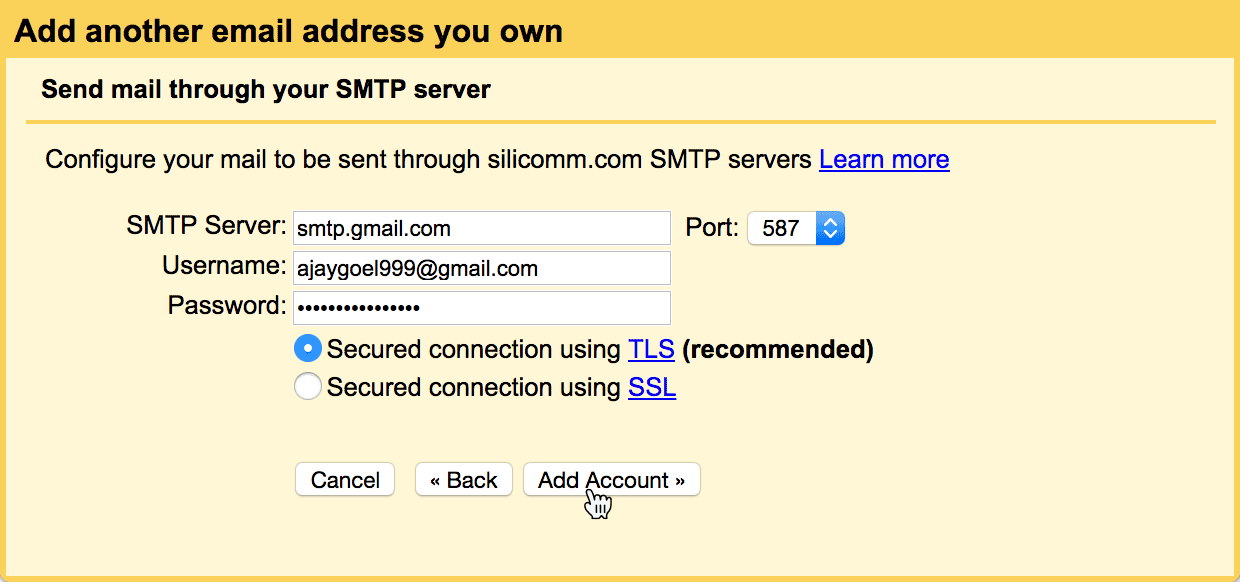
After Gmail tests the SMTP connection and sends me a verification code, I’m all set to send from ajay.goel@silicomm.com from my ajay@wordzen.com account.
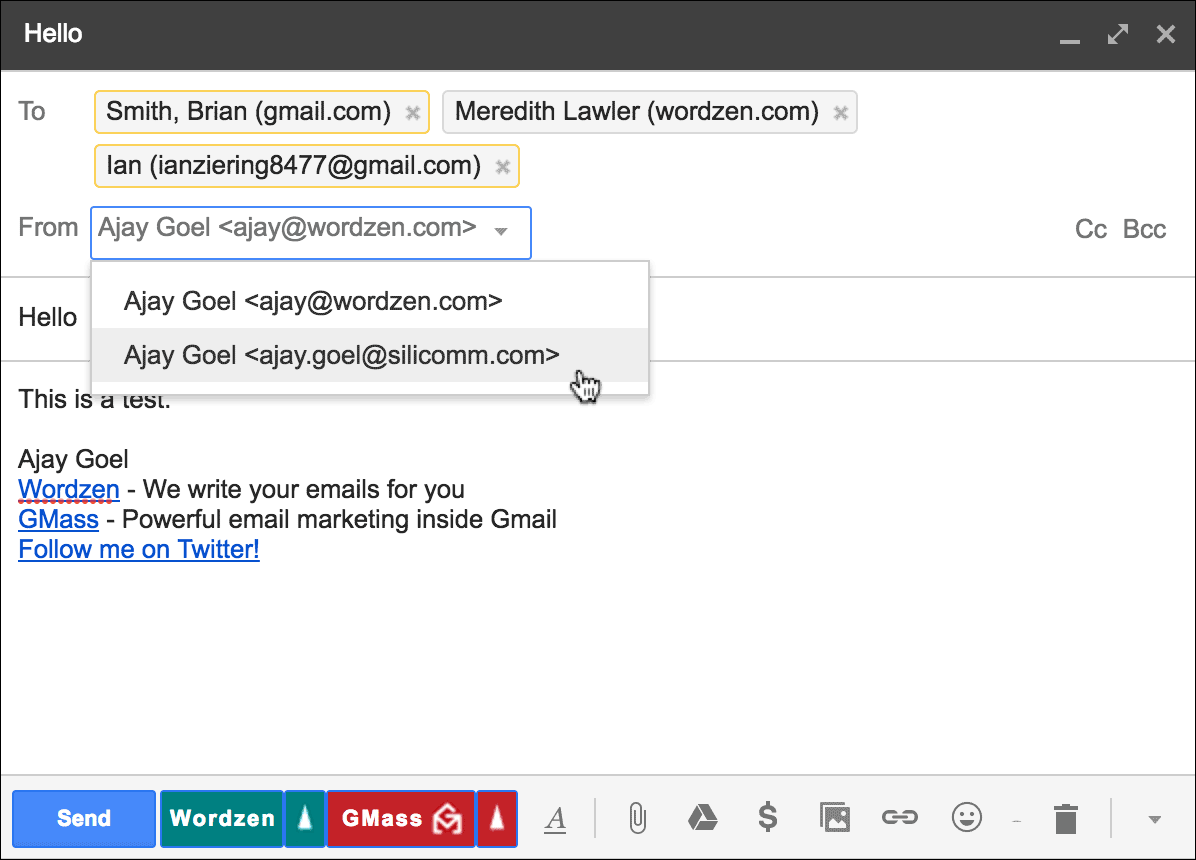
Given that ajay.goel@silicomm.com is set to authenticate into the SMTP server with ajaygoel999@gmail.com account, which of my Gmail accounts will the email be sent from? ajay@wordzen.com which is where I’ve set this up, or ajaygoel999@gmail.com, which is the account the SMTP server will use?
It turns out that the emails will show up in the Sent Mail for BOTH ajay@wordzen.com and ajaygoel999@gmail.com.


What account actually sent the 3 emails though? As expected, the ajaygoel999@gmail.com account actually sent the emails that are “From” ajay.goel@silicomm.com, since it was the ajaygoel999 account that authenticated into the SMTP server. How do we know? A look at the headers of one of the received emails clues us in.
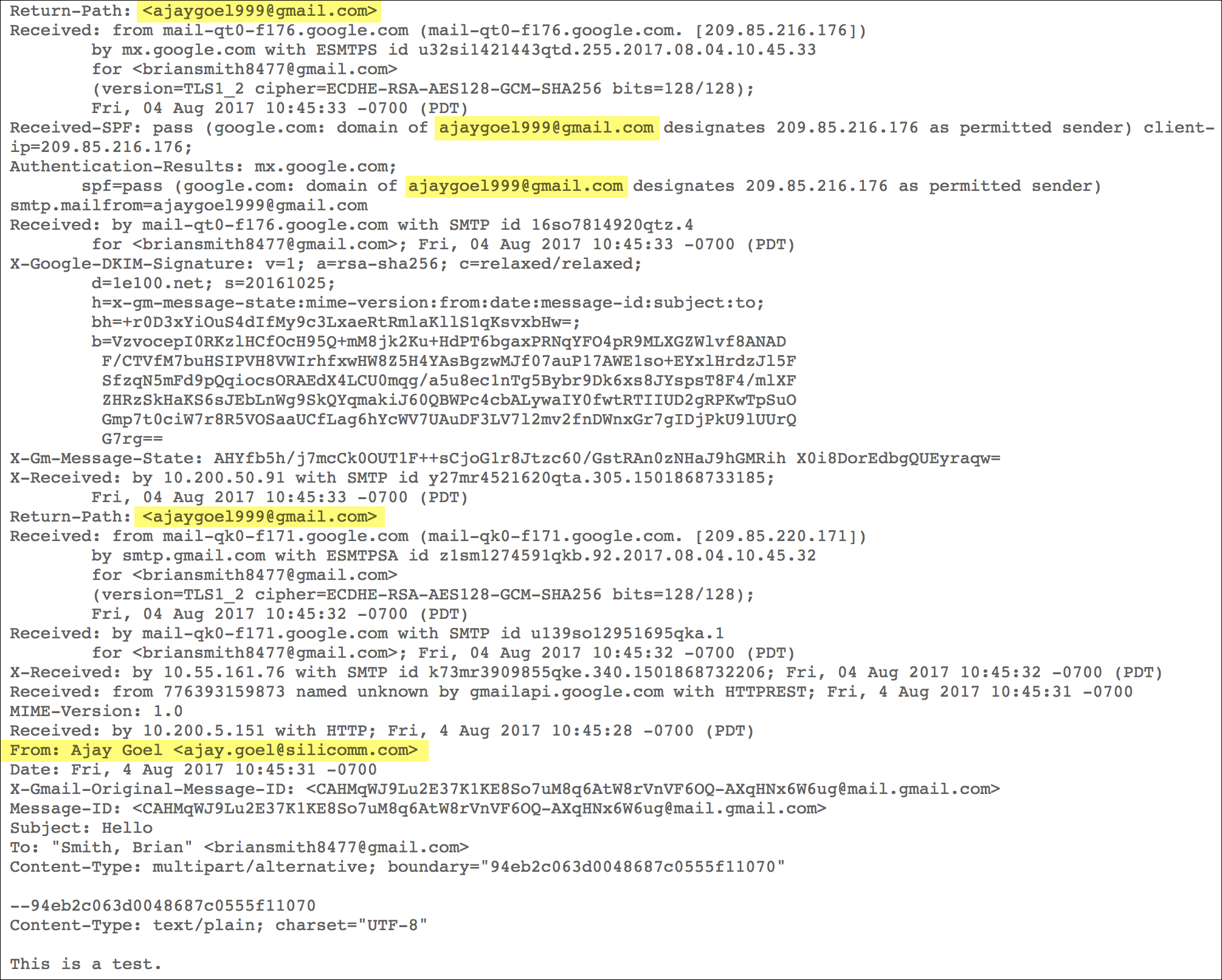
If you are sending via a third party SMTP server, must you adhere to G Suite’s/Gmail’s sending limits?
If you have configured a third party SMTP server (not smtp.gmail.com) to handle email for your new From Address, you might think you can now send as much email as you want. After all, why would Google care how much email you’re sending if it’s not going through their servers? It turns out that some sending restrictions are in place. I plan to do some further testing in our lab in the near future to determine just what the sending limits are when sending through a third party SMTP server. This will be the subject of a future blog post.
If you are using smtp-relay.gmail.com or smtp.gmail.com as your SMTP server, then the limits get even more confusing. Remember, the two SMTP relays aren’t meant to be used from inside Gmail. They are meant to be used by outside devices like printers and scanners and external email systems that need to relay email through your Gmail accounts.
G Suite: Google states that the per-day limit for unique recipient emails through smtp-relay.gmail.com is 10,000 emails/day. However, we also know that the sending limit from a G Suite account is 2,000 emails/day. So the question becomes: if you’re sending from your G Suite account via the G Suite SMTP relay, are your limits 2,000 emails/day or 10,000 emails/day? What’s the answer? I don’t know, but we’ll be testing this in our labs and publishing our findings in a future blog post.
Gmail: Google states that the per-day limit for unique recipient emails through smtp.gmail.com is 2,000 emails/day. However, we also know that the sending limit from a Gmail account is 500 emails/day. So the question becomes: if you’re sending from your Gmail account using the Gmail SMTP settings for their SMTP relay, are your limits 500 emails/day or 2,000 emails/day? What’s the answer? Again, I don’t know, but we’ll also be testing this in our labs and publishing our findings in a future blog post.
Can you use a transactional email provider like Sendgrid or Mandrill as your SMTP server?
Yes. If you have an account at a transactional email service provider like Sendgrid, Mandrill, Mailgun, JangoSMTP, or any other email service provider, you can use the SMTP server credentials they provide you and enter it in the Gmail settings. Your emails sent “from” the new address will now be sent via the transactional email service provider instead of Gmail’s servers. You will likely suffer at least a tiny deliverability disadvantage though, since now your emails are being sent via an external service rather than Google’s own servers.

SPF/DKIM considerations
If you’re sending via any third party SMTP server, ensure that the SPF record for you sending domain gives permissions to the third party SMTP server to send on behalf of your domain.
How the “Treat as an alias” setting matters for your mail merges
When you set up any new From Address, whether you check the Treat as an alias has no impact on how your email will look to your recipient. As the official Google document on “Treat as an alias” explains, the differences between checking this box or not only apply when you send an email to, or receive an email from, the new “Send as” address that you’re setting up. If you’re sending a Gmail mail merge campaign to 100 people, to them your email will look the same regardless of whether you have set the From to be treated as an alias or not.
Best practices
If you’re going to send mail merge campaigns from your Gmail or G Suite account, I recommend that you do it in the most direct way possible. Meaning, if you have a G Suite account for your own domain, and you want to send your emails “from” this email address, then log in to that account to send the mail merge, as opposed to using an @gmail.com account with the G Suite address set up as an Alias From Address.
If you want to send “from” an external address that is neither a Gmail nor a G Suite address, then you’ll be forced to specify an SMTP server. Unless you have an SMTP server configured to handle your mailings and deliver them, you should use smtp.gmail.com, because that guarantees high deliverability because it’s a Gmail server.
The bottom line
If you’re sending from a “From” address that is NOT a Google-hosted address, you will be asked to specify a third party SMTP server to relay emails through. You can use smtp.gmail.com as that third party SMTP server if you wish, or you can use an external SMTP server that you manage or one from a commercial service like Sendgrid or Mandrill.
Make sure that third party SMTP server can handle mass email campaigns, and make sure you configure the SPF record of your domain to grant permission to that server to send on behalf of your domain.
There are a lot of outdated articles on the web saying you can still send via Gmail, but many of them no longer apply.
Further Reading
Once you have an additional From Address setup for your Gmail or G Suite account, you can now set the From Address for a Gmail mail merge campaign just like you would for a regular email message.
If you change the From Address, be sure to read our guide on ensuring the right From Display Name also.
GMass is the only tool for marketing emails, cold emails, and mail merge — all inside Gmail. Tons of power but easy to learn and use.
TRY GMASS FOR FREE
Download Chrome extension - 30 second install!
No credit card required











Hi, I have noticed that at least two emails are sent to some hidden addresses when GMASS is used and GMASS doesn’t inform about that. For some reason I think its GMASS that takes receivers data for profit (selling email accounts, etc.)
Unless you explain this properly I think GMASS uses those email addresses for profit without our permission (users).
Looking forward to your reply.
Hey there – can you give me some examples? I’m not sure what you are referencing. GMass does not use or sell your recipients’ email addresses.
I don’t really care whether they sold our data. As long as GMass lives to its expectation and all its featured are working properly, who tf cares!?
Hi Ron,
Thank you. You can rest assured that the GMass team will always be on top of things to ensure that your campaigns are sent and the service will work as expected. We also would never sell data to anyone so you can also rest assured that your privacy is well taken cared of.
je voudrais ouvrir mon compte google/gmail que je n’arrive pas à me connecter ci-dessous mes coordonnées pour l’actualisation de votre part…
Malonu skaityti!
Hi, I am using GMASS along with Gsuite. This is the issue that I am facing.
The emails sent from an alias (using Gmass) after being sent show the default email id, and not the alias id, even though the name in front of the email is the Alias name. How do we fix this?
Secondly, I also found that emails sent from aliases were going to the updates folder at the receiver’s end when sent to the single person.
However the same mail when sent to 2 or more people (as cc) would go to the Primary Inbox. Can’t understand this phenomenon.
Appreciate your help.
I have the same issue that you describe in point 1: I send a mail with Alias, Alias name is shown but not Alias mail
If I send a mail manually instead than using Gmass this doesn’t happen and Alias mail shows up
The third possibility is to make use of our Blades of Brim hack.
Can I just set up 3 G-suite domains with all the dkim, spf etc? Then send 15 emails from each per day? I am trying to send 40-50 emails a day without burning my emails and going through all this trouble…
Hi Agbish,
If you haven’t done so already, please contact our support team through https://www.gmass.co/blog/how-to-get-support-from-the-gmass-team/
hello there, what a good article. i’ve contact gsuite support bout sending limit if i use my gsuite account for “send mail as” in regular gmail account. they said that the limits is 2000
On the other hand, the terrific Chiefs team sketched this coming year in second place.
This is especially well suited for people who are certainly not “serious” bettors, as a general
rule more used players understand how you can watch and in addition commit to memory your own personal keywords,
and can make use of your own encounter against you.
When you play roulette online, your head will drift to pleasant
experiences because roulette ball rolls counterclockwise across the roulette wheel.
If use a “send as” alias and the email is marked as spam, will both domains / email addresses suffer a repetitional hit? I ask because both email addresses are in the email header.
this will surely affect the security features in the Gmail.
I know this site provides quality dependent posts and additional information, is there any other site which provides these data in quality?
You made some good points there. I checked on the internet for additional information about the issue and found
most individuals will go along with your views on this site.
It is perfect time to make some plans for the longer term and it
is time to be happy. I’ve learn this publish and if I could I want
to counsel you few interesting issues or suggestions.
Perhaps you could write subsequent articles regarding this article.
I want to learn even more things approximately it!
I think this is one of the such a lot vital information for me.
And i am happy studying your article. However should
observation on some general issues, The web site style is great, the articles is truly great : D.
Good process, cheers
Howdy! Someone in my Facebook group shared this site
with us so I came to take a look. I’m definitely enjoying the information.
I’m bookmarking and will be tweeting this to my followers!
Outstanding blog and superb design.
You need to be a part of a contest for one
of the greatest websites on the net. I will recommend this website!
The smtp.gmail.com solution no longer works for grandfathered free edition:
“If you have the legacy free edition of G Suite, upgrade to Google Workspace to get this feature. “
If I warm up one email address or multiple under the same SMTP address have a different effect ? In other words, is the warm-up based on the SMTP server or on emails addresses within the server? Trying to figure our whether i need to warm up the additional email addresses now or doesn’t matter. Thanks in advance