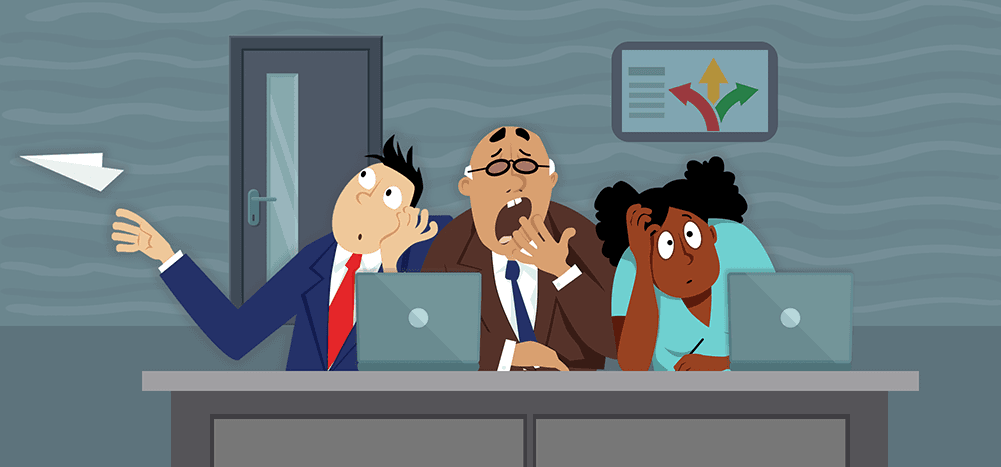
Gmail multi-send is right up there on the list of obscure Google products. It was a feature originally only offered in Google Workspace Individual — another obscure Google product. When Google started offering it as part of the more popular Google Workspace (formerly G Suite), there was no fanfare — you’d have to notice the little multi-send icon in your compose window.
But here at GMass, as the leading Gmail mail merge tool in the known universe, Gmail multi-send still raised our eyebrows early on. Even as it wallows in Google obscurity, sitting day after day at a desk in a sub-basement, swapping dreams of grandeur with Google PhotoScan and Google Expeditions.
Gmail multi-send is Google’s first crack at a native mail merge tool. And I do mean “first crack”… and barely mean “mail merge tool.”
Multi-send doesn’t let you use any merge fields or personalization in your emails. Its only merge-style function is the ability to send a mass email to each recipient individually.
For now, it’s buried. In the future? Google might beef it up and promote it like crazy. Or they might kill it off. You never know with those folks. I would run a Google Survey to find out what you think they’re gonna do… but they just killed off Google Surveys.
We were curious about what Gmail multi-send does (and doesn’t do). We knew the feature set wasn’t too robust after reading Google’s lite documentation. But what can it do and what can’t it do?
So we took the maiden voyage into Gmail multi-send to find out.
Here are the results of our hands-on test of Gmail multi-send.
Gmail Multi-Send Table of Contents
- What Is Google Workspace Individual?
- Gmail Multi-Send: The Test
- Gmail Multi-Send: The Verdict
- The better option
What Is Google Workspace Individual?
Google multi-send was originally offered only in Google Workspace Individual.
What is that?
Google Workspace Individual provides premium tools like appointment scheduling and email marketing. It’s only available to users with @gmail.com email addresses. And it’s a paid plan: $10 per month.
Those prices make it more expensive than Google Workspace business accounts (at $6/mo). And with business accounts, you can use your own domain name.
But… appointment scheduling and some email marketing features are only in the individual plan. You can’t get those at any tier of the Google Workspace business accounts — for now, at least.
The email marketing features include templates, account-wide branding, and, yes, Gmail multi-send.
Some other features of Google Workspace Individual include:
- Premium video call features (longer calls, call recording, breakout rooms)
- Live support
- Increasing your daily Gmail sending limit from 500 emails to 2,000
- And you still get all the standard Google Apps (e.g., Docs, Sheets, Drive)
Google introduced Google Workspace Individual in June 2021 to mild (at best) notoriety.
Gmail Multi-Send: The Test
I signed up for Google Workspace Individual with one of my Gmail accounts.
Then I logged out and back in. When I opened a new Gmail compose window, I found two new icons — layouts and multi-send.
I clicked the multi-send icon and chose to turn on the feature.
It turned everything purple! And automatically added an unsubscribe link to my emails.
Composing a message in Gmail Multi-Send email
I typed in two of my other email addresses and spat out a quick message.
As I mentioned earlier, there are no mail merge personalization options. I can’t type {FirstName} to add first names here. So it’s not really mail merge. It’s larval mail merge.
I tried deleting the unsubscribe text before I hit the “Continue” button. Google let me proceed without the unsubscribe link, but was not happy about it. I received this pop-up.
And then a second pop-up when I clicked “Ignore.”
Sending an email with Gmail Multi-Send
Now we’re ready to send. Google gives me the option to send a preview to myself or to send to everyone. For the sake of completionism on this evaluation, I’ll send the preview to myself.
I received the preview and… I’m not sure why I needed to preview the email. Since there are no merge tags in the email, there’s nothing to spot check. But this could be an indication of Google’s future ambitions with Gmail multi-send. If they ever do add real mail merge functionality, this preview function will become far more important.
Now I’ll send the email to my two recipients by going back through the sending process.
Gmail sent the messages. I received them at my two addresses and, as advertised, they came as individual, not group, emails. Here’s one of them.
Despite going out as individual emails, in my Sent folder, they’re grouped into one thread. I’m not sure if that’s beneficial or not. On one hand, it keeps the Sent folder less cluttered — but would make it more difficult to do a quick scan for emails to a certain contact. And in the future, if Google does offer a genuine mail merge, they’d have to keep the emails in separate threads.
Using Google Contacts for Gmail multi-send
According to the multi-send documentation, there are two options for adding recipients:
- Type/paste in their email addresses
- Use a Google Contacts label to add multiple recipients at once
I’m going to try out the Google Contacts method to see how that works. I created a label in Google Contacts, then assigned that label to two contacts. (For a step-by-step guide to creating that label, check out our helpful article on Google Contacts.)
Now back over in the Gmail compose window. I typed the contact label into the To field.
All the contacts from that label now appeared in the To field. (All both of them.) From there, sending worked the same as the other method.
What happens if you click the Gmail Multi-Send unsubscribe link?
The link takes you to a standard unsubscribe landing page with a confirmation button.
(I left the unsubscribe link in place for my second test to see what would happen if I clicked it. Also, I used another random email, one I created while I was writing a guide to creating a wedding email address. I get to cover quite the array of topics here at GMass.)
I clicked the “Yes, Unsubscribe me” button. And in the sender email account, I received a notification email from Google.
Unsubscribes only apply to future multi-send emails. So if someone unsubscribes, you can still send them normal emails.
A few other things you can do with Gmail Multi-Send
- You can put (at most) one email address in the CC and one in the BCC field on a multi-send email. The addresses in those fields will receive every single one of your multi-send emails. Those emails all count toward your daily Gmail limit.
- You can put up to 1,500 people in the To field of a multi-send email.
- You can’t use multi-send to reply to, forward, or schedule an email.
- You can use attachments with multi-send but not personalized ones. Each recipient will get the same attachment.
Gmail Multi-Send: The Verdict
After experimenting with everything Gmail multi-send has to offer, here are my takeaways.
Gmail multi-send is a basic, basic feature. It has limited functionality, and that’s even perhaps me being generous.
I’m struggling to think of many good use cases for multi-send in its present form. And I’m especially struggling to think of use cases that justify paying for this feature — or even using it because you’re paying for others.
Google Workspace Individual and Google Workspace business accounts now also come with email design templates. Perhaps Google is envisioning the combo of the layouts and multi-send for newsletters? But you’d still need a third-party subscribe widget for that. You’d need to manage contacts manually. You wouldn’t have an archive of your newsletters online. You wouldn’t receive analytics. It’s an inadequate solution.
Multi-send is also a woefully inadequate solution for other common mail merge usages. Cold emailers would not be able to use it due to the lack of personalization, follow-ups, and reporting. A club or organization might use it — but would be likely to have an email with their own domain.
Again, I’m trying to thread the needle of viable customer personas and use cases here — and coming up empty.
It’s possible other Google Workspace Individual features will appeal to you. You might want the extra video calling features or the appointment scheduling. But Gmail multi-send alone is not a feature worth $10/month.
Mail merge / mass email features you’ll immediately miss if you use Gmail Multi-Send
Here are some of the fundamental mail merge and mass email features you’ll miss if you run your emails through Gmail multi-send.
- Personalization. You can’t use any mail merge personalization. Not basic things like {FirstName} or {Company}. And certainly not more advanced things like personalized attachments, images, links, or paragraphs.
- Easy contact management. Google Contacts isn’t an easy contact management tool. Especially if you have a growing/changing email list or send to cold prospects. There’s no way to connect a Google Sheet of contacts to Gmail multi-send. (Or connect to a CRM.)
- Automated follow-ups. There’s no way to send automated follow-ups with Gmail multi-send. That means you won’t be able to send sequences that continue until someone clicks or replies. You also won’t be able to send drip series.
- Sending large campaigns. Gmail multi-send has a cap of 1,500 emails per campaign and 2,000 emails total per day. There’s no way to incorporate a third-party SMTP server to break Gmail’s limits.
- Scheduling. Gmail has a basic native scheduling option… but it doesn’t work with multi-send. You can’t schedule your mass email to go out in the future.
- Reporting. You won’t receive any analytics on your campaigns. It’s hard to gauge the efficacy of a campaign without stats on opens, clicks, and replies.
- A/B testing. There’s no way to A/B test your copy with Gmail multi-send.
The better option: Use GMass instead of multi-send (for business and personal use)
If you want to create mass emails in Gmail that go out to each recipient individually — GMass is a far better option.
With GMass, you’ll be able to send personalized mass emails using mail merge. You’ll be able to schedule emails, send auto follow-up sequences, A/B test, and send follow-ups as replies. There are dozens of other features as well, from sentiment analysis on replies to pre-send email verification. And you’ll get full analytics on every email you send.
You can use GMass for all your emails to multiple recipients, in business and your personal life. You can contact leads and prospects, recruit, and send out marketing materials. You can also send personalized party invites, updates for your club or church, or run a fantasy league.
And it all happens right inside Gmail with no new app or platform to learn.
You can get a GMass free trial (and send up to 50 emails per day) by downloading GMass from the Chrome Web Store. And you’ll be up and running — and sending your first personalized mass email — in minutes.
Email marketing. Cold email. Mail merge. Avoid the spam folder. Easy to learn and use. All inside Gmail.
TRY GMASS FOR FREE
Download Chrome extension - 30 second install!
No credit card required


























Wonderful Article Sir. You have explained it better than the Google support page.
A big fan.
But can you include an “Unsubscribe” option on a mass email using GMass?
Thanks
Hi Veronika,
Yes, you can add an unsubscribe link in the body of your email (see https://www.gmass.co/blog/unsubscribe-link/) or you may enable the list-unsubscribe headers for GMass campaign emails (https://www.gmass.co/blog/list-unsubscribe-header/#:~:text=non%2Dcommercial%20messages.-,How%20to%20Enable%20List%2DUnsubscribe%20Headers%20in%20GMass,-Time%20to%20dive)
Does GMass allow you to send personalized attachments?
Hi Amy,
Yes, please see https://www.gmass.co/blog/mass-email-with-personalized-attachments/
Great Article, exactly what I needed to know! Thank you. I will be exploring GMASS now in detail.