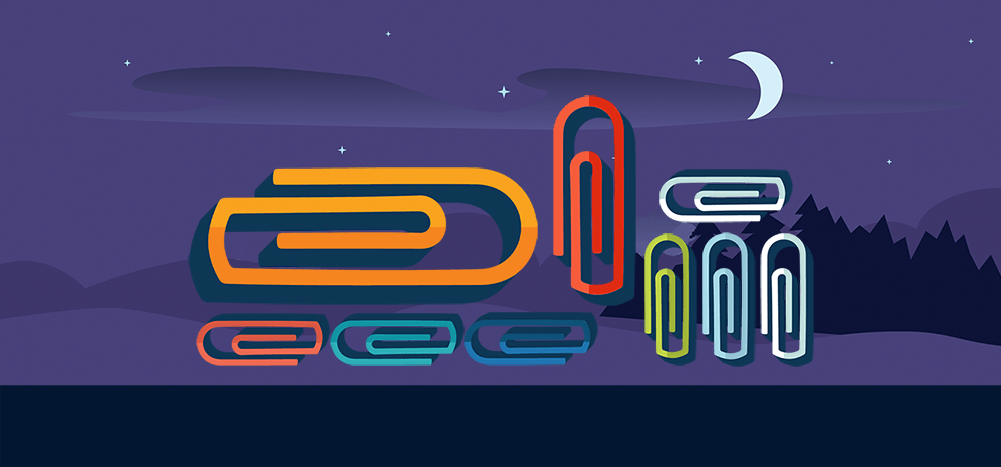
The Gmail file size limit can be quite frustrating.
As Gmail refuses to send emails with more than 25MB of attachments, it’s hard to send large presentations, images or videos.
However, there’s a workaround. In this article, I’ll show you how to bypass the current Gmail attachment limit and send as many big files as you want!
Understanding the Current Gmail Attachment Limit
In 2017, Google announced that they were increasing the Gmail file size limit to 50 megabytes. However, there was a catch.
That 50MB attachment size limit was only for incoming email. So while you could receive emails with more information, you were still stuck with a restrictive 25MB limit for uploading.
To make matters worse, the 25MB file sharing limit isn’t really 25MB.
Let me explain:
Gmail lets you share files up to 25 MB in size, where the size is determined by the size of the file on disk. If you attach a file larger than 25 MB in size, it gets uploaded to Google Drive and Gmail places a download link to the file in the body of your email message.
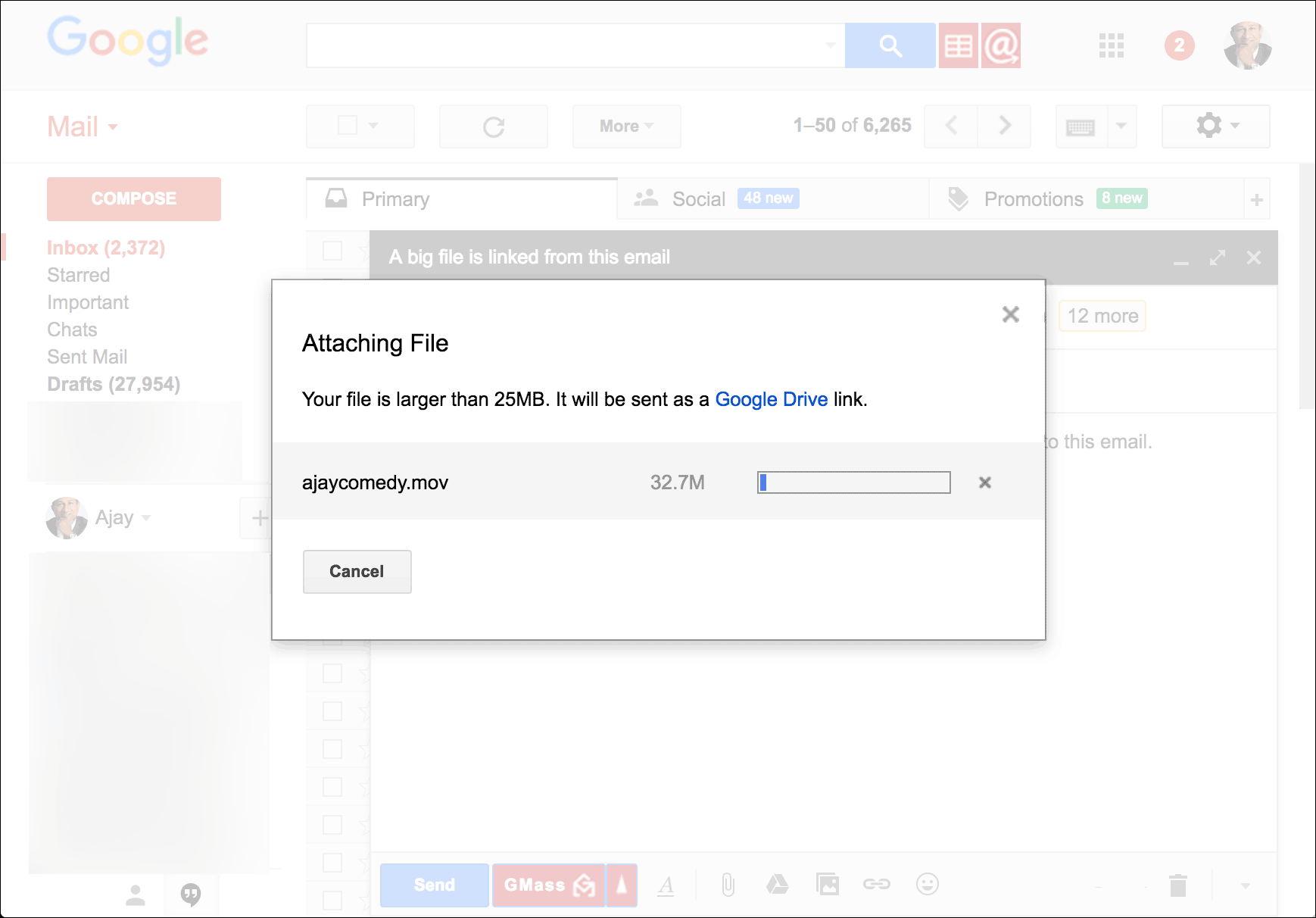 If you attach big files greater than 25 megabytes, the Gmail app uploads it to Google Drive and links to it instead of attaching it.
If you attach big files greater than 25 megabytes, the Gmail app uploads it to Google Drive and links to it instead of attaching it.
However, even if you share files smaller than 25 MB, bypassing the need to use Google Drive, the actual email messages end up being around 50 MB in size, because of how an attachment file doubles in size when encoded into the format necessary for email file sharing (MIME).
Long story short, the files you attach to your email generally double in size in Gmail due to how it encodes an attachment file.
- So what Gmail users are left with is a file size limit that’s essentially 12.5MB! Even if you use email apps like GMass that use Gmail API, it doesn’t entirely solve your problem. Why? The Gmail API has a hard file sharing limit of 35 MB for your email message.Therefore, in terms of using GMass and most other Gmail API based mail drop apps, your complete Gmail mail message, when encoded into MIME format, cannot exceed 35 MB.That equates to roughly 17-18 MB of added files such as an inline image or any additional documents.
Even though my attachment is only 24 MB as it sits on my computer, it expands to over 44 MB when MIME-encoded in my Gmail inbox, and I get an error message for my GMass request in the browser.
Also, note that the GMass size limit is applied to an individual email message, not all emails in aggregate. It doesn’t matter whether you’re sending it to one email address or to 1,000, the MIME-encoded email you compose cannot exceed 35 MB.
2 Easy Ways to Deal with the Gmail File Size Limit
There are two simple methods to workaround the Gmail attachment size limit. Let’s go over each one:
1. Use Google Drive
This is the default option for most people trying to share files that are larger than 25MB. When Gmail detects that your mail is larger than 25MB, it automatically uploads your attachments to Drive and adds a download link to it in your mail.
While this automatic process is helpful, it can be a little unwieldy to work with — especially if you’re dealing with multiple large files. For a more structured process, it’s recommended that you manually use Google Drive to upload large attachments that exceed 25MB.
Here’s a quick walk-through on how to use this cloud storage method:
Step 1
Sign up for Google Drive in your browser. Google Drive is a cloud storage and file sharing service that gives you a higher storage limit than a regular Dropbox account.
Once you sign up for Google Drive using your Google account, you’ll have instant access to 15GB of cloud storage space for free!
Step 2
Create a folder in Google Drive.
Once you’re in Google Drive, click the My Drive icon that’ll open up a drop-down menu tab in your browser where you can directly upload the file or create a separate folder.
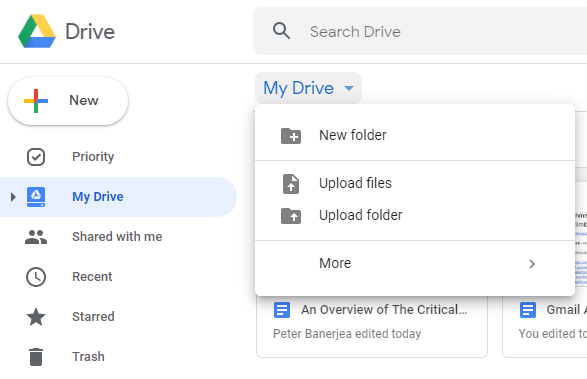
Step 3
Once you’ve added your files/folders to Drive, you can open your Gmail inbox tab and start to compose your mail. Locate the Drive icon at the bottom of the window to find the files you’d like attached.
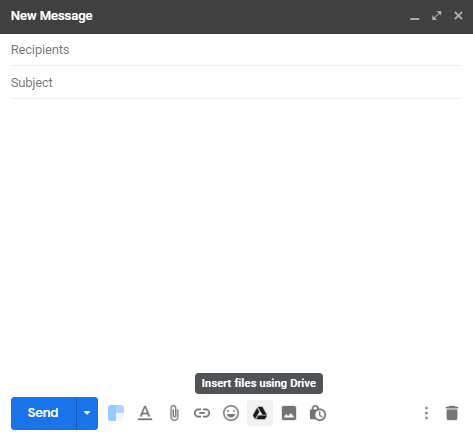
Step 4
You’ll now see all the files/folders stored in your Google Drive account. Select the ones you want to be uploaded and click the Drive icon titled “Insert as Drive Link” at the corner of the screen.
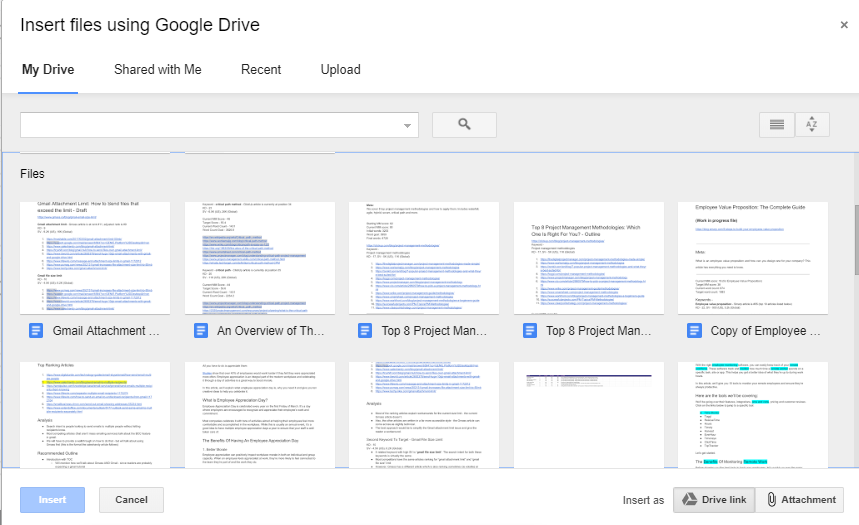
The Gmail app will now add a download link to these attachments in your email. All you have to do now is to click the “Send” button.
When recipients receive the mail, they can click on the link and will be redirected to these attachments.
2. Compress Your Files
Another easy way to get past the gmail client file size limit is by sending compressed files.
If you have multiple big files that need to be uploaded, you can always compress them into a zip folder. Zip folders take up less place and are easier to transfer to other computers.
Here’s how you compress files in Windows 10:
Step 1
Open File Explorer on your computer and navigate to the data and documents you’ll be sending.
Step 2
Click the “Control” key and select all these files you’d like to compress.
Step 3
Right-click and select “Send to > Compressed (zipped) folder” in the drop-down menu.
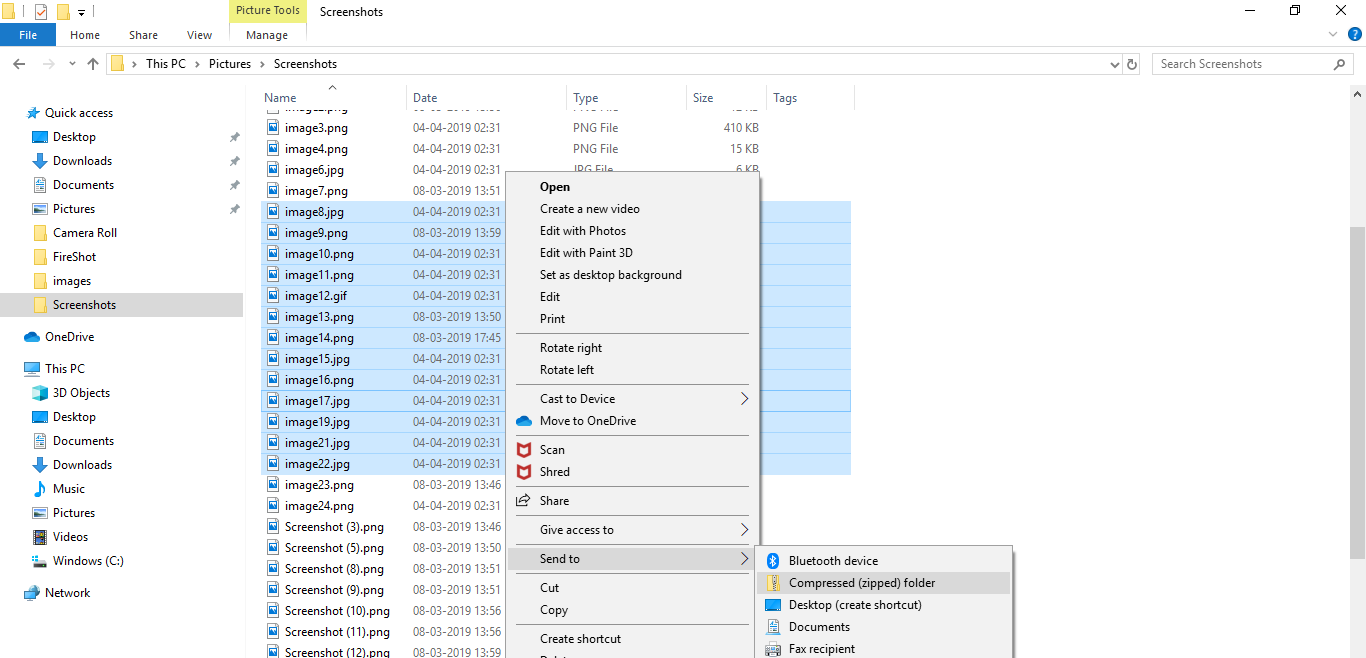
And that’s it!
You’ve now compressed all your large files into a zip folder. This change in size should take less space when uploading, helping you meet Gmail’s requirements.
Note – Zip folders can’t work miracles and usually reduce the size of your large files by only 30 to 40 percent. If the zipped folder still isn’t small enough for Gmail, then you’re out of luck. You’ll have to opt for the cloud storage route to get your files attached when you compose an email.
Tracking Your Attachment Opens
Using Google Drive to send a file link instead of sending attachments has three benefits:
- An attachment file usually triggers the spam filter in many organizations. Your recipients may not even receive the email as it lands in the junk folder.
- Many people are wary of opening any email files attached, even if the data is from known senders, to avoid risking malware. Links are usually considered far safer in an email exchange.
- Finally, when links are used, it enables the sender to actually track if people have clicked on the link or not right from their Gmail inbox.
How GMass Helps
Mail drop apps like GMass can help users track Drive links. This service supports click-tracking to help you determine if a person has opened your Drive link or not. This can be incredibly useful when sharing proposal documents as you’ll know when the recipient has accessed the links.
Just navigate to the “GMass Reports > Clicks” tab in your Gmail app and you can see all the tracking information:
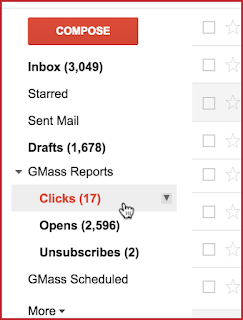
Note – To prevent your links from looking like phishing links, GMass does not track links where the anchor text itself is the URL. We recommend that the sender re-labels their Google Drive download link to avoid this issue.
Conclusion
The fact is that the world’s most used email service provider can’t handle emails larger than 25 megabytes of data. Whether you use Gmail’s POP or IMAP server, the story remains the same.
However, until Google releases a new update (that actually helps a sender with uploading files) users can always send Drive links from their desktop device or their Android or iOS Gmail mobile app.
In the meantime, if you usually send out multiple emails at once, why not install the GMass mail merge chrome extension?
It can merge your emails and make mass emailing a breeze! Sign up for a free trial in just a few seconds here.
Send incredible emails & automations and avoid the spam folder — all in one powerful but easy-to-learn tool
TRY GMASS FOR FREE
Download Chrome extension - 30 second install!
No credit card required

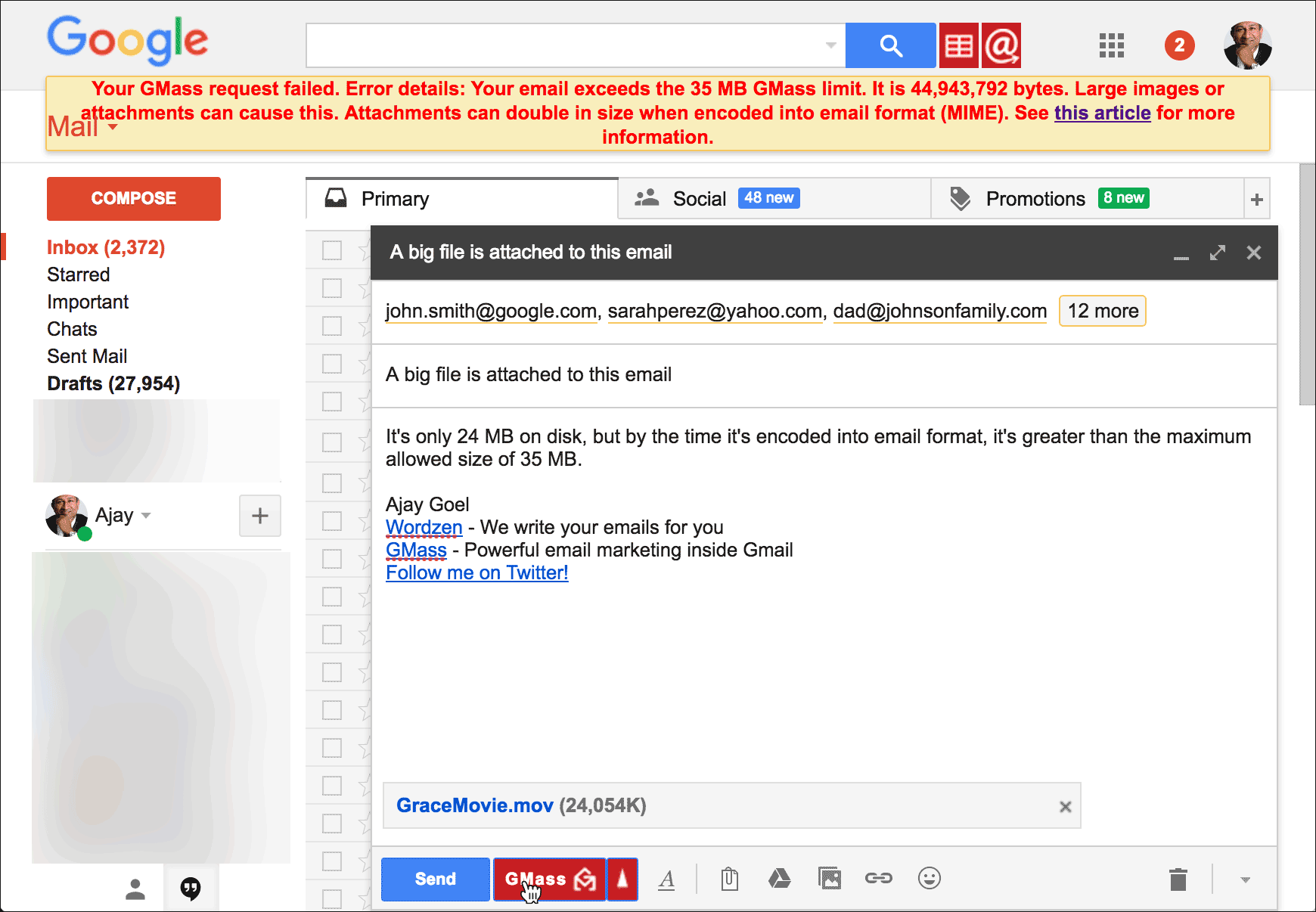










Well that’s just fucking foooish
Dumbest shit ever made fuck Google
So helpful.thanks
Your explanation really helped –I couldn’t figure out why short videos only 29 MB or smaller wouldn’t send and gmail would say “your message exceeds 35.9 MB” Thanks!
thank you
Trying a backdoor for many reasonse on — win 95. Win 3.1 and a few othwer slike win 98 and such. – to somehow transfer large amounts w/o actually hardwiring – ie via online. Can’t figure it out. But basically multi -TBsof silly text docs – but to pay seems absurd. Trying to figure workaround via Google drive but it keeps hanging up
So basically Google realizes that everyone else is better than them by allowing more than 25mg, which is stupid small for some of today’s files. And in order to still be relevant, they’ve no choice but to raise incoming file size, even if they prefer to still stay outdated themselves with a 25 mg cap.
Get with the program Google.
File size are measured in megabytes (MB), not milligrams (mg) lol.
Funny typo, but, I’m sure it was a typo– twice. Well, since the B is gelow (HA!) the G.
very usefull
What do you do if it won’t let you upload the file to google drive.
Very helpful. Why do others feel the need to express themselves so crudely though?
Hi Frank,
We understand that sometimes it’s just out of frustration. But that’s what we’re here for to try to assist and make sure to help those who are having difficulties or experiencing issues.
I’m trying to send a very small 38 KB file (a simple two-page typed doc), and get message that it’s too large to attach! No problem with this until today. I’ve completed scan and rebooted, etc., but to no avail. Help!
I tried sending some pics and email bounced back with the following message:
The message you are sending is too large. All messages must be less than 8.00 MBytes.
I thought you could send emails with/without attachments up to 25MBytes
Hi Sammye,
This is due to the mime encoding of your email which isn’t related to GMass but is a Gmail limitation. https://www.gmass.co/blog/gmail-email-size-limit/#attachment_1417:~:text=your%20complete%20Gmail%20mail%20message%2C%20when%20encoded%20into%20MIME%20format%2C%20cannot%20exceed%2035%20MB
You provide very good information about the topic. Its really very helpfull …thanks for such a great knowledge
If anyone want to know more about this topic so i would like to suggest visit at bit.ly/2ZUsX67 Here you can boost your knowledge more
Gmail is one of the best ways to send files but there are some restrictions like we can send files up to 25MB and then for bigger files up to 15GB we need to upload it on google drive. Suppose I want to just send a file to someone which is more than 15GB I can’t upload in google drive for free. In that case, the best way I found is Filemail. You can email large files up to 50GB without any cost and you don’t need to create an account. And I like their simple look interface.
I think you meant 5GB for the free version. Thanks for pointing me to that option, it is a good service and takes the frustration out of sending attachments via GMail. The non-free options have a 7 day trial with no size limits.
Put your picture at the top! You look very knowledgeable and trustworthy, which makes a difference.
Thank you
Well can someone please explain to me how did the(G-mail-e) whst did this intelligent person use. Im serious, i want to know. Thanks just %25 though!!
In the past – but not now it seems! – whilst the message ‘Your file size exceeds 25 Mb. it will be sent as a Google Drive link.’ always appeared when one was uploading files to a draft g-mail to send when one hit the ‘send’ button (after all one’s attachments had been uploaded to Google Drive) an additional window used to appear when one hit the ‘send’ button which basically said: ‘Do you wish to enable receipt [i.e. to allow some, or all, of the specified recipients to view one’s attachments automatically as if the attachments were, in fact, less than 25 Mb in total size] to the recipients specified in your ‘to’ g-mail box?’. One could then – but not now apparently! – just say ‘yes’ to this question and the job was automatically done without one having to pre-upload ones “attached” files to Google Drive and then provide a link to the cloud for all recipients and without the recipients being asked to request the sender, via Google Drive, to provide access to the attachments, often individually, one at once! What the heck happened to this additional ‘enabling’ window which used to simplify matters enormously?
But G’Drive apps wreck formatting.
That must be pointed out.
It’s useless to spend hours on a Ppt, then have the alignment wrecked because of Google’s cheap formatting protocols.
I just had to go back and forth with a client three times over this, the day before a presentation. They couldn’t understand why it was so badly done and I know I’d sent out clean work….I had to export to a .pdf file, and copy and paste each page into a new slide page as a work-around: client was not computer-savvy enought to see why they needed to save the file first, then open in the “real” Ppt environment, and there was no time to teach them.
Just one more example of how Google drives huge #’s of clients to the welcoming arms of Apple. Google management absolutely sucks, should be fired & replaced with people with true business sense. I’m nobody in the tech world, my expertise is in sales and sales management and I can tell you that Google is the worst. They miss so much in revenue because they have their rigid views. It’s really f’n stupid from a business standpoint. Sure they’re making huge money, but why be so lame to constantly be f’n yourself because “this is the way we operate”
Truly idiotic.
So messed up. This equals to like 8 photos, I can’t email my photos and videos all together anymore. I have many to send to 1 person and they are not going to like 10 emails in a row.
Oh and I really wish Google that you would stop sneaking in all these preset apps you’re adding on, this is why my phone is full! All these unwanted Google crap I don’t use…. I mean plus now it’s all Facebook too that these updates sneak in…. you’re putting on Facebook add-ons in my phone I noticed. Like Fb Installer and Fb Manager. Fb App Manager? Seriously!
This is why I don’t like Facebook anymore and I’m getting to where I don’t even like Google anymore either. They’re sneaky and it’s all for their gain they don’t even ask us anymore if if we mind if they put another app on our phones, they just do it…. I’m so over it.
What about Mac users!? It is completely unprofessional to assume people are only using windows. You should never do that. It’s exclusionary/biased and It’s endlessly frustrating. Waste of our precious time reading your article…Please remedy this practice.
Huh? Wait why am I here and What is “GMass”. I thought I was reading about “GMail”? I just read a bunch of comments after an article I can’t tell you what it was about and now I completely forgot why I am even here!
Is this my ADD or did I just get sucked down someone else’s rabbit hole I have no business being in?!
And what is GMass??