
In early October 2023, Google announced new changes to their Gmail bulk sender guidelines.
Yahoo (which also runs AOL) announced a similar change.
The changes went into effect on February 1st, 2024.
Before they did, the email marketing and (especially) cold email worlds both went into a full scale panic.
Would these changes mean the end of — or, at least, severe kneecapping of — mass email?
Spoiler: No.
Still, it’s important for you to have a full understanding of the changes so they don’t kill your deliverability and get you sent to email purgatory.
And even if you’re not sending gigantic volumes of email, there are a few things you’ll need to do to stay in compliance with Google and Yahoo’s guidelines.
In this article, I’ll break down the new bulk sender policy changes. I’ll also walk you through prepping to make sure you stay nice and compliant.
Gmail Bulk Sender Guidelines: Table of Contents
- A Breakdown of Google and Yahoo’s New Mass Email Rules for 2024
- Will These Changes Destroy You?
- 5 Steps to Prepare Your Sending Account(s) for the Bulk Sender Changes
- Gmail Bulk Sender Guidelines: Takeaways and Conclusions
A Breakdown of Google and Yahoo’s New Mass Email Rules for 2024
Google’s changes for bulk and regular senders
Google implemented its new policies for bulk senders (defined as people sending 5,000+ emails per day to Gmail accounts) as well as all senders of any volume.
When GMass’s founder and CEO, Ajay Goel, posted a Twitter/X thread about the new sender guidelines, he spotted an interesting edit.
Google’s original post, in early October 2023, said the guidelines applied to anyone sending to free Gmail accounts or paid Google Workspace accounts.
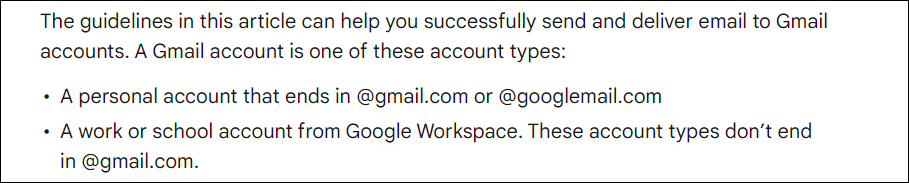
But they changed that to say the rules only apply if you’re sending to free accounts. Google Workspace accounts are no longer included.

That alone is fantastic news for cold emailers.
Since cold email is quite often B2B, you’re far more likely to send to people using Google Workspace than free gmail.com addresses. While it’s not impossible to have a bunch of @gmail.com addresses on your list, it seems far less likely that you’ll hit the 5,000-per-day bulk sending threshold — which has way more requirements.
Which is why Ajay’s conclusion was: These changes were unlikely to have a significant effect on cold emailers.
Here’s a quick summary of Google’s new bulk sender requirements for anyone sending 5,000 or more messages per day from a single email address to free @gmail.com or @googlemail.com accounts.
- Set up both SPF *and* DKIM authentication for your domain.
- Stay below a certain threshold of spam complaints (below 0.1%, or less than five complaints per 5,000 messages) and never hit 0.3% or higher.
- Set up a DMARC record and pass SPF alignment or DKIM alignment. (We recommend DKIM alignment; see the instructions later in this article for more.)
- You’ll need to offer one-click unsubscribe options. By “one-click,” Google means using a list-unsubscribe header. You’ll also need a “clearly visible unsubscribe link” in the message body.
- Don’t impersonate the Gmail From: headers.
There are some other requirements as well around message formatting, From headers, and technical changes if you’re sending from your own mail server. You can dig into those more in Google’s announcement; if you’re sending messages using GMass, those likely won’t apply to your use case.
But, as the cliche goes, that’s not all.
If you’re sending any volume of emails to Gmail accounts, Google also has some new requirements for you as of February 1st, 2024.
These are less aggressive than the bulk sender guidelines, but still could require some action steps on your part.
- Set up one of SPF *or* DKIM authentication for your domain.
- Stay below the same threshold on spam complaints (below 0.1%) and never hit 0.3%.
- Don’t impersonate the Gmail From: headers.
Google also has the same requirements here around message formatting, From headers, and technical changes on your mail server. Again, those most likely won’t apply to you.
Yahoo/AOL’s changes
Yahoo/AOL’s new bulk sender guidelines are similar to Gmail’s.
One difference, though: They don’t specify who counts as a bulk sender.

Here are the bulk sender requirements when you send “a significant volume of mail” to people with Yahoo or AOL email addresses:
- Set up both SPF *and* DKIM authentication for your domain.
- Stay below a spam complaint rate of 0.3%.
- Have a valid DMARC record that passes SPF alignment or DKIM alignment.
- Offer one-click unsubscribe options and a “clearly visible unsubscribe link” in the email body.
- Remove unsubscribed addresses within two days.
There are also similar notes here on technical changes to your own mail server and message formatting. Neither of those should affect you.
Much like with Google’s bulk requirements, it’s again unlikely that your cold email list is full of people with @yahoo.com or @aol.com accounts. Unless you’re cold emailing my parents and all their friends, in which case yeah, you’re cooked.
So if you’re sending a lower volume of messages to Yahoo/AOL addresses, here are your new requirements:
- Set up one of SPF *or* DKIM authentication for your domain.
- Stay below a spam complaint rate of 0.3%.
And again, there are some technical changes to your own mail server and notes on message formatting. Neither of those should affect you.
Will These Changes Destroy You?
The answer, again, is (probably) no. As long as you’re not sending spam.
Very few people will hit the bulk sender threshold
As a cold emailer sending messages to business professionals, it’s unlikely you’ll send 5,000+ messages to people with @gmail.com addresses in a single day from a single address.
As for Yahoo/AOL, since those are less prominent email addresses (especially for work purposes), it’s also unlikely you’ll send them messages at any significant volume.
If you’re an email marketer sending opt-in emails, it’s more likely you could hit those thresholds.
However, you’re sending opt-in email. As long as you’re following all the email marketing best practices — like not auto-subscribing unknowing people to your list and sending desirable messages — you shouldn’t cross past the 0.1% spam report line.
As for GMass users…
Whether you’re sending cold email, opt-in email, or both, if you’re distributing your large campaigns across multiple email accounts using GMass’s MultiSend, it’s nearly impossible to hit 5,000 emails per day per account.
With Gmail’s daily sending caps, the only way a GMass user could hit 5,000+ emails per day from a single email account is by connecting a third-party SMTP server to break Gmail’s limits.
We’re talking about a subset of a subset of a subset of senders who will really feel the impact of these new bulk sender guidelines.
However, one group who will be affected are people using @gmail.com accounts and sending emails through a SMTP server. You will be affected, because the DMARC policy for gmail.com is “quarantine” — which means your messages won’t be delivered. Our team here is working on a solution. Update: This is our solution — we’re taking care of it.
So do you need to make any changes?
Yes.
Because both Google and Yahoo have some new policies that apply to senders of all volumes, you will need to set up SPF/DKIM if you haven’t done so already.
And you’ll also need to take steps to make sure you keep your spam reports low.
Plus… most of Google and Yahoo’s requirements are reasonable and arguably even overdue.
- Setting up authentication methods are largely helpful for deliverability.
- Giving people a chance to unsubscribe can help keep spam complaints down.
- And sending desired, actionable, valuable messages should always be the goal.
So in the next section, I’ll cover the steps you should take to make sure you don’t run into trouble sending your campaigns to Gmail, Yahoo Mail, or AOL Mail users.
5 Steps to Prepare Your Sending Account(s) for the Bulk Sender Rules
Here are five things you can do to stay on the right side of Google and Yahoo/AOL.
If you’re a bulk sender, you’ll need to follow all five steps.
If you’re not a super high-volume sender, you can choose SPF or DKIM. DMARC, a list-unsubscribe header, and a visible unsubscribe link are all optional (but good to have). And while an unsubscribe list is technically optional under the new guidelines, it’s likely still required by laws in various jurisdictions.
Also… though it’s not on the list, I’d be remiss not to point out that you should be sending relevant, targeted, valuable messages. It’s hard to avoid spam complaints if you’re sending spam.
What if you send campaigns through a @gmail.com account and not Google Workspace?
If you’re sending your campaigns using a free @gmail.com account and not a Google Workspace account, you won’t be able to set up SPF, DKIM, or DMARC — after all, those require editing a domain’s DNS settings.
And for some reason, Google doesn’t want random people messing with their DNS settings. So paranoid. I mean, what’s the worst thing that could happen. (Cue the internet exploding.)
As a regular volume sender using a free Gmail account, you don’t have to do anything on the SPF/DKIM/DMARC front. Your Gmail messages will pass authentication because Google has those technical authentication records set up for you.
But if you’re a sender who has a free @gmail.com address and you’re using a third-party SMTP to send high-volume campaigns through GMass… then there’s an issue. As I said earlier, our team is working on a solution for you. Update: This is the solution.
1. Set up SPF
Bulk senders are required to set up SPF under the new guidelines.
Lower volume senders have the option to set up SPF or DKIM; if you’re only going to pick one, we recommend DKIM (because it’s less tricky for DMARC to get DKIM alignment).
If you’re only sending emails through Google Workspace (and not bringing a third-party SMTP service into the mix), SPF is a one-line TXT record you’ll add to your domain.
The record is v=spf1 include:_spf.google.com ~all — that’s all you’ll need.
Log into your domain registrar (GoDaddy, Namecheap, or whomever).
Find your domain and go to the area where you update DNS records.
Then create a new TXT record with the necessary SPF information.

Save the record and give it up to 48 hours (usually a whole lot less).
If you are using a third-party SMTP service to send your campaigns, you’ll need to add information from that service to your SPF record. (Your SMTP provider will have instructions on how to do that.)
Here’s our beginner-friendly guide to setting up SPF. You can find info there for situations like adding a third-party SMTP server or your own server, setting up SPF for a subdomain, and any other questions.
2. Set up DKIM
Bulk senders are required to set up both SPF and DKIM under the new guidelines. Lower volume senders can choose one or the other; again, we recommend this one.
If you are using a third-party SMTP service with GMass, follow the instructions in this article on DKIM settings to get everything set up properly.
Otherwise, if you’re just sending emails through your Google Workspace account, here’s what to do.
You’ll need to get your DKIM key to start. Go to the Google Admin section for your Google Workspace account. Go to Apps > Google Workspace > Gmail and select Authenticate email.

Click Generate New Record. For DKIM key bit length, you should select 2048-bit (assuming your domain registrar allows it). For Prefix Selector, you can make that any word; Google recommends leaving it as the default “google” option.
Copy the DNS Host name and the TXT record value.
At your domain registrar, go to the DNS section and add a new record.

Now give it up to 48 hours (usually less).
Then go back to the email authentication section of Google Admin. Click the Start Authentication button and, if everything is working properly, you’ll get a message that you’re now authenticating your email with DKIM.
Again, if you’re using a third-party SMTP service to send campaigns through GMass, follow these instructions. Ideally you can set up your DKIM via your SMTP service’s instructions. If not, set it up through GMass. That way GMass will pass along your custom DKIM headers to the SMTP service (assuming the service doesn’t strip them out) so you won’t run into trouble.
And you can find more information on this process by going to our beginner-friendly guide to setting up DKIM.
3. Set up DMARC
Bulk senders are required to set up DMARC under the new guidelines; it’s optional for regular senders. But since you’ve already set up SPF or DKIM, at this point you might as well do DMARC too and get SPF/DKIM alignment.
We recommend DKIM alignment; it’s easier and more stable.
First, make sure you have DKIM and/or SPF set up and you’re successfully authenticating messages before you enable DMARC.
I use the DMARC Record Wizard to help generate everything I need for a DMARC record.
As you’re going through the wizard…
Both Google and Yahoo allow for you to set your DMARC policy to “none”. You can also set your SPF/DKIM alignment as “relaxed,” which is the default.
Once you’re done, you should get a result that looks like this which you can now enter at your domain registrar.

Head to your domain registrar, create a new TXT record, and enter the relevant info.

Save, then give everything a little bit of time to propagate.
You can test all of your email authentication settings using GMass’s free Email Analyzer.
If you need more info on adding a DMARC record, here’s our beginner-friendly guide to setting up DMARC.
4. Use a list-unsubscribe header
If you’re sending bulk email, offering one-click unsubscribe through a list-unsubscribe header is a Google/Yahoo requirement. (No more of doing the whole “Don’t want more emails from me? Reply to let me know” for unsubscribes and to drive up your reply and engagement rate in the process.)
If you’re a regular sender, the new guidelines don’t require one-click unsubscribe. However, you still may want to offer the option; an easy unsubscribe can help keep your spam complaint rates down, which is important under the new guidelines.
A list-unsubscribe header is an efficient way to make sure you’re always including a one-click unsubscribe option in your email.
The list-unsubscribe header puts an unsubscribe link at the top of your email…

In GMass, using a list-unsubscribe header is a global preference — meaning you won’t have to remember to select it on a campaign-by-campaign basis.
You can turn it on in the GMass dashboard in Settings > Unsubscribes.

As for Yahoo’s requirement to remove unsubscribed addresses within two business days, that’s not an issue.
With GMass’s unsubscribe management, messages to unsubscribed addresses are automatically and immediately suppressed. There’s no work required on your part.
5. Add a clearly visible unsubscribe link in the message body
The last setup step here is to add an unsubscribe link in your messages if you cross the bulk sender threshold.
Based on Google and Yahoo’s bulk sender guidelines, that link can go to an email preferences page (unlike the list-unsubscribe header, which is a one-click unsubscribe) or it can be a direct unsubscribe.
Adding an in-message unsubscribe link is simple in GMass.
When you’re putting together your campaign, open the GMass settings. Then click the Unsubscribe Link button to insert a link into your message. (You can edit the text of the link once it’s in there.)

That link will take a person to a page where they can finish the unsubscribe process.
(While you’re setting up DNS records, this also would be a great time to set up a custom tracking domain. That way your unsubscribe link can be your own domain, not a shared domain.)
And again, with GMass’s automatic unsubscribe management, there’s no action required on your part to remove that person from future mailings.
Gmail Bulk Sender Guidelines: Takeaways and Conclusions
Both Google and Yahoo/AOL changed their sending guidelines to start 2024.
Fortunately, the changes didn’t kill the cold email or email marketing worlds.
However, they do require a little action on your part to make sure you’re compliant with the policies.
Google has defined a bulk sender as someone who sends 5,000+ emails in a day to people with Gmail (NOT Google Workspace) addresses. Yahoo/AOL bulk senders don’t have a specific daily sending threshold, but are people who send a “significant volume of mail.”
Important guidelines for bulk senders at both email providers include:
- Set up both SPF *and* DKIM authentication for your domain.
- Stay below a spam complaint threshold. For Google, you need to stay below 0.1% and never hit 0.3%; for Yahoo, you need to be under 0.3%.
- Set up a DMARC record and pass SPF or DKIM alignment.
- Offer a one-click unsubscribe via a list-unsubscribe header and include a clearly visible unsubscribe link in the body of your email.
- Don’t impersonate Gmail From: headers.
There are also guidelines around message formatting and technical changes to your own mail server.
Google and Yahoo also instituted guidelines for anyone who sends to Google/Yahoo/AOL addresses, regardless of sending volume.
Those guidelines for all senders include:
- Set up one of SPF *or* DKIM authentication for your domain.
- Stay below a spam complaint threshold. For Google, same as bulk senders, you need to stay below 0.1% and never hit 0.3%. For Yahoo, same as bulk senders, you need to be under 0.3%.
- Don’t impersonate Gmail From: headers.
So if you’re a bulk sender, it’s important to take these steps:
- Set up SPF for your domain.
- Set up DKIM for your domain.
- Set up a DMARC record for your domain.
- Add a list-unsubscribe header to your emails for one-click unsubscribes.
- Add an unsubscribe link to your campaigns.
Even if you’re not a bulk sender, you need to:
- Set up SPF or DKIM.
And, of course, it’s essential to send emails that your recipients want. That is: Send emails that are relevant, personal, anticipated, and valuable.
GMass makes it simple to take the steps necessary to comply with Google and Yahoo’s new guidelines.
If you’re using a third-party SMTP server to break Gmail’s limits to send high-volume campaigns, GMass’s DKIM settings can help pass along your headers to keep your messages compliant.
And GMass has a simple way to add a list-unsubscribe header to your campaigns (as well as an unsubscribe link in your emails).
If you’re not one of the 300,000+ GMass users yet, you can get rolling by downloading the Chrome extension. You’ll be able to test out all the features from this article (along with everything else GMass has to offer) during your free trial as you send out 50 emails per day.
Send incredible emails & automations and avoid the spam folder — all in one powerful but easy-to-learn tool
TRY GMASS FOR FREE
Download Chrome extension - 30 second install!
No credit card required









