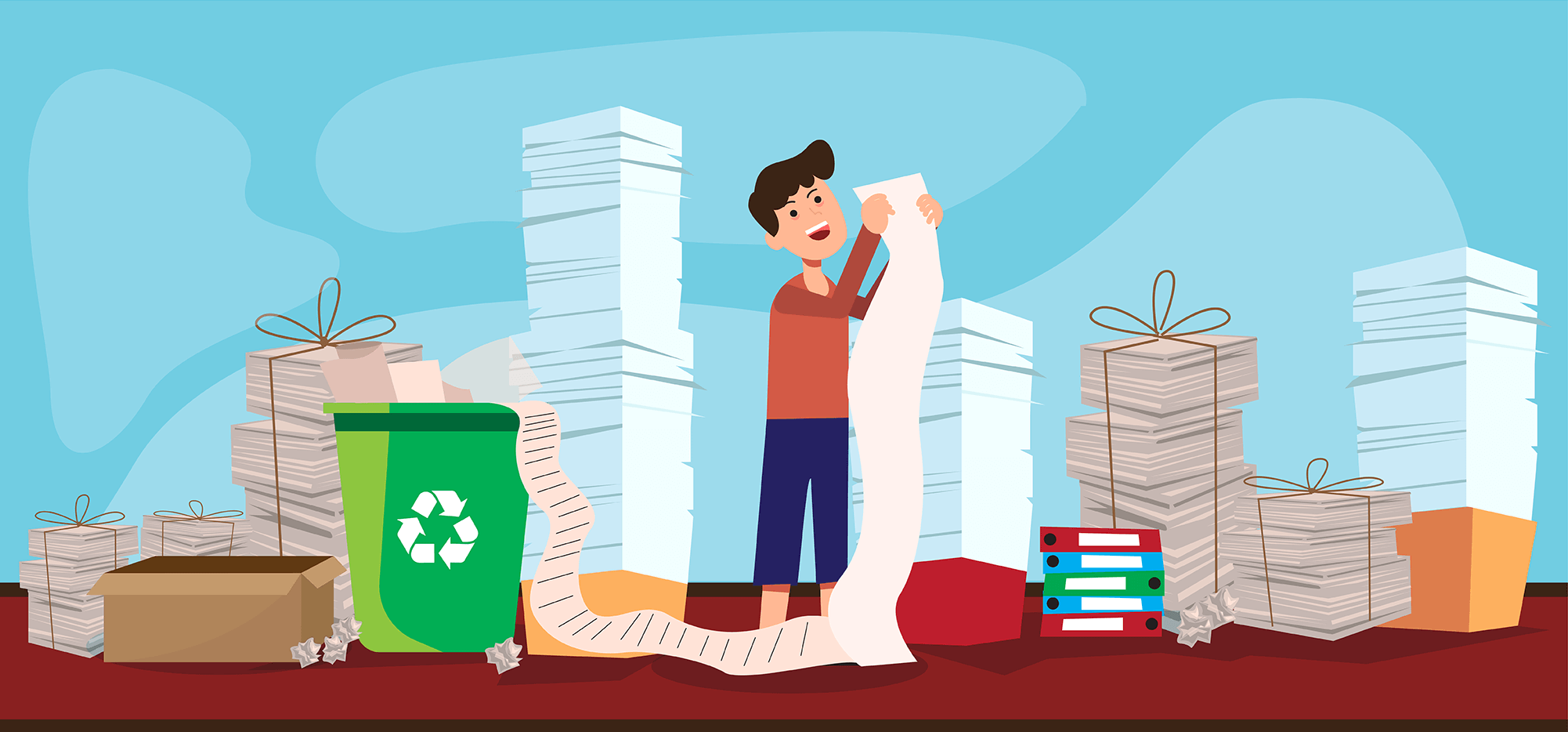
If you’ve sent a few (or more than a few) campaigns with GMass, you’ve probably noticed how GMass takes all your recipients’ email addresses and combines them into one alias.
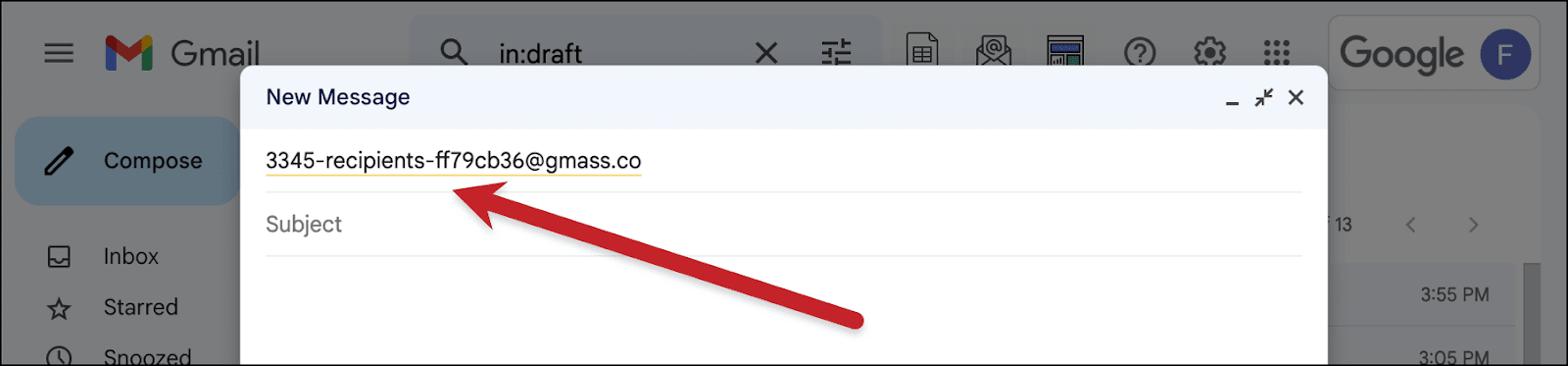
For example, if you create a GMass campaign by connecting a Google Sheet with 3,345 contacts, you’ll see an email address like “3345-recipients-ff79cb36@gmass.co” in the compose window rather than all 3,345 individual addresses.
That’s because GMass has automatically turned all the emails for your particular campaign into a unique mailing list.
And you might not know it, but those lists are reusable.
In this guide, I’ll show you how to find your email lists from prior campaigns to use them again. I’ll also discuss some of the advantages to reusing lists and how to incorporate lists into your email workflow.
Email Lists in GMass: Table of Contents
- What GMass Campaigns Generate Reusable Lists (and Which Don’t)
- How to Reuse a Previous List in a New Campaign
- How to Grab a List for a New Campaign (or Multi Merge Campaign) from the GMass Dashboard
- The GMass API and Email Lists
- How to Get the Most Out of Email Lists in GMass
What GMass Campaigns Generate Reusable Lists (and Which Don’t)
Most campaigns you send in GMass will generate reusable lists. Basically, anytime you create a campaign and GMass turns the emails from that campaign into an alias, you know it’s a list.
Situations where GMass will make your campaign recipients into a reusable list
When you connect a Google Sheet to a campaign.

When you create a segmented campaign based on user behavior in a prior campaign (e.g., you send a new message to everyone who opened but didn’t reply to a previous campaign).
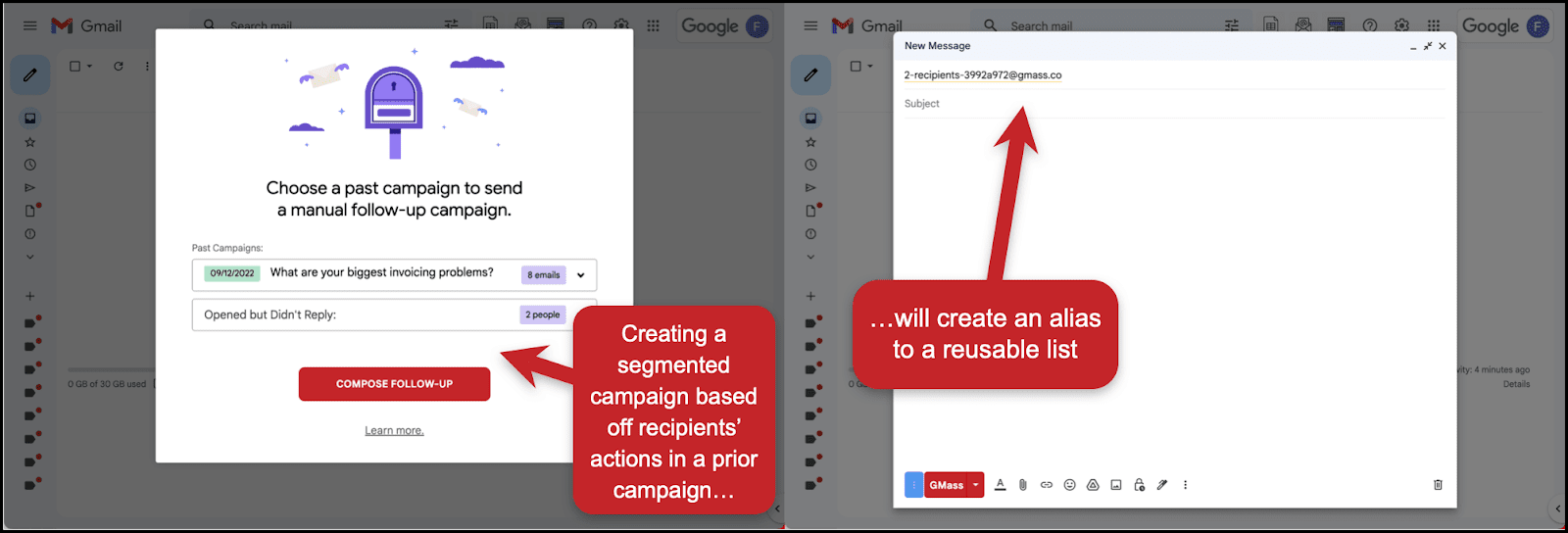
And when you create a campaign based around the results of a Gmail search.
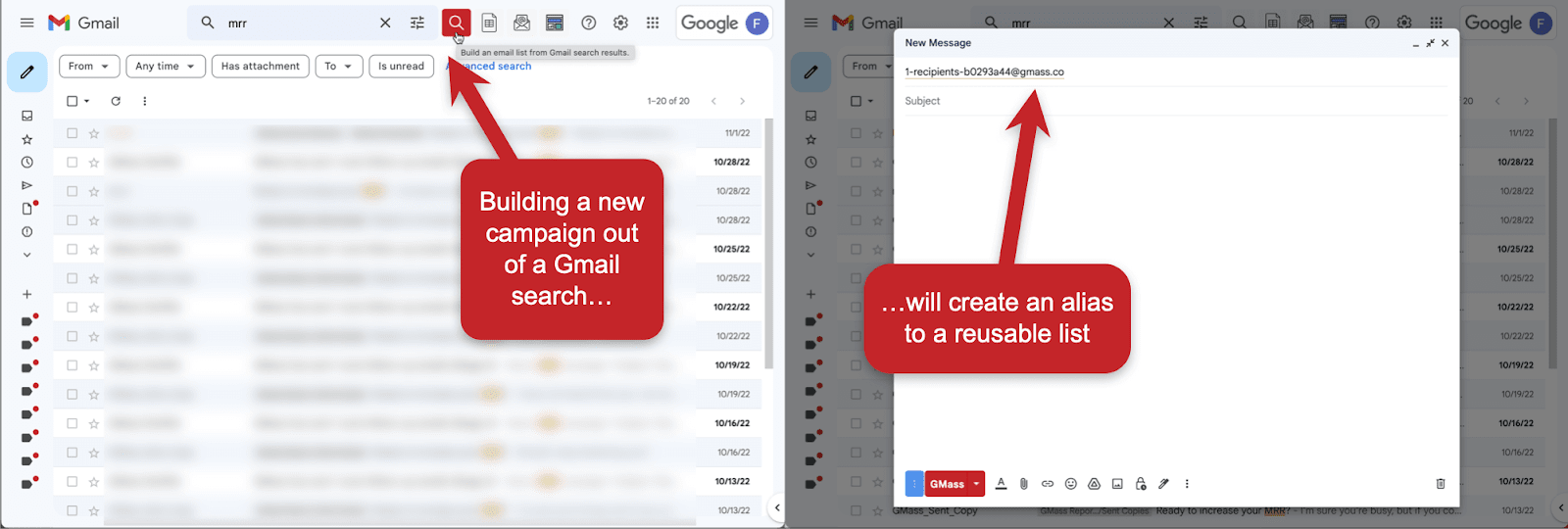
Also note you can turn any of these aliases into a dynamic or static list; that makes it easier to manage the recipients of all these types of campaigns.
Situations where GMass will not turn your campaign recipients into a reusable list
When you put individual emails in the To field of your campaign rather than connecting a Google Sheet.
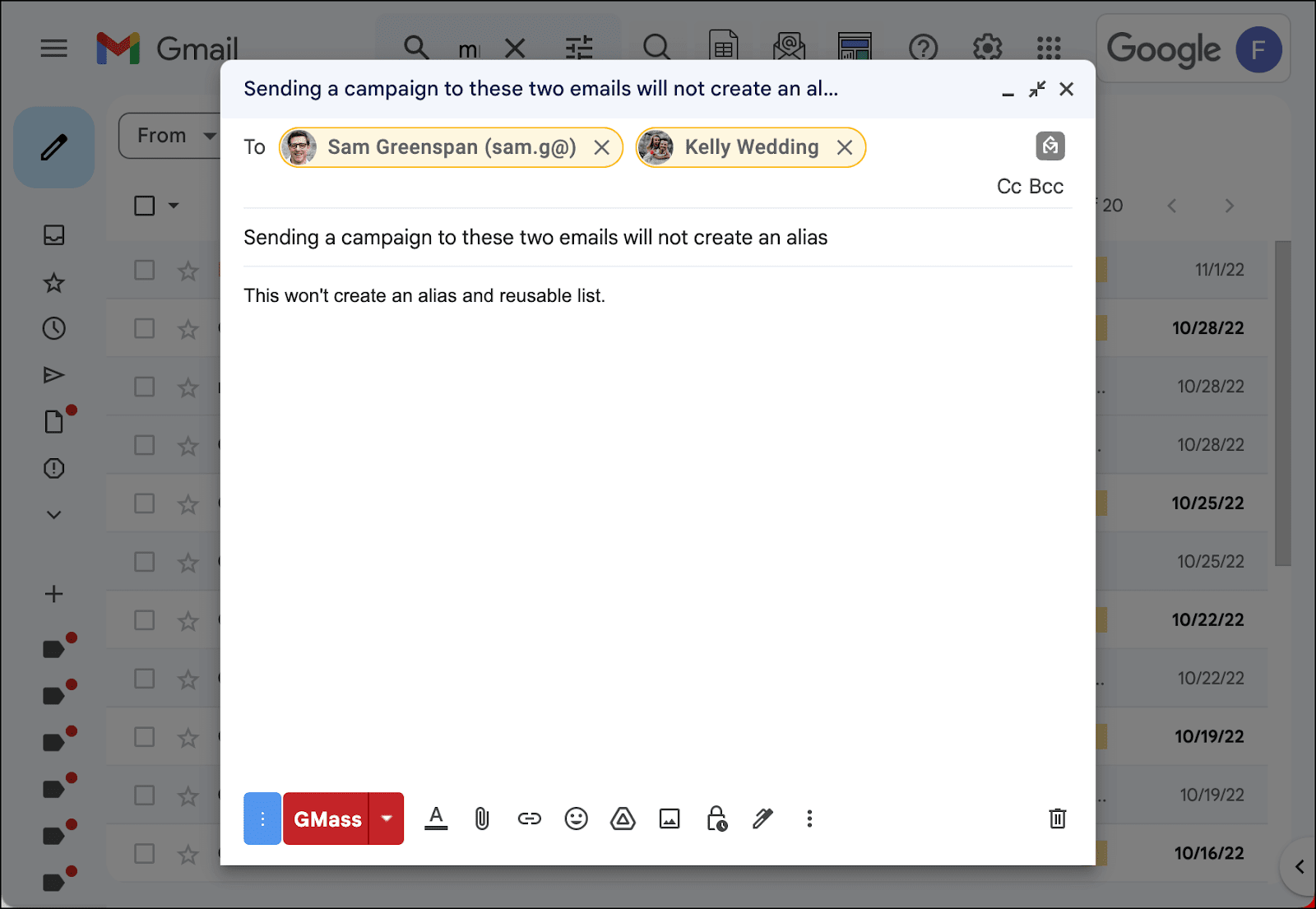
When you create a multi merge campaign that uses multiple sources for recipients like a few Google Sheets and/or individual emails or even past lists. (The Google Sheet recipients turned into an alias, as you can see in the screenshot. However, the campaign as a whole does not become one big alias/reusable list.)
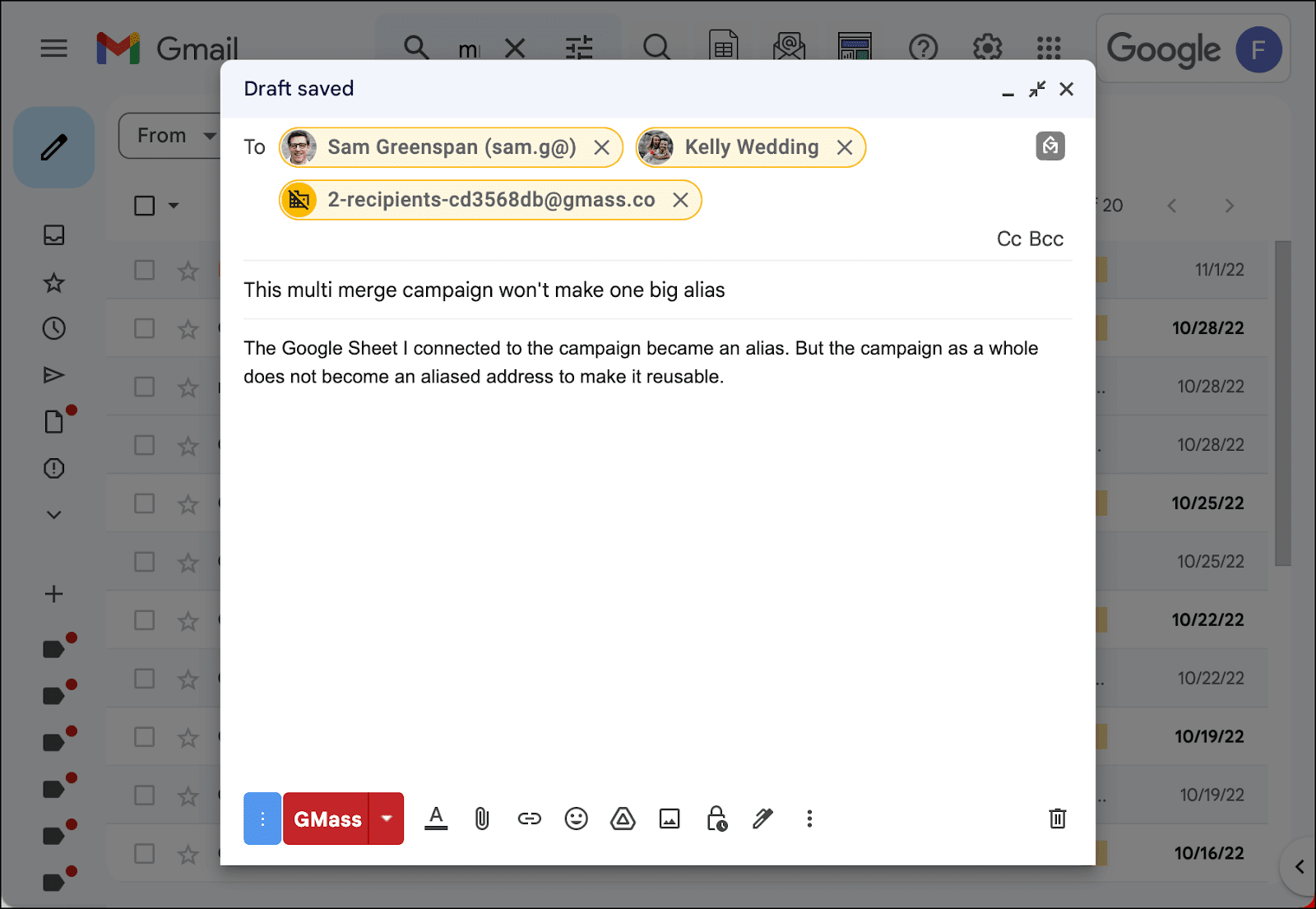
How to Reuse a Previous List in a New Campaign
Now that you’ve seen what types of campaigns become reusable lists — let’s try this out.
Open a new compose window in Gmail. Then click into the To field and click the GMass icon on the right.
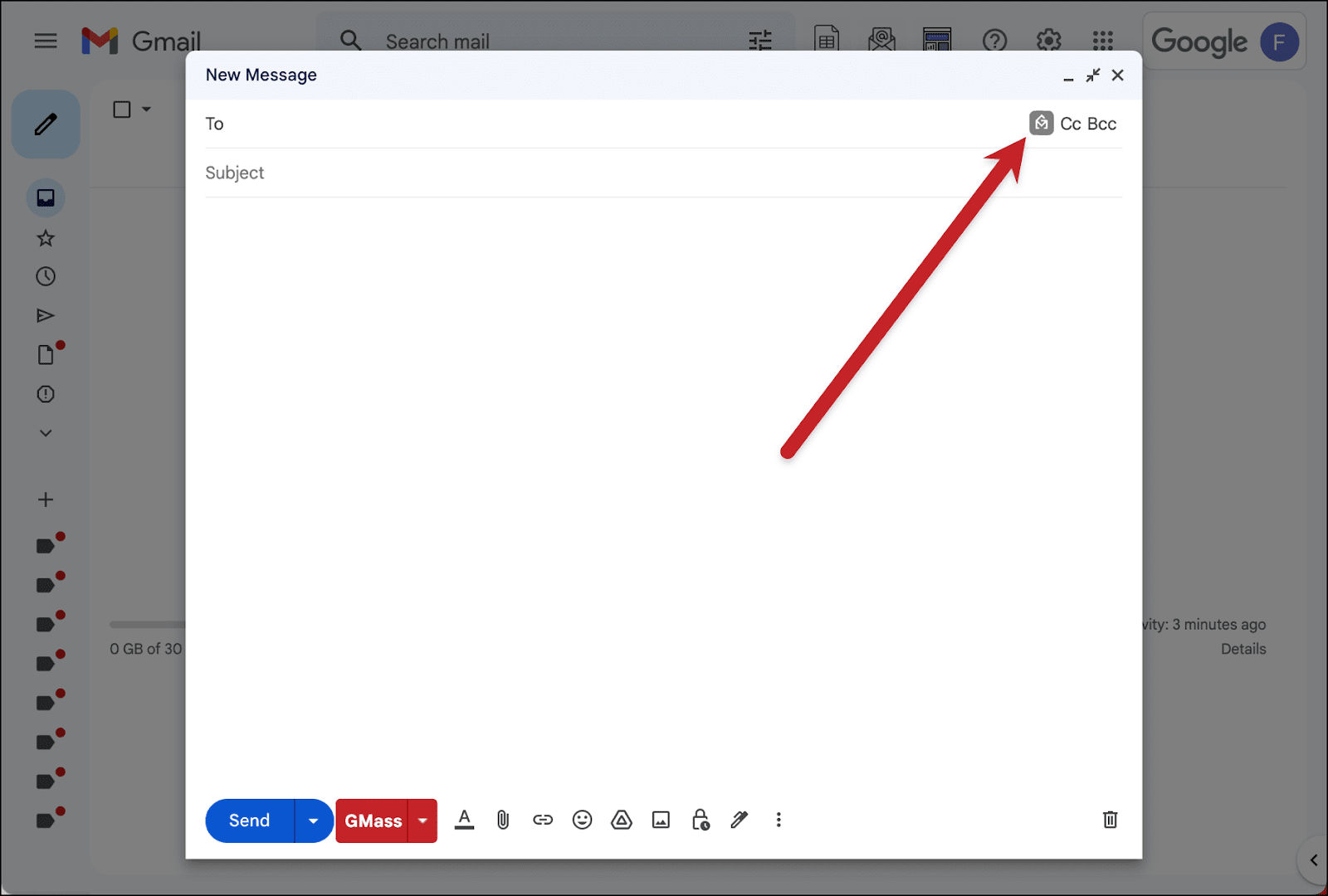
Click on From a list.
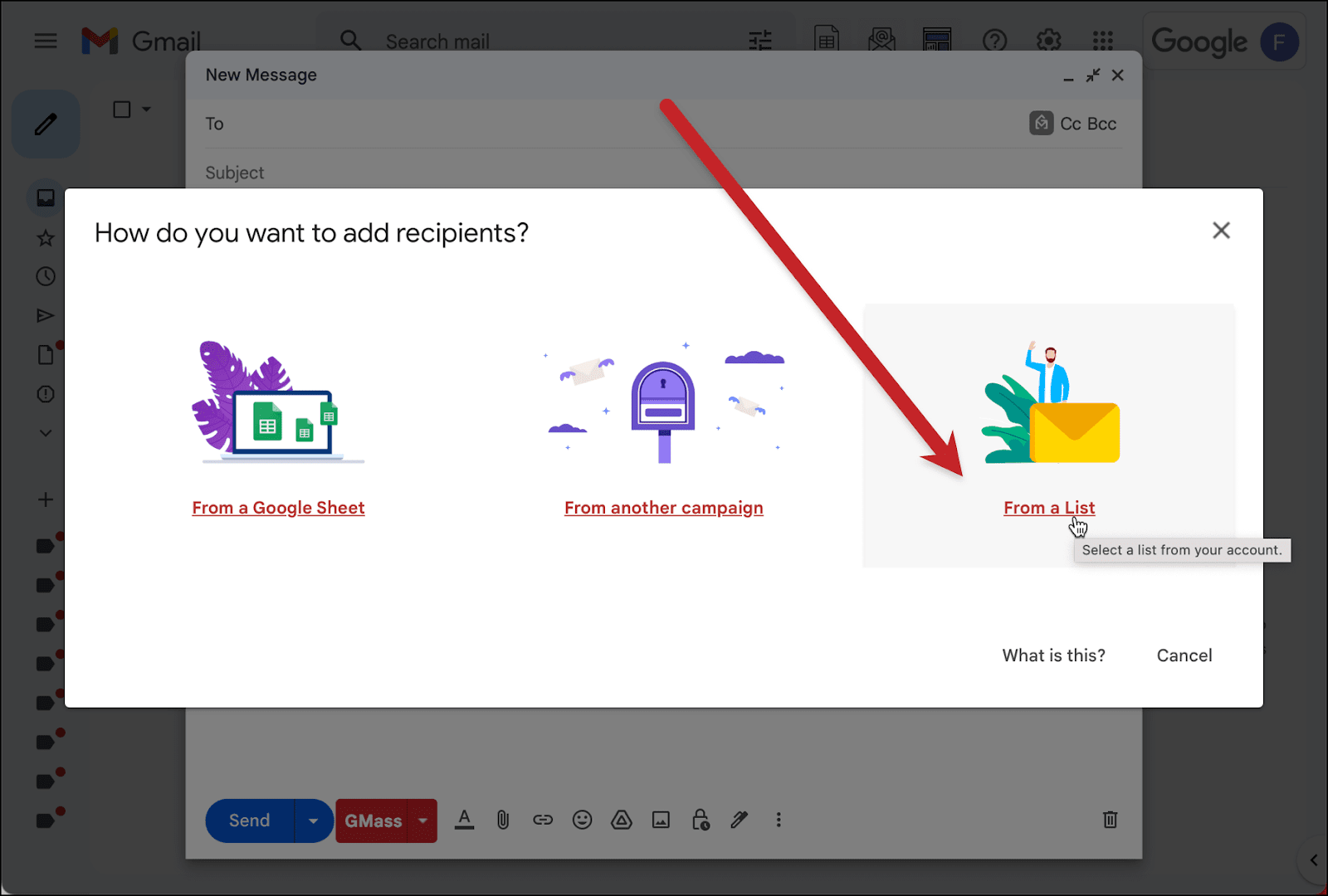
You’ll see a dropdown of your past email lists aliases and, if applicable, the name of the Google Sheet connected to that list. (Let us know if it would be helpful for us to add other info here in the future.)
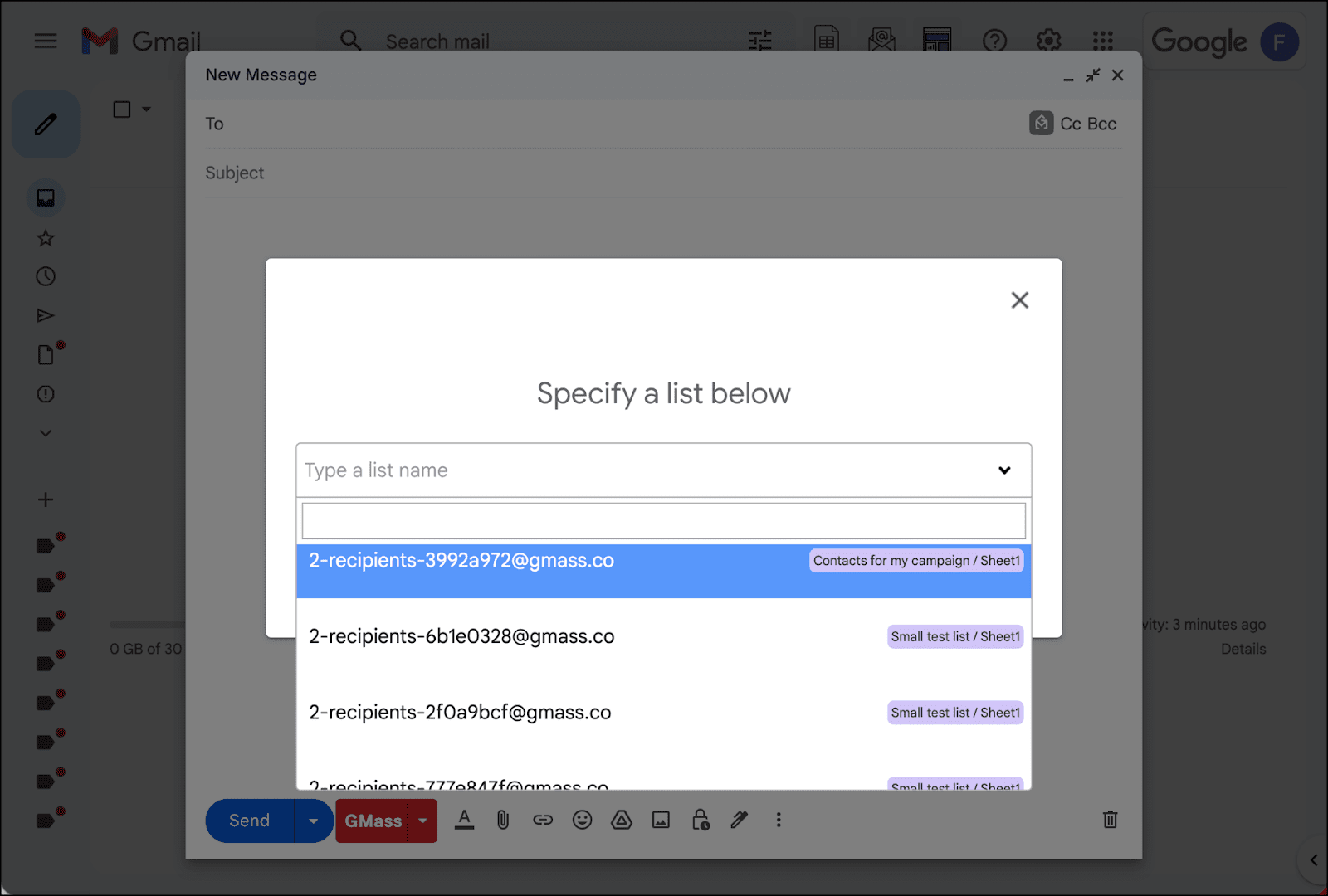
Choose your list from the menu then click the Okay button.
GMass will use that same alias — and all the emails it represents — for your new campaign. However, if any of those emails bounced or the recipients unsubscribed after your first campaign, GMass will automatically suppress new emails to those addresses.
And — if the reusable list came from a Google Sheet, you can use the same mail merge tags to fill in personalized data from the Sheet.
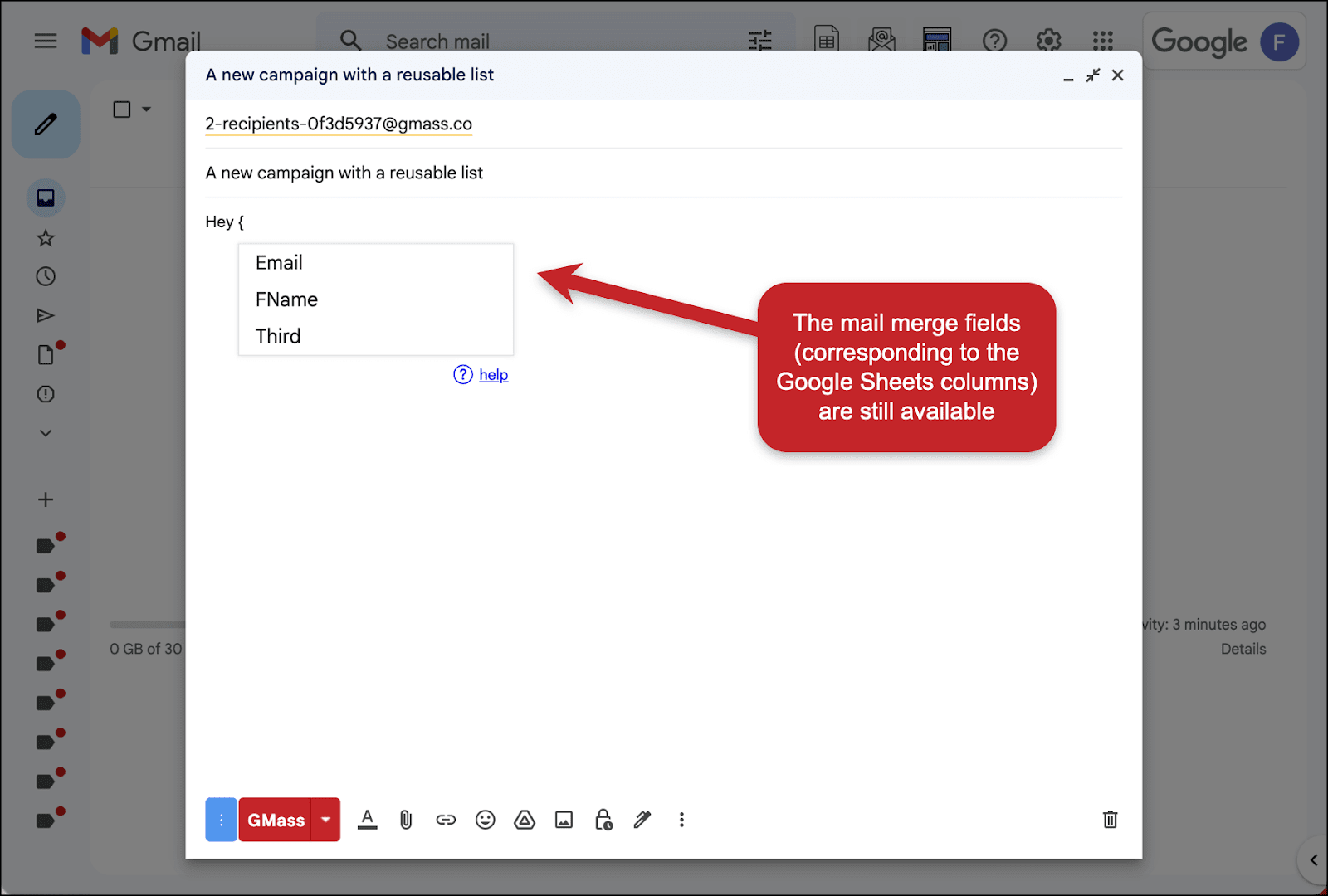
This is particularly useful for a large list
My screenshot examples have featured a small list however, reusing lists is especially useful when you’re dealing with a large list. It takes time to connect a Google Sheet featuring thousands of addresses to a new campaign. But when you use the alias, GMass doesn’t need to process all the data from the sheet again — so you’ll have zero delay.
What if you change someone’s data in your Google Sheet?
Here’s the situation. You send a campaign based on a Google Sheet. Then you update someone’s info in that Google Sheet. Now you want to send another campaign reusing the list. When you use merge tags, will they reflect the new info?
Yes. The merge tags are pulling from whatever is in the Sheet when you send, not from when the alias was created.
However… if you add more contacts to the sheet, they will not receive the campaign you send to the reusable list. So if your Google Sheet had five contacts when you sent the first campaign and you reuse that list, only those five contacts will receive the message — even if you’ve added more contacts since then.
How to Grab a List for a New Campaign (or Multi Merge Campaign) from the GMass Dashboard
You can also grab the email aliases for your reusable lists from the GMass dashboard. While it requires a few more steps than the From a list method I just demonstrated, you will see a bit more info about your aliases this way.
Go to the GMass dashboard and click on the Settings icon to bring up the settings. Then click into the Email Lists section and click on Manage Email Lists. (Or skip all that by just clicking this deep link.)
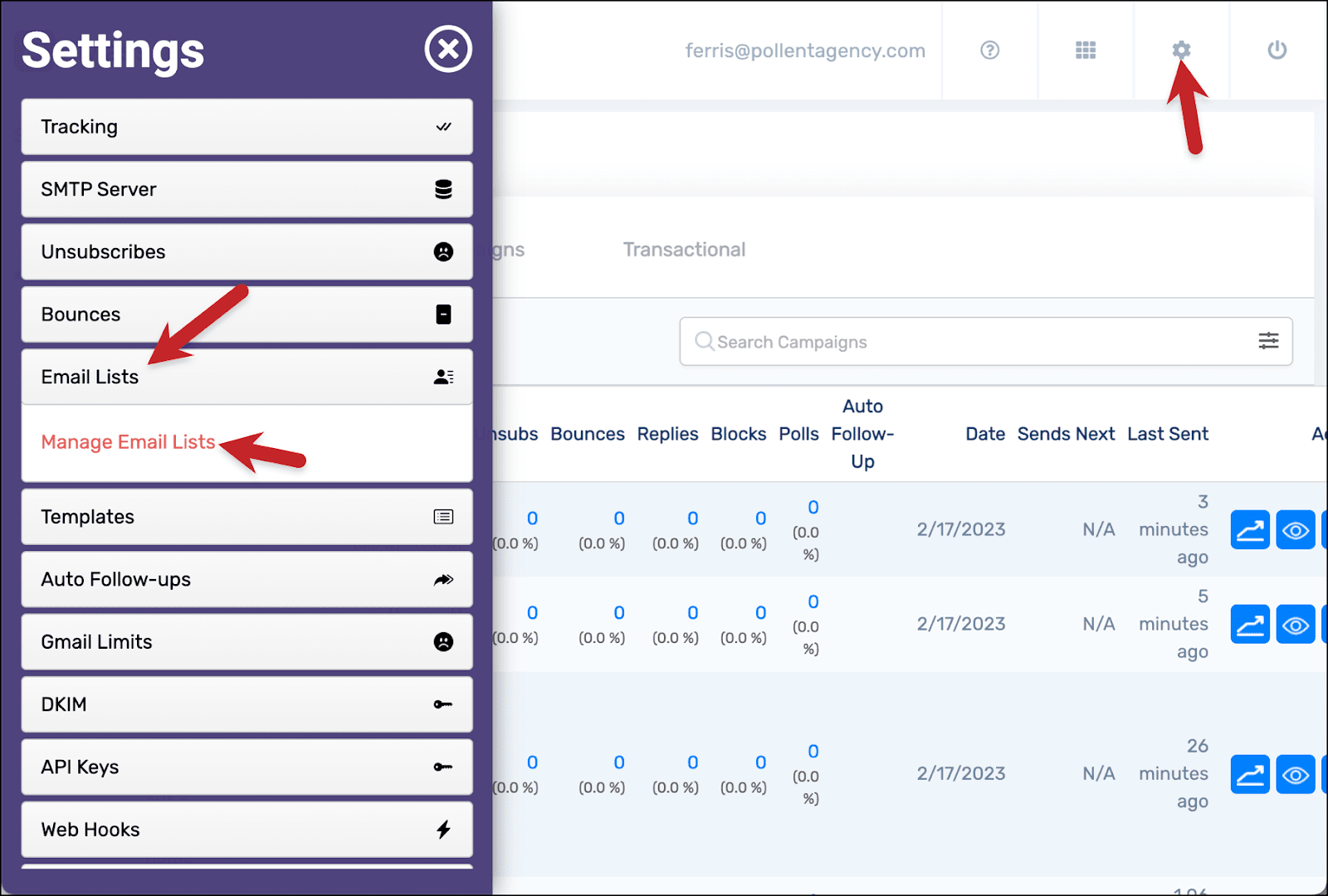
The Email Lists page will show you all the reusable lists at your disposal. When applicable, you’ll also see their Google Sheet, the column names in that Sheet you can use for merge tags, and how you may have filtered the Sheet when connecting it to the original campaign.
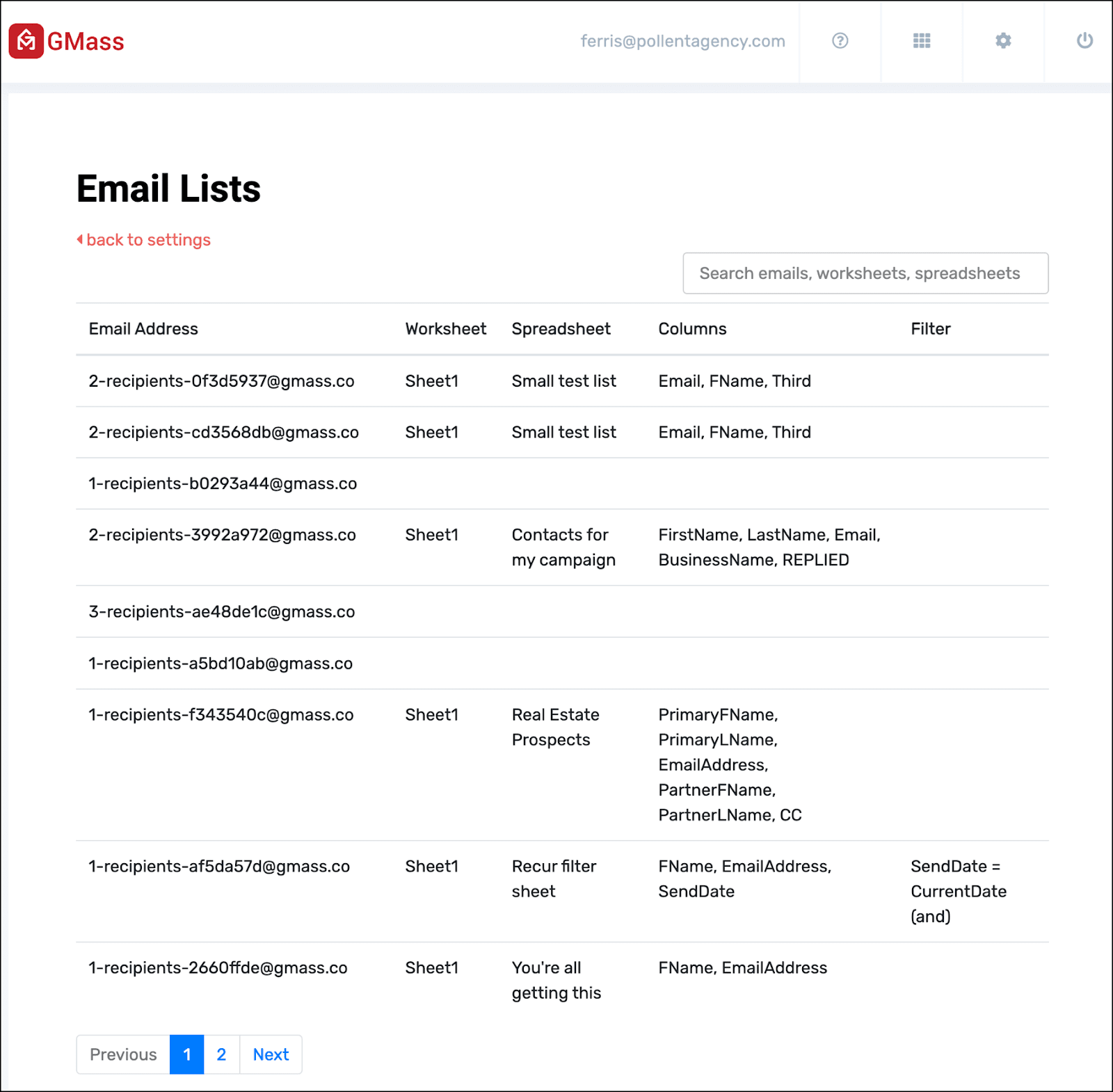
You can copy the alias to a list by mousing over that alias, then clicking the clipboard icon that appears.

This method can be helpful if you want to send a new campaign to multiple previous lists. You can quickly grab them all here, then paste them into the To field of your new campaign.
The GMass API and Email Lists
You can use the GMass API to get lists as well as to create lists.
You can search for a specific lists or multiple lists using the /api/lists method.
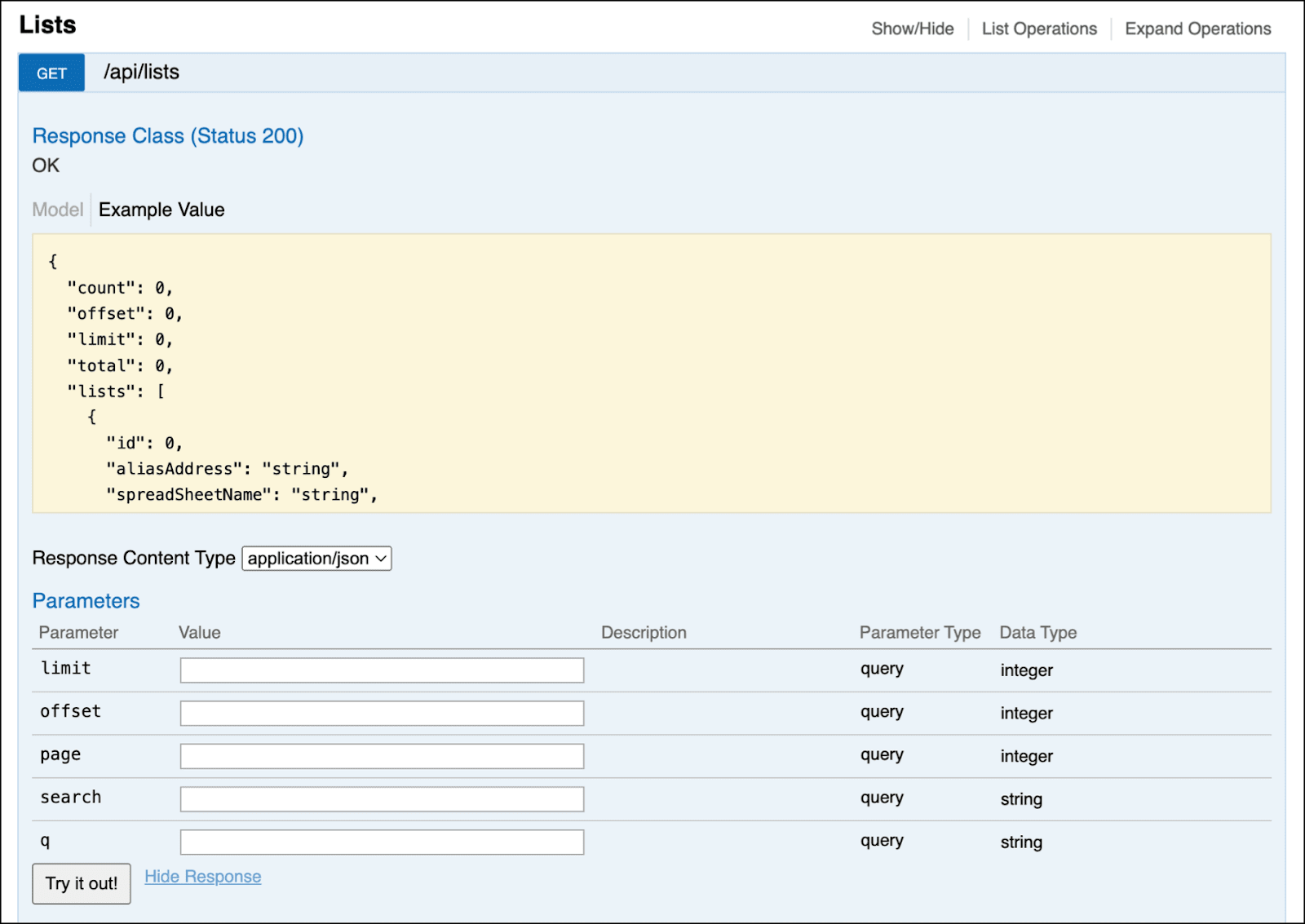
And you can create lists by providing a Google Sheet as a source (as well as the other criteria you’d provide when connecting a Sheet to a campaign).
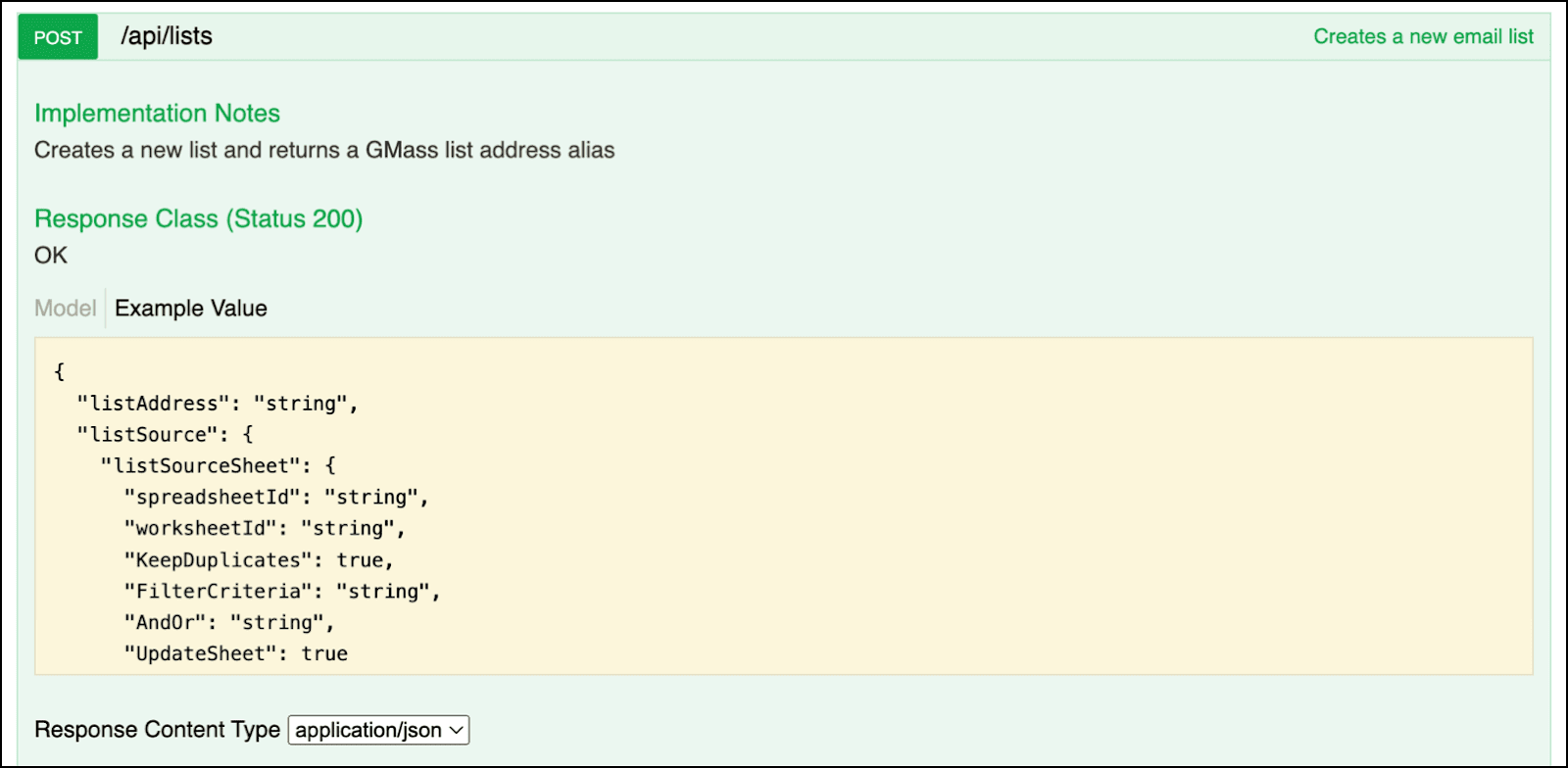
How to Get the Most Out of Email Lists in GMass
Email lists in GMass can help speed up your workflow, especially if you’re sending a new campaign to a repeat group of people — or sending to a large number of addresses.
Lists are one of the many useful ways you can get the right email addresses into the right campaigns as quickly as possible with GMass.
For more on the other ways, you can brush up on:
- Using Google Sheets for mail merge
- Segmented campaigns based on user behavior
- Creating lists from Gmail searches
- And using GMass’s Multi Merge to send to multiple lists or individual addresses
And if you aren’t using GMass yet, it’s super easy to get started — and to join the 300,000+ others who are using GMass for their cold email, email marketing, and mail merge campaigns.
Just download the Chrome extension — no credit card required — and you’ll be able to start sending campaigns to up to 50 recipients a day on your free trial (whether those recipients are part of lists you’re reusing or not) to test it out.
GMass is the only tool for marketing emails, cold emails, and mail merge — all inside Gmail. Tons of power but easy to learn and use.
TRY GMASS FOR FREE
Download Chrome extension - 30 second install!
No credit card required









