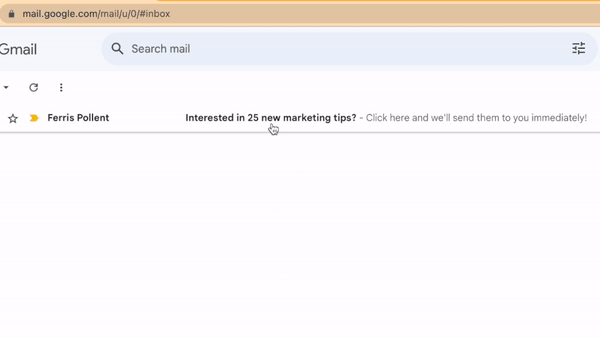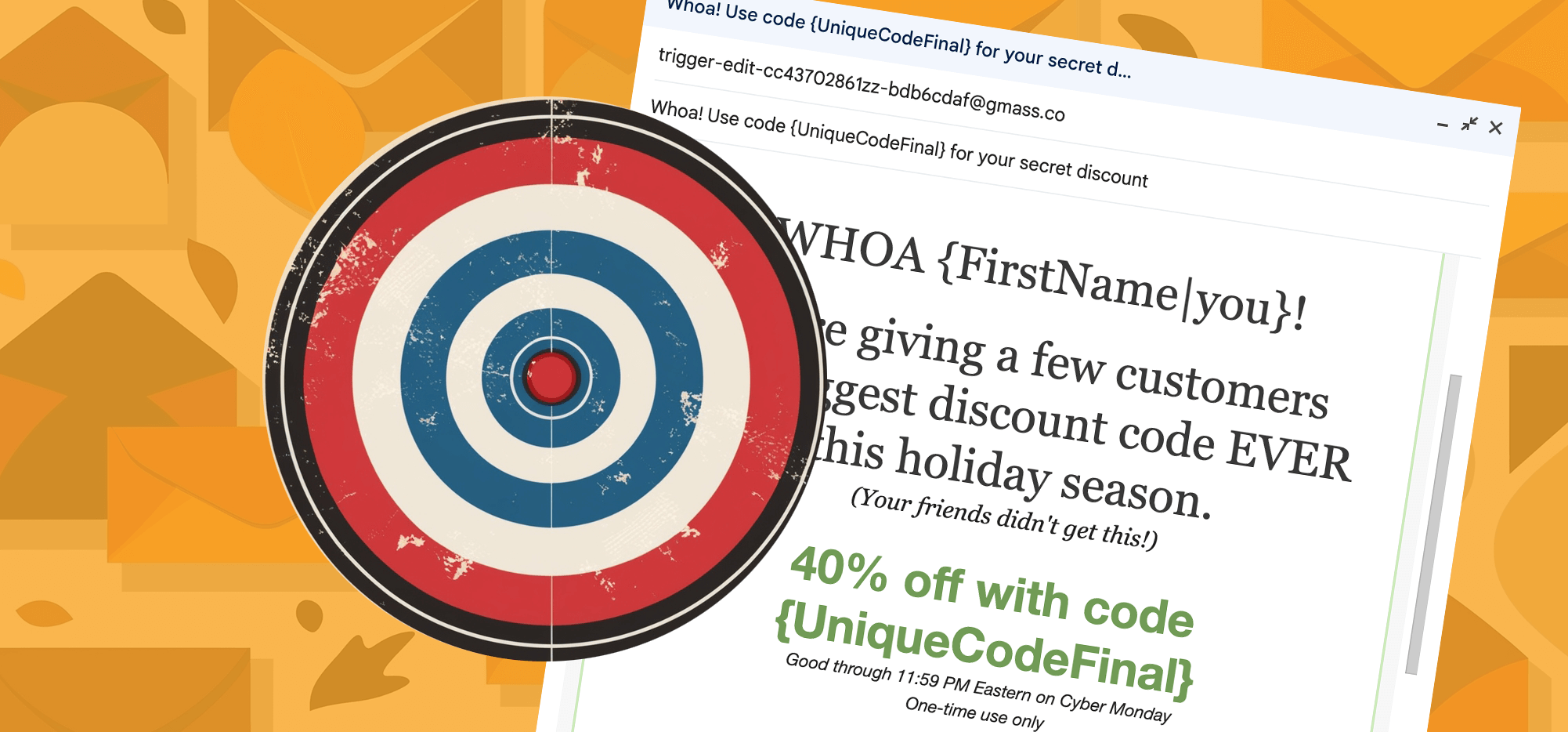
I know how hard it is to get your emails to stand out on Black Friday/Cyber Monday (BFCM) — it’s the most crowded email marketing time of the year.
With the brands jingle yelling and everyone telling you, “Buy something here.” It’s the most crowded email marketing time of the year. They’ll be overage charges for hosting — and so on with this bit.
Anyway…
Here at GMass, we have a unique feature called triggered emails which you can use to do something very few of your competitors (if any) are doing with their BFCM emails.
With this technique you will stand out and should be able to grab extra sales from your email marketing channel.
In this guide, I’ll give you a quick walkthrough of how to set up a triggered email discount in GMass.
BFCM Triggered Email Discount: Table of Contents
- What Is a Triggered Email?
- Using a Triggered Email to Boost Sales on Black Friday/Cyber Monday
- Not 100% Happy With Your Email Platform? GMass Can Do a Whole Lot More Than Triggered Emails
What Is a Triggered Email?
I don’t want to get too sidetracked from the mission at hand, but we need a brief overview before fully diving in. Here’s my quick intro to triggered emails so you know the fundamentals.
Triggered emails are a feature you’ll find at GMass (and pretty much nowhere else) where we can send an automated email to your customers when you KNOW they’re in their inbox.
Here’s how it works:
- You set up an email campaign in GMass as you normally would.
- In the settings, you set up a triggered email to go out when someone opens, clicks on, or replies to your initial email campaign.
- The triggered email goes out to them when they take that action.
This GIF shows how this works using a click trigger.
We’ve seen GMass users come up with incredibly creative ways to use triggered emails in the year-plus we’ve offered the feature.
There have been cold emailers using triggered emails to build urgency, send out scheduling links immediately on reply, and even share PDFs of case studies.
And there have been email marketers using triggered emails to improve onboarding, send coupons, and generate more reviews.
Here’s how to use them to cut through all the noise on Black Friday and Cyber Monday.
Using a Triggered Email to Boost Sales on Black Friday/Cyber Monday
For our BFCM emails, we’re going to set up a trigger that hits people with a special discount when they’re in their inbox — and when your brand is on the top of their mind.
Step 1: Create your BFCM emails as your normally do
Step 1 is something you’re already doing: Creating emails to send throughout BFCM promoting your offers.
Note: If you’re new to GMass, you can get the basics down in a minute or two by checking out the quickstart guide.
Here’s a quick example I made to illustrate this technique. It’s from the fake artichoke company I inexplicably made up like two years ago and now I continue to use for even more inexplicable reasons.
Here’s a guide if you need help getting great HTML email templates into Gmail.
And once your initial campaign email is ready, we’ll set up the trigger settings.
Step 2: Create a triggered email to go along with that email
Open the GMass settings box for the campaign by clicking the red arrow next to the GMass button in the Gmail compose window.
Initial trigger setup
Then head down to the Advanced section and check the box next to Triggers. That will pull up the triggering options.
We want to send a “special” discount to our subscribers when they’re looking through their emails, specifically at your campaign.
So I’m going to trigger that discount email to go out on Opens.
Make sure open tracking is on for your campaign. (That’s in the settings box as well, in the Tracking options.)
And don’t worry too much about this email going out prematurely or incorrectly due to false/bot opens. GMass has (as far as we can tell) the most accurate open detection of any email sending platform — so your triggered email will only go out when an actual person opens your email.
Now click on the 
A new Gmail compose window will pop up, with an email address like “triggertemplate-21ad2143@gmass.co” in the To field. Don’t change that address!
Composing your triggered email
Here’s where the strategy part comes in.
I want to make it seem like this person just so happened to get our secret/exclusive discount by email — and luckily, it came just as they were looking at our email and already in the shopping mindset.
So I’m going to be clever with the copy in my trigger email to sell this as an exclusive deal. (And also while not coming off like we’re creepily stalking the person and monitoring when they looked at our initial email.)
And once the template is done, I’ll click the red GMass button to save it to the system.
Adding the triggered email to your campaign
Now back in the settings box for your initial campaign, click the refresh icon next to the Opens dropdown.
Now when you open the dropdown menu, your trigger email will be on top.
Click that template to choose it as your trigger email.
I am not going to change the other trigger settings.
I do NOT want to thread this with the existing conversation; I want this email to show up at the top of the person’s inbox with its own subject line.
And I want to send instantly when someone opens, not on a delay — because the goal here is to push the person to make their purchasing decision when they’re in their inbox.
So that’s it — this triggered email is now set to go out when someone opens the initial campaign.
If you need more help on sending your GMass campaign, including scheduling it to go out when you want it to, that info is available in the quickstart guide.
4 optional ways to make the triggered discount even more effective
I’ve shown the most basic version of this technique in the example above. But there are plenty of other ways you can make it even more effective with a little extra effort.
Sending quicker expiring discounts
In my example above, I set my discount to “expire” at the end of Cyber Monday.
But if you’re sending multiple marketing campaigns over BFCM (as you should be) — you can set different discounts inside different triggered emails for each. You can use that to create an extra sense of urgency to use the discount ASAP.
Creating unique discount code for each customer
Part of making this type of triggered discount work is really making it clear that the customer didn’t just get another mass email — that this is exclusive.
One way you can do that is through unique coupon codes for each customer.
As long as your eCommerce software can handle bulk coupon codes uploads, you can create the unique coupon codes in your Google Sheet and mail merge them into the email.
Here I made some random coupon codes for each customer in my Google Sheet.
I used this Google Sheets formula to make a code out of the person’s first name, some letters of their last name, and then a random string of digits.
=CONCATENATE(A2,"-",LEFT(B2,2),"-",LEFT((RAND()*1000000),5))
Then I copied that list of generated coupon codes and pasted the values in a new column (because of how Google Sheets will recalculate the random numbers every time if I don’t do that).
So then my trigger template would look like this:
And now when a recipient gets the triggered email, their unique code will mail merge in — helping to make it clear that this is unique and personalized.
You might even want to put their unique code in the subject line as a good pattern interruption.
Sending to a landing page instead of giving a discount code in the email
This one isn’t something you’ll do on the email side.
But if you send people to a special landing page with the discount rather than including it in the email, you’ll then get them to your site and potentially make it even more likely they’ll buy something using their triggered discount.
Send the discount on click or reply
We set up the trigger for this email to go out on an open.
But you could trigger it in different ways, depending on what you think is most effective.
Triggering on click
Maybe you want to make sure the email recipient is really deep in the sales funnel — like to the point when they’ve clicked through to your website.
In that case, you might want to pick the Click trigger, so they’ll get their exclusive discount only after they’ve followed one of your links to your site.
Fewer people will get the special discount in that case — but it potentially increases the conversion rate of the people who do click through.
Triggering on reply
Though replies aren’t a huge part of the traditional email marketing process, this could be an occasion to use one.
You can mention the special discount in your email (maybe even as an Easter egg, like “And as a reward for reading our email so carefully, reply with the word DISCOUNT and we’ll send you a secret coupon code”).
The benefit there is people will feel like they’ve cleverly earned the special discount. They’ll know why they’re getting the trigger.
Plus, as a bonus, replies are a reliable deliverability booster; if people are replying to your messages, it’s a top sign to Google and the other email providers that your emails are wanted.
Not 100% Happy With Your Email Platform? GMass Can Do a Whole Lot More Than Triggered Emails
In this article I’ve demoed the triggered email feature in GMass and how you can use it for a nice boost on BFCM.
But that’s far from the only thing GMass does that you aren’t getting at your current email platform.
GMass also offers:
- Unlimited everything in your plan (emails, contacts, campaigns, tracking, email address verification) — yes really.
- Advanced deliverability tools, including our Spam Solver that actually assesses whether your email is likely to go to the inbox or spam folder — then helps you tweak it to improve those rates.
- The flexibility to jump back and forth between sending marketing emails, cold outreach, and mail merge messages — and all inside of Gmail.
- Tons of other unique features that make GMass different and better.
What to give GMass a try?
All you need to do is download the Chrome extension and you’ll start a free trial — no credit card required.
See why 300,000+ other emailers use GMass to handle every possible type of email campaign — and why we have an average rating of 4.8/5 stars across 10,000+ reviews.
Email marketing. Cold email. Mail merge. Avoid the spam folder. Easy to learn and use. All inside Gmail.
TRY GMASS FOR FREE
Download Chrome extension - 30 second install!
No credit card required