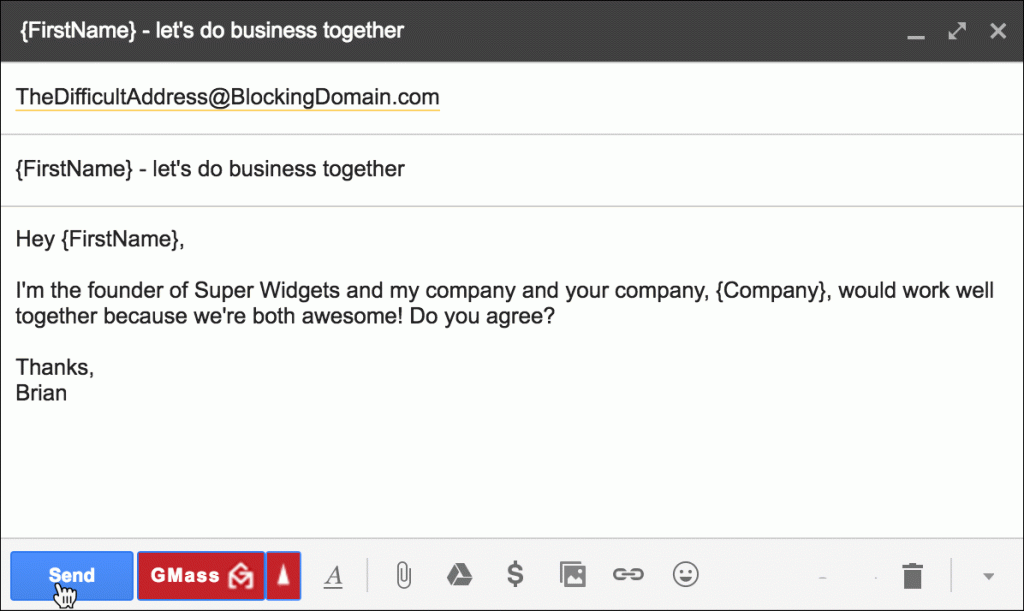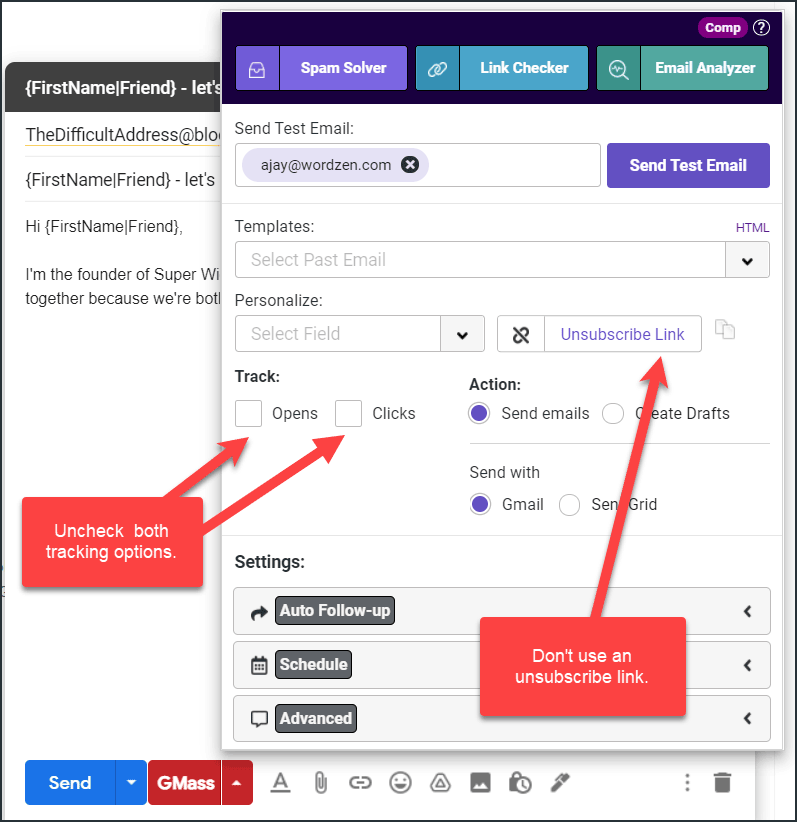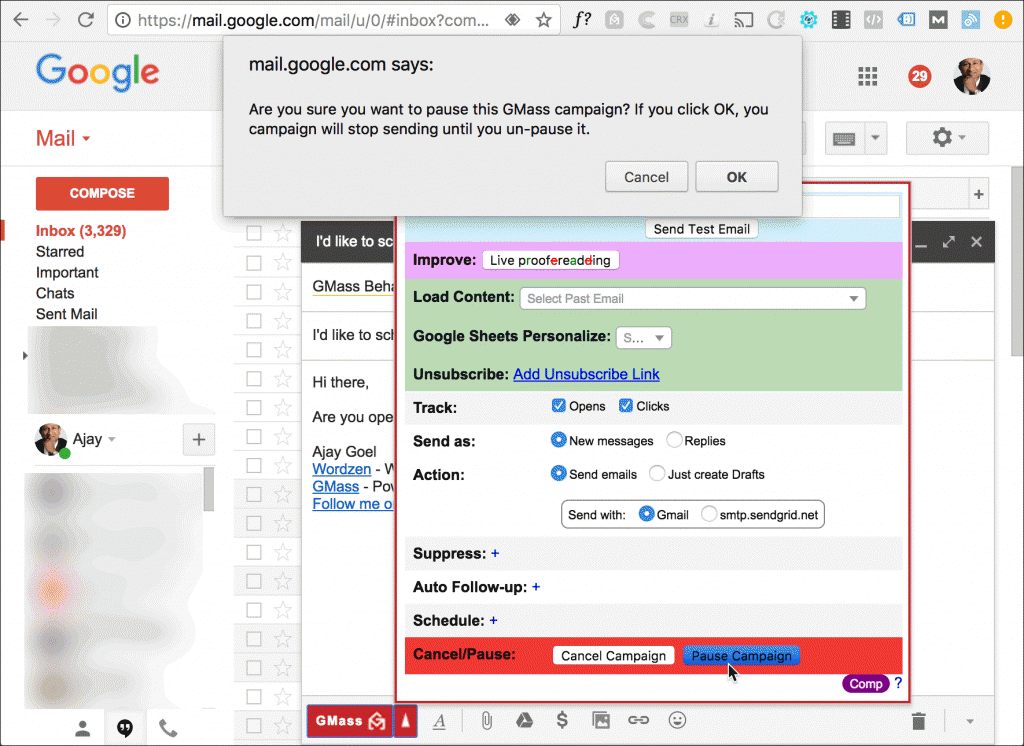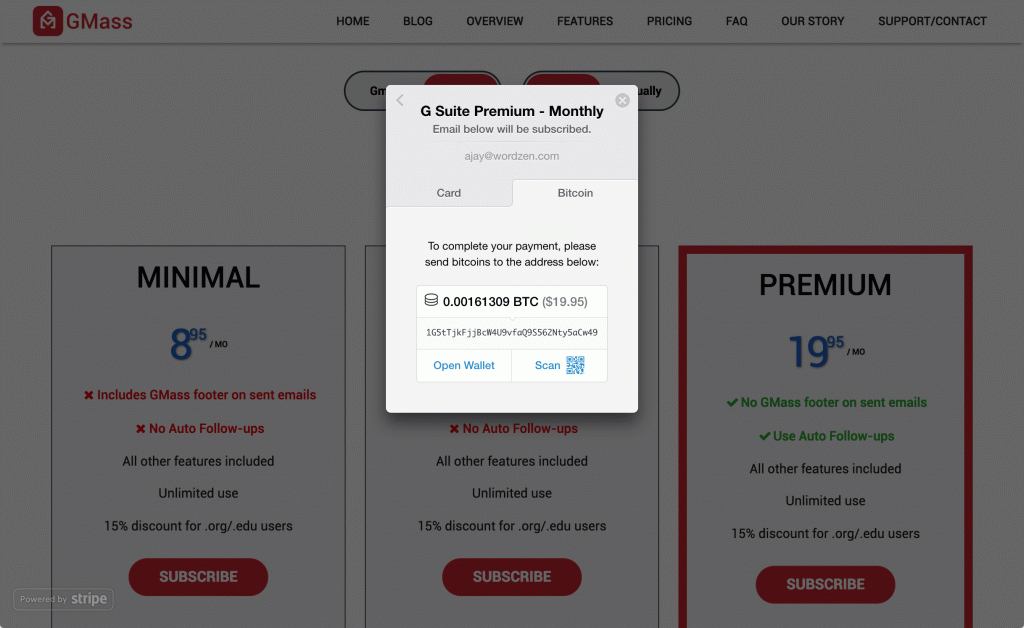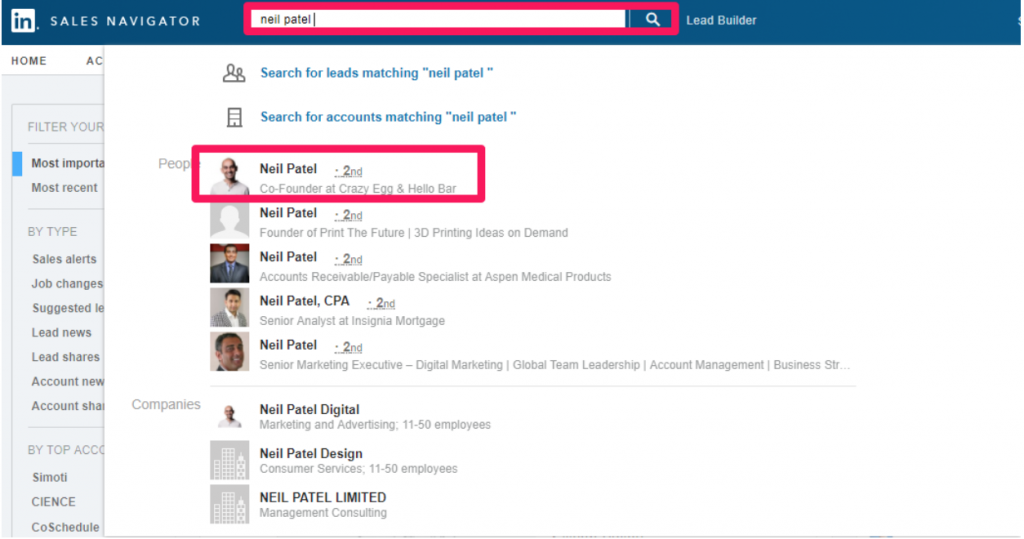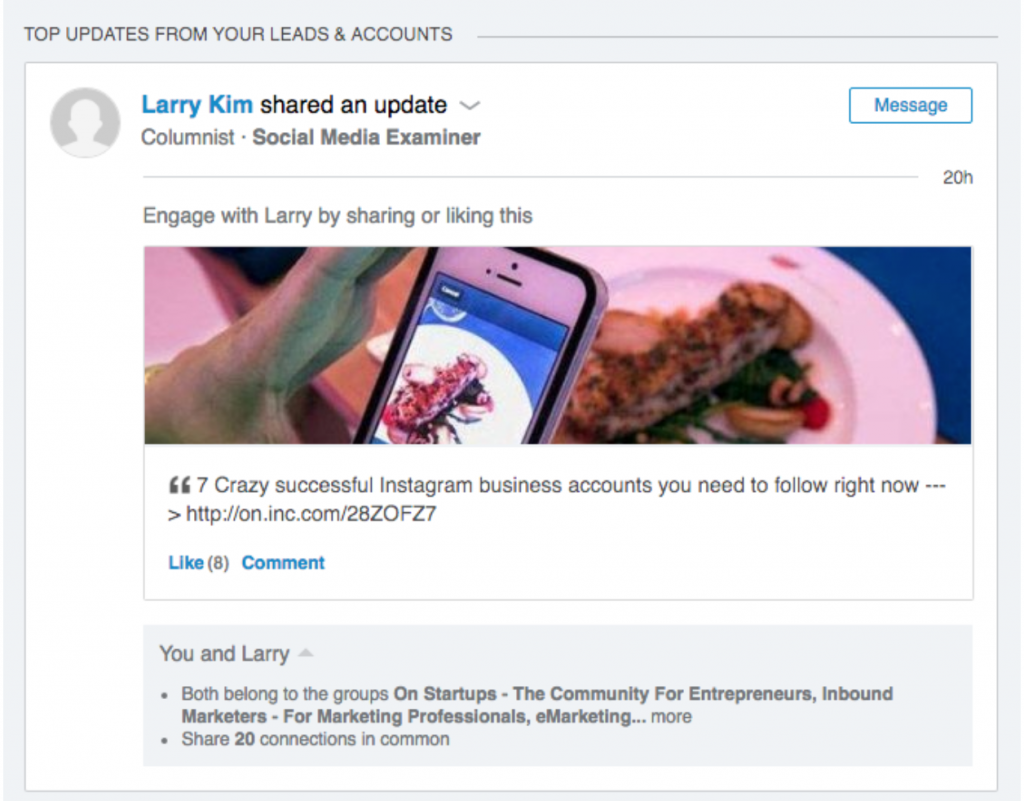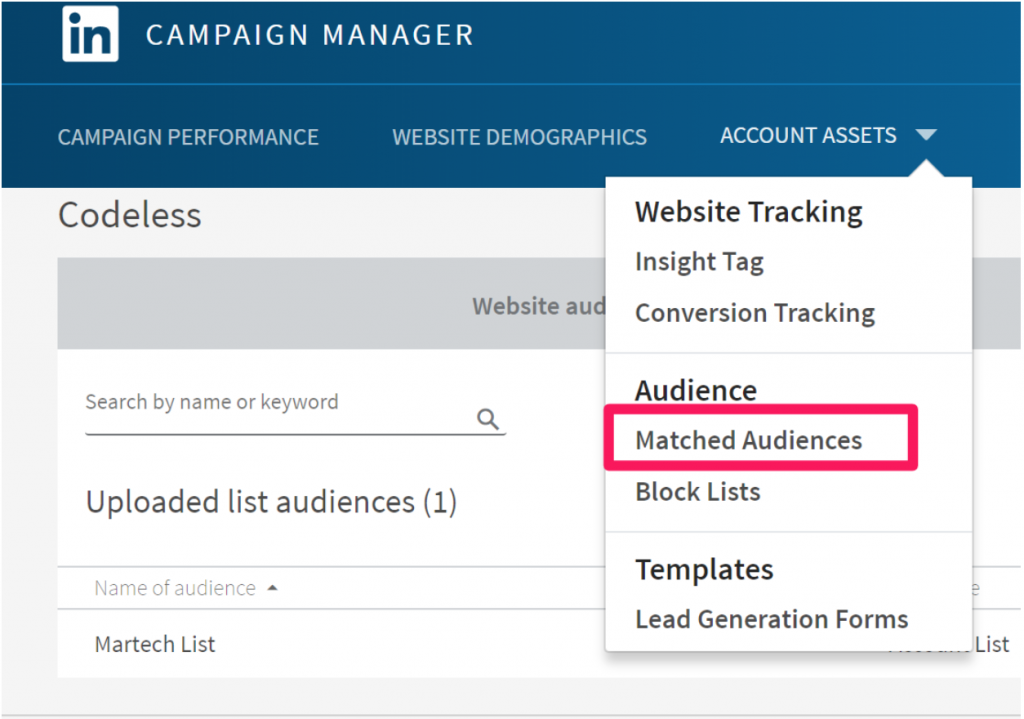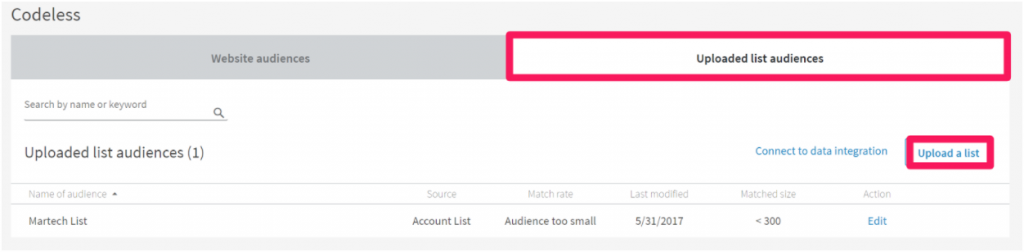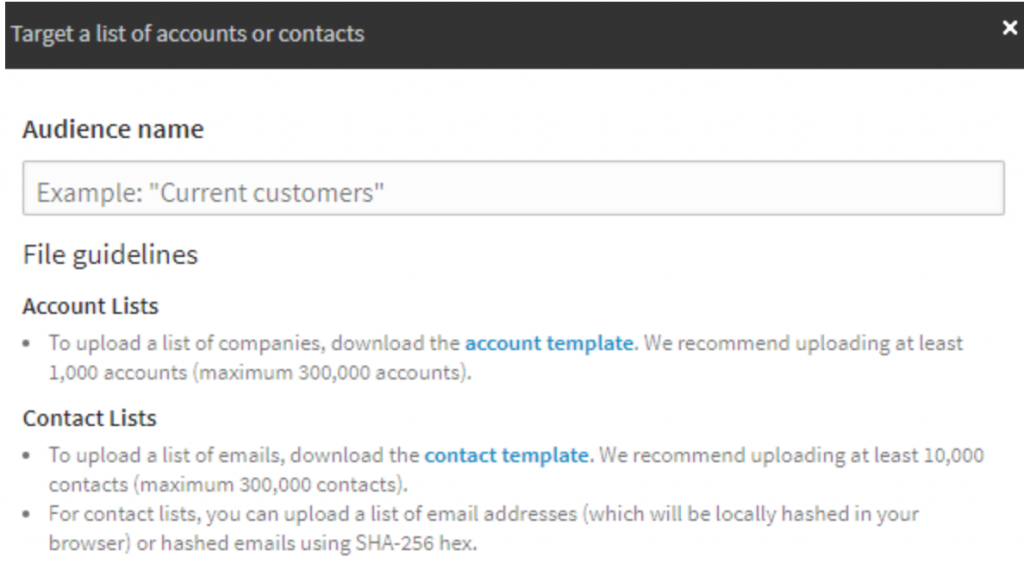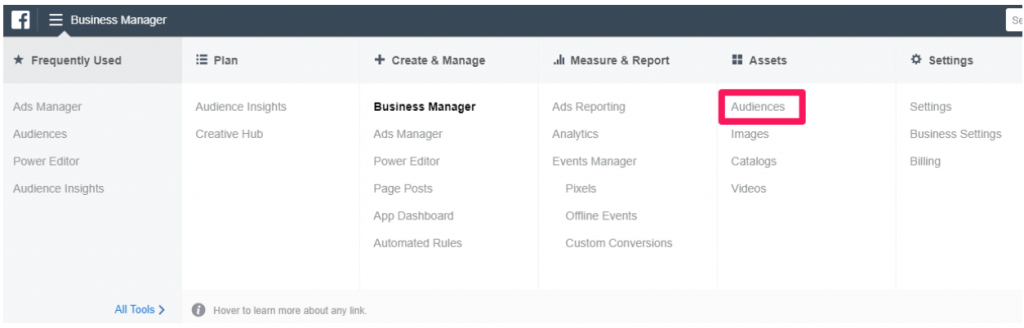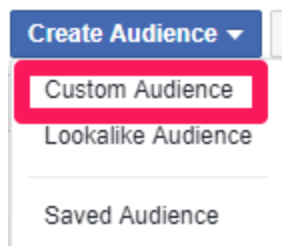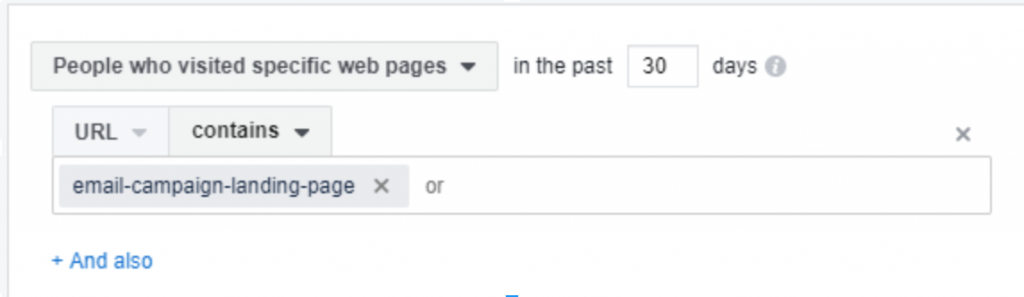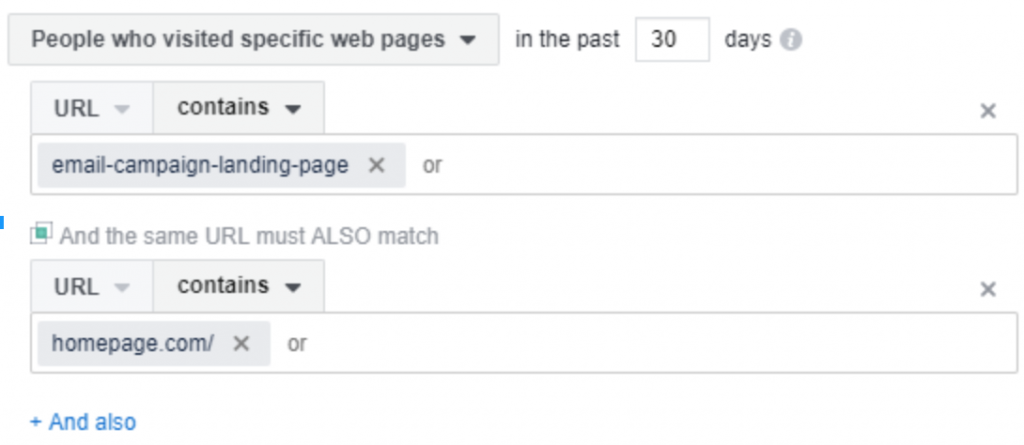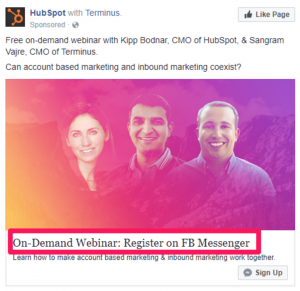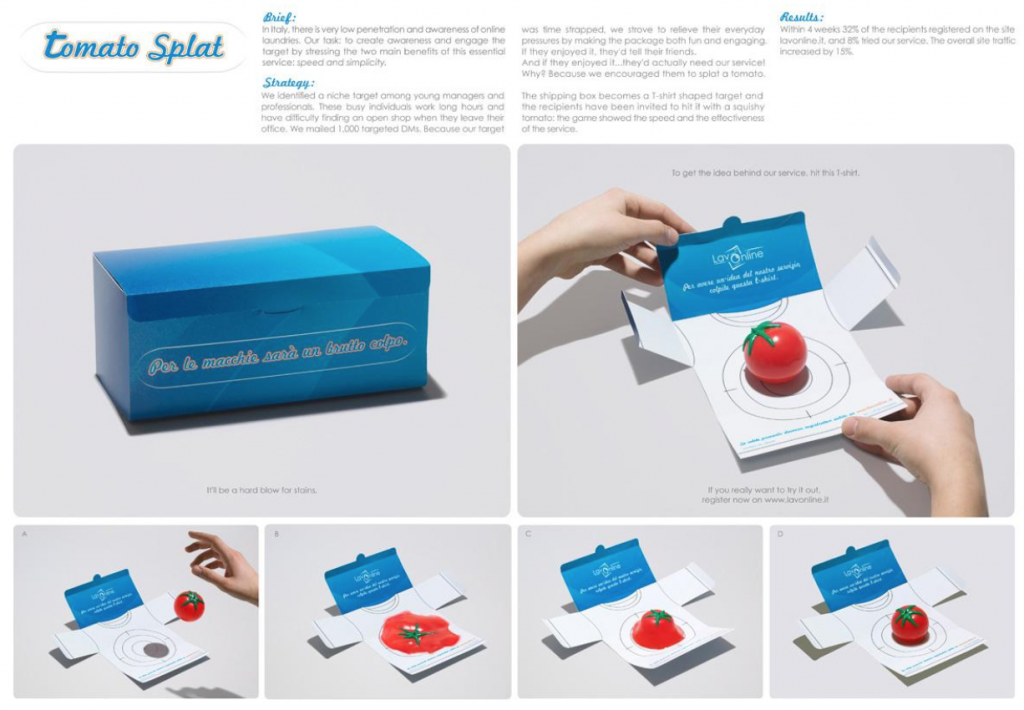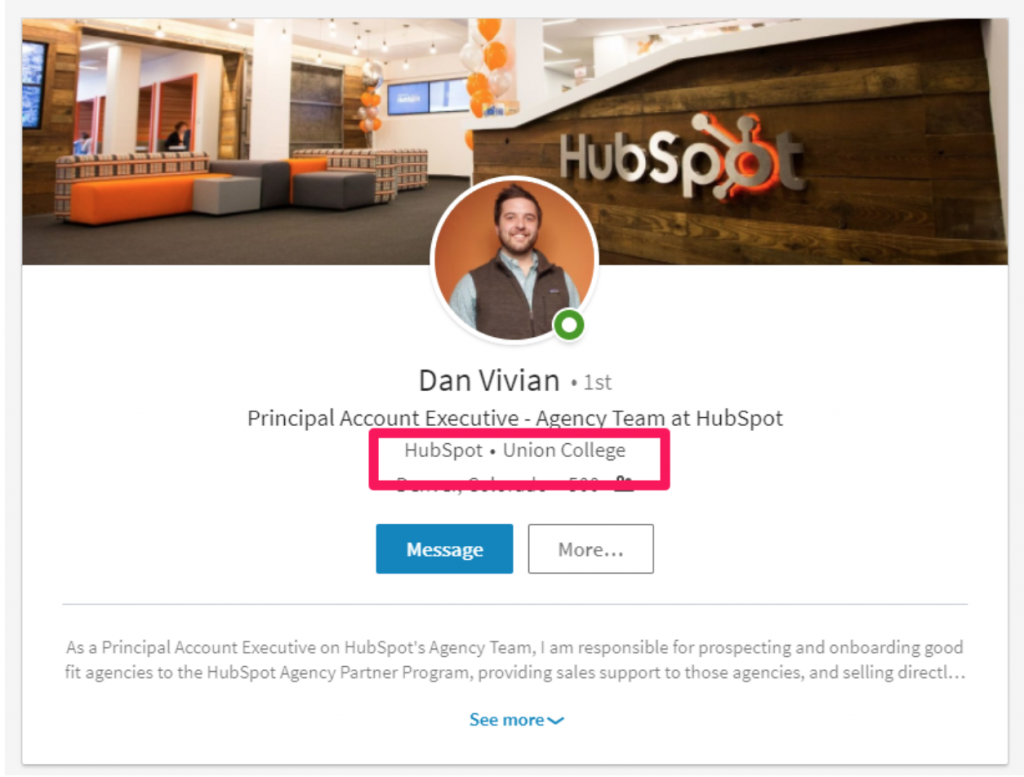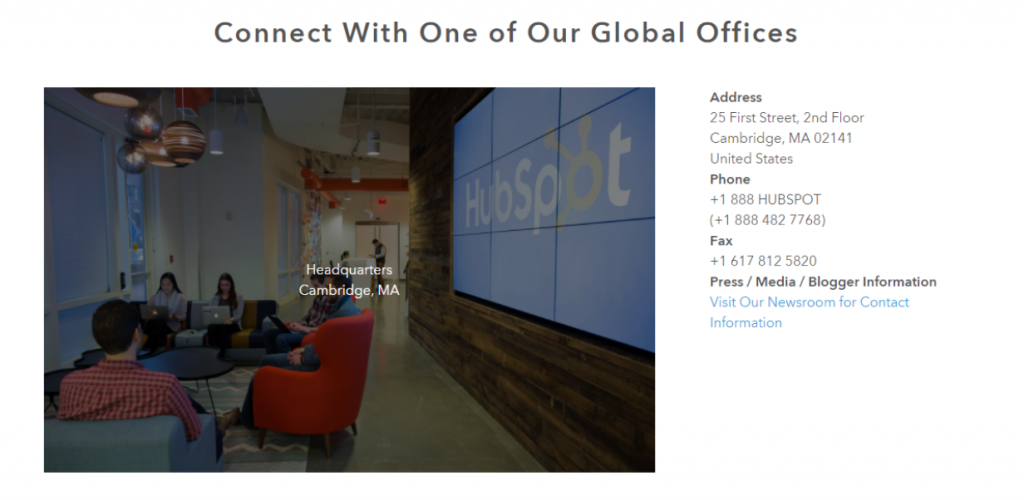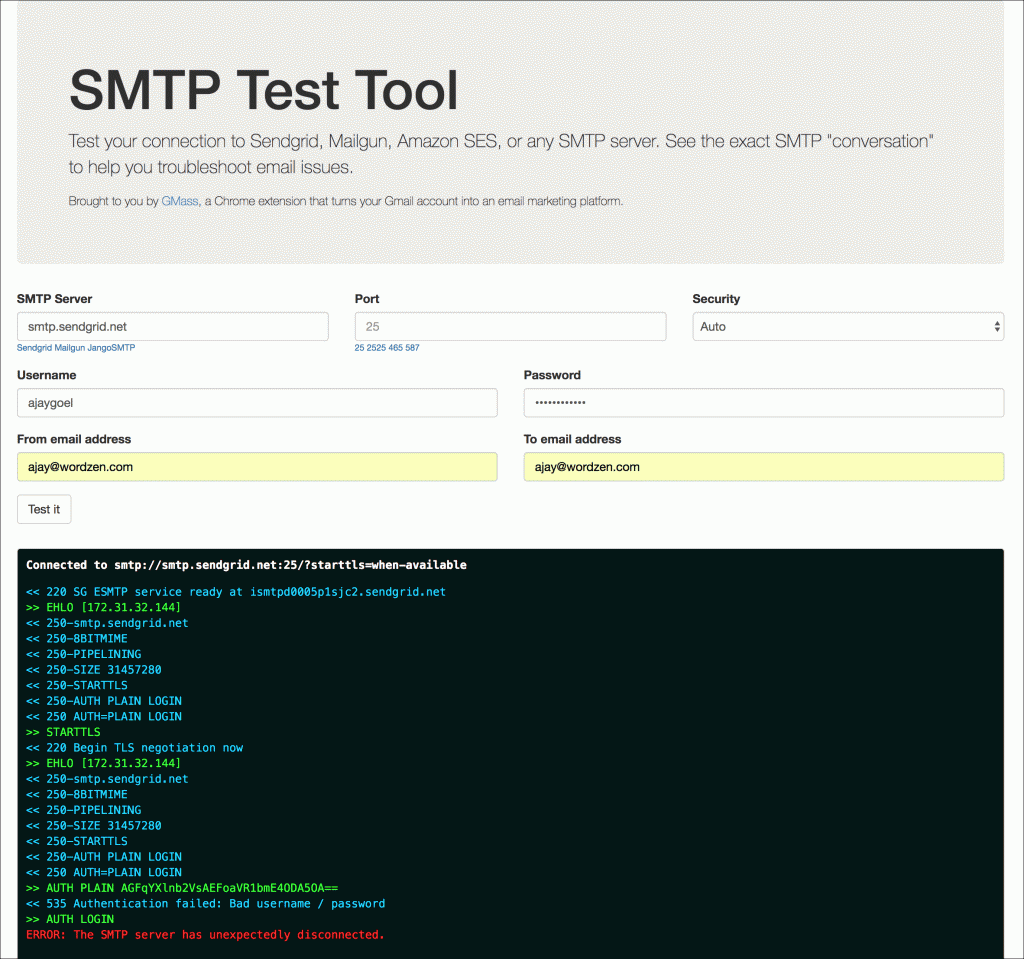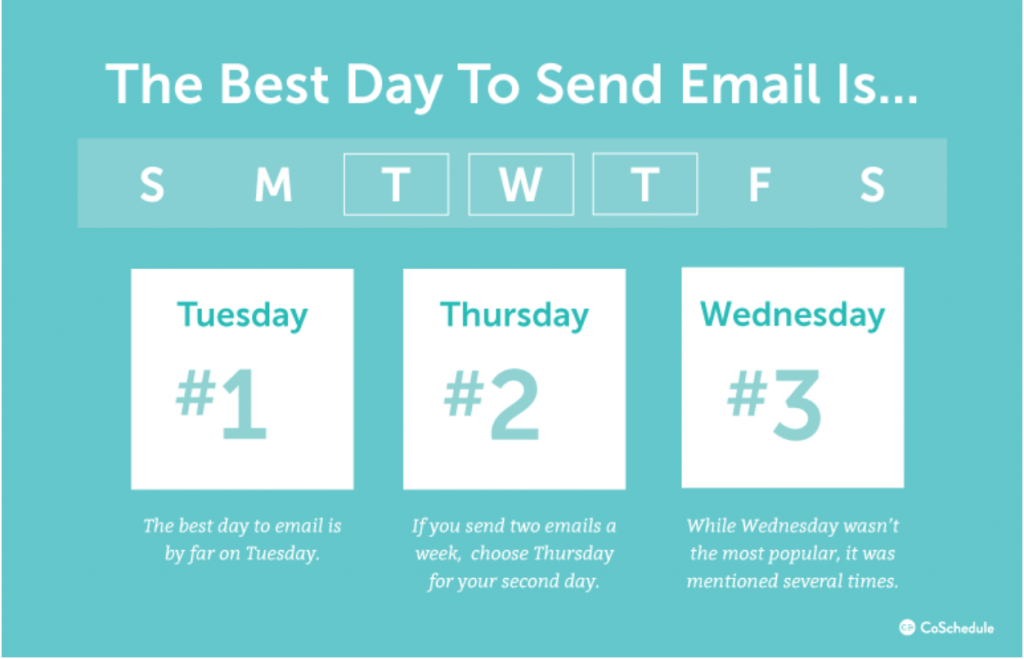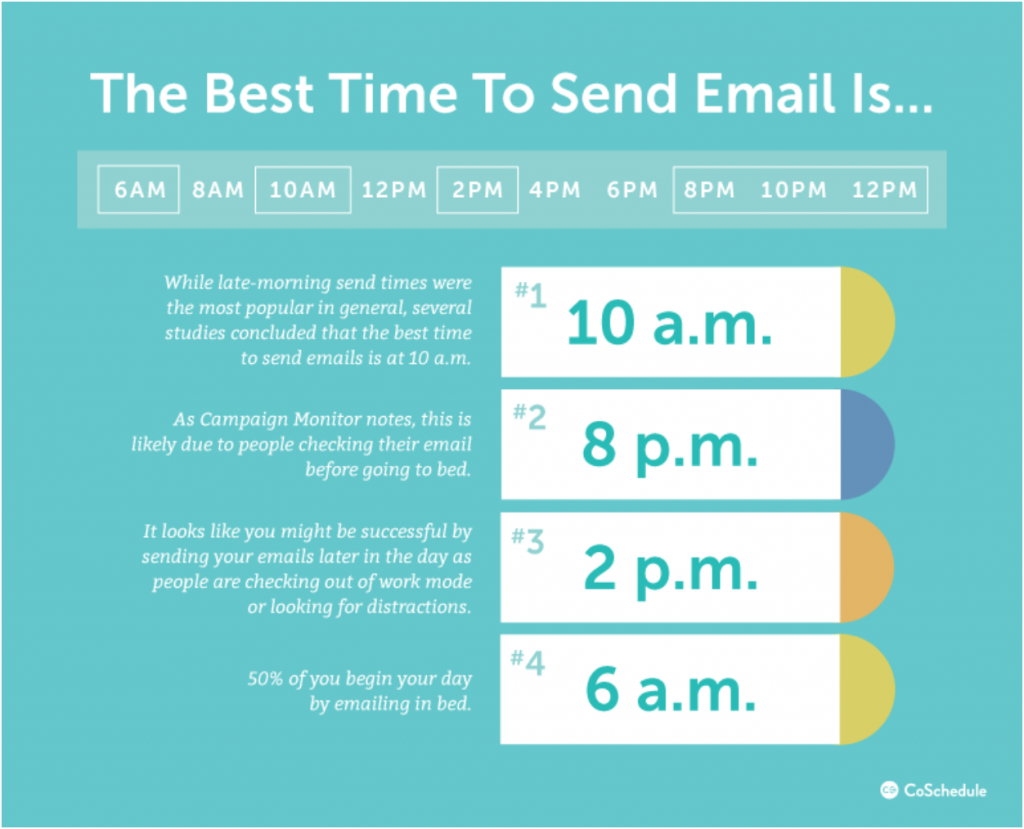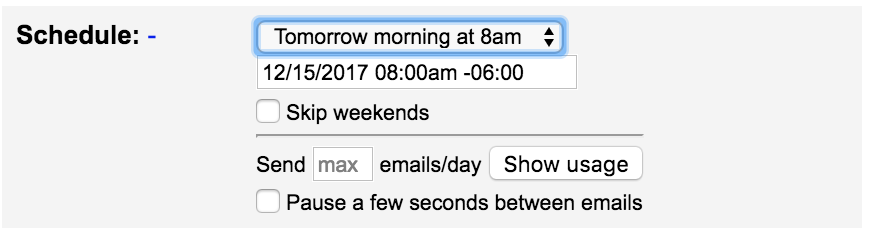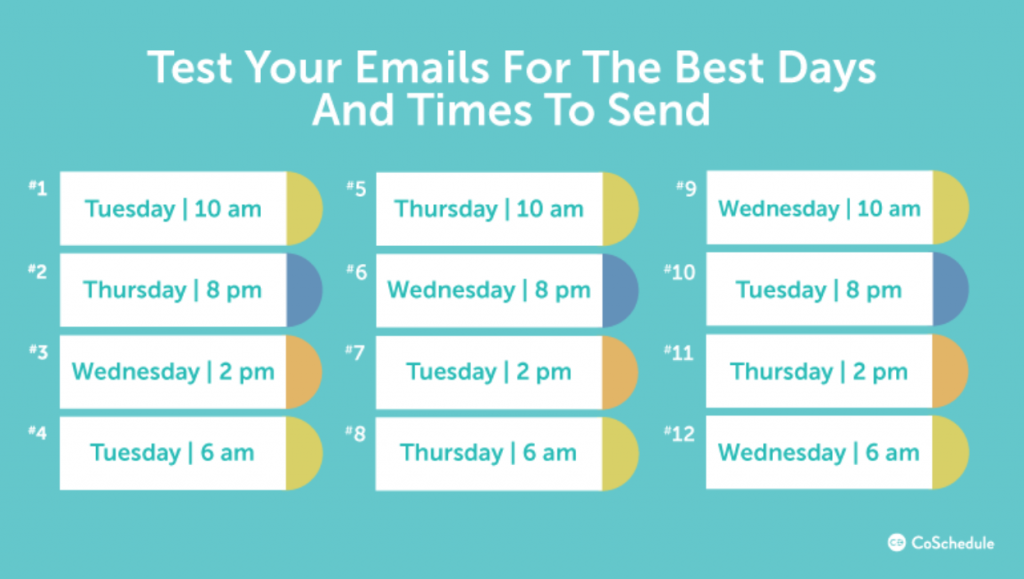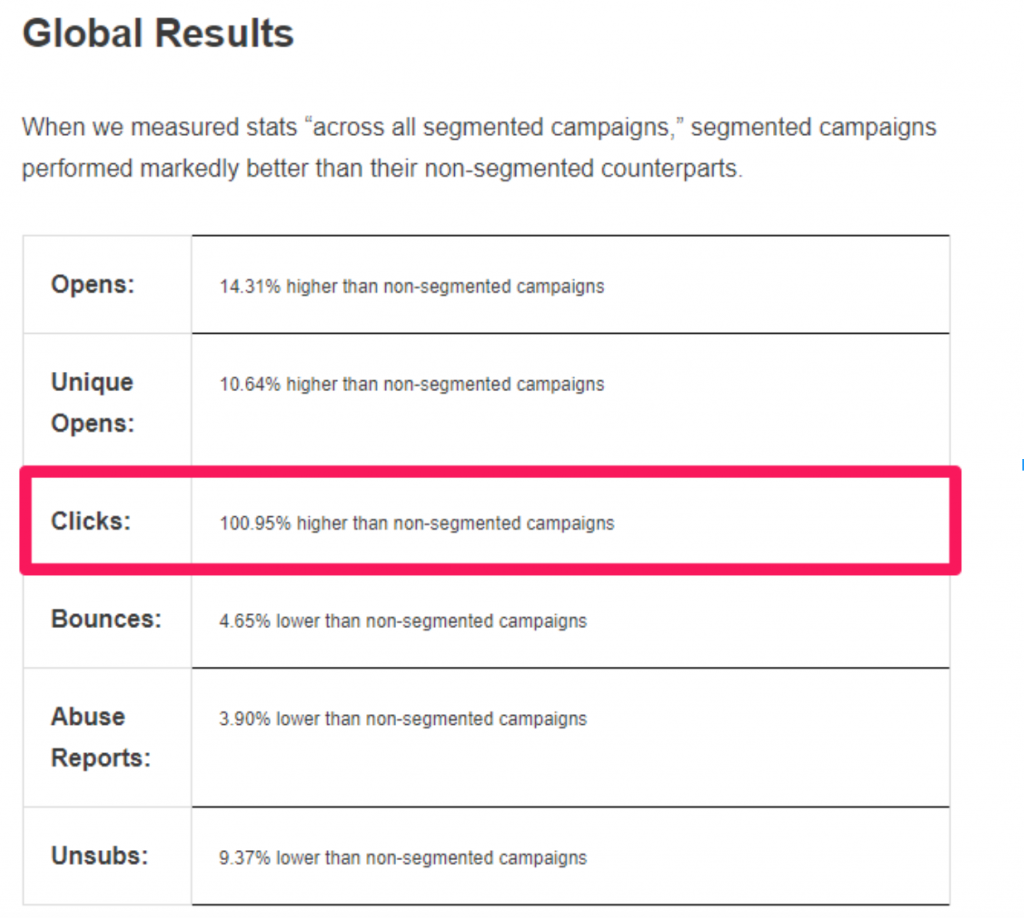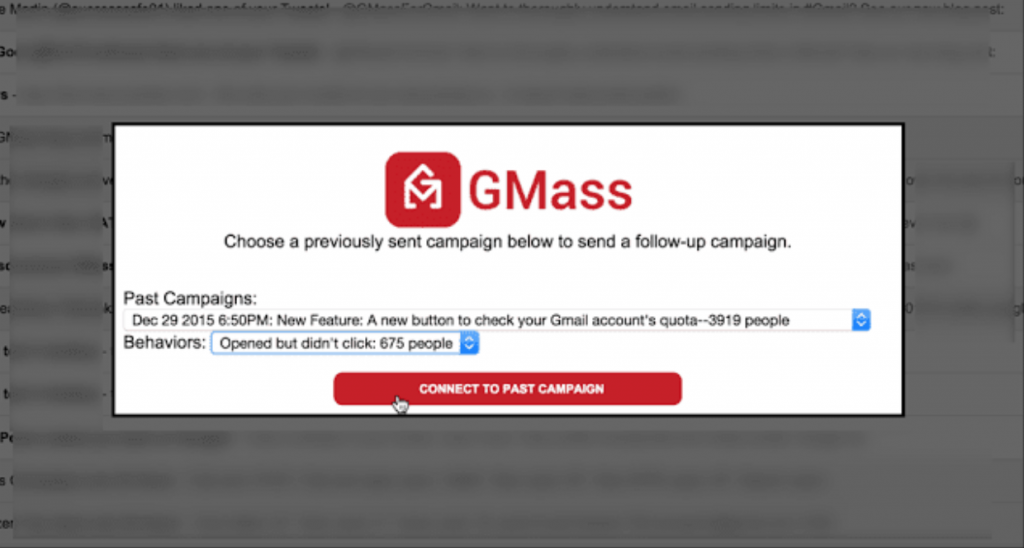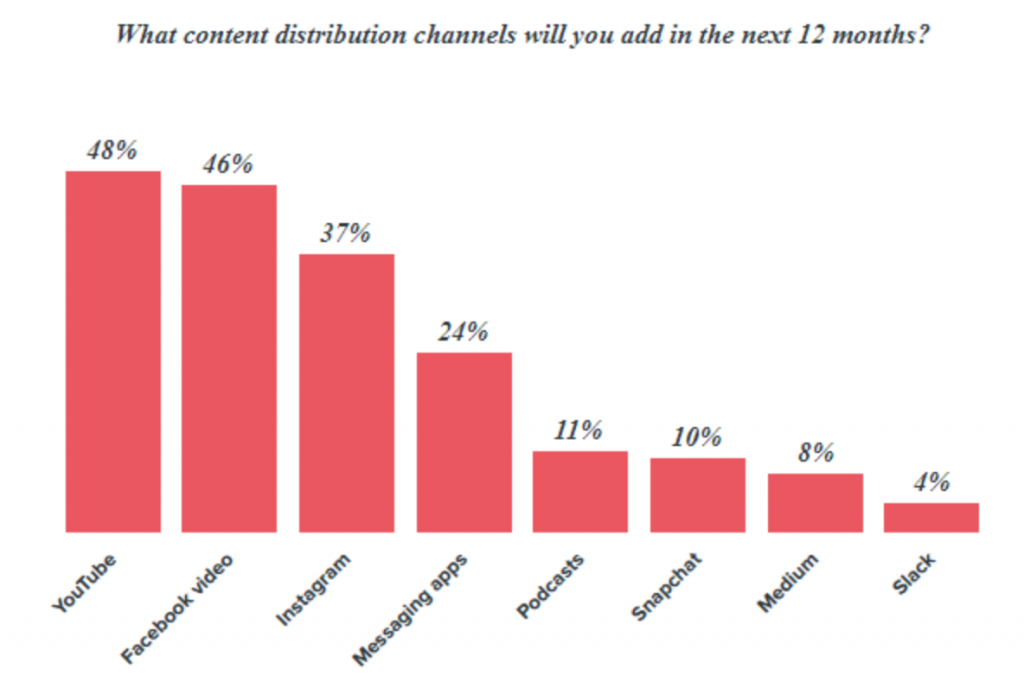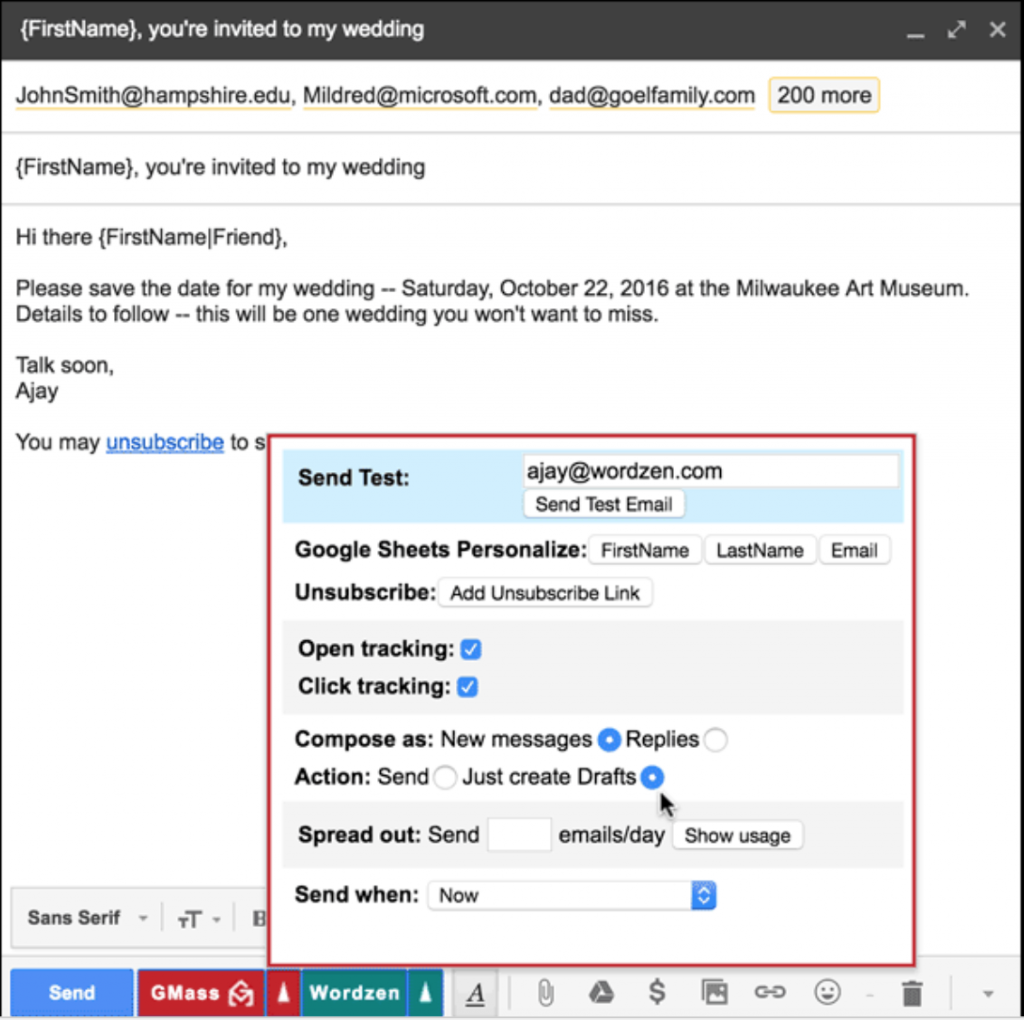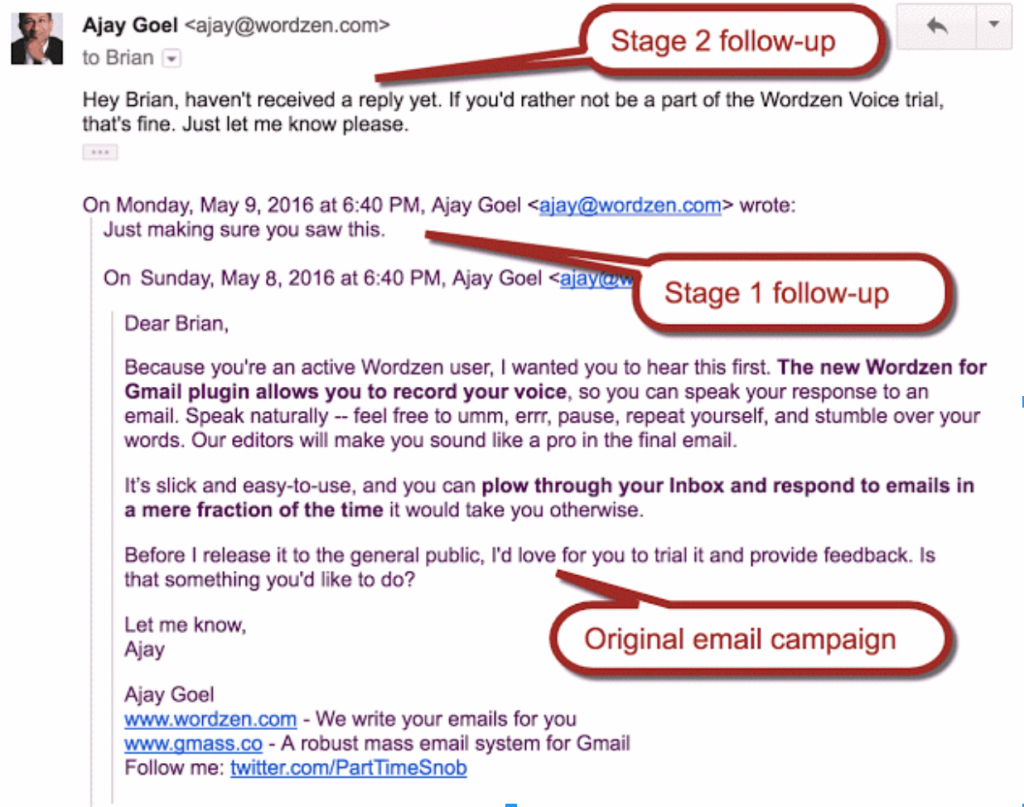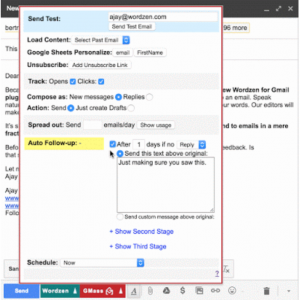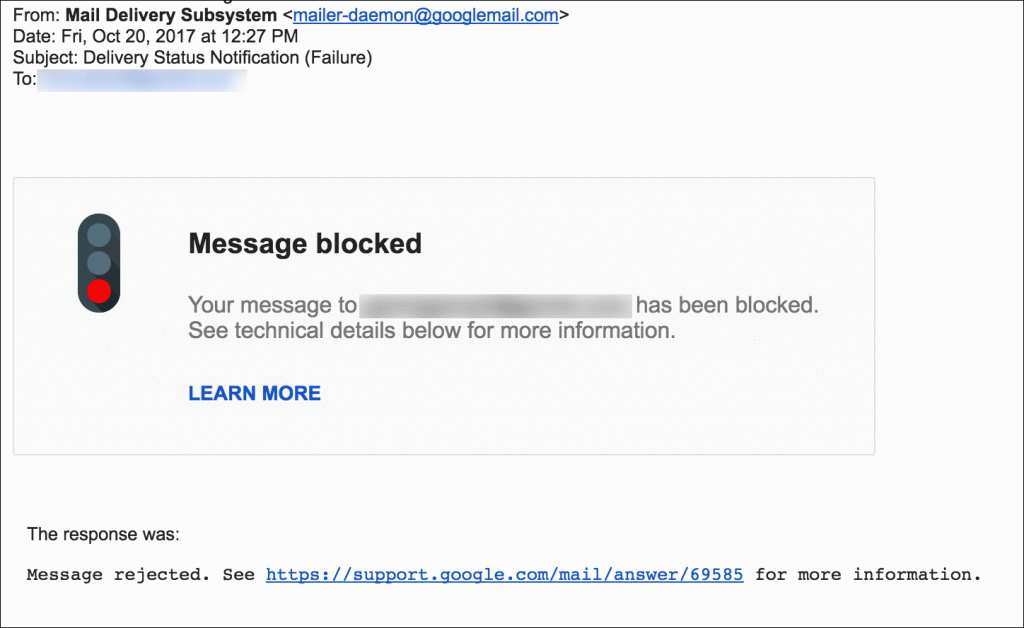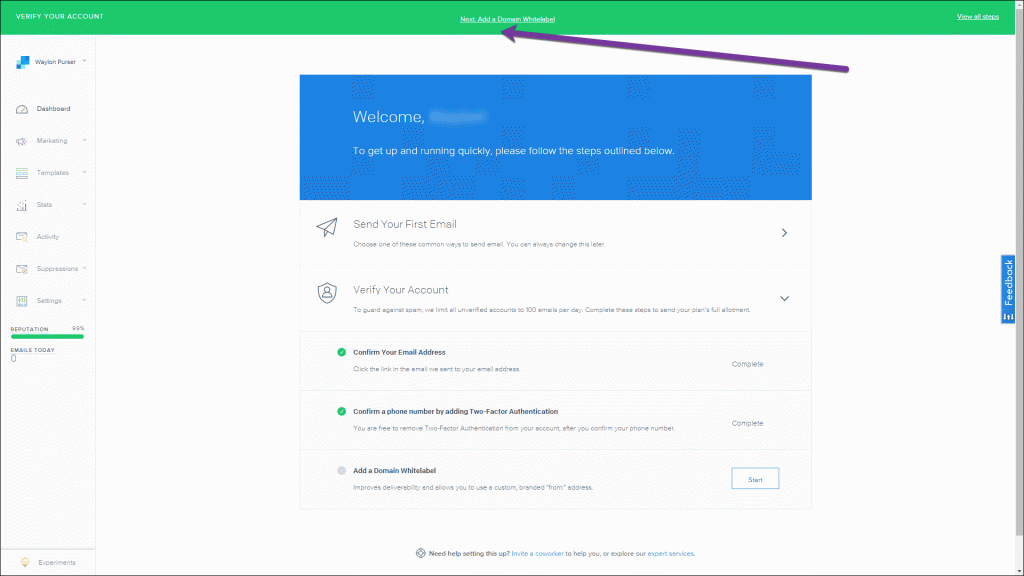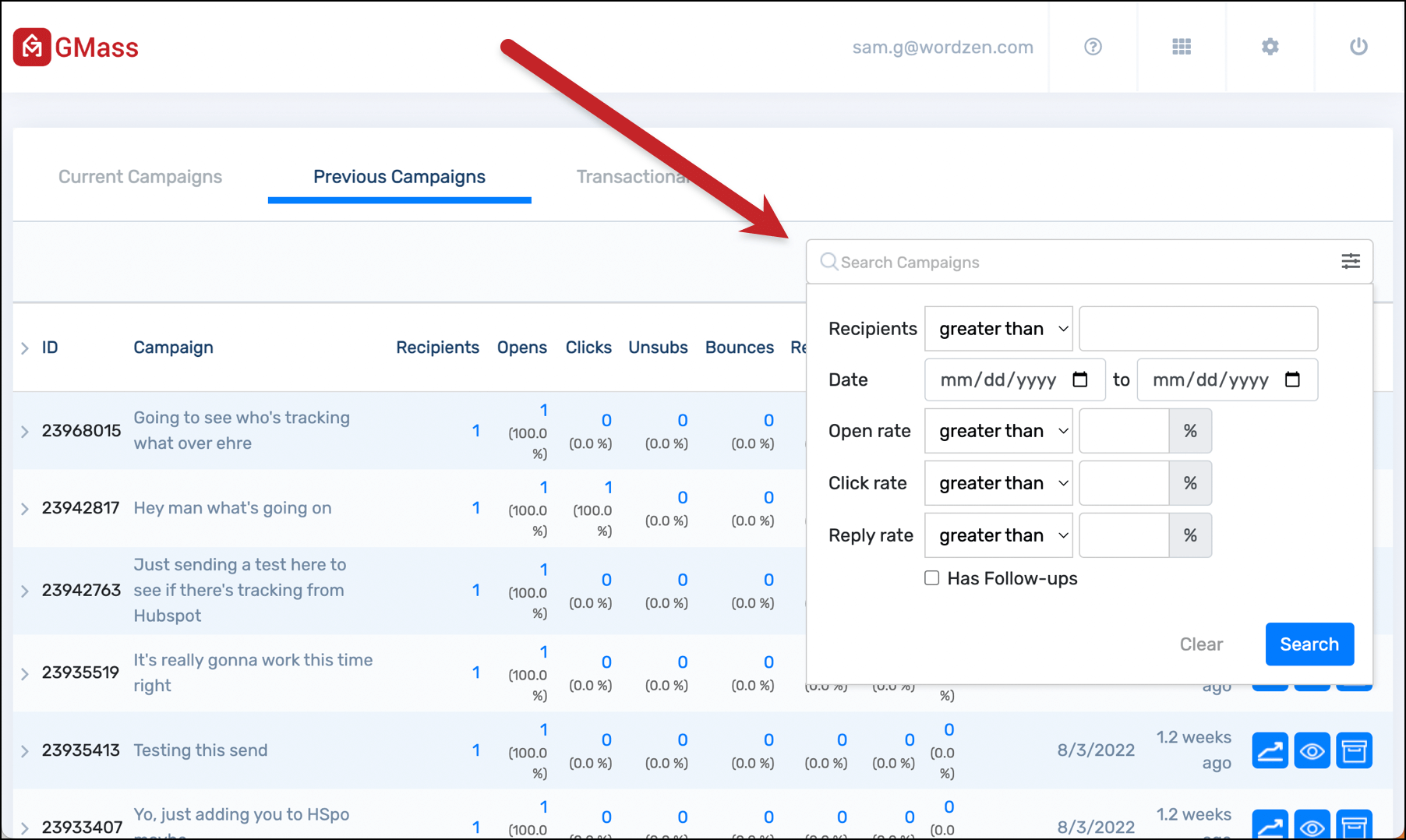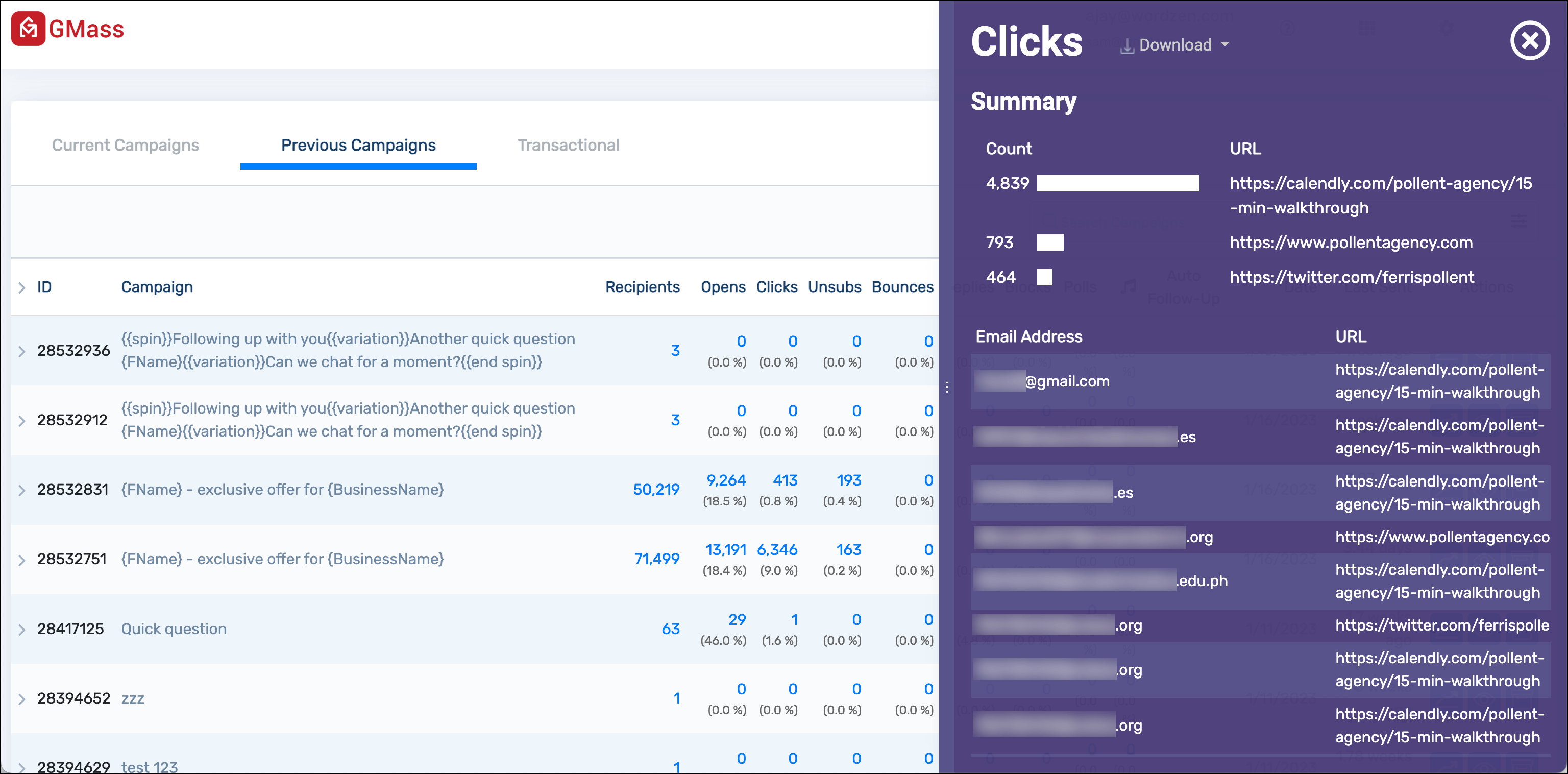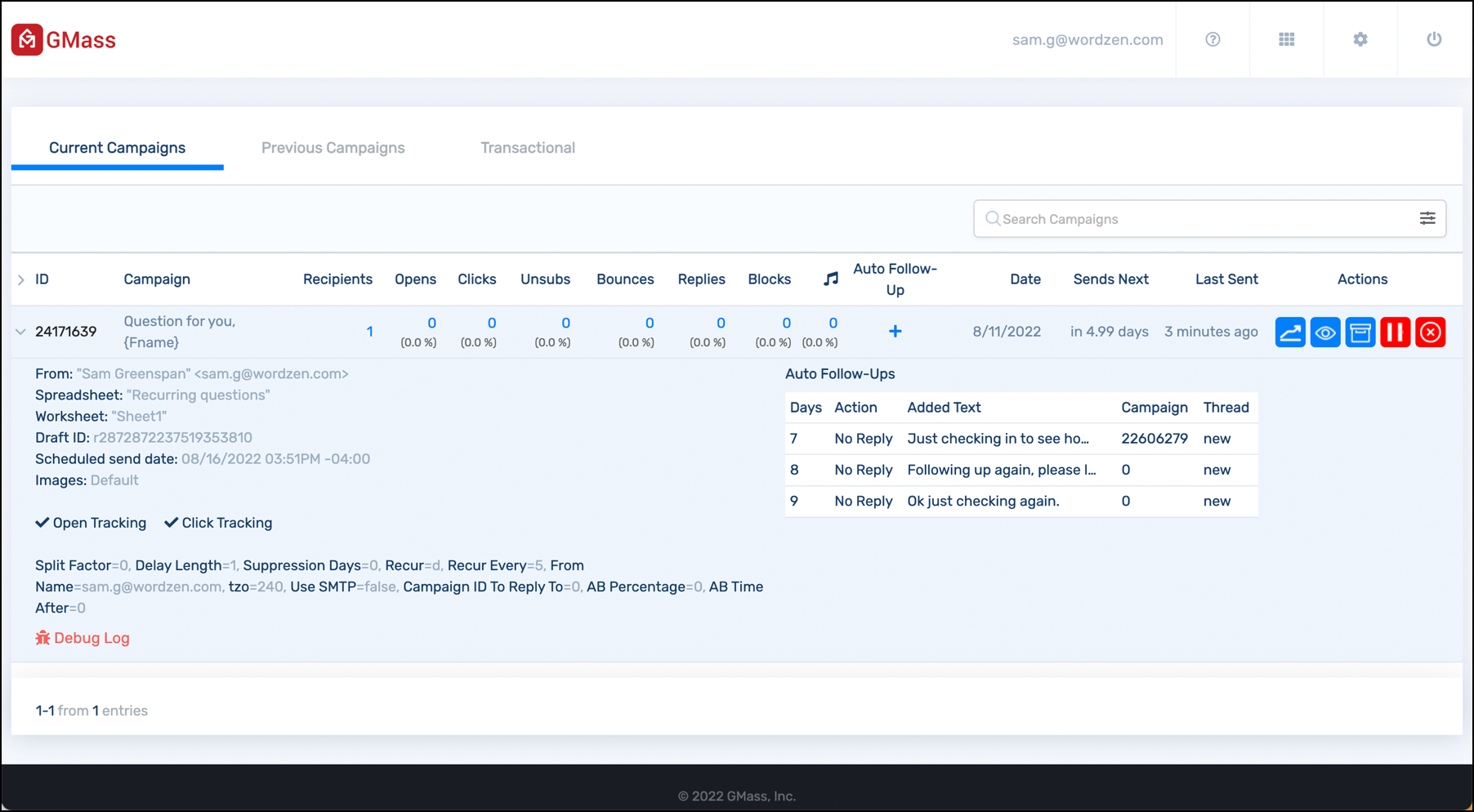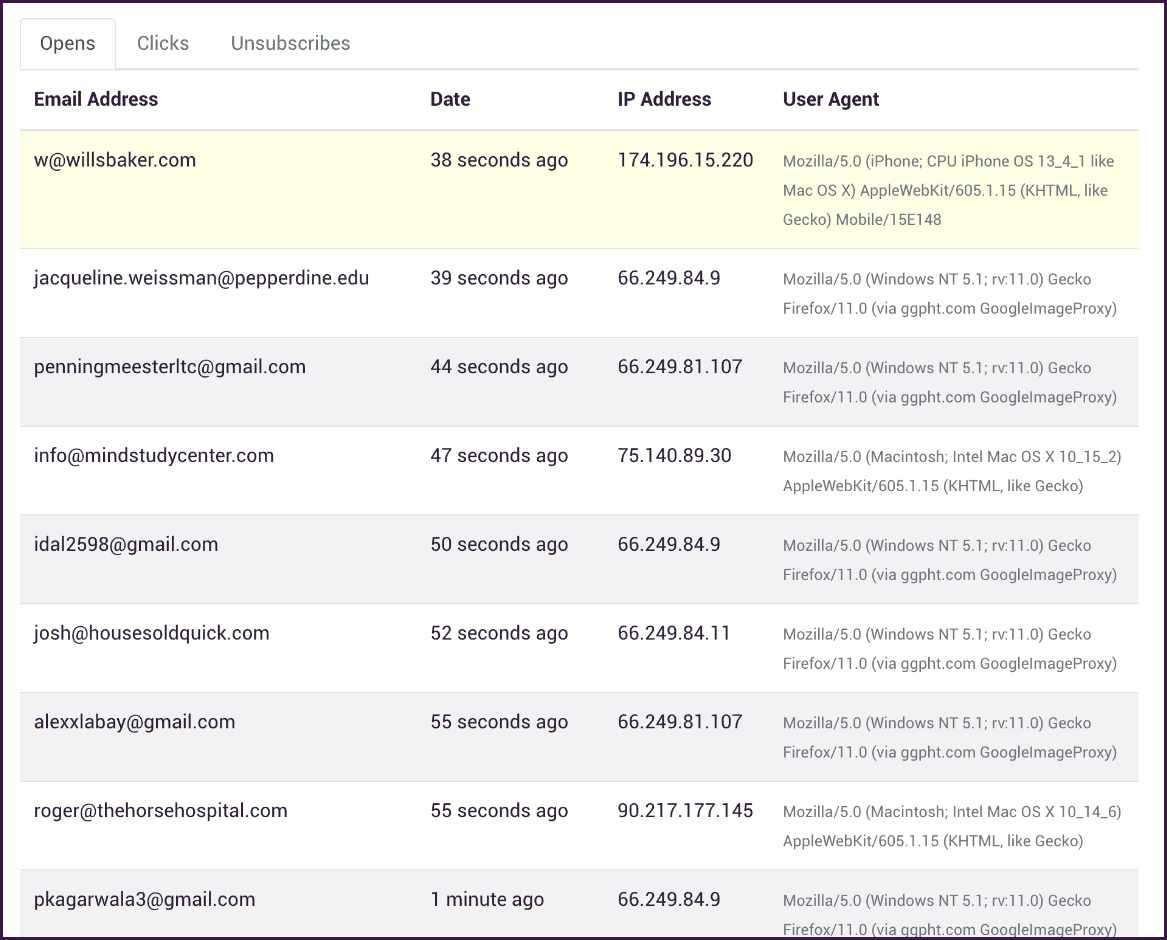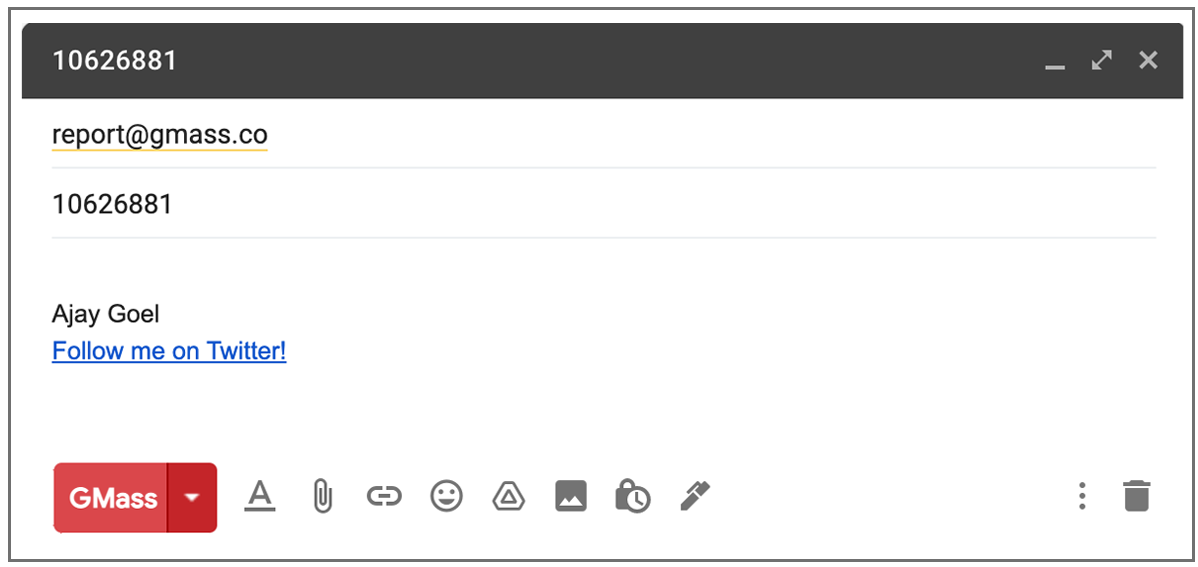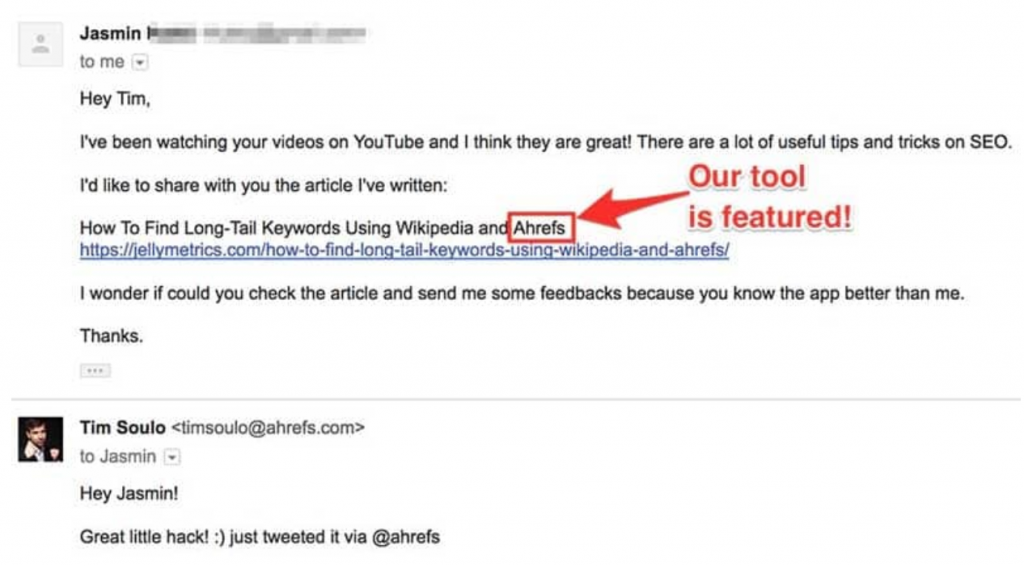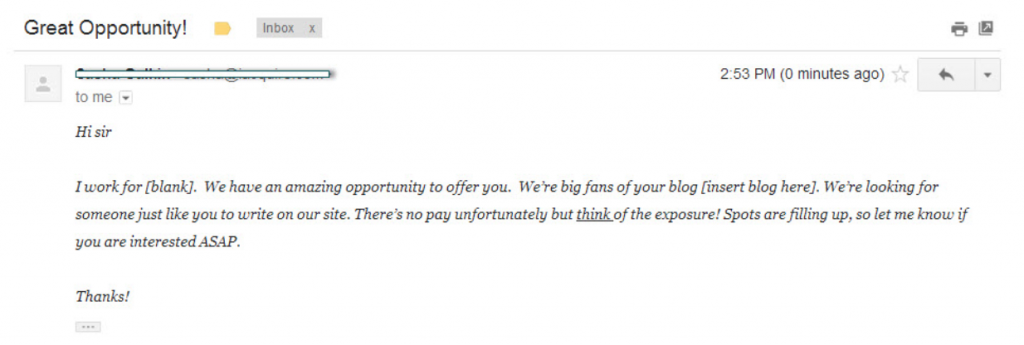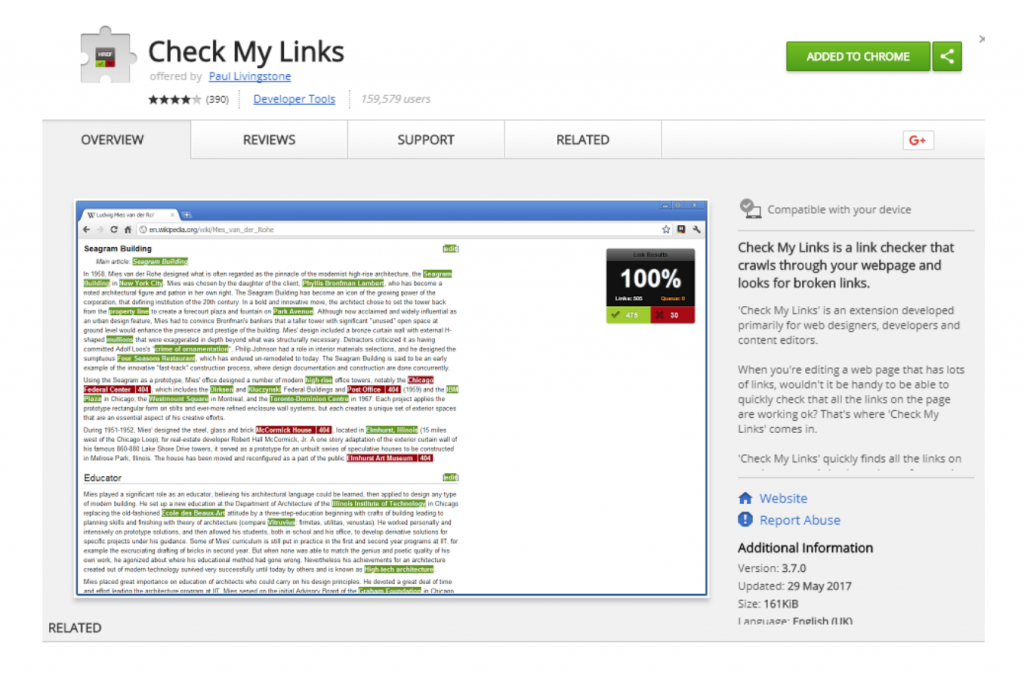Cold email outreach “doesn’t work.”
It’s “outdated and ineffective.”
You’ve tried a few strategies that simply failed to get a response.
Even used emojis, memes, and gifs to no avail.
We’ve heard ’em all. And yes, cold email outreach can be a boring, tedious, and time-consuming task — and on slow response days, it can feel like everyone in the world is over it.
But the truth is:
Cold email can still absolutely be one of the most effective strategies when it comes to growing your business.
You just have to know what to say and when to say it.
Anything shy of a fantastic outreach strategy can bring subpar results.
The people you’re trying to reach are getting hundreds, if not thousands, of emails daily. Meaning you need a top-notch email that really stands out.
You need a solid fundamental framework of the right way to adapt cold email templates to achieve what you want. And once you have that, you can use these five high-yield cold email outreach templates to jumpstart your success today.
Basic best practices of cold email outreach
Before we dive into some email templates, we need to cover the basic best practices of any high-performing cold email campaign.
Why? Because you might decide to tweak some of these templates.
And while tweaking is great, you can’t risk removing certain aspects of the template that could make or break your campaign.
Tinkering can often be a death trap, but knowing some basic best practices will help you bypass any mistakes.
Best practice #1: Personalization
And no, I’m not just talking about Hey {FirstName}.
Personalization extends way beyond simply using the target’s first name.
That should always be standard in any email outreach campaign and is doable with any tool on the market.
I’m talking about personalization that actually stands out.
For example, researching each prospect, client, or target and providing specific details about them.
That could include all kinds of things. It could be utilizing a post they just wrote to explain how it impacted your thoughts on a subject.
It could be researching the client to see what endeavors they’ve undertaken lately or any new business success they’ve had.
Here’s a personalized email example from Ahrefs to guide you:
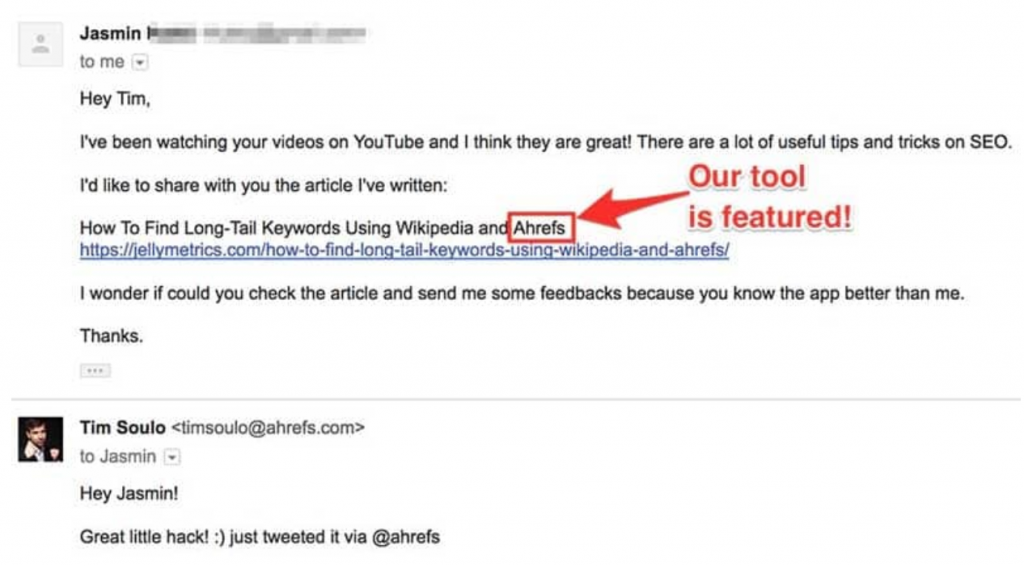
This kind of personalization requires time and effort. But, time and effort get you real conversions.
We’ve built out GMass’s personalization features so you can really personalize every detail of your cold emails — from entire paragraphs to the links, images, and attachments you send.
Best practice #2: Don’t ask for anything
Or if you do, do it subtly.
This is one of the biggest mistakes when it comes to email outreach.
In fact, it’s human nature. We want it now. We don’t want to wait.
We want conversions and cash ASAP.
But that doesn’t work in cold email outreach. It just enrages the recipient enough to mark you as spam.
Asking for value without providing it in return is a huge mistake.
For example, take a look at this email:
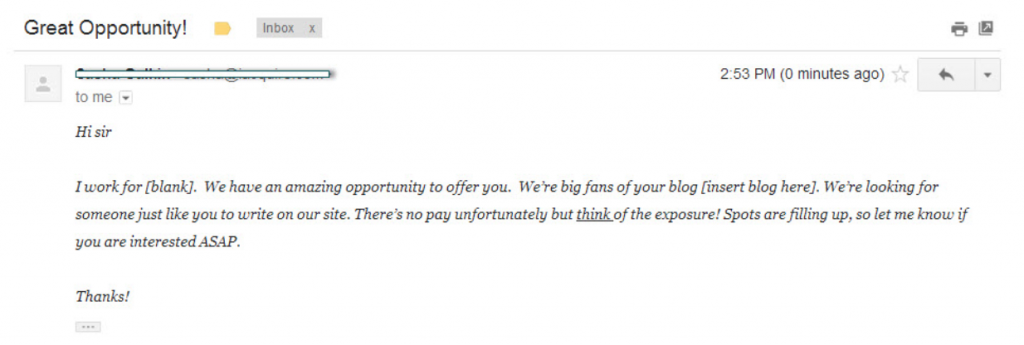
The sender uses demanding language like “ASAP,” asking the recipient to work on their dime.
That’s a big no-no. Never demand that a recipient do anything for you.
Focus on creating enough value and building a real, symbiotic relationship that will pay dividends for years to come.
Best practice #3: Get to the point
We’re all busy. We have better things to do than read boring emails all day.
If email outreach campaigns have taught me one thing, it’s that getting straight to the point is key.
It saves time and avoids the potential perception that you’re sugar coating a subject, which turns recipients away fast.
Get down to business fast and waste as little of their time as possible (starting with the subject line).
Following those three best practices will help keep you on track with your cold emails, whether you’re mounting a marketing campaign, doing some cold email prospecting, sending cold email to recruit job candidates, or initiating a job search.
Now we’re ready to look at some templates for successful outreach.
1. Cold email outreach templates: Guest blog on any site
Guest blogging is a great way to build brand awareness.
Google doesn’t like it when you do it for the sole purpose of gaining links, but using it as a tool to generate brand awareness is still viable.
Getting on the best sites like Forbes and Inc. isn’t easy, though.
Those often take some serious connections, a series of dumb luck — or strategic persistance.
With this cold outreach email template, you’re sure to land almost any guest blogging gig you can find.
This email’s best for the leading editor or content marketer at the company you’re hoping to guest blog for.
Subject: Guest post for [Company Name]
Hey, [first name]!
I’m an avid fan and reader of [company blog name]. Just wanted to reach out because I’ve been a fan of the blog for a long time and I know that I can add great value to it.
Recently, I [something you did, i.e., grow traffic] after using the tactics from [insert blog post from their blog].
I’d love to contribute, and I’ve prepared a few titles of posts that I believe will fit perfectly with your audience:
Here they are:
[Title 1]
[Title 2]
[Title 3]
Here are a few of my latest posts for you to check out, too:
1. [hyperlink post title] +
2. [hyperlink post title] +
Thanks for your time, looking forward to contributing on the blog.
Cheers,
[Your name]
This template is a great way to land guest posts for a few reasons:
- You’re showing that you really are an avid reader by linking your own business efforts to a specific post on their blog.
- You’re showing value by providing post ideas upfront.
- You’re showcasing social proof by linking a few of your latest posts and the social data on them.
Ready to land your next hit piece on Inc.? Get the ball rolling with this email!
2. Cold email outreach templates: Land a phone call with a lead or prospect
If email outreach isn’t the bane of your existence, landing phone calls with leads or prospects probably is.
You call and call and call only to get a voicemail every single time.
They just don’t want to pick up the phone and talk to you.
When that happens, you can’t give up.
But you also can’t keep dumping time and money into a failing strategy.
Try using this email template to set a hard date with a lead or prospect to discuss business.
Hey [first name]!
Hope all is well with you. I noticed that you [provide a recent, personalized update], that’s awesome!
I was conducting some research today and noticed that you [have a need/pain point that our product could fix].
I’d love to schedule a quick chat with you on our dime to help you address some of these issues.
It won’t take longer than 10 or 15 minutes!
Let me know if one of these dates works for you:
[insert three dates and times]
Looking forward to connecting.
Cheers,
[your name]
Once you’ve landed a few phone calls with your leads, it’s time to move in for the sale.
And if you want an even deeper look at these types of emails, check out our article on B2B cold email templates for lots of examples.
3. Cold email outreach templates: Now convert that prospect into a sale
You just got a few clients on the phone. Finally.
But now it’s time for the difficult part:
Closing the sale and converting them into a full-time customer.
You need to craft one of the best email templates you can to land a sale. After all, sending cold email follow ups is not easy.
People get too many emails, letting them forget about yours isn’t an option.
Being too blunt gives the feeling of begging for their services or not caring about their bottom line.
You need to subtly ease your way into a sale without straight-up asking them to buy from you.
Here’s how to accomplish that and land your next client:
Hey [first name],
It was great to speak with you earlier today and learn more about your role at [their company].
I totally understand [their pain point] that we talked about and how it impacts [problem caused by pain point].
I’ve attached more information on this email about how, together, we can go about fixing [pain point] and getting your business on the right track for success.
Please let me know if you have any questions or need to discuss anything else.
I’m always available.
Cheers,
[your name]
4. Cold email outreach templates: Build a real relationship to open doors
This template ties directly back to the best practices we discussed earlier.
Providing value is critical for a relationship. Simply asking someone to give you a link, mention you, or buy your product isn’t going to work.
Instead, conveying how they will benefit from the relationship is key.
What’s in it for them?
Focus on building a relationship that’s symbiotic in nature.
Meaning both parties benefit from the relationship.
You can use this approach to contact new influencers, prospects, and more.
Here’s a template to help you do just that:
Hi [first name],
My name is [name], and I work for [your company]. Nice to e-meet you!
I’ve been following [recipient, or recipient’s company] for years now.
I thought that [recent bit of news revolving around them or their company] was extremely inspiring. Congratulations on the success of that!
I had some ideas that I thought you’d love and was hoping to get in touch with you to discuss [specific, actionable topic] a bit more.
If you’re interested, I’d love to set up a phone call and discuss how we can both bring mutual value to our businesses.
I’m free [range of dates/times] and would love to hear from you.
All the best,
[your name]
This template is a surefire way to open the doors for amazing relationships to come.
You can use it for any type of introductory email that focuses on building connections that will last rather than one-off promotions.
5. Cold email outreach templates: Get high-quality backlinks fast
Links are the name of the game when it comes to ranking your content high on a given Google search engine results page.
Not only are they a top ranking factor according to Google, but they also have the power to drive loads of relevant traffic from high-performing sites.
The only trouble is actually acquiring them.
Try using this template to yield tons of high-quality links for your latest blog post or even just your site in general.
But before we get to the template, you need to locate some broken backlinks.
The goal here is to locate broken links on high-profile websites and then capitalize on them with your own content.
Offering your own link for an easy swap is a proven strategy for landing backlinks.
First, you need to use a tool like Check My Links:
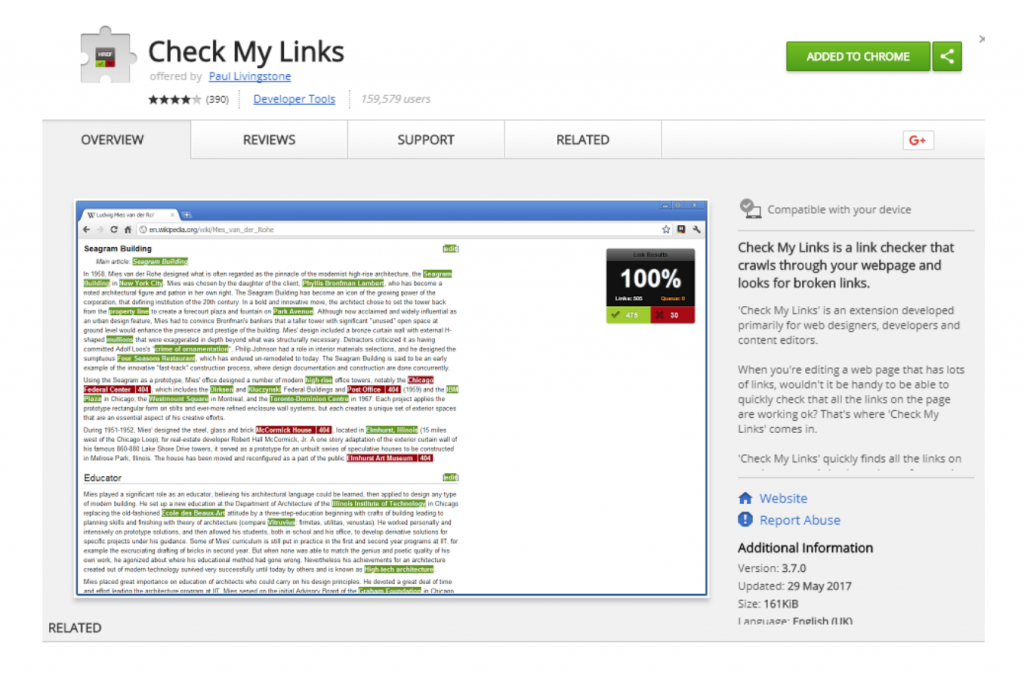
This will scan pages for broken (404 error) links.
Now head to the sites where you want links and scour their blog for dead links within each post.
Once you’ve found some, it’s time to slide in and steal that link with your own content:
Hey [first name],
I was researching [topic] for my next [blog post, presentation, etc.] and stumbled on your post:
[post title + hyperlinked].
This was awesome. Seriously, it helped me [insert pain point that was solved].
Great work.
However, I did notice that a few links weren’t working. I went to click on one for more contextual info, and it gave me a 404.
Let me know if you’d like me to send you the exact details on that.
Best,
[your name]
Now, wait for them to respond. This email sits on the fine line of clickbait, almost forcing any good webmaster to respond.
Remember best practice #2? This taps into subtly asking for a link and providing tremendous value upfront without demanding the link.
Once they respond, you have the perfect chance to give your own content as a replacement link:
Great to hear from you again!
Here’s the list of broken links I saw:
1. [anchor text + hyperlink]
2. [anchor text + hyperlink]
3. [anchor text + hyperlink]
I actually just wrote about [topic], which broken link [broken link # in the list above] references in detail.
I think it could make a great replacement for that broken link.
Anyway, I was glad to help.
Best,
[your name]
Now implement these cold email outreach strategies with GMass
You have your templates ready to go.
Now it’s time to make game-changing moves for your business.
Implementing these high-yield templates can be a difference maker for your cold outreach strategy.
Using GMass, you can schedule out cold email campaigns in advance.
And it has powerful personalization settings to tap into.
You can even send automatic follow-up campaigns and drip-based emails to those who haven’t responded.
Take your email strategy to the next level by combining these templates and GMass for successful cold outreach.
Cold email outreach templates: Final thoughts
Cold email outreach is dead.
It doesn’t work. Why? It just doesn’t.
Cold email outreach can be one of the most frustrating tactics.
It’s often hit or miss. Or even just miss.
You prep hours of content and a great drip-email campaign only to get one response.
But the truth is, cold email outreach does work.
In fact, it can be one of the most impactful tools for your business.
But it requires fine, hand-crafted emails that most people just aren’t using.
Implement these five high-yield cold email outreach templates today using GMass, and you’ll be on your way to driving those conversion rates through the roof. And if you’d like more, read our post on 5 Cold Email Templates for Any Situation.
Ready to transform Gmail into an email marketing/cold email/mail merge tool?
Only GMass packs every email app into one tool — and brings it all into Gmail for you. Better emails. Tons of power. Easy to use.
TRY GMASS FOR FREE
Download Chrome extension - 30 second install!
No credit card required
Ajay is the founder of GMass and has been developing email sending software for 20 years.
Love what you're reading? Get the latest email strategy and tips & stay in touch.