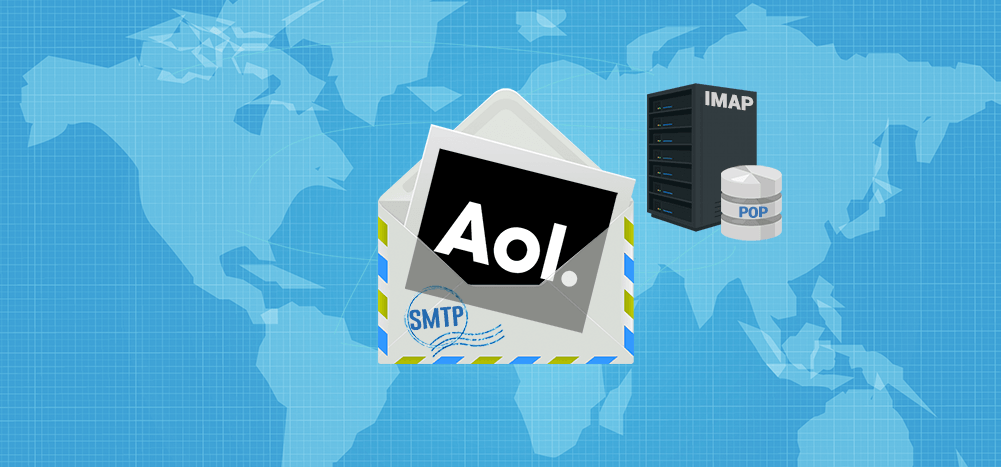
If you want to send and receive AOL mail from another email program, you’ll first need to set up your AOL server settings.
Unfortunately, if you haven’t done this before, this can seem complicated.
But don’t worry.
This article includes all the details you need to do this easily.
I’ll include the SMTP, POP, and IMAP settings for an AOL email address and how you can set them up for your AOL email program.
I’ll also explain how to configure general AOL mail settings to suit your preferences and what to do if you’re having difficulty adjusting your AOL mail settings. Finally, I’ll answer two FAQS about SMTP, POP, and IMAP.
This Article Contains:
(Click on a link below to jump to a specific section.)
- SMTP and POP/IMAP Server Settings for AOL Mail Server
- How to Set Up Your AOL Server Settings
- How to Configure AOL Mail Settings
- How To Resolve Problems When Configuring AOL Mail Settings
- SMTP, POP, and IMAP FAQs
Let’s dive in.
SMTP and POP/IMAP Server Settings for AOL Mail Server
Here are the SMTP and POP/IMAP server settings for AOL Mail:
Note: If you want to know what SMTP, POP, and IMAP are, feel free to skip ahead to the FAQ section. You can always jump back here when you’re done.
1. AOL SMTP Settings
SMTP Server name: smtp.aol.com
SMTP Port: 465
Encryption: TLS / SSL encryption
SMTP Username: your entire AOL email address (including the “@aol.com”)
SMTP Password: your AOL mail password
2. AOL POP Mail Server Settings
AOL Server name: pop.aol.com
Port Number: 995
Encryption: SSL
POP Password: your AOL mail password
3. AOL Mail IMAP Server Settings
AOL Mail IMAP Server: imap.aol.com
Port: 993
Encryption: SSL
IMAP Password: your AOL email password
When entering your account info, make sure that you use your full email address, including @aol.com. Also, ensure that SSL encryption is enabled for both incoming and outgoing mail.
Note: For AOL users who migrated to AOL’s email service with Verizon email, check out my article on How to Set Up Verizon Email Settings to set up your mail account.
Next, let’s look at how you can add account settings in email clients, such as Microsoft Outlook or Mozilla Thunderbird, etc.
How to Set Up Your AOL Server Settings
In most cases, your email app allows you to set up SMTP, IMAP, and POP settings via your account settings in the mail app you’re using.
All you need to do is add your AOL account to the email application and enter the SMTP and POP/IMAP parameters in your account settings to set up your incoming and outgoing mail server.
For example, here’s how you can go about a manual setup for these protocols in Microsoft Outlook account settings:
1. SMTP
Open your Microsoft Outlook mail app.
Go to File > Info > Account Settings > Server Settings.
Then, click on Outgoing Mail and enter the relevant settings.
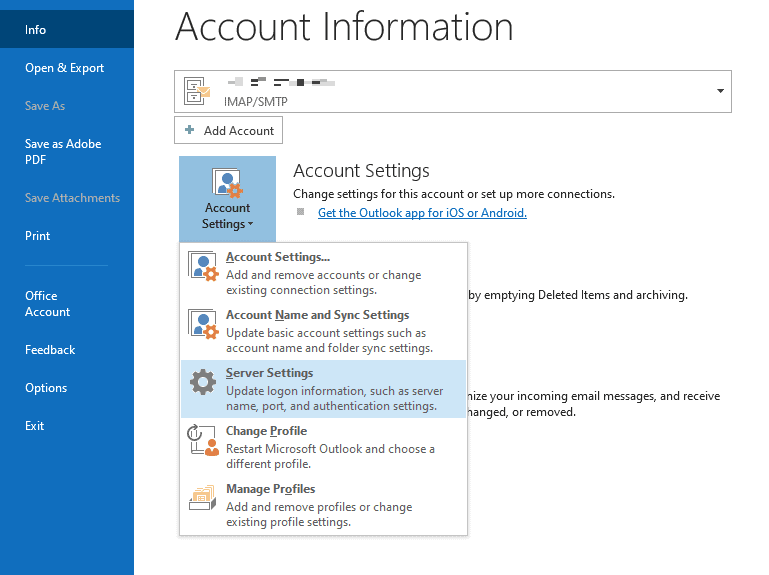
AOL SMTP Settings
AOL Server name: smtp.aol.com
Server Port: 465
Encryption: TLS/SSL
Authentication Required: Yes
SMTP Username: your entire AOL email address (including the “@aol.com”)
SMTP Password: your AOL account password
You can use the same outgoing server mail setting to set up your AOL app for a Mac or Windows 10 mail app, an Apple iPhone or Android mobile app, or a web browser program.
Now you’re all set to begin writing the emails you need to send from your email program!
If you need help with starting your emails, here’s a handy guide that tells you everything you need to know about how to start your emails.
2. POP and IMAP
After you’ve set up your SMTP settings in your mail app, you can begin sending outgoing mail from your AOL account.
However, you still need the AOL Mail POP settings or AOL Mail IMAP setting to receive incoming mail from your email service!
Don’t worry.
Just like setting up your SMTP settings, configuring your AOL mail IMAP setting and AOL POP settings is also a piece of cake.
If you have an Outlook account (formerly Hotmail), navigate to File > Info > Account Settings > Server Settings.
Then, click on Incoming Mail and enter the network settings.
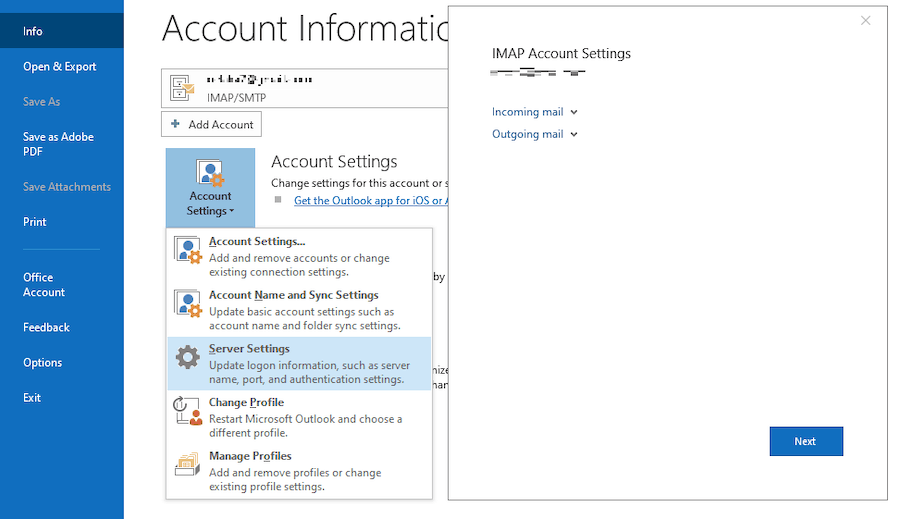
Here are the AOL mail settings you need to set up either incoming server protocol for your AOL inbox:
a. AOL POP Settings
AOL Server name: pop.aol.com
Server Port: 995
Encrypted connection: SSL
b. AOL IMAP Setting
IMAP Server: imap.aol.com
Server Port: 993
Encrypted connection: SSL
Once you’re done with your incoming mail server account settings setup, you should begin receiving your AOL webmail on your email app as well.
How to Configure AOL Mail Settings
If you’re looking to make your AOL mailbox more efficient, or maybe you just want to give it some personality, you can customize your AOL email settings.
Fortunately, you don’t need to be an advanced user or a techie to configure your mail setting in your AOL mail account.
Any user can personalize how they write AOL emails, manage incoming emails, alter the general look of their inbox, and more.
Here’s how AOL users can access AOL mail settings :
1. Sign in to your AOL Mail account.
2. Click on “Options.”
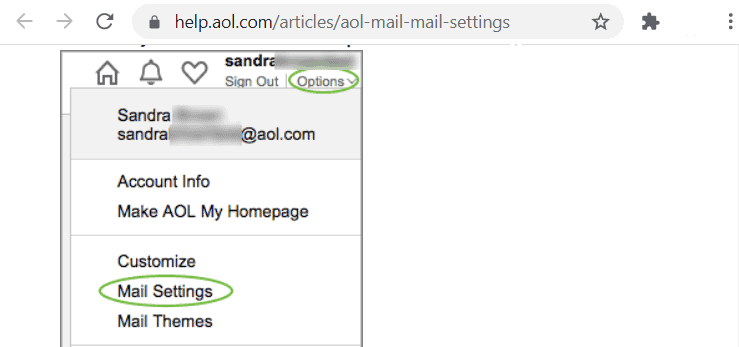
3. Select the tab for the setting you want to change.
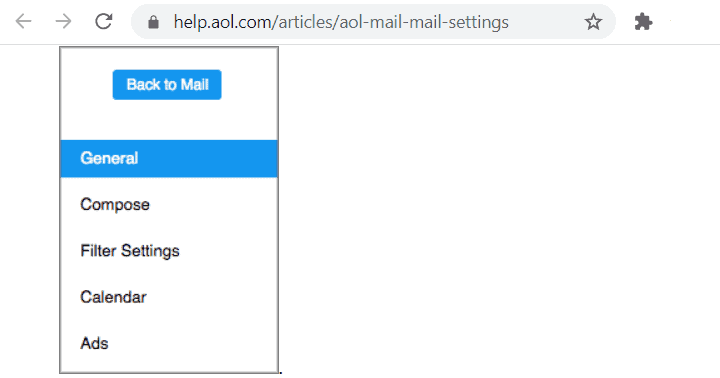
Once you’ve accessed your mail settings tab, here are the various settings you can customize:
1. General Settings
- General Settings lets you customize all the basic aspects of your AOL mail account, such as:
- Today on AOL: Check this box to show the latest news, mail tips, and unread emails.
- Sender Name Display: Choose whether you want to display the email sender’s name or their email address.
- Reading: Choose how you want the emails to be displayed in your inbox.
- New Mail: Choose whether you want to be notified when a new email arrives and customize the notification settings.
- Mail Away Message: Notify senders of your absence with a mail away message. You can either create one of your own or use a predefined one.
- Auto Sign Off: Set up your email to sign off automatically after a specific period of time. This could be helpful if you use a public computer or often forget to log off.
- Theme Suggestions: Adjust your mail interface by choosing one of the AOL app themes.
- Contacts: Select how you want your contact information displayed.
- Pop-up Windows: Check “Always write mail in a new window” to ensure that each time you compose an email, it opens in a new window.
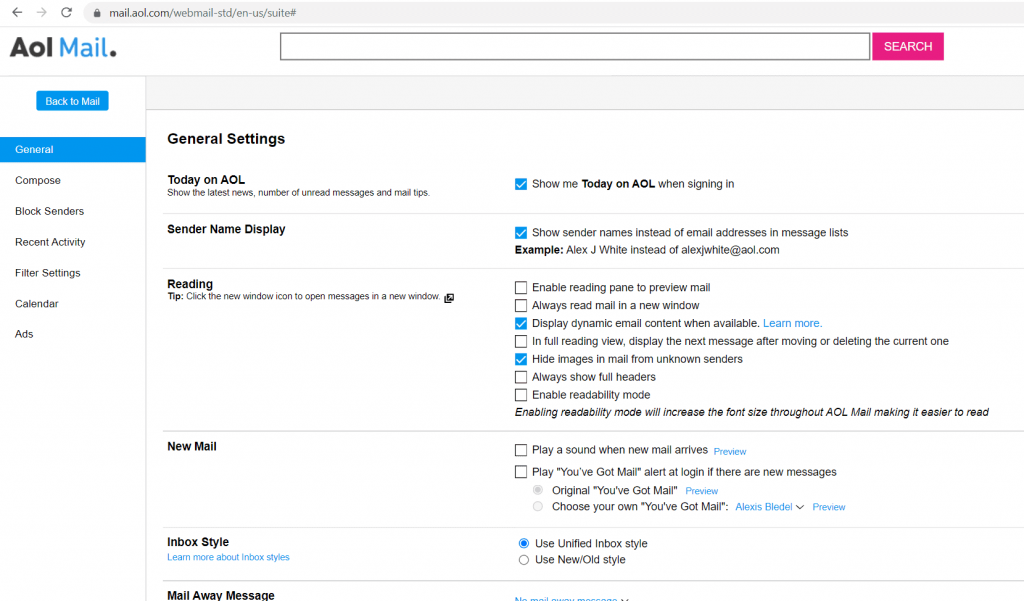
2. Compose Settings
The Compose Settings deal with your outgoing email configuration.
Under AOL’s Compose Settings, you can customize your message settings and then click “Save” to finalize your selection. Here are the different settings you can configure:
- Cc/Bcc: Choose whether you want Cc (Carbon Copy) or Bcc (Blind Carbon Copy) options displayed when composing messages.
- Default Compose Mode: Choose how you want the email compose screen displayed.
- Write mail in a pop-up screen: Select this to have new emails composed in a pop-up screen.
- Write mail in full plane compose: Select this to have new emails composed in a full plane format.
- Write mail in a separate window: Select this to have new mails composed in a separate window from your mailbox.
- Rich Text/HTML: Create a signature and enable Rich Text/HTML editing to use your preferred font and color.
- Display Name: Enter the name you want the recipient to see when you send an email.
- Autosave: Select if you want your email to save automatically after a certain amount of time.
- Sending: Here are the settings you can enable in this option:
-
- Choose if you want messages checked for spelling before sending.
- Choose if you want an email address automatically added to your contact list after you’ve sent an email.
- Choose if you want an email confirmation to appear on a separate page when an email is sent.
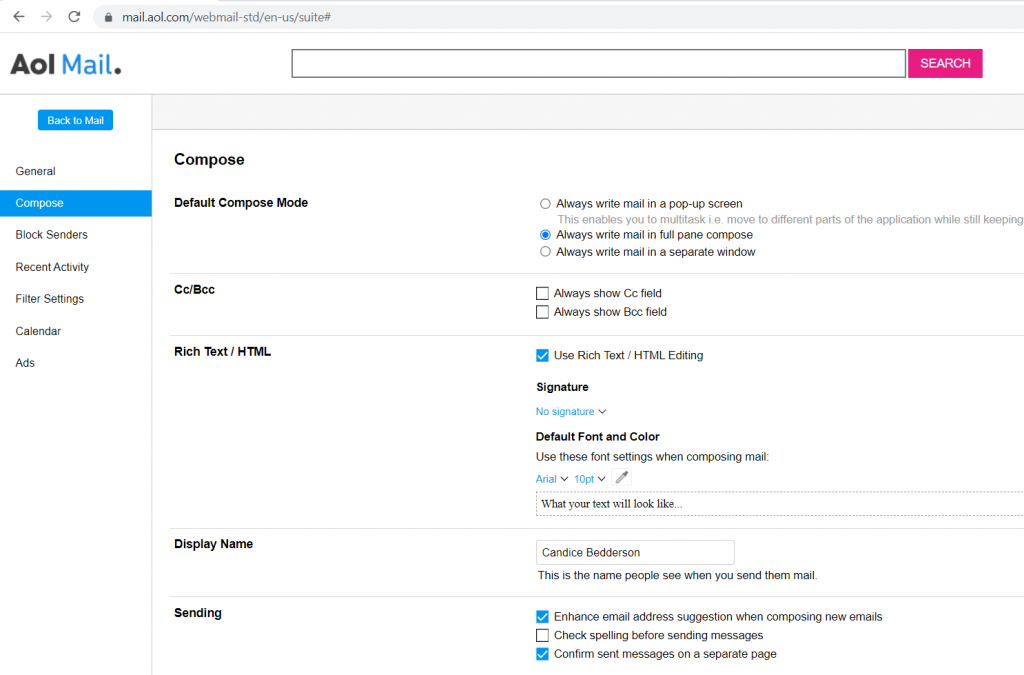
3. Filter Settings
You can also create filters to ensure your incoming AOL emails go where you want them to.
You can create, edit or delete filters from the same screen.
A. To Create a Filter
- Click “Create Filter.”
- Enter the parameters of the filter.
- Click Save.
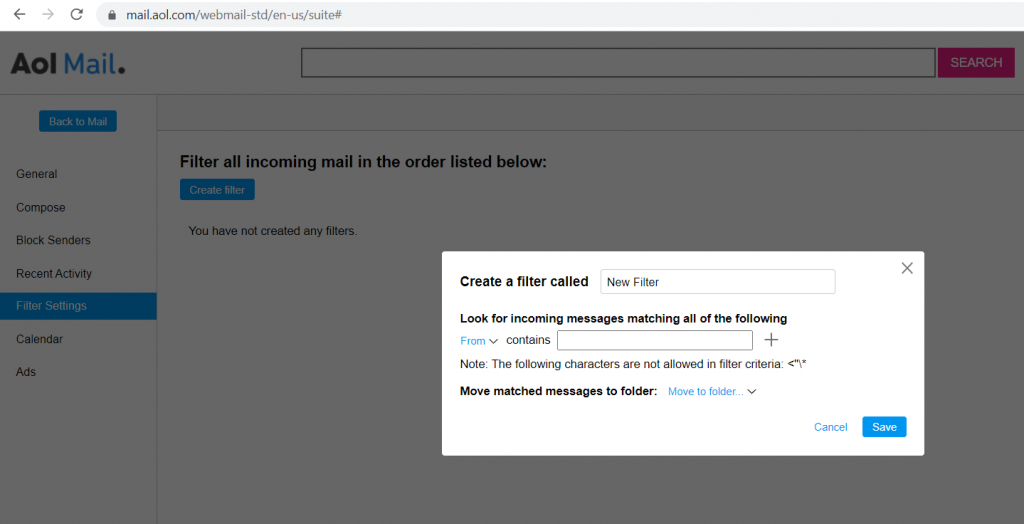
B. To Edit a Filter
- Move your mouse over the filter name.
- Click “Edit.”
- Enter the alteration you want to make.
- Click “Save.”
C. To Delete a Filter
You can delete a filter by clicking the X next to “Edit.”
D. Spam Settings
Here are the spam email settings you can customize:
- Spam Filter: Adjust the filter to a stricter level if you want to avoid receiving spam messages.
- Content Filter: Create a filter with any keyword you don’t want to receive, and those emails will go straight to your spam folder.
- Block Senders: Create a blacklist of senders whose mail you don’t want to receive. You can have them sent to your spam folder automatically.
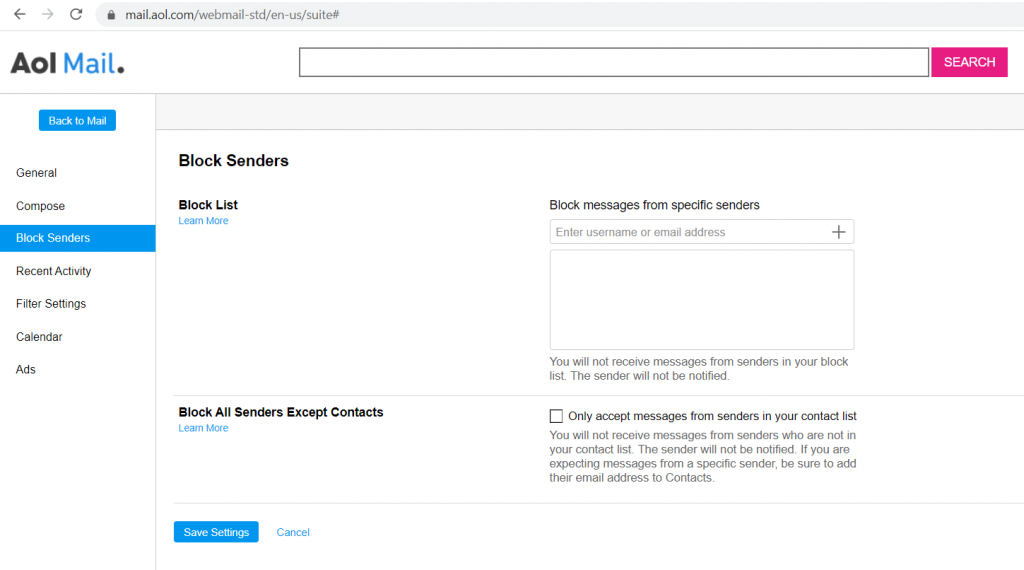
4. Calendar Settings
You can adjust these calendar settings for your AOL emails and then click “Save” to finalize your selection:
- Default View: Select your default view – Day, Week, or Month.
- Time Zone: Choose your time zone.
- Display: Choose what time your day usually starts.
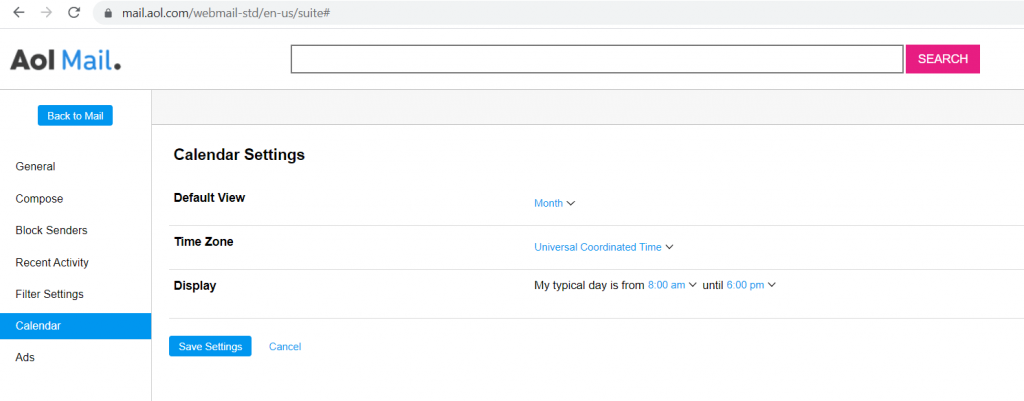
Now that I’ve explained how to adjust AOL mail account settings, I’ll cover what to do if you’re having problems configuring your AOL Mail settings.
How To Resolve Problems When Configuring AOL Mail Settings
AOL might display some error messages when you’re trying to configure your mail settings.
These error messages could be due to security changes made in June 2021 — when AOL stopped allowing connections from certain third-party apps unless a user updates their password settings.
Some 3rd party desktop programs affected include Thunderbird Mail, Outlook, Apple Mail, Yahoo, and Windows Mail. Some of the mobile third-party email apps affected include the iOS Mail app, Gmail app, and Samsung Mail app.
If you’re one of the people experiencing this error during setup of your AOL mail server settings, here’s a quick fix for this issue:
- Go to aol.com and click on the mail icon to sign in to your AOL mail account.
- Go to “My Profile.”
- Select “Change Password.” You’ll then have to sign in to your AOL mail account, and a screen will appear.
- Select “Manage App Passwords.”
- Select your device from the list.
- Select “Generate app password” and follow the instructions below the password.
- Then, use the app password along with your email address to sign in to your email app.
Once you complete these steps, you should be able to configure your AOL settings.
If you use multiple devices to check your AOL mail messages, you’ll need to follow this procedure with each of these devices.
SMTP, POP, and IMAP FAQs
I’ll answer two FAQs about the SMTP, POP, and IMAP protocols to clear any confusion you may have:
1. What Is SMTP?
SMTP is a protocol needed to set up your AOL mail account in another email client.
But what exactly is a protocol, and how does SMTP help you?
A protocol is a set of rules that dictate how communication occurs or how information is sent between one mail account and another.
Simple Mail Transfer Protocol, or SMTP, is a protocol used by email software to send outgoing mail to the recipient’s e mail account via your email provider.
How does it work?
SMTP uses a Mail Transfer Agent (known as the SMTP Relay), which ensures that all your mail goes to the right e mail account.
Ajay’s Email Tip
If you don’t know the correct email address of the person you want to email, a good email finder tool can help you. Explore the top five email finder tools available today to identify what meets your needs best.
The SMTP Relay helps send email from SMTP clients, which are the email programs you use, to each SMTP mail server.
What is an SMTP mail server?
An SMTP mail server is any computer that runs SMTP!
This outgoing server makes sure your email message takes the correct route to your recipient’s mail application. Each email moves from server to server until it reaches its destination.
By the way, to discover how to track your outgoing mail accurately, read my article on the best email tracking software you can use in 2021.
SMTP uses a set of commands that simplify this sending process between multiple email servers from your outgoing server. However, it can’t transmit attachments — only text.
So how are your attachments sent?
Usually, the Multipurpose Internet Mail Extension (MIME) protocol comes into play here.
It encodes the non-text data into text before sending an email through your email providers to your primary, CC, and BCC recipients.
BCC refers to “Blind Carbon Copy” and helps you send emails to recipients discreetly. But you shouldn’t use BCC to send emails to multiple recipients.
Check out my guide to using BCC correctly for more information.
2. What are POP and IMAP?
As SMTP deals only with sending outgoing mail, you need something to receive incoming mail in your mail application inbox as well, right?
That’s where POP and IMAP help you. You can set up your incoming mail server to receive all email messages through your email provider using either the POP or the IMAP protocol.
Let’s take a look at how these incoming server protocols work:
A. POP
POP stands for Post Office Protocol, which is used to receive incoming mail. The current version that’s widely in use is POP3.
POP3 is great for personal computers as it downloads incoming emails to the local device any time you want to check your mail. This way, you don’t have to be online to check your emails!
B. IMAP
The Internet Message Access Protocol, or IMAP, is another protocol used to receive incoming emails from your email service.
Unlike POP, IMAP protocol saves all of your incoming emails on a mail server. Every time you check your inbox, your email program contacts the incoming mail server and lets you access your mail from any device with an internet connection.
Essentially, your IMAP server acts as cloud-based storage for your emails. That’s why IMAP is considered a more efficient and faster alternative to POP3.
POP3 vs. IMAP
To sum it up, POP3 downloads incoming mail to your local device while IMAP stores them on a server. This makes IMAP a more efficient option.
However, IMAP requires a stable internet connection every time you want to check your emails, while POP allows you to check your inbox offline.
Final Thoughts
While AOL webmail features a powerful mail client of its own, it’s easy to set up your AOL email account on any email app of your choice.
You can also customize your AOL mail settings to better suit your needs with ease.
Simply follow the steps I’ve covered in this article to configure your settings, and you’re all set to manage your AOL email account.
Send incredible emails & automations and avoid the spam folder — all in one powerful but easy-to-learn tool
TRY GMASS FOR FREE
Download Chrome extension - 30 second install!
No credit card required











I think your writing is wonderful! I love the wording in your article. It’s not easy to write and explain each step.
When I was in college I used to write the different Help articles on Microsoft Windows OS.
I’ve had a Stroke since and now I struggle with the whole process, I won’t verbally ask for help. Thank-you
Didn’t work
Hasn’t worked for me either.
it was working before and the issue started from 17 March 2021. my outlook was perfectly and stopped suddenly.
Same goes to my iphone. I always get this error when try to configure, I used pop and Imap both.
Log onto incoming mail server (POP3): Your email server rejected your login. Verify your user name and password for this account in Account Settings. The server responded: -ERR [SYS/TEMP] Server error – Please try again later.
Similar error here. It is working ok on iPhone and Android after re-entering my account info, but it fails for the last week or so on both Outlook and Windows Mail. It can’t seem to authenticate to the AOL server. I heard that they made some security changes recently.
Did not work for me either!
I have followed the steps. It keeps saying the wrong sign in info. Try again.
I am having same problem, after following these very clear instructions. As a user of AOL for many years, how do I fix this? First, we were told to use “mail.aol.com”, now it is “imap.aol.com”. Neither works.
My daughter who is a very tech savvy professional couldn’t even figure this s–t out after over an hour of trying.
I have same problem that all of you – what’s the solution?!
What’s the solution? I have the same error !
What’s the solution?
anyone can halp? i have the same problem and was working fine before
Something must be wrong at Aol
My iPhone stopped loading email yesterday
Deleted account to reset it up
Doesn’t work
Anyone else able to figure out how to set it up
Been trying for weeks now. Unable to access mail outside of the web site.
Same shit here. aol works with my IOS devices but does not work smoothly with outlook. I have one aol account that works flawlessly with outlook and one that simply stopped working even though no changes were made to the settings or devices
goto gmail
7 hours later and still does’nt work
AOL has been changed to require a password per application, login to the AOL web based page and under security settings select Generate App Password, a different password for each app copy and paste, job done
I did receive and email last year about this
AOL has been changed to require a password per application, login to the AOL web based page and under security settings select Generate App Password, a different password for each app copy and paste, job done
Any updates? I still can’t get my aol emails
that worked. thx.
Follow these steps:
#1-Go to myaccount.aol.com
#2-select MY PROFILE
#3-select CHANGE PASSWORD
you will then sign in to your email and a screen will come up
#4- go down to bottom & select MANAGE APP PASSWORDS
#5-from the list select your kind of device that’s not synching, you can just make up a name on selecting OTHER
#6-select GENERATE (a code will come up)
On your device, remove the email account, then add it back putting THIS code as the password and you’re DONE!
You will need to do this with EACH device you have that’s not synching aol email.
just done this and it works. Thanks.
This worked Joan. Keep up the good work. Thanks!
Amazing you fixed my problem thank youuuu!
This got me going in the right direction.
I’ve been trying to fix this problem for a while.
Thank you, your a genius
mill of API
thanks object of sharing
Oh my goodness! You are a genius! Spent 45 minutes today with Verizon technical support and the agent could not figure it out! So excited. Wanted a flip phone because of the size (and cost) and was so excited that email was an option. YOU have made it MY NEW REALITY! Thank you so much for sharing!
Joan you are a genious, it worked, thank you so much
Joan thank you fixed my problem after hours of trying different methods this worked in 60 seconds
Joan , Thank you so much , thats an afternoon of my life I’m never going to get back and your method worked within minutes . Thank you
Joan,
Cannot thank you enough. Have been losing my mind since June over this. Worked perfectly!
All very clear above but it didn’t help solving the issue with Gmail and Sync options to AOL.
On Android whenever Gmail opened it throws up ‘Correct credentials needed – enter credentials for xxxxx@aol.com‘. When sign in selected it presents ‘Sync options’ for entering/amending but whatever is entered cannot be validated and ‘Problem with account set’ up reported.
Just going round in circles with this.
Thanks for your write-up on the vacation industry. I’d personally also like to include that if you’re a senior contemplating traveling, it can be absolutely essential that you buy travel insurance for older persons. When traveling, senior citizens are at biggest risk of having a health care emergency. Obtaining right insurance package for the age group can safeguard your health and provide you with peace of mind.
THIS MORNING I THOUGHT I’D GO INTO OPTIONS TO SEE IF I COULD CHANGE HOW MY EMAIL BOX WAS DISPLAYED, SO I CHANGED TO NEW STYLE, WHERE EVERYTHING IS JUST BLACK & WHITE.
DID’NT LIKE THE LOOK, SO I THOUGHT I’D CHANGE IT BACK TO THE LOVELY COLOURED LOOK, AND GUESS WHAT THE OPTIONS SECTION HAS GONE, I’VE LOOKED EVERYWHERE, I CAN’T EVEN SEND A EMAIL AS MY SCREEN IS A BIT DIFFERENT, HAS ANYBODY DONE THIS, BUT MANAGE TO CORREST IT.
Hi Dear,
I want to post here let me know the price for each post.
I am waiting for your reply…
Thank You
Anila
Thank you Joan. I have been trying to get this working for months. After reading your comment it took 5 minutes.
Joan
May 18, 2021 at 2:47 pm
Follow these steps:
#1-Go to myaccount.aol.com
#2-select MY PROFILE
#3-select CHANGE PASSWORD
you will then sign in to your email and a screen will come up
#4- go down to bottom & select MANAGE APP PASSWORDS
#5-from the list select your kind of device that’s not synching, you can just make up a name on selecting OTHER
#6-select GENERATE (a code will come up)
On your device, remove the email account, then add it back putting THIS code as the password and you’re DONE!
You will need to do this with EACH device you have that’s not synching aol email.
Struggled for weeks to solve my issues. This article was extremely helpful
The AOL function to Generate app password for third party apps is not functioning for me like before, hence I cant setup imap mail to add AOL to my new Samsung Android mobile email app – any assistance or explanations?
When setting up to add and access AOL Mail on my Apple Mac Mail app you have the AOL option there and it sets up successfully, but on Android mobile Samsung Mail app, you can only choose “Other” to setup imap mail and this is where you used to need a temp generated password as your AOL Mail password doesnt work.
Ok, this is exactly what I was looking for – thank you!
Please discontinue the popaol.com settings. Ido not want them and I do not know how they got there. Disconnect immediately.
Hi Michael,
Please contact AOL Mail support to get assistance regarding this.
I hate the new AOL. Time to change.
Thanks for your posting. What I want to say is that while looking for a good on the web electronics go shopping, look for a internet site with full information on important factors such as the personal privacy statement, basic safety details, payment methods, as well as other terms plus policies. Often take time to look at help and FAQ segments to get a superior idea of the way the shop functions, what they can do for you, and ways in which you can make use of the features.
Thanks for your article on this site. From my very own experience, there are times when softening upward a photograph might provide the photography with a bit of an imaginative flare. More often than not however, the soft cloud isn’t what precisely you had as the primary goal and can in many cases spoil a normally good snapshot, especially if you intend on enlarging that.
Hey very nice site!! Man .. Excellent .. Amazing .. I’ll bookmark your website and take the feeds also?I’m happy to find a lot of useful info here in the post, we need work out more techniques in this regard, thanks for sharing. . . . . .
One thing is that if you are searching for a education loan you may find that you will need a cosigner. There are many scenarios where this is true because you might find that you do not have a past history of credit so the mortgage lender will require that you have someone cosign the money for you. Good post.