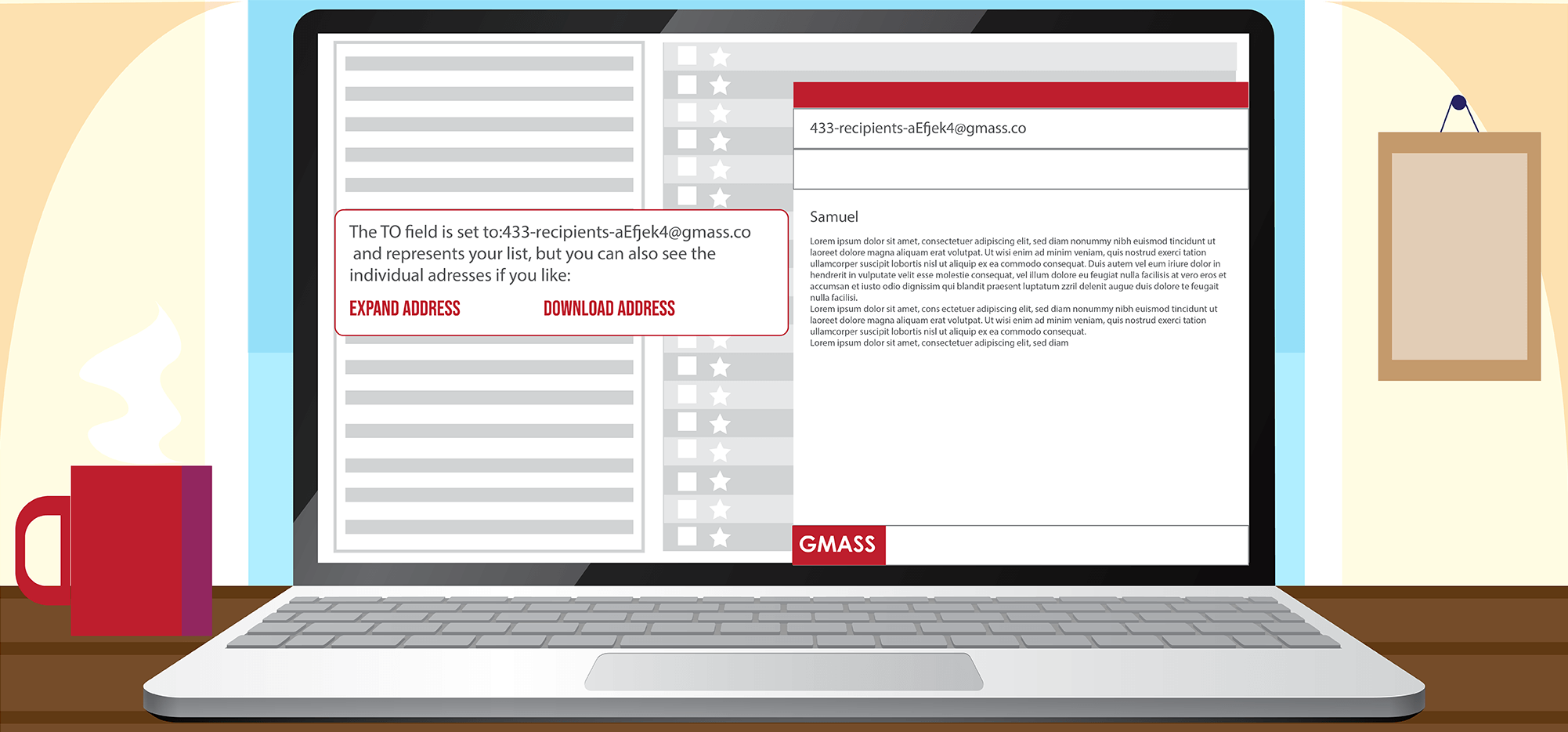
You now have the option to expand an “alias” recipient list into the actual email addresses in the Compose window’s To field, and even download the recipient list as a CSV file.
If you’ve mail merged with a spreadsheet or built an email list by searching your Gmail account or even sent to a segmented list of a prior campaign, you know that GMass launches the Compose window for you and places an “alias” address in the To field, so that your campaign is ready to go. The “alias” address looks something like:
[email protected]
So in the Compose window you’ll see:
If the recipient list is fewer than 100 addresses, GMass will automatically expand the list for you, turning the “alias” address into the actual 100 addresses. If the list is more than 100 addresses, however, we don’t do this automatically, because it slows down the Gmail Compose window.
Now, however, if you wish to convert the alias address into the actual addresses, because perhaps you want to remove one or two, you can.
You will now be presented with the option to do so in the lower left corner of your Gmail window.
Notice the second option which lets you download the full email list as a CSV file.
Those options will remain visible for about 10 seconds.
If those options disappear and you decide later that you want to see the individual addresses that are part of the alias address, you can type a command in the To field to trigger GMass.
- Type the command “[email protected]” into the To field, and the alias address will expand into its individual addresses.
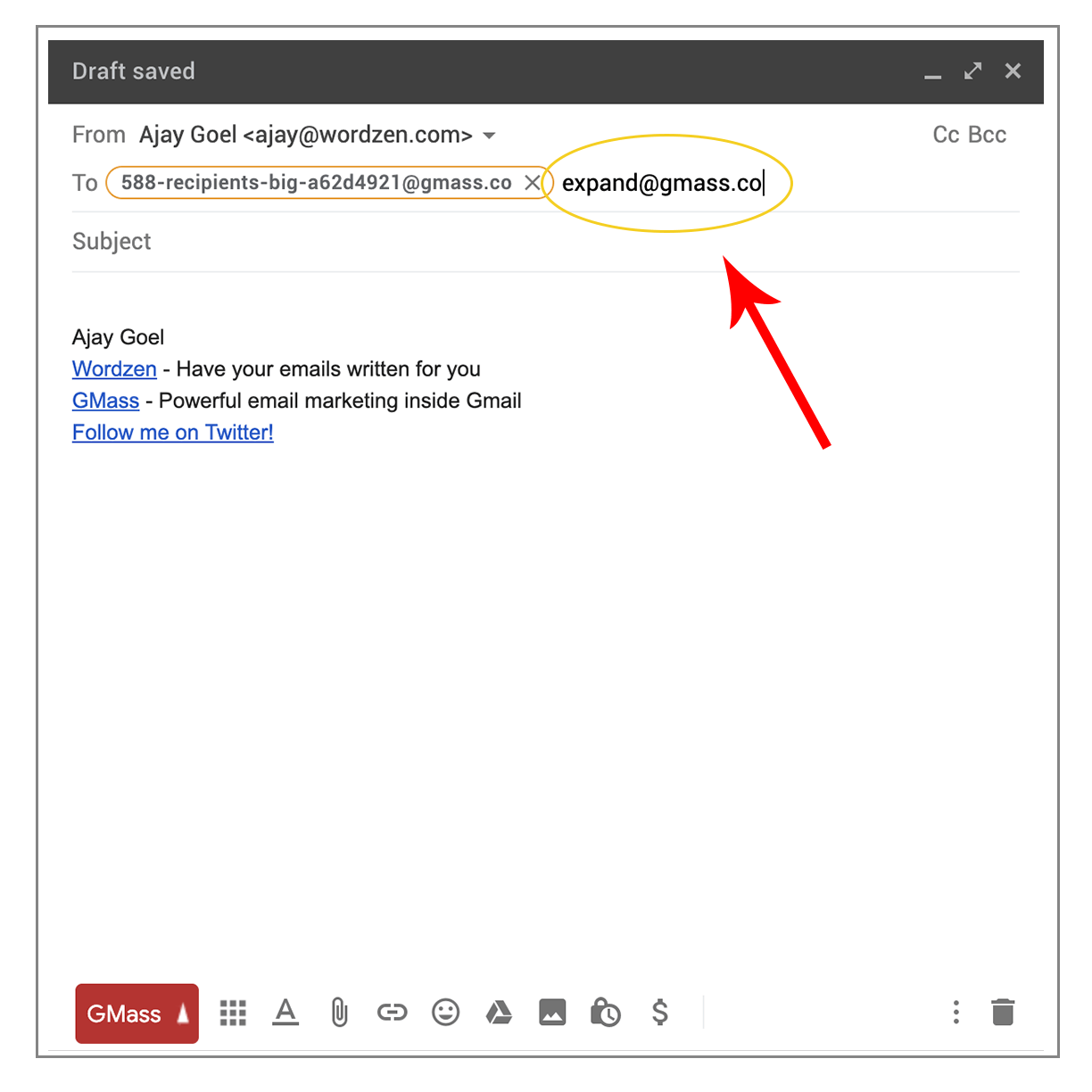
- Type the command “[email protected]” into the To field, and your browser will download a CSV file of the individual addresses and names.
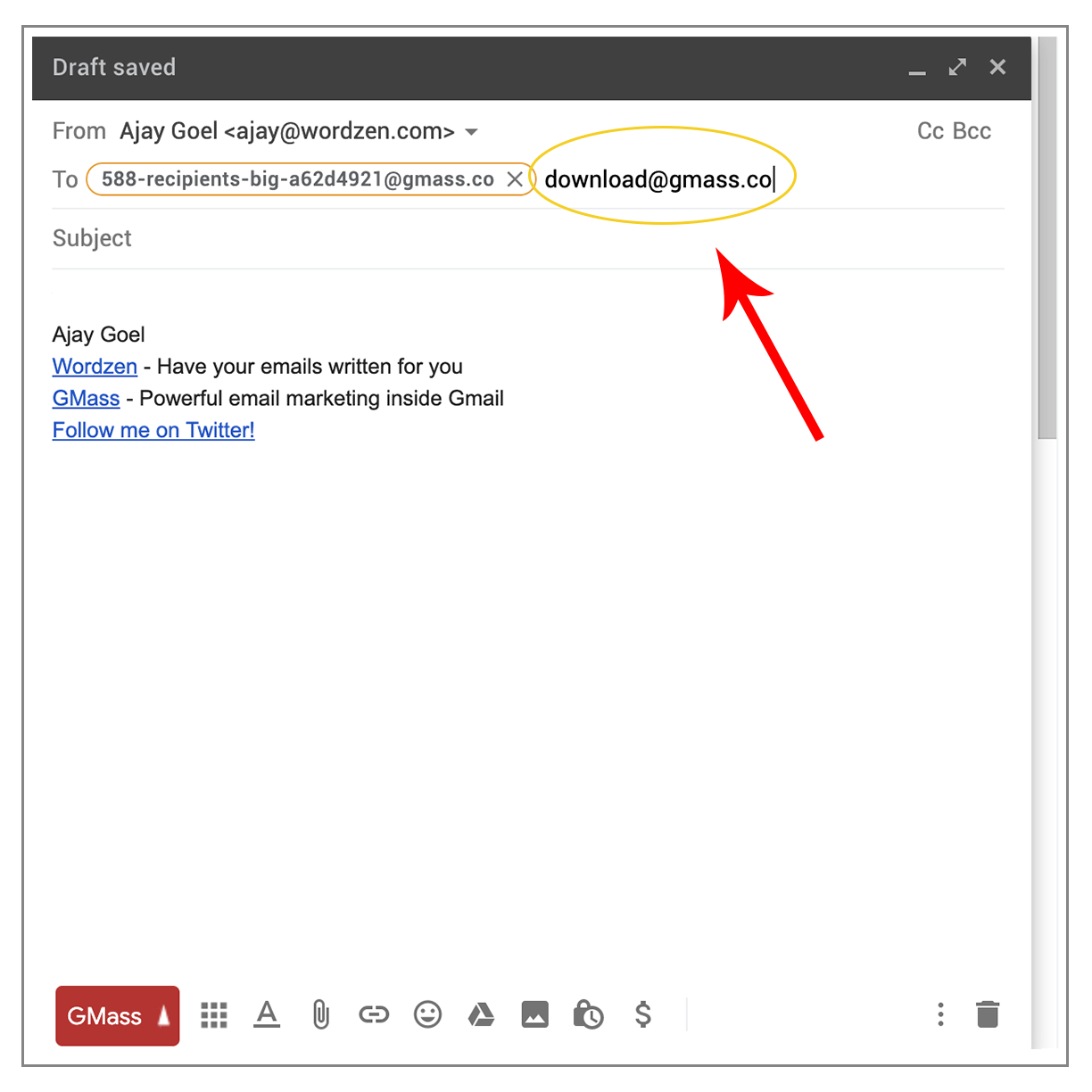
Note that [email protected] and [email protected] aren’t real email addresses. They are “commands” that trigger GMass into doing certain things, in this case expanding the alias address and downloading your list as a CSV file. These “command” addresses will disappear from the To field immediately after GMass is done with its work.
Email marketing, cold email, and mail merge all in one tool — that works inside Gmail
TRY GMASS FOR FREE
Download Chrome extension - 30 second install!
No credit card required

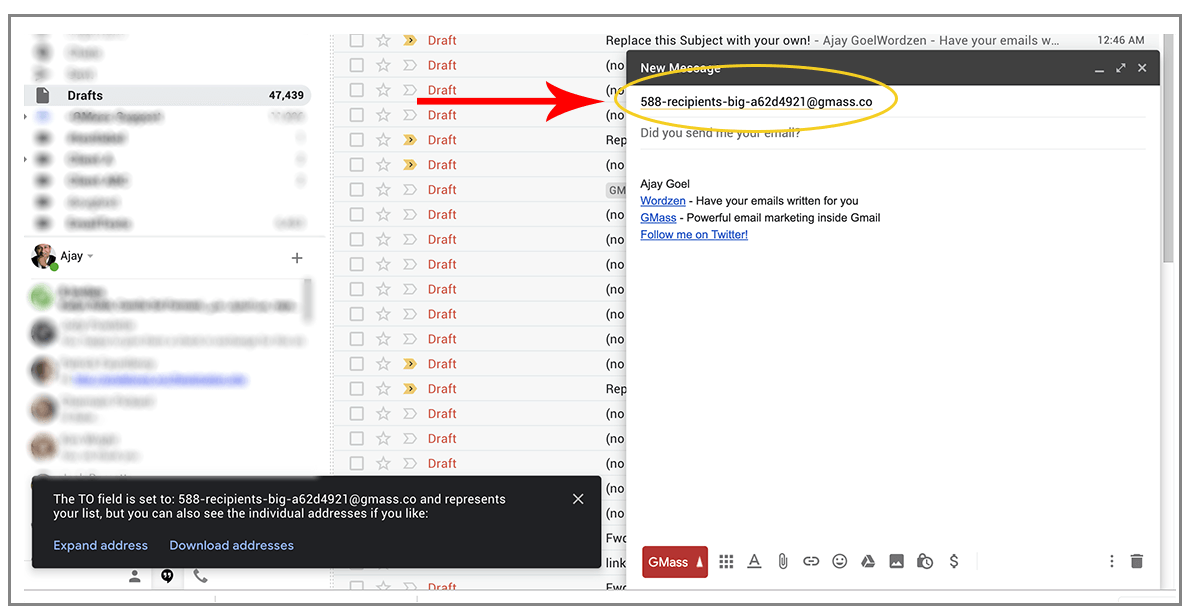
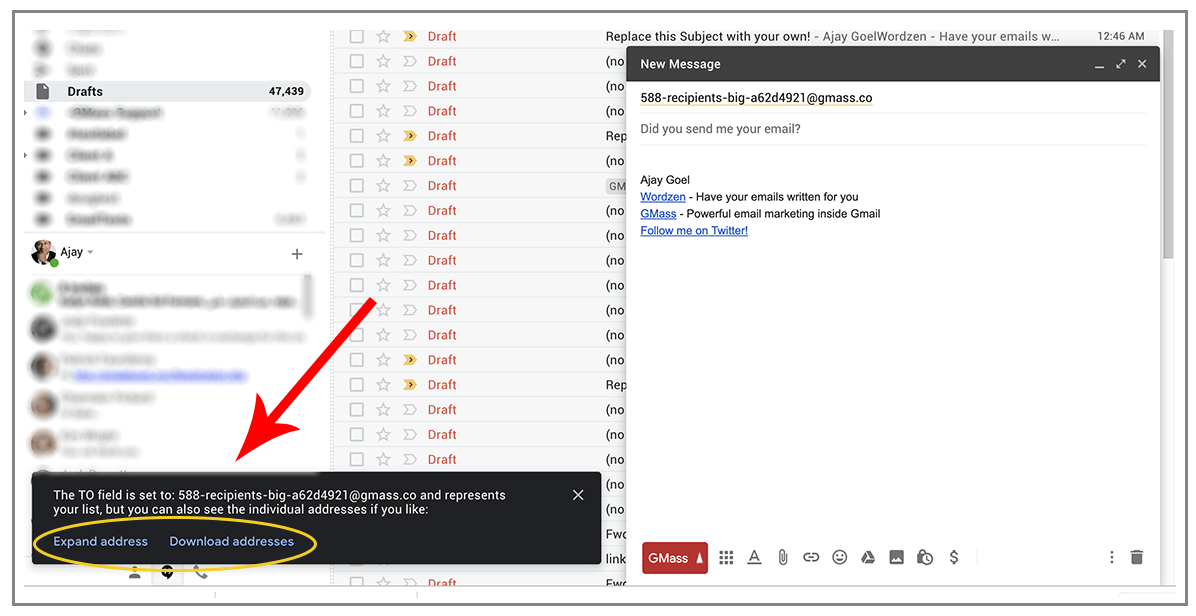

[email protected] command does not work after manually adding/deleting some addresses. Kindly solve this issue.
The download option would allow you to download your list in its state when it was first connected to GMass. If you manually added/removed rows, the downloadable list would not reflect those changes.
download @ gmass.co command does not work after manually adding/deleting some addresses. Kindly solve this issue.
Hi Rashid,
The download option would allow you to download your list in its state when it was first connected to GMass. If you manually added/removed rows, the downloadable list would not reflect those changes.
It’s a pity. There must be a solution for this. There are many scenarios when we have to EXPAND then manually add/delete some email addresses and then need to make a spreadsheet/CSV file. Strongly request you to provide a solution to this problem.
Hi Rashid,
We have an option that would allow you to expand a list by adding new rows to it. Unfortunately, at this time, GMass would be able to send to new rows IF the campaign is set up as a recurring campaign.
However, removing of rows not be reflected still. What you could do is have 1 list for the mailing list setup on a recurring campaign (https://www.gmass.co/blog/recurring-reminder-emails/) and then use a separate sheet to use as a suppression list – (https://www.gmass.co/blog/use-a-google-sheets-spreadsheet-as-a-dynamic-email-suppression-list/)
I have just tried this and was given the error that there are too many email addresses and it would “freeze” the system?
Hi Monika,
We use placeholder email addresses for larger lists as adding hundreds, sometimes thousands of email addresses in the TO field may cause Chrome to freeze-up and become non-responsive due to the sheer number of addresses that are loaded at once. However, you can always download or expand them to show the entire list. We suggest for large lists to download them instead to prevent Chrome from becoming non-responsive which would depend on your computer’s available memory.
Hi how can we revert back to the condensed file rather then the full contact list in the TO section?
Hi Athol,
Once you expanded it, it won’t revert back to the condensed version. However, what you can do is before expanding it – copy the condensed address so you can then re-paste it in the TO section. Please note though that any changes/edits/deletions made will not be reflected in the condensed version which is why we do not have the option to go back to the condensed version after expanding.
Sad. It’s 2021 now. The download is still not working.
Is there other way on how to download email list?
How can the unsent emails of a campaign be downloaded?
Hello Admin
How do I use your site to get emails for marketing . Could you be kind to explain please . I need bulk emails for marketing
Thanks
Lucas