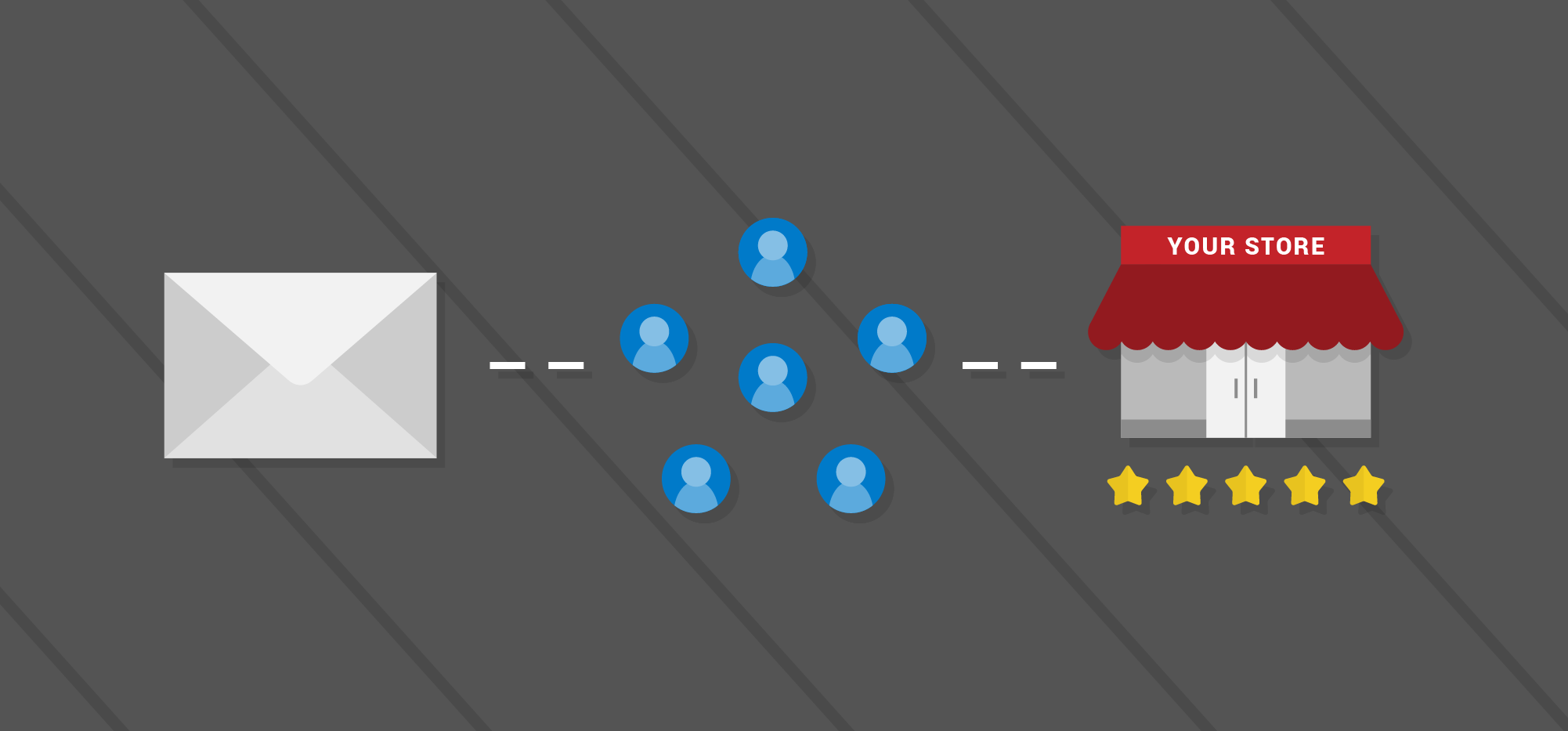
Customer reviews are essential to a product’s rankings, but it’s not always easy to get the quantity of reviews you want. The the best way to get a large number of reviews is to create an email outreach campaign to automatically ask users for a review.
Without the automated campaign I have running to get people to review my products GMass and Wordzen, I probably would have only 5% of the reviews I actually do have.
Even more importantly, GMass is ranked higher than its competitors in both the Chrome Web Store and the Gmail Add-on Store than other products that do mail merge in Gmail–even though some competitors have a significantly larger number of users. Why do they have more users than GMass when GMass is clearly superior? That’s a story for another day, but mainly because they’re the Silicon-valley big-money venture-capital-funded TechCrunch-type of companies…and GMass is organically grown, in the midwest, and focuses solely on its product and not all that other fluff. But I digress.
The proof is in…the search results!
Let me prove what an obvious difference this makes. GMass is available in two places: The Chrome Web Store and the GMail Add-on Store. First, let’s examine the Chrome Web Store and see how GMass ranks for the search term “mail merge”:
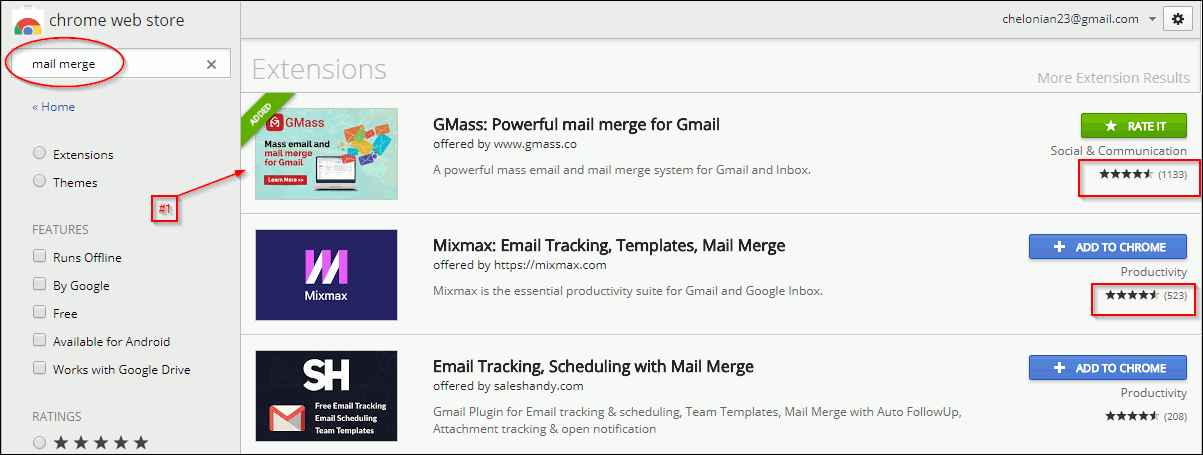
Notice that GMass ranks #1, and it has 1,133 reviews, and the #2 product, M*xmax, has only 523 reviews. The effect of reviews is even more impressive when you consider how many users each of the two extensions has:


Wow! Even though M*xmax has almost 50% more users than GMass, GMass is ranked higher because it has more than twice the number of reviews, and better ones to boot.
Now let’s apply the same analysis to the Gmail Add-on Store (aka the G Suite Marketplace). The Marketplace offers about 60 apps. Where is GMass on that list? Let’s take a look at the first page:
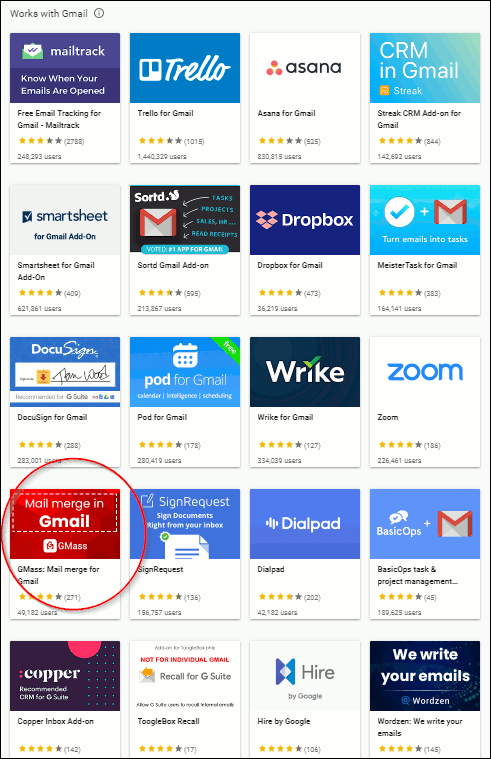
GMass is doing decently well at #13 out of 60. In fact, GMass is ahead of many apps that have more users. Let’s zoom into the row where GMass appears:
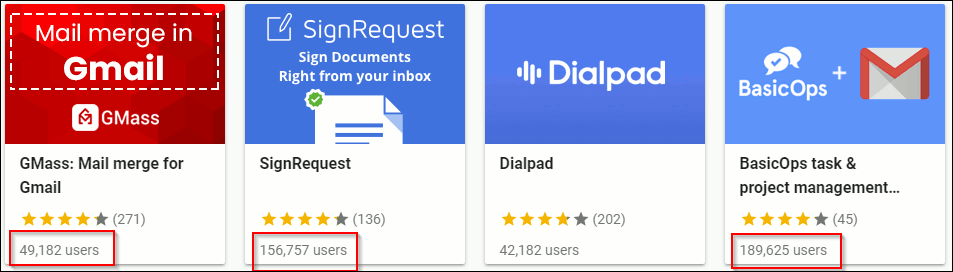
Notice that GMass, with 49,182 users, ranks above SignRequest, with 156,757 users, and even BasicOps, with 189,625 users–both more than three times as many users as GMass! But, of course, look again at the number of reviews: GMass leads with 271 reviews, whereas SignRequest only has 136–and BasicOps only 45! Reviews boost rankings.
Better rankings means more visibility for any application, not just GMass. In the same way, your product will be more or less visible based on the number of reviews it has in whatever marketplace it competes, whether it be Yelp, the iPhone App Store, or the Google Play Store.
So, today I am going to show you how to set up a review request email campaign, and how you can apply it to promote your business.
How the outreach campaign works
Here is the basic process:
- Get the names and email addresses of people who are using your product into a Google Sheet. This should be a system that updates regularly, so new active users of your product are periodically automatically added to the Google Sheet. This can be done by Zapier, or any tool that can connect your CRM system to a Google Sheet.
- Create a daily recurring campaign with at least one auto follow-up asking people to write a review.
Example 1: Reviews for your software product
A common use case for this type of campaign is for requesting reviews for your software product, whether that’s a web, mobile, or desktop app. In this example, we will use GMass itself as the example software product and look at how I use GMass to get reviews for GMass. How meta!
Start by creating your Google Sheet with the names and email addresses of people who are using your software. For this tutorial, I’m going to assume you know a way to do that, either by exporting data from your internal CRM system into a Google Sheet, or by using Zapier or a similar product.
Note: GMass uses Microsoft SQL Server as its backend and has written a proprietary tool to take data from SQL Server and dump it to a Google Sheet, something we plan on eventually making publicly available so that anyone who uses SQL Server as their back-end can easily get their active customers into a Google Sheet.
Here is a screenshot of an example Google Sheet:
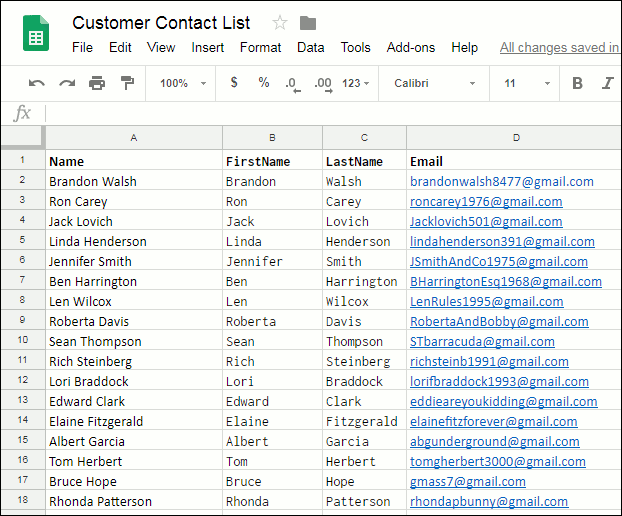
Now you’re ready to reach out to your customers, asking them for a review.
- Click the GMass Spreadsheet button at the top of your Gmail page to connect to a spreadsheet.
- Choose the spreadsheet you are using with this product review invitation campaign and click “Connect to Spreadsheet”.
- In the Gmail Compose window that is then launched, create a new email with your invitation to review your product–in my case, GMass.

Outgoing review request for a software application (in this case, GMass) Bonus: Notice how we can use GMass’s personalization feature (“{FirstName|there}”) here? This way, if there is a FirstName column with information, GMass will address the email recipient by his or her first name (such as, “Hi, Bob”).
- Now let’s schedule this email sequence. Click the GMass Settings button.

The GMass Settings button (up arrow) The Settings window will be displayed. Click the plus next to Schedule.
- Click the “repeat” checkbox, and choose daily or hourly in the dropdown. You can also set a few other settings, such as not sending on weekends.IMPORTANT: Keep in mind, this scheduling doesn’t mean you are going to be pestering the same people daily or hourly, asking them repeatedly if they will write a review of your product. It means that this campaign will check the Google Sheet daily or hourly to see if there are new people on the list who have not yet been contacted, and only email the new people.

Set your settings for repeating, daily or hourly. Note: If, and only if, you have launched a Gmail compose window through the Spreadsheet button (Step 2 in this section), the Settings will include an option for scheduling repeated sends of this email. It will not show this if you compose an individual email without using the Spreadsheet button.
- Let’s also set up one reminder email. The reality is, people need to be reminded to write reviews, even if they are willing. Fortunately, GMass has a great feature for this (one that I’ve blogged about before). In the Settings box, click on the blue plus mark to the right of “Auto Follow-Up” to expand it. Here you will have options to set an auto follow-up email that will be sent to each recipient based on the rules you specify. In this case, I have set the follow-up email to occur a day after the initial email, but only if the recipient hasn’t replied to my first email.
Bonus: You can even send up to seven more reminder emails, at some pacing you choose, using the various “stages” shown in the image below.
Using the Auto Follow-up feature of GMass That reminder, by the way, will look like this when they get it the next day:

Showing what the automatic follow-up email will look like. Reminders are essential in getting people to reply, because often it is only after someone has been reminded of something once–or even twice–that they will take action. In this case, that will often make the difference between another review or not getting one.
- Finally, click the red GMass button to start this automated email sequence. The first email addresses on the Google Sheet will be sent emails immediately, and then as new rows are added to the spreadsheet, GMass will send out this same email to those new people in an automated fashion. GMass is smart enough to avoid sending the previously emailed recipients the same email again.
That’s it! Now people will be invited to write a review of GMass, and each will get one (or more, if you prefer) follow-up email to remind them. Furthermore, new addresses added to the spreadsheet will automatically get the same email sequence.
Example 2: Reviews for your brick-and-mortar business
Remember, customer reviews aren’t only beneficial to software products like GMass. They are vitally important for getting the good word out about your shop, restaurant, or any other “brick and mortar” business in your community.
In this tutorial, I’m going to use Ted’s Tadpole Tanks as an example of a brick and mortar establishment, but it could easily be any sort of local establishment.
The steps here are the same as the first example, but with a different outgoing email that makes sense for a brick-and-mortar business. In that case, asking for reviews on Yelp.com might be the way to go. Here is the outgoing email:
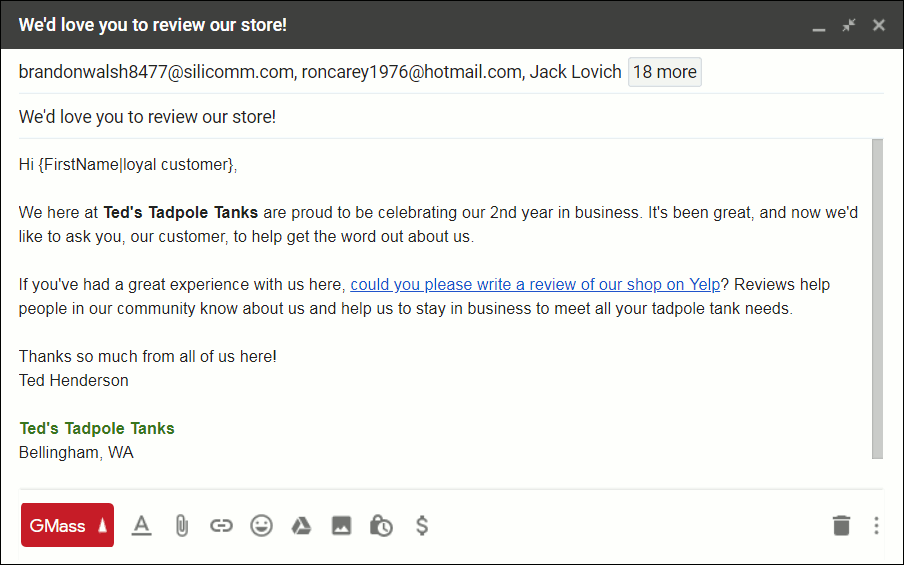
The rest of the process is the same as shown in the previous example.
Other uses:
The world of public opinion about products and services runs on reviews. They can make or break not just businesses, but any creative or public effort that requires people to make decisions in your favor. So consider using GMass for any of the following ways to automatically request reviews for your:
- band’s new music album.
- new book (such as on Amazon or Goodreads, for your new book).
- new indie movie (such as on IMDB).
- restaurant (Yelp, Trip Advisor, the Happy Cow, and others).
- coffee shop
- yoga, dance, or martial arts center
- boutique
- record store
- doctor’s or dentist’s offices
- law office
- funeral home (that may seem strange, but having a trusted place to go when it is a family’s time to need this service is actually very important. You may wish to only request reviews after an appropriate amount of time has passed, of course.).
- non-profit community center
- auto mechanic’s shop
- massage therapy business
- photography service
- in-home tutoring business
What if you have a lot of customers?
Sometimes you have a runaway hit on your hands and have tons of customers. That doesn’t mean your company should rest on its laurels–reviews can drive even further growth. In that case, however, you will have a lot of emails to send!
If so, you might need to connect GMass to an SMTP account like Sendgrid. This allows you to send a large volume of emails without bumping up against Gmail’s limits while still using the familiar Gmail interface to do all your work.
Only GMass packs every email app into one tool — and brings it all into Gmail for you. Better emails. Tons of power. Easy to use.
TRY GMASS FOR FREE
Download Chrome extension - 30 second install!
No credit card required





Thanks Ajay this is really good stuff and I’m finally maturing ian interest in what you do, i’m embarrassed that it has taken me so long. Time too get busy! xo
ps. Remember this…
http://figgy.net/blog//jango-commercials
thanks for this awesome application the most important is that my Gmail account was not blocked
Hi Boris,
Glad you like GMass.
thanks for the good writing. it teach me a lot (I am looking for e-mail marketing tool).
so i have not tried gmass yet, but if it really works like you say it looks awesome product. i can leave rewiew after testing gmass.
Hello it’s me, I am also visiting this website regularly, this website is truly nice and the users are
truly sharing good thoughts. idhoki.com
Thank you a lot for sharing this with all folks you really understand what you’re
speaking approximately! Bookmarked. Kindly additionally
discuss with my website =). We could have a hyperlink change agreement among
us
Gmass service is absolute crap. After I took the paid service of Gmass, no mail was sent. Even after sending several mails in Gmass Support, there is no reply.Badass people take money and do not provide full service, your money will go down the drain