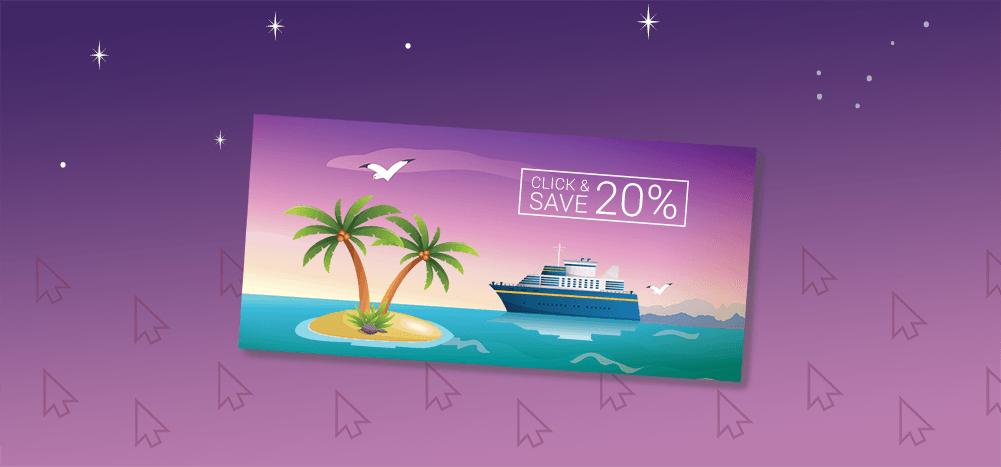
Here’s a useful Gmail trick to spruce up your emails: using images as links. This way, recipients can click on the image directly, whether it has words or not.
For example, let’s say you’re putting together an email and want to use this coupon image as a hyperlink:
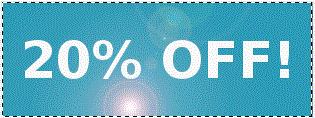
There are two methods I’ll demonstrate below, an easy layman’s approach and the programmer’s approach.
The easy way to hyperlink an image
Here’s how you can easily make an image a link:
1. Place the image into your Gmail email as you normally would.
2. Then select the image. You can do this by clicking and holding to the right of it, then dragging the cursor left until the image turns blue. When the image is blue, this indicates it has been selected. Do not merely click on the image to select it. That won’t work. You have to drag your mouse across it to select it.
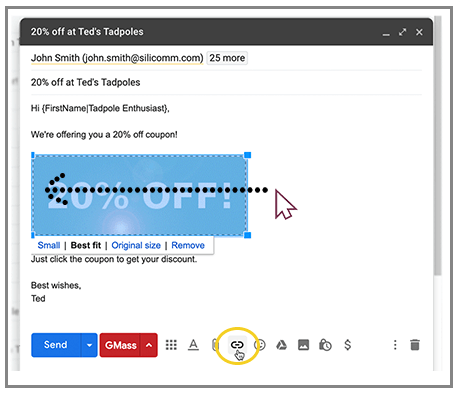
3. Click the link icon at the bottom of the Compose window. A small window will appear under the image showing you the option to change or remove the link. Click “change.”
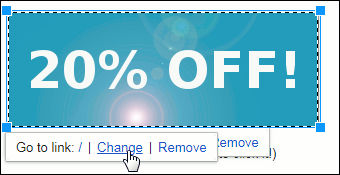
4. Enter the web address to which you want the image to link.
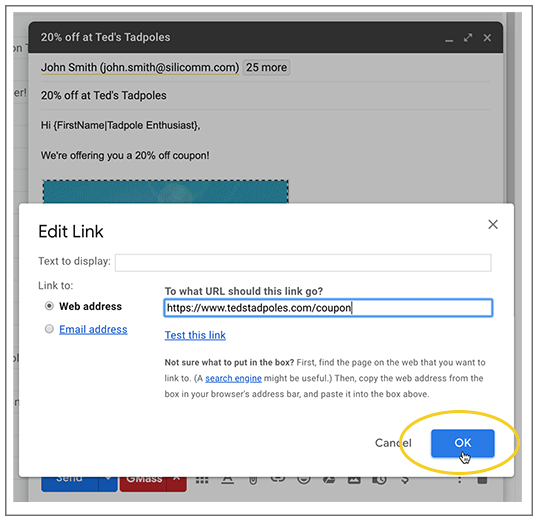
5. Then click the OK button.
It’s a must to confirm that you have linked the image to where you intended it to link. This is important because it’s easy to create a new link rather than link the image, because sometimes the image looks like it’s selected when it’s not. To confirm that you’ve linked the image correctly, just click on the image, and then the URL will show with the “change” option. You should see the web address to which you want the image to link displayed under the image after the words “Go to link.” If it is incorrect, simply repeat the steps above, making sure you have definitely selected the image this time.
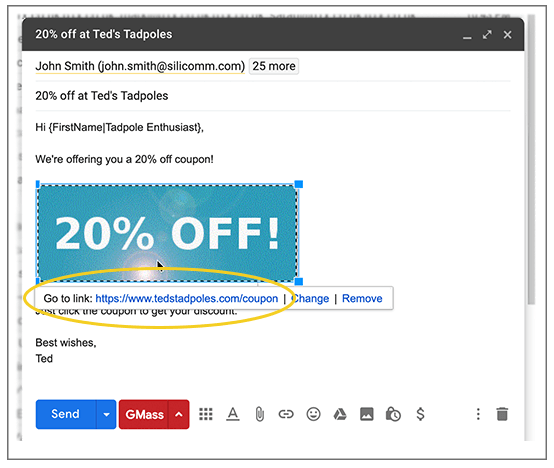
The programmer’s way
If you’re a programmer and you know HTML, you can probably shave a few seconds off the process here. But you have to be comfortable using Chrome’s Developer Tools and adding an “a href” tag to add the hyperlink to the image.
1. Inspect the image to launch Chrome’s Developer Tools.
2. Bring up the HTML for the image.
3. Choose the option to edit the HTML and add the “a href” tag.
4. Don’t forget to add the closing “a” tag:
5. Exit and the link has been created.
And finally, test the link by single-clicking the image:
Conclusion
That’s all there is to it! When your recipients click on the coupon, it will open a new tab with the location to which you linked. Of course, now you can send out your coupon offer to all your customers, by using a Google Sheets spreadsheet along with GMass.
GMass is the only tool for marketing emails, cold emails, and mail merge — all inside Gmail. Tons of power but easy to learn and use.
TRY GMASS FOR FREE
Download Chrome extension - 30 second install!
No credit card required

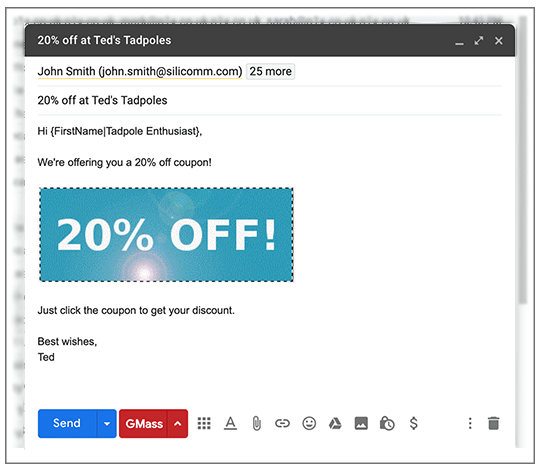
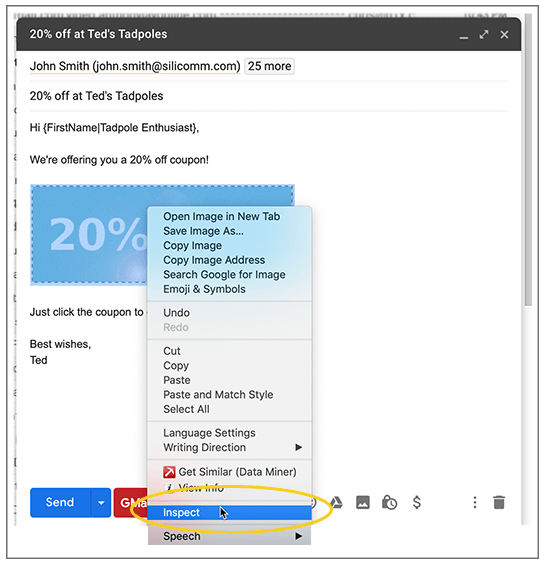
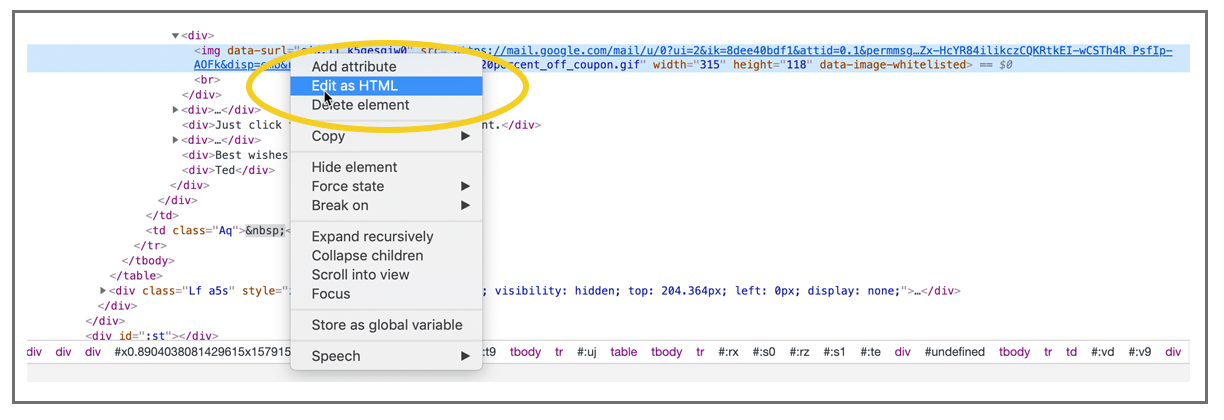

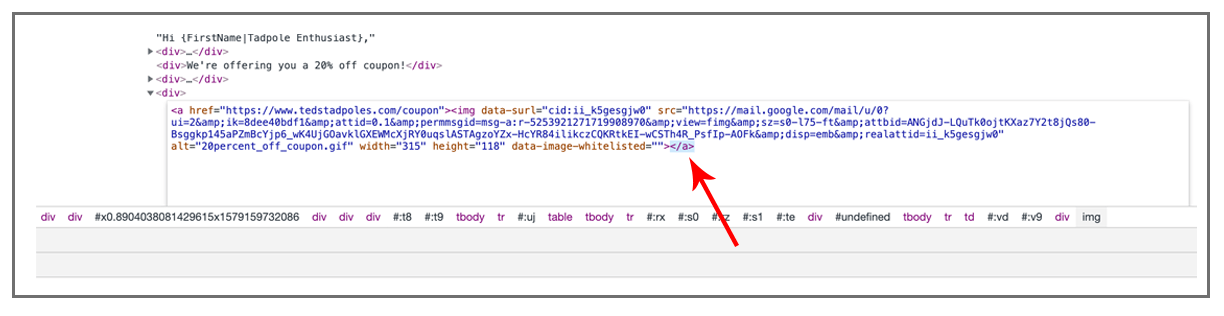
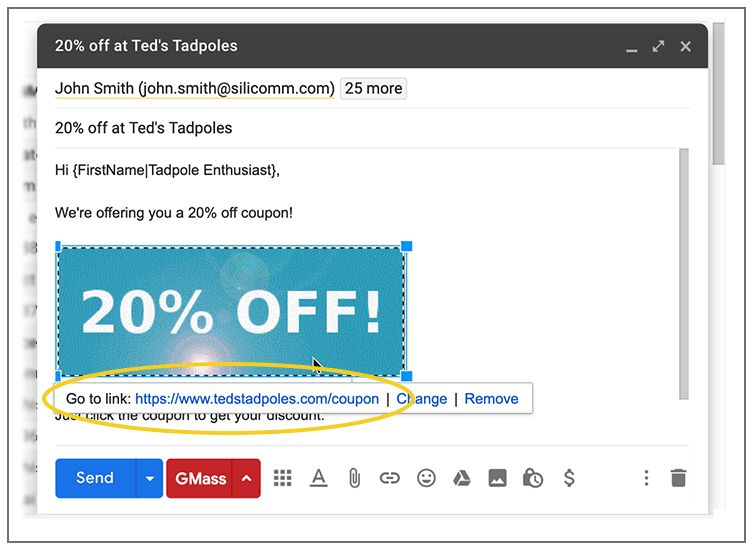

At this moment I am going to do my breakfast, once having my breakfast coming over again to read more news.
Your breakfast is taking a while, should we send help?
Thanks it saved my time
Your welcome Sunil!
In My gmail its not working and showing link on text not on image what to do ?
Hi Ankit,
Could you send us a screenshot of your draft? Please contact our support team through http://gmass.co/g/support
How do I create a clickable link composing an email in Gmail?
How do I create a clickable link to a word (person, place or thing) composing an email in Gmail?
Hi Randy,
If you’re referring to a link to send an email instead of forwarding to a url, you can use the following
[a href="mailto:[email protected]" rel="nofollow"]Email Me[/a]Replace “[” or “]” with < and >
Doesn’t work any more (as of Sept 2018)
Hi Ben,
I just tested it and it is working as it should. Please see https://marvin-wordzen.tinytake.com/sf/MjkxOTYxNl84NzU4MjI1 for a screenshot showing the link is active on the image I’ve added to a new compose.
Hi Ben,
I also struggled to link the image. You have to highlight the image in the click and drag manner. What you are probably doing wrong is clicking on the image (so that the border appears) and then expecting the link to work. When you do it that way, the link appears next to the image instead of making the image an active hyperlink.
Try highlighting the image as you would with regular text. That should do the trick.
thanks mate, that really helped
This saved me too!
Hi Ben,
Thanks for the explanation. I was doing the same. Once I made the adjustment, it worked. Thanks!
Bingo! I kept struggling with it too but thank God I scrolled down to your comment..thanks!
Thank you for the explanation, different method than from microsoft applications.
Flipping brilliant!!! The author needs to include this in their article as it appears the only want to get this work work.
I use this feature many times per day and I find myself repeating very often. Is there a way to make it so when you are in gmail and type a certain thing, that gmail immediately automatically makes it a hyperlink? like can I create a list of key phrases that it will recognize automatically do that?
I have the same question.
Although, currently you cannot do so in Gmail. But there is a similar service of Gmail which is called Smart Compose.
This allows you to use some predefined predictive texts. While writing, gmail suggests some phrases and words to write with a tab.
Also, if you can use 3rd party add-ons for gmail, if you find any service similar to this.
I created an email with an image and added the link as described above however when I tested the email the image was no longer displayed. The sent/ received email does not display the image and leaves a placeholder with the image name which if clicked does direct to the website I linked but the image is gone. Please help!
Hi John same exact issue! In the draft email it looks and works fine, then after being sent all is gone. Seems like gmail cracking down on spam images? If you happen to find a solution and vice versa, lemme know: [email protected]
Thanks for this, but it doesn’t work anymore! On the draft email it looks fine, but after sending it to myself the image turns into a blank outlined square that says imagename.png and no link. Even after following all the steps, including dragging to select.
Hi Max,
Please contact our support team at https://www.gmass.co/blog/how-to-get-support-from-the-gmass-team/
I’m having the same issue – I am not able to highlight the picture and add a link as I used to. I click the hyperlink button and nothing happen.
Hi Amanda,
Please contact our support team at https://www.gmass.co/blog/how-to-get-support-from-the-gmass-team/
Works like a charm. Thank you.
I cannot make a link to an image.
When I highlight the image, the link icon at the bottom of the Compose window does not offer an input!
Hi Marvin,
Thank you for writing this article!
Can I put a link to a song saved on our server? will it work? What will be the syntax for that?
Thank you in advance for your help.
This is old news. You an no longer assign a URL to an image.
This should be updated.
have the same problem with image links created in gmail, seems image and link Blue Text arrives when sent to a smartphone instead of clickable “image only” link. works perfect when sent to a desktop/laptop. does the smartphone separate the blue text from the image in transit and send both???, when only the image should arrive??
Thanks for the valuable info
Thanks man. It’s a little tricky. They could have made this easier to do. Your post was very helpful.
Thank You ….Its Working…
How to add a Button to send link ….
Hi,
You would need to add an image of a button that is hyperlinked to the URL as a workaround.
Is there a way to add an anchor image link that is all different from each other? This technique seems like it only works with 1 image + 1 link.
Hi Kelvin,
Please see https://www.gmass.co/blog/how-to-include-a-personalized-link-in-a-gmail-email-marketing-campaign/
Thanks for sharing, although it doesnt seem to work without any text. any way to add a link to an image without text?
Thanks
Hi Silver,
It should work even without text. If you add your image then highlight just the image, you should be able to click the add link icon which would allow you to add a URL to link the entire image to.
very nice Marvin Quinsaat , good service
Hi,
I am struggling to ad the URL .its NOT GIVING ME YOUR OPTIONS AT THE TOP AND IF I DO WITH THE OPTIONS AT THE BOTTOM ITS ALSO NOT ALLOWING ME …Please help
Hi Bobbui,
Please contact our support team at https://www.gmass.co/blog/how-to-get-support-from-the-gmass-team/ with a screenshot of your compose window so we can address you directly.
Is there a way to upload customized multiple images? Like one email with one image and another one with a different image.
Hi Maria,
Please see https://www.gmass.co/blog/how-to-include-personalized-image-in-email-marketing-campaign/
This does not work for me, everytime I add the url as hyperlink to image it just adds the URL.
Hi Harry, please see this sample video I created for you https://drive.google.com/file/d/1VzHQY-I_41m7BzJXZgCThbIKRkts_i2_/view
This article is very helpful! Thank you!
**WORKING NOVEMBER 2019**
1.Paste image into google docs
2.Highlight photo
3.Instert > [LINK]
4.Insert the link you want
5.Copy
6.Paste into email
All Set
Thanks legend!
thank you so much!
Adding hyperlinks is an efficient way of getting your reader to the intended web page. Though it’s no secret that you can add hyperlinks to text, Gmail also lets you add hyperlinks to images in the body of the email. Here s how to make it happen. We’ll assume that you’re already in your Gmail account. If not, go ahead and get there. When you’re ready, select the “Compose” button which can be found at the top-left corner.
Excellent. Thank you very much.
Super-Duper blog! I am loving it!! Will be back later to read some more. I am bookmarking your feeds also.
Great Tutorial. Thanks
I’ve been trying to add a hyperlinked image in E-mail signature but it doesnt seem to work.
Image shows up. Ive uploaded directly and selected the image (making it blue) to add the hyperlink and it shows up with the option to “change/remove” but when I send test e-mails and click on the signature it pops up as the image itself like it would in google drive available for download.
I’ve also tried hosting the image on imgbb and using html to link to the website. The image shows up but nothing happens when I click on the image. Any thoughts on what I might be doing wrong?
Thanks
Not only was this informative in helping me learn how to add links to images in Gmail I am also impressed that the author actually reads these comments and responds back to them with help. It’s so rare to see that these days on websites like this so I thought I’d comment on it… Right on!
Hi,
How can I include a (small like a flyer )video in my email and How to add a link to an video in Gmail
Thanks a lot for your answer.
Regards
how do i do this if i want to send an image link in Google Groups, i.e sending the mail to many people at once?
Well this is 2020 LOL coronavirus and I’m on ipad so it may not work.
None of the information helped me. I am using Windows 7 gmail. I don’t know if Google changed things.
At first, I couldn’t get it to work but the trick is to highlight the image to turn blue by dragging it over the image (which he says), where you see the image link underneath it (rather than just clicking the image) where it says “Go to Link” . Once you click where it says “CHANGE”, it opens up, so you have to delete the image link and replace it with the web link you want to link it with. He actually mentions that but he doesn’t emphasizes it. If you don’t follow through on one important step, it doesn’t work in most cases. I kept wondering why I couldn’t get it to work. Then finally it dawned on me. Follow his exact directions and it works.
Thank you. It was helpful.
Having read this I believed it was rather informative. I appreciate you finding the time and energy to put this informative article together. I once again find myself personally spending a lot of time both reading and leaving comments. But so what, it was still worth it!
Anybody know how to do this in apple mail?
Well if you’re gonna put it THAT way
This is great! I’m a graphic artist and after designing an ad for him, I created the email with the image as a hyperlink. Works great, but how does he pass it on to his customers? When he forwards my email the hyperlink is lost.
Hi Civi,
The link should still work even when forwarded. However, if you’re using GMass and you have click tracking enabled, any clicks on that specific link (let’s say for [email protected]) and he forwards it to me, then when I click on the link, it would be reported as if the click originated from [email protected]
If you could contact our support team (gmass.co/g/support) and include screenshots of what the email URL sent looks like originally and after when it’s forwarded so we can investigate.
Any chance of getting an answer to my question of May 27?
Hi Civi,
The link should still work even when forwarded. However, if you’re using GMass and you have click tracking enabled, any clicks on that specific link (let’s say for [email protected]) and he forwards it to me, then when I click on the link, it would be reported as if the click originated from [email protected]
If you could contact our support team (gmass.co/g/support) and include screenshots of what the email URL sent looks like originally and after when it’s forwarded so we can investigate.
Thank you so much for this sanity saving help!!!
Hello there,
How to do same way editing as “Edit HTML” but the hyperlink will be: [email protected]
Hi Nasser,
You can do this with
Email MeWhen people open my email and see the picture, I want the picture to direct them to a video I have saved in Google Drive. Everything worked. However, when I sent the email to myself to test it out, I noticed that the video attachment is also on the very bottom of the email. Is there anyway to remove that?
Adding hyperlinks is an efficient way of getting your reader to the intended web page. Though it’s no secret that you can add hyperlinks to text, Gmail also lets you add hyperlinks to images in the body of the email. Here s how to make it happen.
Thank you. This has been very useful.