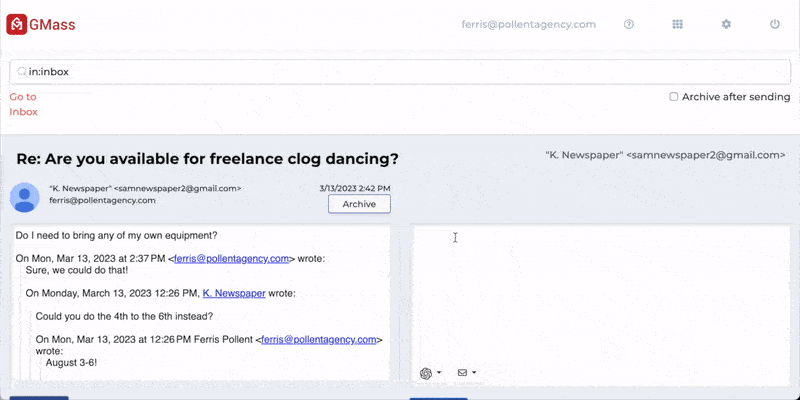Despite two decades of people saying email is dead, it’s still so alive and popular that we need email productivity tools to help wrangle it.
Over here at GMass, we’ve had email productivity tools on our minds for months now as we’ve been developing one of our own. And we just launched The Reply Project, which I’ll cover below.
(Don’t worry, I didn’t do that thing that makes you roll your eyes where a company puts their own product as the number one item on a list. No… I made it number 0, not even a part of the list! So much more demure and classy.)
I went on a hunt for email productivity apps and tools that maybe you haven’t heard of before — but ones that could stop email from being such an 800-pound gorilla in your daily routine.
I personally tested every one of the tools on this list to make sure it works and it actually does increase productivity and efficiency. I also tested a bunch of tools I’ve decided not to include because, well, they didn’t quite measure up.
Here are the best productivity tools for sending emails, getting through your inbox, managing your accounts, and more.
And I only picked ones that were free.
The Best Email Productivity Tools: Table of Contents
- 0. The Reply Project from GMass for fast replies
- 1. Edison for managing lots of email accounts in a unified inbox
- 2. Word Counter for making sure emails and subject lines are the right lengths
- 3. Magical for email-related data entry
- 4. Boomerang for email pausing
- 5. Rename Email Subject for organization
- 6. ? for Gmail keyboard shortcuts
- 7. Checker Plus if you want to see emails as they come
- 8. IFTTT for lite automations between Gmail and other apps
- 9. Gmail templates for Google Workspace accounts
- Plus GMass for email tracking, mail merge, scheduling, automated follow-ups, recurring emails, and surveys
- The Best Email Productivity Tools: Takeaways and Next Steps
0. The Reply Project from GMass for fast replies
Web-based email interface, FREE
OK, so as promised, here’s me not ranking our own tool at number one. Do I think it’s fantastic? Absolutely. But I’m still keeping it outside the list.
With The Reply Project, we came up with a brand new approach to replying to your emails and clearing your inbox.
In our tests, people got through the replying process 10X FASTER with The Reply Project than with the standard Gmail interface.
You log into The Reply Project and it opens all your emails on one screen.
Then you can type a quick reply to each message… use templates for even quicker replies… or let ChatGPT write responses for you.
Since we launched the tool I’ve been saving about 45 minutes a day on email — and I no longer have to block off my first hour of the day, which is one of my most productive hours, for email.
If I multiply it out, at 45 minutes per work day, I’ll get back 22.5 entire work days every year using this tool! That’s a full extra month of time.
Employee of the Month award, here I come. I would like a plaque and a ham.
1. Edison for managing lots of email accounts in a unified inbox
Email clients for mobile and desktop, FREE
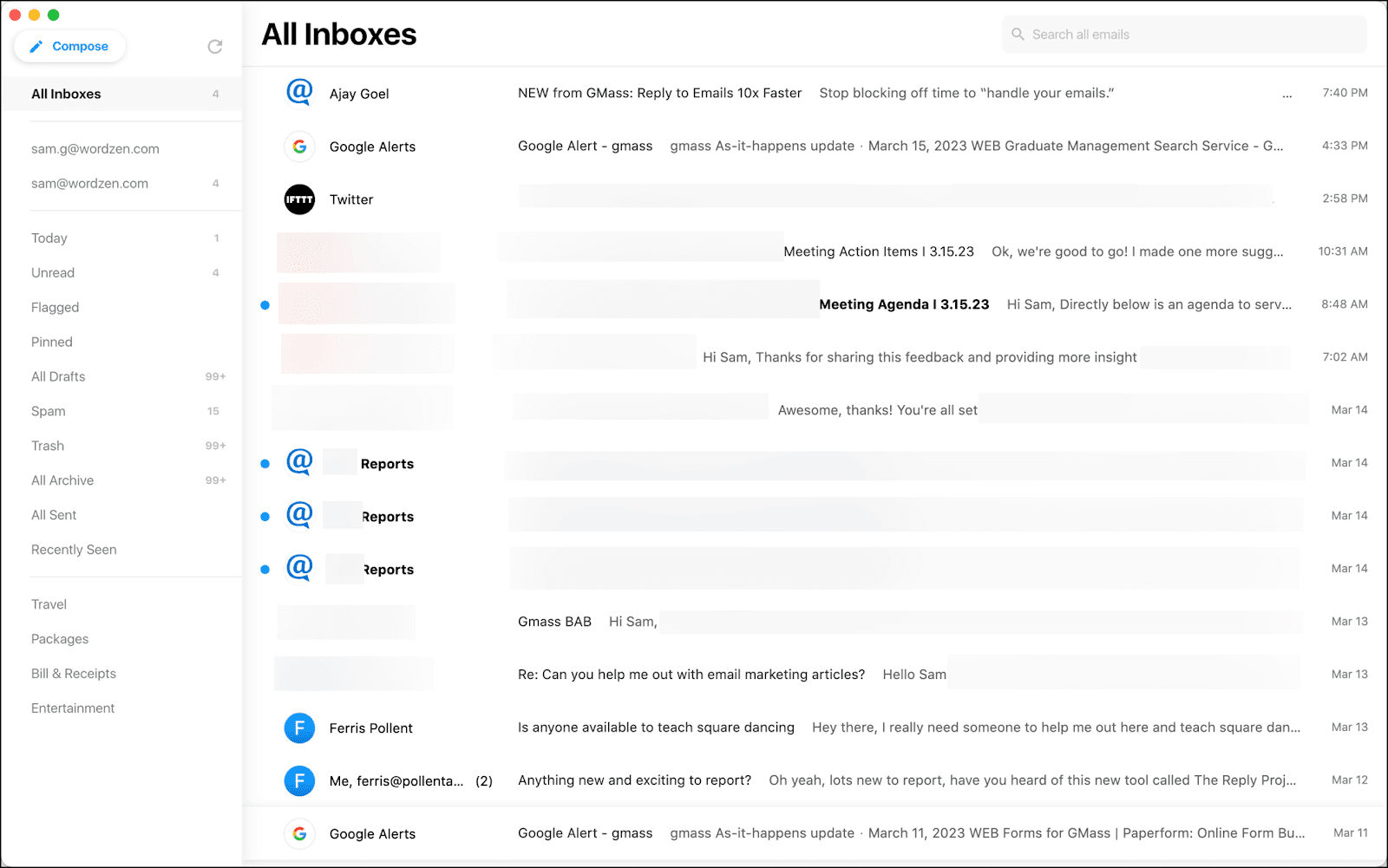
I have way too many email accounts. If you’re a cold emailer, you know where I’m coming from. (Though mine aren’t really from cold email, I’m mostly an email address hoarder.)
I’ve tried a ton of different unified inbox solutions over the years.
Edison is the nicest one I’ve tried (Mailspring is a close second). Edison has a modern, clean interface that shows me a unified inbox or quickly lets me jump into individual accounts. It also has all the bells and whistles you expect from a standalone email client.
I do miss the ability to use other Gmail plugins, though — for instance, I still have to go to the browser to send my GMass campaigns. Or use most of the other tools on this list.
Still, there are times every day when I want a unified inbox instead of checking lots of accounts individually. And in those situations, Edison is my go-to option.
2. Word Counter for making sure emails and subject lines are the right lengths
Chrome extension, FREE
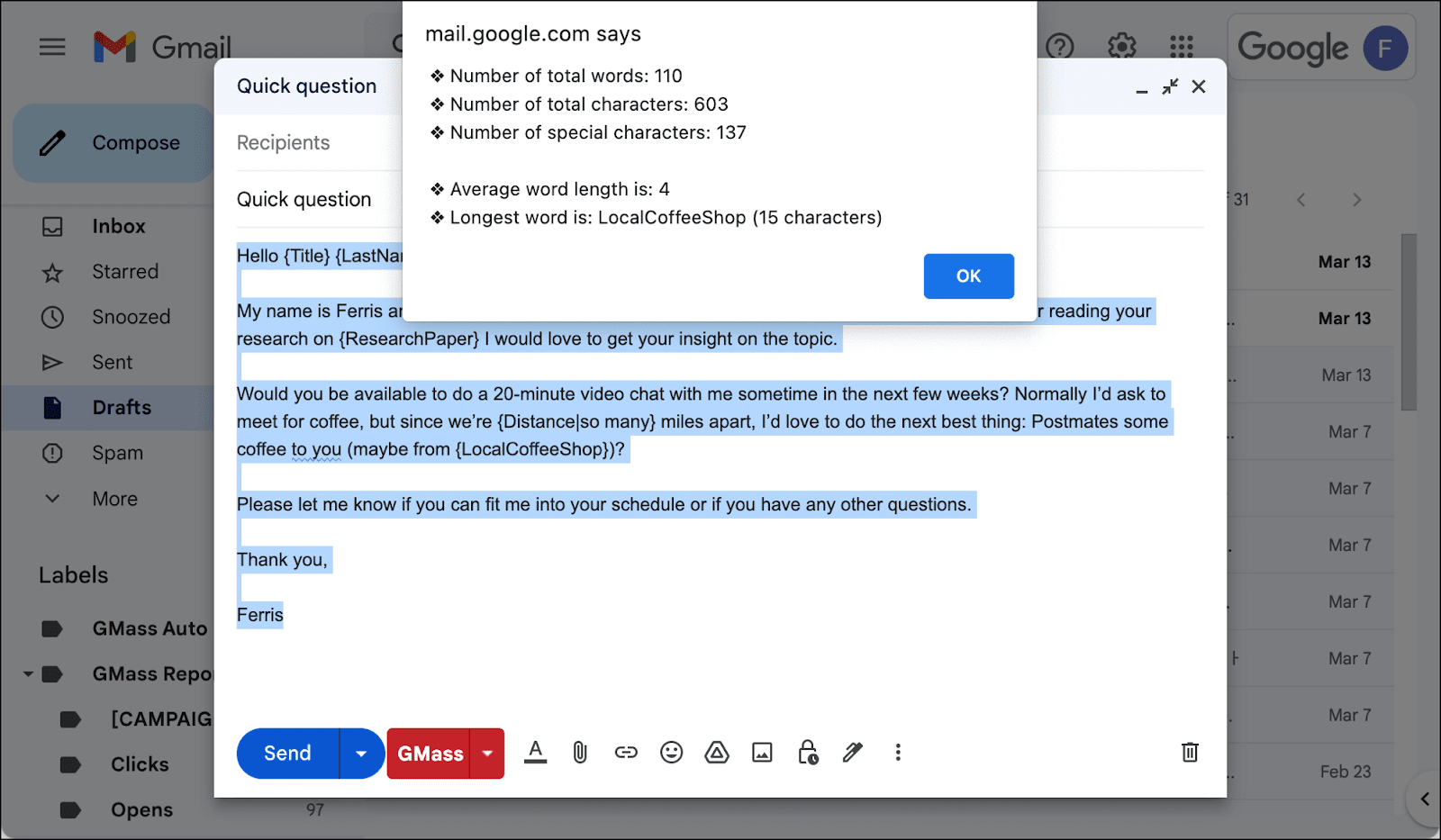
A short cold email is an effective cold email. Actually, a short any kind of email is an effective any kind of email.
I like Word Counter because it’s a seriously no-frills way to make sure I’m keeping my messages right around the 150 words sweet spot.
It’s a free Chrome extension that I use to keep my verbose nature in check. I’ve seen other, fancier word counters out there… but this is a situation where minimalist is best.
(Plus… it’s also useful if you’re trying to keep character counts under a certain length on your email subject lines.)
3. Magical for email-related data entry
Chrome extension, FREE
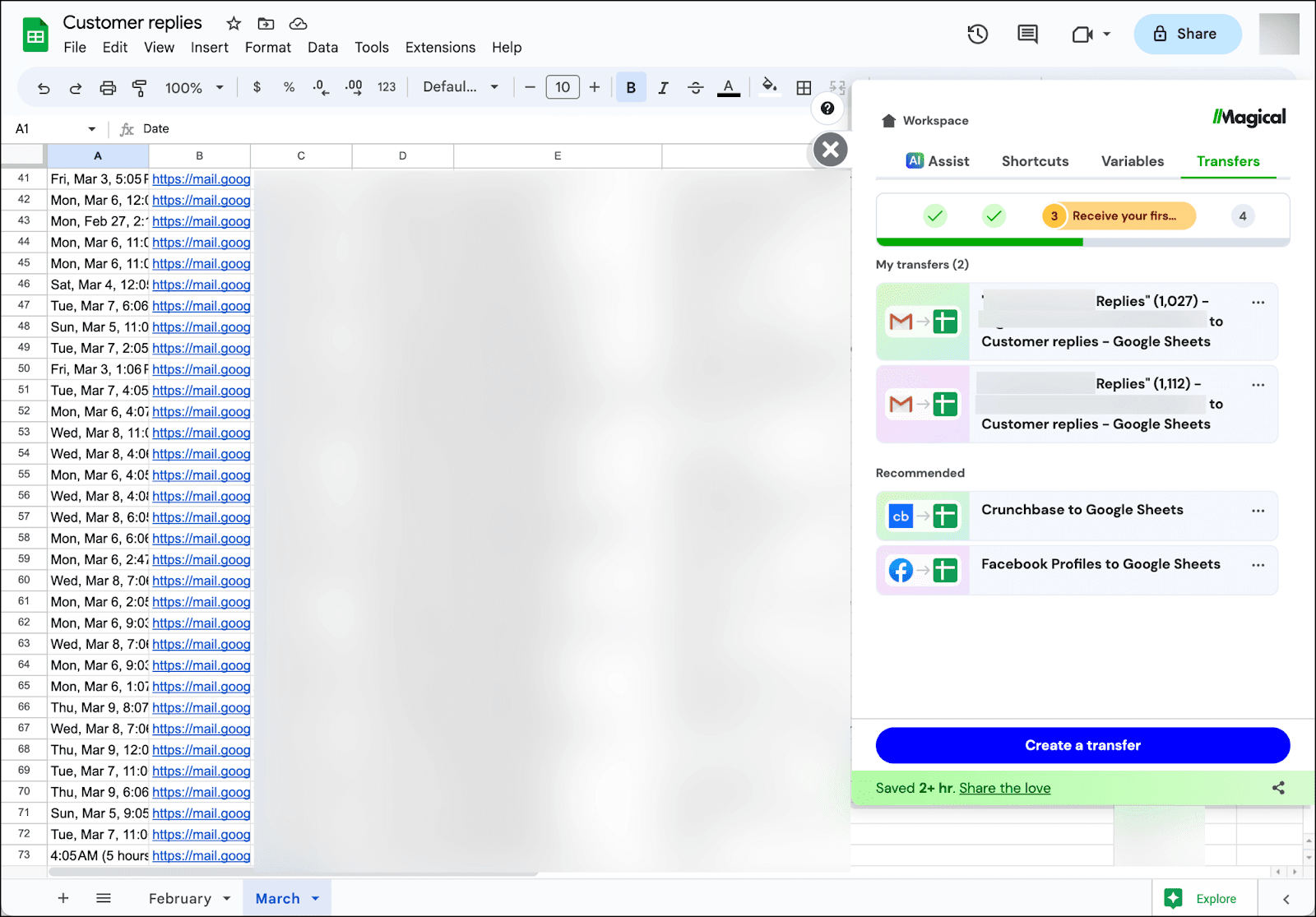
Magical has several different functions related to email (with its text expander and AI, it can do a lot of email writing for you).
But the area I’ve found it most helpful for my email productivity is on data entry.
Odds are there’s some data entry-related task you do with email. Whether it’s copying info from LinkedIn profiles into a Google Sheet to use in your GMass campaigns… copying responses to your emails to paste into a database… copying email addresses from one list to another… or anything else — you’re doing a lot of Control-C, Control-V, repeat.
Magical can save you significant time by automating the copying process for you.
For me… every day I go through one of my email accounts to copy emailed comments I get into a Google Sheet. I copy the person’s name, email address, response date, deep link to their email, and their message. I trained Magical to recognize those different fields and do all the copying for me. I’m saving close to one minute per copied email, which usually means 10+ minutes per day.
4. Boomerang for email pausing
Chrome extension, FREE
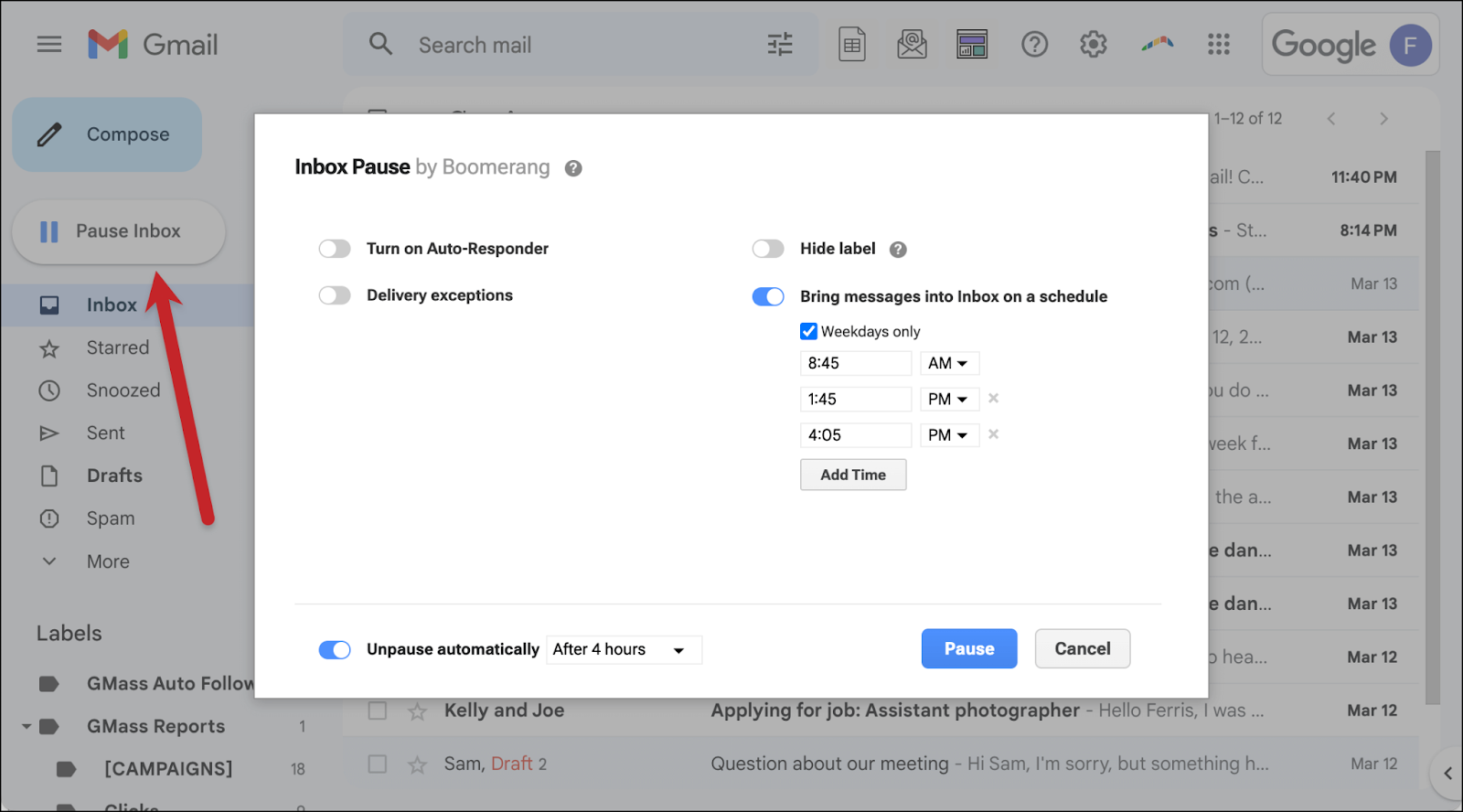
I know this is a list of email productivity tools you haven’t heard of, and you’ve probably heard of Boomerang. But I’m only focusing on one of its free features here (I don’t use the rest) — which is pausing your inbox.
Sometimes the best productivity move for email is… to not have email constantly pouring in to distract you.
Boomerang adds a nice, big Pause Inbox button to the Gmail interface. And that feature is included in the free plan.
This feature could also pair well with The Reply Project. Pause your email until you’re ready to open the flood gates. Then unpause, head to The Reply Project, and respond to all your new emails within minutes. Email can go from a constant nag in your day to something you handle in two quick bursts.
5. Rename Email Subject for organization
Chrome extension, FREE
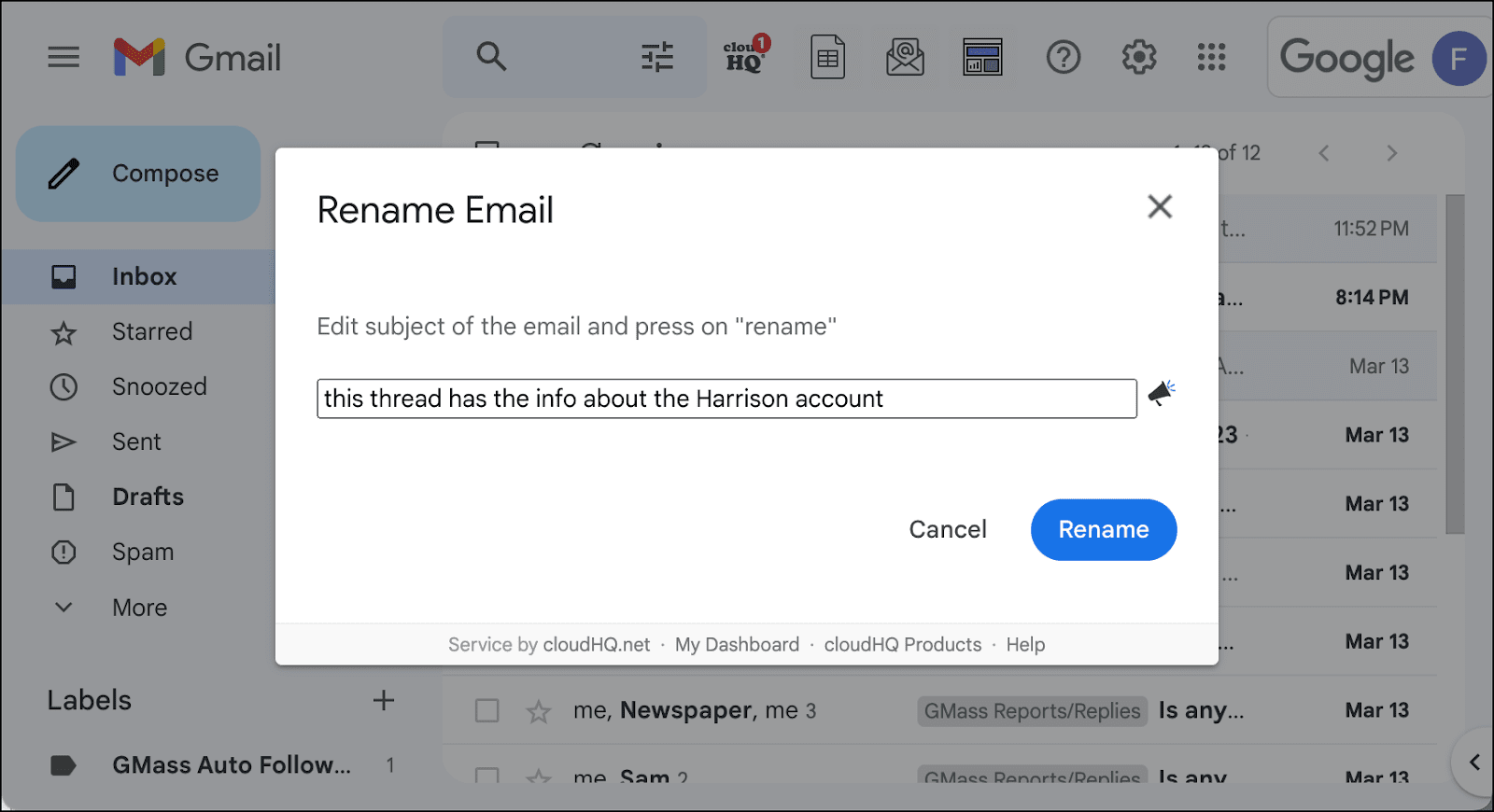
I get a lot of emails with subject lines that are… less than descriptive.
That can make it tough for me to do a quick visual scan of my emails to find the one I’m looking for at any given moment.
Rename Email Subject is an extension that lets you rename an email subject locally — the other people in the email thread won’t know you’ve made the change unless you reply back with the new subject line — so you can make ambiguous subject lines more descriptive.
It’s a good one-trick extension that saves you a minor, but always annoying, email productivity headache.
6. ? for Gmail keyboard shortcuts
Keyboard shortcut
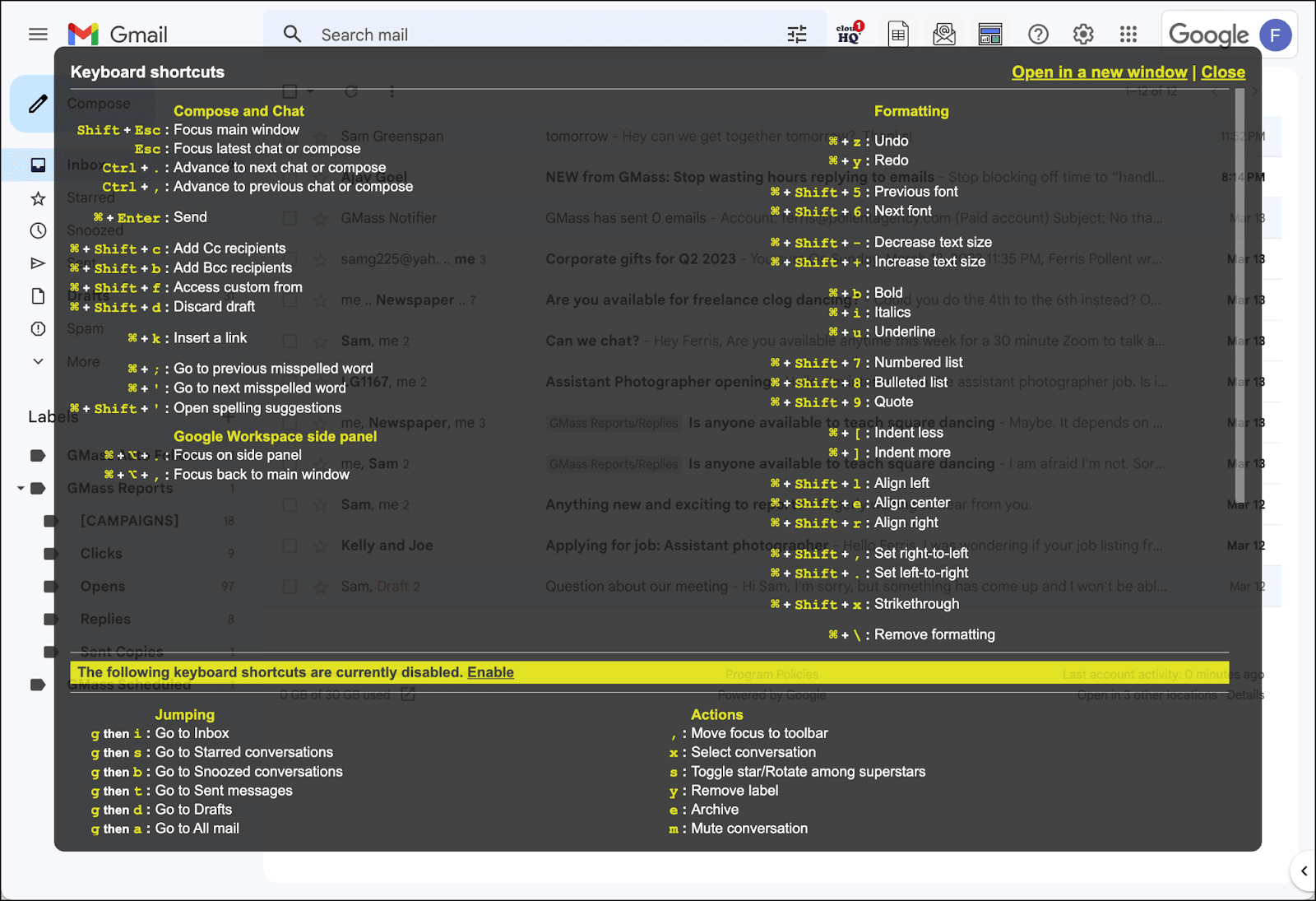
This tool is a keyboard shortcut in Gmail. A keyboard shortcut that helps you with keyboard shortcuts. It’s email productivity inception.
But until I was researching this list, I had no idea that if you press the ? in Gmail (or, technically, the shift key and the question mark key), you can see all available keyboard shortcuts.
And as all good productivity folks know, you’re not at the master level of productivity until you’re operating with as many keyboard shortcuts as possible — virtually mouse-free.
You can use the ? in Gmail to see the shortcuts available until you learn them and begin using them without the cheat sheet.
7. Checker Plus if you want to see emails as they come
Chrome extension, FREE
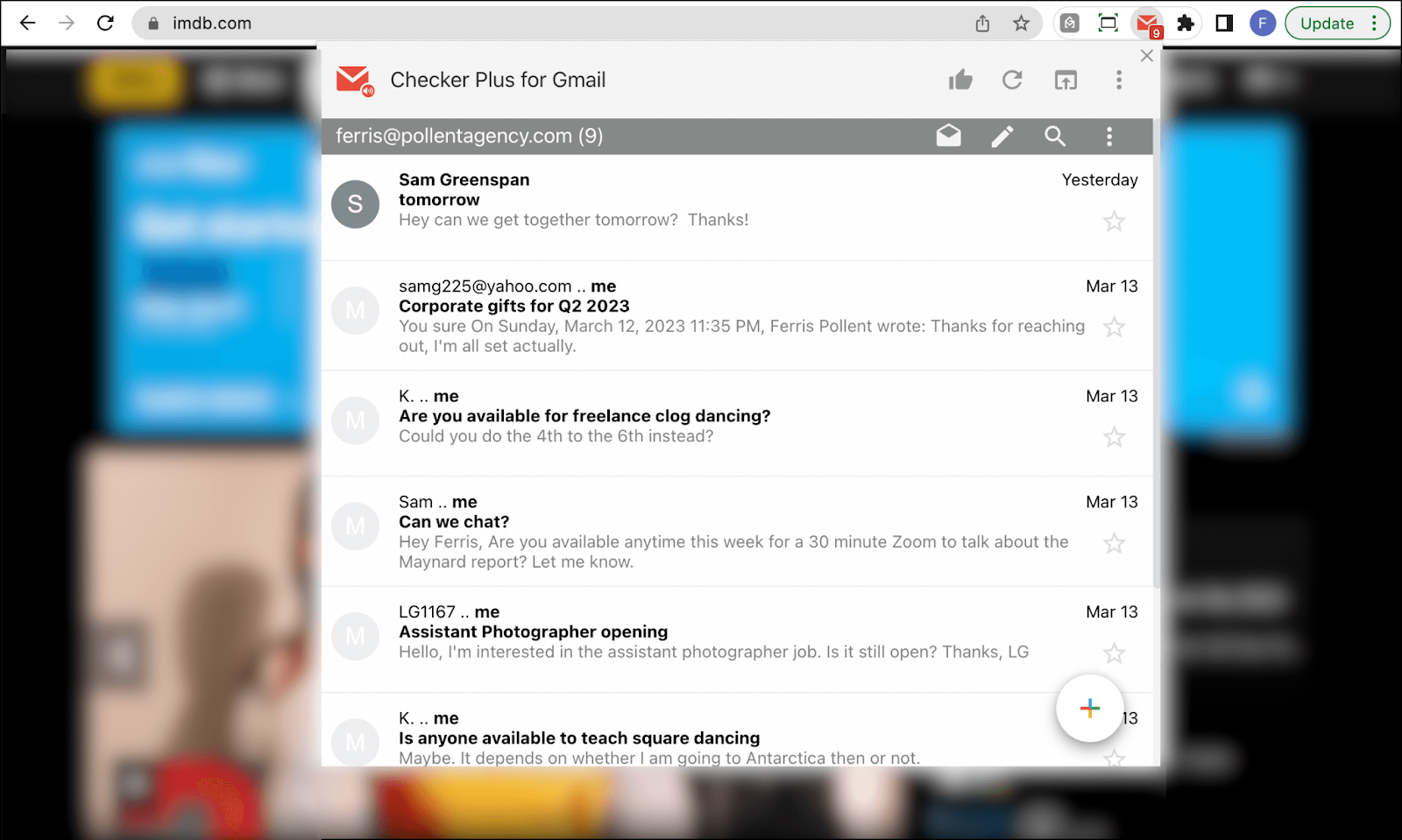
On this list I’ve focused heavily on apps that reduce email’s portion of your daily mind share.
But maybe that’s not ideal for your productivity workflow.
Maybe you need to stop flipping over to your Gmail tab 25 times an hour to see if new emails came in. Maybe it’s helpful for you to know when you’ve received emails — and, in some cases, to be able to address them on the spot. Or to be able to send a quick email regardless of what you’re working on.
Checker Plus for Gmail sits to the right of the Chrome bar and checks one or more of your email accounts at a regular interval (the default is 30 seconds).
When a new email comes in, it alerts you. Then you can click the extension’s icon to view your unread messages. You can respond, compose brand new messages, delete, archive, mark as spam, or open that email in Gmail itself.
The extension is highly configurable — you can fine tune exactly what types of messages Checker Plus will find, how it will alert you about those messages, and dozens of other subtle nuances as well. Seriously. It’s one of the most customizable tools I’ve ever come across.
If you’re trying to reduce your “new email” dopamine flow, it’s probably not a great tool for you. But if your version of productivity includes email triage on receipt — or you’re addicted to checking and rechecking your Gmail tab — it could be a big asset.
8. IFTTT for lite automations between Gmail and other apps
Automation service, FREE (with paid options)
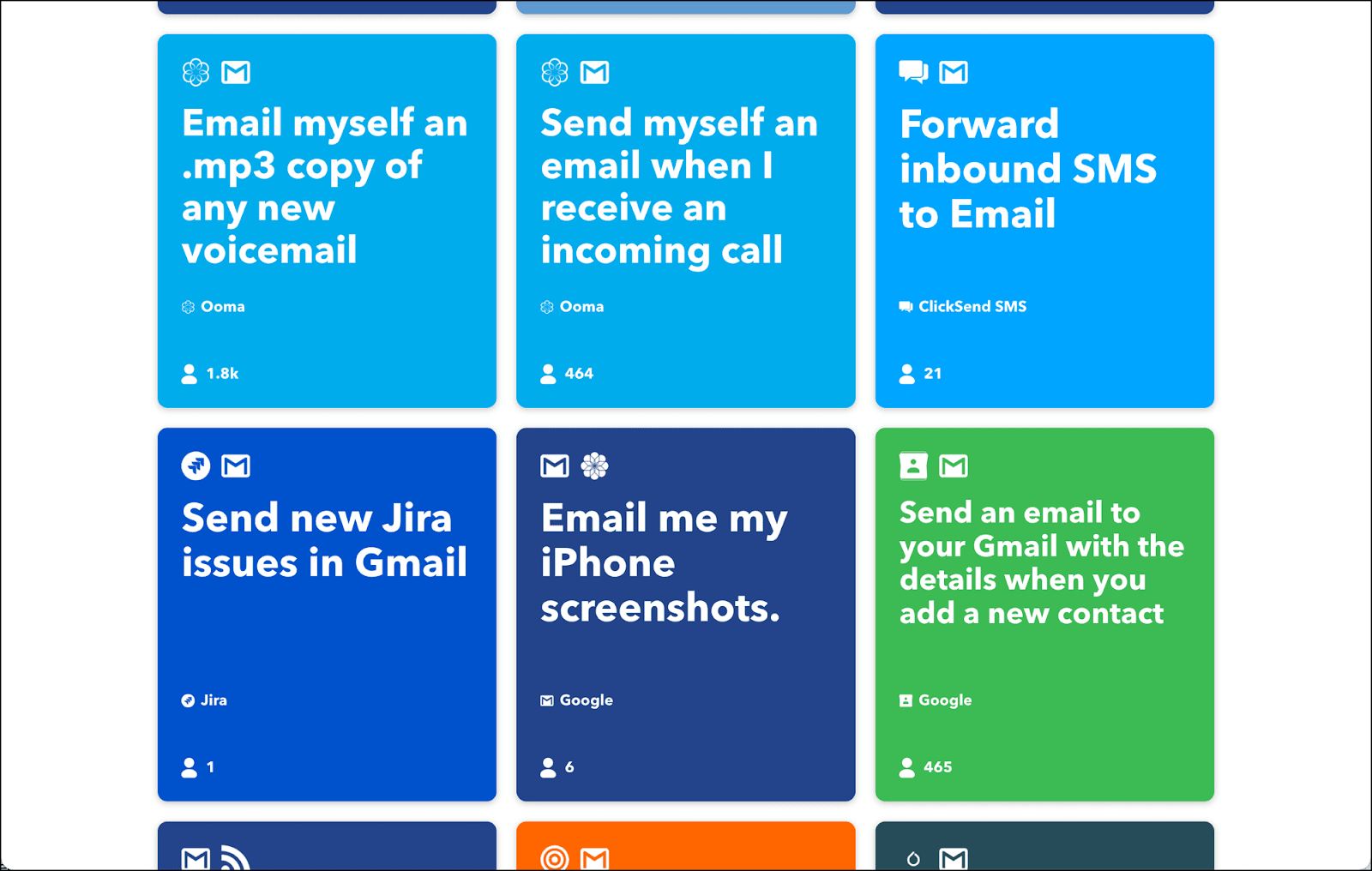
IFTTT (which is a shorthand for If This, Then That) is one of the big players in the no-code automation world. Zapier allows for much more complex automations — we have a robust Zapier integration with GMass and you could certainly use it for what I’m about to describe.
But for quick and dirty email automations (which can run unlimited times for free), IFTTT is a good bet.
Above is a screenshot with some of their premade Gmail “recipies.” Basically, if you want info fed into Gmail from other apps or fed out of Gmail to other apps, IFTTT can probably do it.
I have a few IFTTT automations set up to save me time, including emails I get automatically for Tweets, Google Sheets changes, and press mentions.
It also has useful email digest functions, like getting a roundup of industry news from a selection of RSS feeds every day or week.
9. Gmail templates for Google Workspace accounts
Email templates, FREE for most Google Workspace accounts
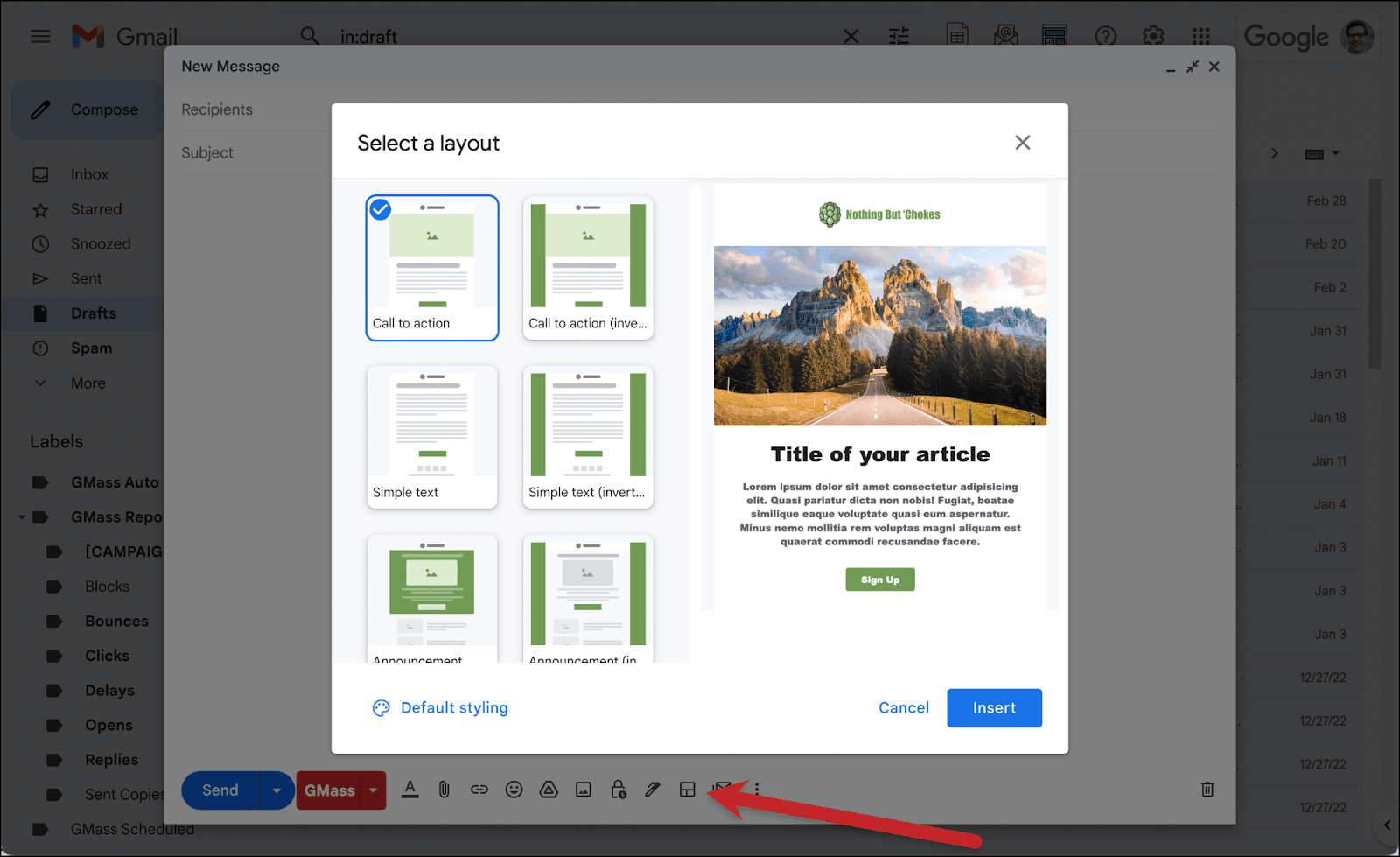
Did you know… Gmail has email layout templates built in and offers them to most Google Workspace accounts?
If you haven’t heard of that, it’s no surprise. I recently ran a poll in GMass’s email strategy Facebook group asking people if they use the design templates, and the most voted answer was: “Wait, Google offers email templates?”
But if you’re spending a long time designing emails in another app, importing them into Gmail, then fixing the inevitable HTML issues — this can streamline that entire process.
Plus GMass for email tracking, mail merge, scheduling, automated follow-ups, recurring emails, and surveys
Mail merge and email marketing platform, FREE (with paid plans available)
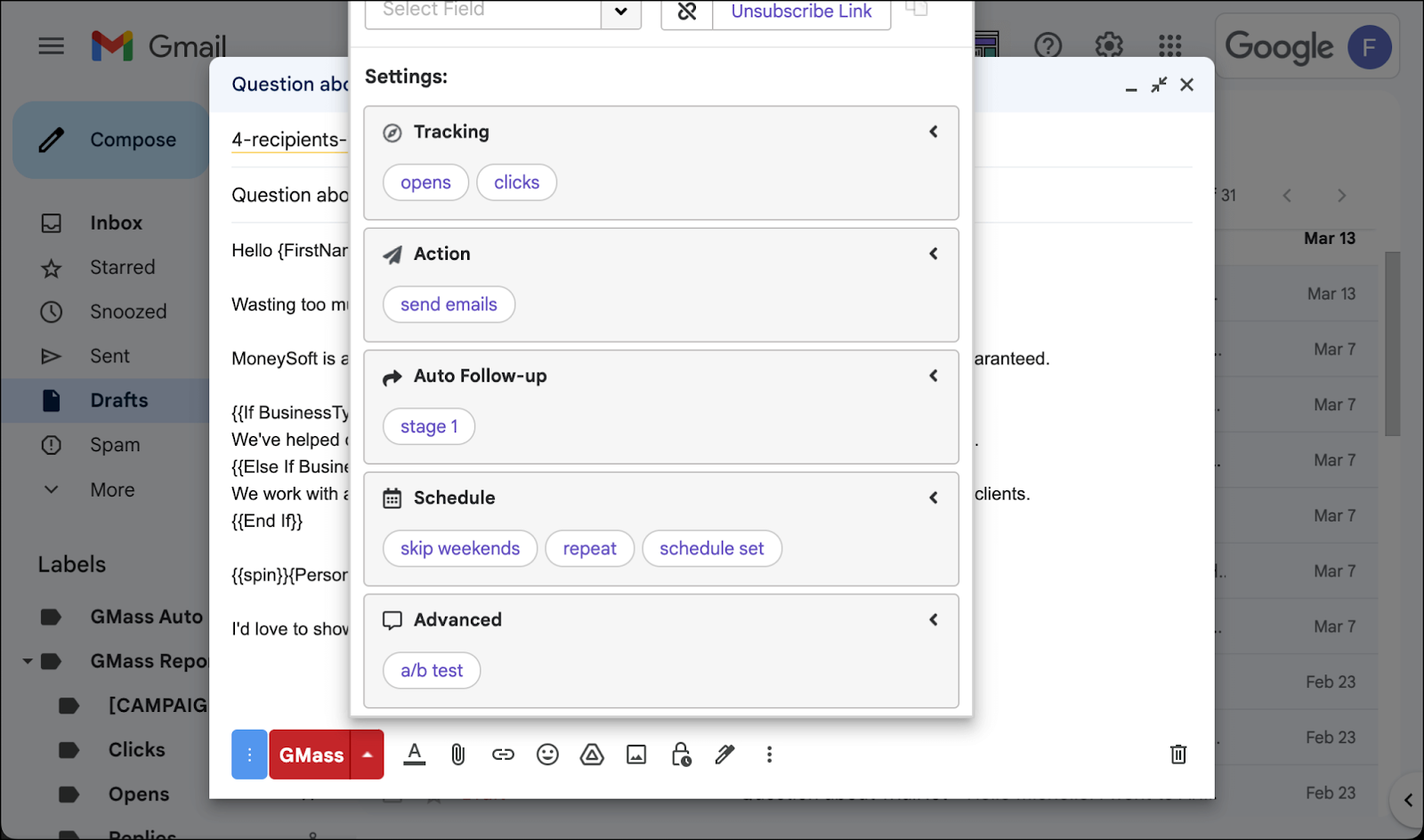
Here’s another (sigh) self-promotional one. There are lots of individual tools that do the things listed in the headline above. But GMass does all of those things (and more) on its free trial — and does them all really well.
So it felt weird promoting other individual apps that did those things when I use GMass for all of them.
I won’t belabor the point much more. But yes, GMass gives you full open, click, and reply tracking (and uses custom tracking domains with SSL to help keep you out of spam). It’s one of the most popular Gmail mail merge tools in the world. You can use it to schedule emails, send automated follow-up sequences or drip series, send recurring campaigns, and even send out one-question email polls.
So rather than piecing together a half dozen individual apps to do those things, you can do all of them on the GMass free trial.
The Best Email Productivity Tools: Takeaways and Next Steps
Email can take up a lot of time — a lot of time — and eat into your most productive hours. With the email productivity tools on this list, you should be able to speed up the process in several ways and save minutes, if not hours, every day.
Our picks for the best free tools are:
- Edison for managing lots of email accounts and a unified inbox
- Word Counter for email and subject line lengths
- Magical for email-related data entry (plus text expanding if you want)
- Boomerang for pausing your email
- Rename Email Subject for adding at-a-glance context to ambiguous messages
- The ? key to see Gmail keyboard shortcuts
- Checker Plus for quick, persistent email review in your browser
- IFTTT for lite Gmail automations
- And Gmail’s built-in templates for easier email layouts
And two from us:
- The Reply Project, a web interface to help you mow through your replies 10x faster
- GMass for mail merge, auto follow-ups, tracking, and more
You can get started with GMass as your new mail merge and email marketing platform inside Gmail by downloading the Chrome extension (no credit card required for the free trial!). Here’s a quickstart guide if you need more info.
And you can use The Reply Project to clear your inbox fast and move on to your higher-value work by going to The Reply Project’s website and logging in with your Gmail account. And here’s a blog post with more on using the tool for fast replies.
Email marketing. Cold email. Mail merge. Avoid the spam folder. Easy to learn and use. All inside Gmail.
TRY GMASS FOR FREE
Download Chrome extension - 30 second install!
No credit card required