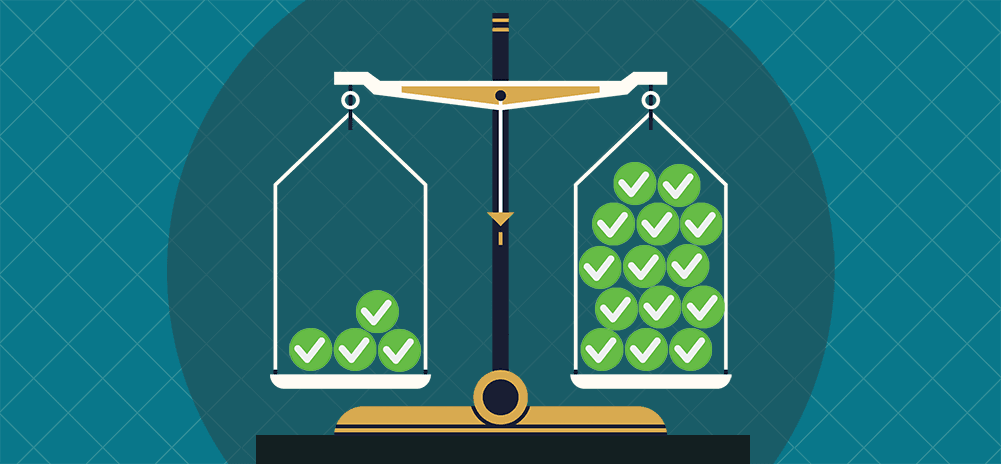
Mailtrack is one of the most popular email tracking Chrome extensions (if not the most popular) — which also offers some built-in mail merge features.
GMass is one of the most popular Gmail mail merge Chrome extensions (if not the most popular) — which also offers some built-in email tracking features.
We’ve discussed Mailtrack here on our website a few times before (including when we were impressed by their creative use of Gmail labels) — but we’ve largely focused on their reporting features.
Today, we’re looking at Mailtrack’s native mail merge features — and, in particular, how they stack up against GMass’s features.
If you’re weighing your options between GMass and Mailtrack for sending email campaigns, this should help you make an informed decision.
Mailtrack Mail Merge vs. GMass: Table of Contents
- Mailtrack vs. GMass Pricing Comparison
- Creating an Email Campaign in Mailtrack
- Creating an Email Campaign in GMass
- Mailtrack Mail Merge vs. GMass: Verdict & Recommendation
Mailtrack vs. GMass Pricing Comparison
Pricing for mail merge plans on Mailtrack and GMass
Mailtrack only offers email campaign and mail merge features with most expensive plan, Advanced.
Pricing on that plan is $20/mo or $120/yr. For that price, you can send campaigns to up to 1,000 people in Gmail.
(That 1,000 limit also depends on your Gmail sending limits. Free @gmail.com accounts have a daily sending limit of up to 500 emails. Some newer Google Workspace accounts might not come close to their 2,000-emails-a-day limit.)
The plan also comes with all of Mailtrack’s tracking features: open tracking, open alerts, reporting, and removing the Mailtrack branding from emails. It also includes Zapier and CRM integrations.
However, Mailtrack recognizes its email campaign features are limited and not a plan for pros. In their documentation, they say:
Campaigns is a personal emailing tool and isn’t a substitute for dedicated email marketing tools that can send email marketing campaigns to 1000’s [sic] of people.
GMass’s standard plan is $25/mo or $225/yr. GMass’s premium plan, which includes sequences and follow-ups, API access, and A/B testing, is $35/mo or $325/yr. And the Professional plan, which includes MultiSend for inbox distribution, is $55/mo or $525/yr. (GMass is the cheapest cold email tool on the market by a pretty wide margin, especially for its massive feature set.)
With all GMass plans you’ll be able to send unlimited campaigns to unlimited recipients; GMass allows you to break Gmail’s limits.
GMass’s tracking features include open, click, and reply tracking (along with reporting on bounces, unsubscribes, and spam). Mailtrack does not have stats on replies, bounces, unsubscribes, or emails going to spam.
Free options: Mailtrack vs. GMass
Let’s pop in a quick mention here of the free options on both services. Mailtrack’s free plan does not come with email campaigns; it tracks email opens (not clicks) for unlimited emails. It also adds Mailtrack branding to the emails you send.
Important note: Mailtrack does not offer a free trial or refund on paid plans. So there’s no way to test out their mail merge and campaign sending features without paying (at least) $20.
GMass’s free trial does allow for email campaigns: Email up to 50 contacts per day during your trial period. All GMass features are included in the free trial, including open, click, and reply tracking.
Creating an Email Campaign in Mailtrack
We signed up for Mailtrack’s advanced plan ($20 budget on this article thanks to my very generous expense account, next stop lobster dinner). After I downloaded the Mailtrack Chrome extension and signed up for a paid plan, the extension redirected me to the Mailtrack dashboard.
Starting a new campaign in Mailtrack
There wasn’t any guidance there on what to do next so I figured I’d hop over to Gmail to get rolling.
I opened a new compose window and spotted a new “Campaign” link when I clicked into the To field.
I clicked on that link and the email turned green. I clicked on the Personalize email button in the body next.
A pop-up without top and bottom margins appeared giving me two options: “From Google Sheets” or “From Lists.” Lists are a Mailtrack feature where you can manually build contact group lists; I don’t have any set up. Plus those lists wouldn’t include mail merge info like names, so Google Sheets was the way to go.
I clicked “Enable” for Google Sheets. After giving Mailtrack all the requested permissions it brought up a list of my Google Sheets. I chose to “Import Data” from my testing spreadsheet.
Major Mailtrack/GMass difference: GMass doesn’t import data from a Google Sheet, it connects to a Google Sheet. That way you can schedule recurring campaigns; when new rows are added to a Google Sheet, GMass can automatically send the campaign to those contacts.
GMass can also write analytical data back to the sheet. With Mailtrack, importing contact info from a Google Sheet is a one-time event and one-way street.
Composing your campaign email for Mailtrack
My Sheet name was now in my email, along with a dropdown where I could select column names from the sheet to use as mail merge tags.
I put together a quick email. Also note: Mailtrack put all the email addresses from my spreadsheet into the BCC field. (However, when it sends the email, every recipient will get the email To them, not BCCed to them.)
Major Mailtrack/GMass difference: Mailtrack does not offer any way to set fallback values for missing merge fields. So your email would say “Hello ,” if you didn’t have a first name for a contact.
GMass and nearly all other mail merge tools offer the ability to include fallback values. That way your email could say (for example) “Hello there,” if you don’t have a first name for a contact.
Tweaking campaign settings in Mailtrack (or… well…)
I clicked into the Mailtrack settings. It turns out those settings are just tracking-related, though — they have nothing to do with the campaign.
In fact, there’s no way to change any setting on the campaign. Not a single setting. It’s tracking settings or nothing.
Major Mailtrack/GMass difference: Welllll… some of the campaign options missing from Mailtrack’s email offering are (deep breath):
Using templates; unsubscribe link/unsubscribe management, SMTP sending; setting up automated follow-ups or drip sequences; scheduling emails for the future; changing send speed; creating recurring campaigns; sending messages as replies to prior messages; setting a reply-to address; email verification; suppressing bounced or other contacts; A/B testing; setting preview text; analyzing messages for spam; and testing links.
Mailtrack offers PDF tracking, which is a nice feature. You attach a PDF, then you can see if each recipient opened it, viewed it, and/or clicked on the links inside of it. However, you cannot attach personalized PDFs for each contact like you can in GMass; every recipient will receive the same PDF with Mailtrack.
Sending a test, then sending the email with Mailtrack
My email is all ready to go so I clicked the Continue button. (Speaking of “continue,” I continue to fight my adult onset OCD here with Mailtrack’s decision to eliminate the bottom margin for the Gmail compose window.)
That brought up the pre-launch pop-up. I’m going to send a preview email.
I received the test email. It used the personalization options for the first recipient on the Google Sheet. It also helped me realize I forgot to set a subject line during this process. That’s why I always send a test.
I went back to my Drafts folder, grabbed the email, added a subject line, and sent the campaign.
Post-campaign reporting in Mailtrack
I opened the email with one of my seven addresses, opened the PDF, and sent a reply.
Now it’s time to see how the results look.
Everything is accurate and easily digestible here in the various stats views. (Reporting is Mailtrack’s core business, after all — it makes sense their reports look good and were designed with thoughtfulness and intentionality.) I could not find a way to see the IP address or user agent of recipients who opened (even clicking through to downloadable PDF reports on each email). That data is available with GMass.
If you want to send a new campaign based on, say, people who opened but didn’t click, that would be a manual process in Mailtrack. In GMass, you can send segmented new campaigns based on recipient behavior.
Now we’ll compare the process of sending a similar campaign with GMass.
Creating an Email Campaign in GMass
Now that I’ve created and sent a campaign with Mailtrack I’ll do the same with GMass to compare the processes.
Starting a new campaign in GMass
There are multiple ways to start a campaign in GMass.
- Click the GMass icon in the To field of the Gmail compose window to connect a Google Sheet or start a behavior-based campaign.
- Click the Sheets icon next to the search bar to connect a Google Sheet.
- Click the email icon next to the search bar to create a behavior-based campaign from a prior campaign (e.g., sending a new campaign to everyone who opened but didn’t reply).
- Run a search in Gmail, then clicking the magnifying glass icon that appears next to the search bar to create a list based off that search.
For our apples-to-apples comparison with Mailtrack, I’m going to connect to a Google Sheet.
The pop-up offers me a choice of all the Google Sheets in my account. I can also choose which sheet within each Google Sheet to use. There are filtering options to only send to select rows. There are also options to keep duplicate emails and to update the Google Sheet with reporting.
This is a difference between Mailtrack and GMass — since GMass connects to a Google Sheet and doesn’t just import its info, GMass can update that sheet with stats.
Composing your campaign email for GMass
To use mail merge fields with GMass, I can grab fields from the GMass settings box or type a left curly brace { to bring up my choices.
And GMass allows you to set fallback values like {FirstName|there} (or use conditional content if you want to get extra fancy with your fallbacks, like I did in the body of the email with the last names).
Tweaking campaign settings in GMass
I brought up the GMass campaign settings and, as I discussed in the Mailtrack section of this article, GMass offers several dozen options here to customize your campaign exactly as you want it.
Here are some of the features I can set with GMass here I couldn’t set with Mailtrack (going from top to bottom of the settings box):
- Testing the email to see inbox, spam, or promotions placement with GMass’s Spam Solver. And then tweaking the email based on suggestions to improve deliverability.
- Testing links in the email.
- Analyzing the technical details behind the email to spot possible errors.
- Sending a test of an entire email sequence.
- Using a template (in GMass’s case, any prior email campaign is available as a template).
- Editing the HTML code of an email.
- Adding an unsubscribe link. Mailtrack doesn’t handle unsubscribes at all; GMass will manage everyone who unsubscribes and suppress any future emails to them.
- Creating emails as drafts before sending to review.
- Sending via a third-party SMTP service (which is a key to breaking Gmail’s daily limits).
- Creating auto follow-up sequences (composing emails, setting the timing of those emails, stopping the sequence when a recipient takes an action).
- Creating a drip series where a recipient gets every email in the series.
- Scheduling an email for the future.
- Skipping weekends for a scheduled campaign, recurring campaign, and/or campaign follow-ups.
- Throttling the sending speed, a key feature for cold emailers looking to simulate one-on-one email sending.
- Creating a recurring campaign which goes out automatically when new contacts are added to a Google Sheet.
- Sending emails as either new messages or replies to a prior conversation or campaign.
- Setting images as embedded or hosted (embedded can boost deliverability).
- Setting a reply-to address.
- Verifying email addresses before sending to cut down on bounces (a major spam signal).
- Skip logging sent emails to the Sent folder.
- Suppressing contacts in other campaigns. GMass also can automatically suppress emails to contacts who have unsubscribed or whose emails have bounced.
- A/B testing campaigns.
- Setting the preview text for a campaign.
- Naming a campaign.
Mailtrack does not offer any of these features. Again, Mailtrack is not an email sending platform at its core; it’s a mail tracking product. The campaigns are an add-on, so they don’t have a robust feature set available. Mailtrack’s development efforts primarily go to improving their open tracking, since open tracking is their core business.
GMass’s development efforts primarily go toward new email features users want or need.
GMass does not currently offer the PDF open tracking options in Mailtrack. However, GMass allows you to send personalized PDFs to different recipients on your list; Mailtrack does not.
Sending a test, then sending the email with GMass
I sent myself a test of my GMass campaign using the Send Test button.
All looks good on the mail merge (and conditional content) here.
Now I can send the campaign by clicking the GMass button.
Post-campaign reporting in GMass
Time to check out the reporting. There are a few different ways to check analytics on a GMass campaign:
- Checking the Google Sheet to see opens, clicks, and replies
- Checking the GMass dashboard
- Checking the sharable web-based campaign report
I’ll have a look at the web-based report to see the stats on my email. Much like the Mailtrack report I can get details on opens, clicks, and time stamps. In GMass I also get IP addresses, user agent, replies, bounces, and unsubscribes.
Mailtrack also offers a quick glance at who has and hasn’t opened an email by putting check marks next to the email in the inbox. GMass does not offer that feature.
Mailtrack Mail Merge vs. GMass: Verdict & Recommendation
Mailtrack is an extremely popular open tracking tool. Their free plan is generous (although it does add Mailtrack branding to your emails).
However, Mailtrack’s email campaign and mail merge features would likely fall short for anyone looking to send anything other than the most basic of emails.
Cold emailers, email marketers, and even people using email to manage their club or other hobbies will likely find the lack of features to be a dealbreaker. Essentials are missing like scheduling, follow-ups, fallback values, unsubscribe handling, segmentation, templates, and more.
Plus GMass offers deliverability tools like free email verification, Spam Solver, and many more that Mailtrack does not.
GMass, and other email-first platforms, should meet your needs far better for Gmail-based mail merges. And depending on your needs, GMass should also be able to meet many of your email tracking needs. (GMass does not have real-time tracking notification pop-ups and alerts or in-inbox check marks like Mailtrack. The rest of the features are the same or comparable.)
You can try GMass — and *all* of its email campaign, mail merge, and reporting features — for free. The free trial has a limit of 50 emails per day. Try it out, see what GMass has to offer, then upgrade to a paid plan.
Join the 300,000+ people using GMass (and giving it an average of 4.8 out of 5 star reviews after 7,500+ reviews!) to send easy, effective mail merge emails with your Gmail or Google Workspace account. Get started by downloading the GMass Chrome extension and you’ll be sending your first mail merge campaign in a matter of minutes.
Only GMass packs every email app into one tool — and brings it all into Gmail for you. Better emails. Tons of power. Easy to use.
TRY GMASS FOR FREE
Download Chrome extension - 30 second install!
No credit card required




















I have already purchased Mailtrack Pro Adv (just prior to reading about GMass). I have been successful using Mailtracks Campaign feature and I am wondering if there is a way to use both systems so I can gain GMass’ larger sending feature.
Thank you in advance for your reply