When scheduling multi-day mail merge campaigns, you can now choose to skip the weekends. While the Skip Weekends checkbox under the Scheduling section may look simple, its underlying functionality is actually quite complex. What is a weekend? A weekend is 12:00 AM Saturday to 11:59 PM Sunday, based on your computer’s local time.
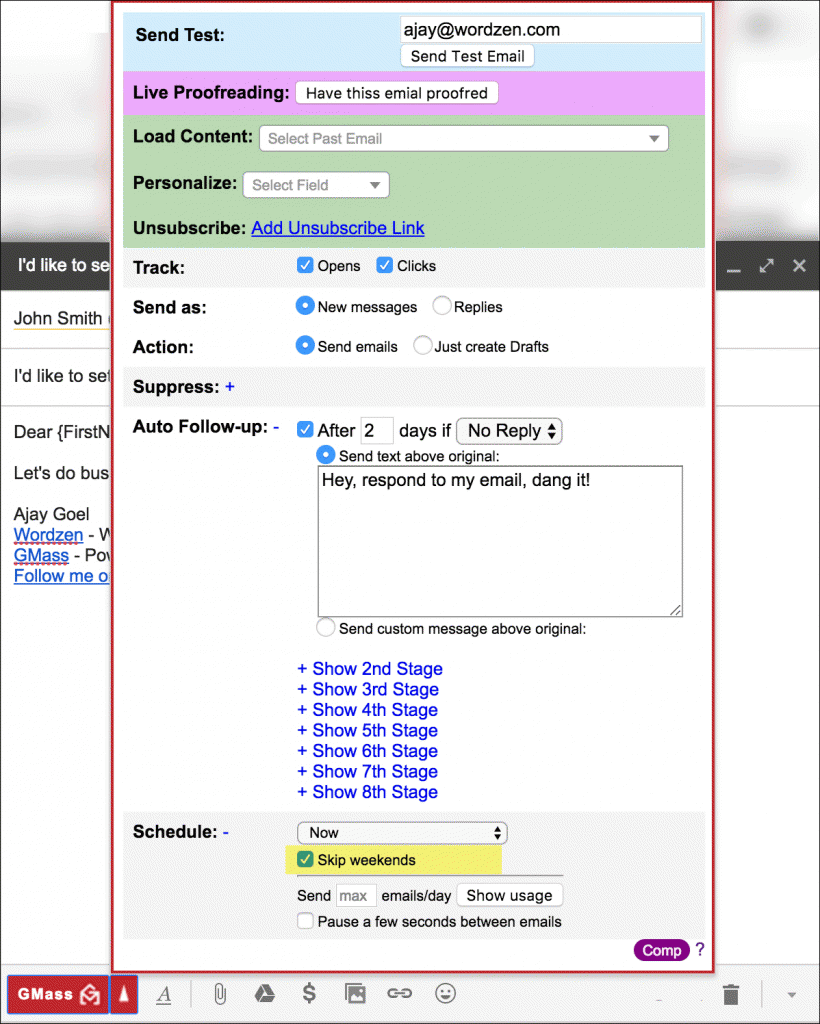
The “Skip Weekends” setting applies under the following scenarios:
- You’re sending an email campaign where you use the “spread out” feature to send only a certain number of emails/day. With “Skip Weekends” on, the campaign would only send Monday through Friday.
- You have a long-running campaign, sending 24 hours/day. As soon as it becomes Saturday, by your chosen time zone, the campaign will pause and resume sending on Monday morning at 8:00 AM by your chosen time zone. Your “chosen” time zone is your computer’s local time zone unless you manually changed the time zone offset in the Scheduling Date/Time field.
- You’re sending an email campaign that recurs daily or hourly, based on new rows found in your Google Sheet. With “Skip Weekends” on, the campaign wouldn’t check for new spreadsheet rows during the weekend.
- You’re sending a reminder email campaign every month on the 1st of the month. With “Skip Weekends” on, if the 1st of a month falls on a weekend, the email will be sent the following Monday instead.
- You’ve configured auto follow-up emails and set your various Stage 1, Stage 2, and other Stage’s Days. With “Skip Weekends” on, it is assumed that the number of Days set for the various Stages are “business” days. Meaning, if you launch a campaign on Wednesday, and set Stage1=3 Days, then that means 3 “business” days, so Stage 1 will send on Monday.
- If your campaign unexpectedly exceeds your Gmail account limits and starts generating Gmail’s “You have reached a sending limit” bounces, GMass detects that and pauses your campaign. Normally your campaign is paused for four hours. With “Skip Weekends” on, if four hours later is a weekend, then the campaign is pushed back to Monday morning at 8am, your local time.
- You send an email campaign right now, and it happens to be the weekend. With “Skip Weekends” on, your mail merge would send at the same time on the following Monday instead of right now.
Practically speaking…
Practically speaking, why would you want to use the “Skip Weekends” setting? Generally, it’s because you want your recipients to get your email when they’re most likely to be working, and then they’d expect you to be working. Specifically, with each scenario described above:
- If you’ve intentionally spread out your campaign to send only a certain number of emails/day, you may wish to skip the weekends so that your recipients get their emails only when they’re likely to be working.
- If you’re using auto follow-up emails, it’s more likely your recipients will believe the follow-up is a manually typed out email just to them if it’s on a weekday rather than on the weekend.
- If you’re setting up a daily recurring mail merge campaign tied to a spreadsheet, you may want to be able to add rows to your spreadsheet on Saturday and Sunday but not have those emails send until the following Monday.
Timing Examples
Here is how the timing works when Skip Weekends is checked:
- If you send a campaign during the course of a weekend, it will instead send on the following Monday at the same time. For example, let’s say it’s Saturday at 3pm your local time. You send a campaign “now” but with “Skip Weekends” checked. It would not send until Monday at 3pm your local time.
- With auto follow-ups, the Days you set for the various Stages are counted as business days, meaning Monday through Friday only. If you start a campaign on Wednesday at 11am, and set your Stage 1 auto follow-up to go in 4 Days, the Stage 1 follow-up would send on Tuesday at 11am, since Tuesday is four “business” days after Wednesday.
- With automated recurring campaigns, if the campaign is set to repeat daily to new rows found in a Google Sheet, then the campaign sends Monday to Friday at the same time, to new email addresses found in the spreadsheet. If the campaign is set to repeat hourly, then the campaign would check for new spreadsheet rows and send during the 11pm hour on Friday night, and then resume checking the spreadsheet and sending on Monday right after midnight strikes.
- GMass pauses your campaign when it detects that it’s bouncing because you’ve exceeded your sending limits. If a batch of emails is sending at Friday at 10pm at night, and GMass detects “over limits” bounces, then the campaign would resume sending at Monday at 8am. We’ve chosen Monday at 8am specifically for these scenarios, rather than the stroke of midnight on Monday.
Other things to know
- Remember, a weekend is defined by your computer’s local time, not GMT time. Some reports and notifications in GMass are shown in GMT time, but weekends are defined by your local time.
- The “Skip Weekends” setting sticks, meaning if you set it for one campaign, the box will be automatically checked the next time you launch a Compose window.
- “Skip weekends” can sometimes cause confusion with the timing of auto follow-ups, especially in recurring campaigns. You can always check when follow-ups are scheduled for a campaign and who will receive them with the calendar view.
Only GMass packs every email app into one tool — and brings it all into Gmail for you. Better emails. Tons of power. Easy to use.
TRY GMASS FOR FREE
Download Chrome extension - 30 second install!
No credit card required











How to switch back to send emails on weekends??
Hi,
Open your campaign draft and in your GMass settings, untick the “skip weekends” tickbox and click on the GMass button to save.
How to switch back the feature to send emails on weekend?
Hi,
Open your campaign draft and in your GMass settings, untick the “skip weekends” tickbox and click on the GMass button to save.
Hi, The ‘skip weekends’ button isn’t appearing in my set up section meaning that I can’t disable it. Why is this? What can I do to rectify it?
Thanks!
Hi Ben,
Please contact our support team at https://www.gmass.co/blog/how-to-get-support-from-the-gmass-team/
Hola, se puede programar para que el mismo mail se envíe de lunes a viernes a las 9hs por ejemplo?
Aguardo respuesta para hacer la compra.
Saludos
Hi Mariano,
Please see https://www.gmass.co/blog/new-feature-recurring-automated-email-campaigns-with-gmail-and-google-sheets/
If I want to run two campaigns for different time zones using two different Gsuite accounts, How do I go about configuring the time zones there?
Both the Gsuite accounts have different time zones set, will the software pick that up?
Or it would pick up the time zone from my computer which would be the same for both the Gsuitesapparently?
Let me know. I’m trying shift from Mailshake to Gmass, if this can be solved, we are ready to move with our 10+ client accounts.
Looking forward to your response.
Hi Mayank,
Thank you for your interest in GMass. All times are in the local timezone of the computer at the time the campaign is created/scheduled, so if you’re using both accounts on the same computer it would, by default, have the same timezone for both accounts.
However, you can customize the timezone so that if you’re sending one campaign PST time and another EST time, you would just need to add the difference between each of those timezones with GMT when you set up each of the 2 campaigns. You can do this from the GMass settings box (black arrow) as seen in this (https://marvin-wordzen.tinytake.com/tt/NDA3MTUwM18xMjUyMjc1OQ) image. You’d have to schedule the time (in the sample is Tuesday, Feb 17 at 8AM). then you would need to add the difference between the timezone you’re sending to with GMT (you can see highlighted in yellow -5:00). In the sample, it will send the campaign Feb 17, 8AM EST.
If I schedule an email to send every 2 days with weekends skipped, will the email send on M/W/F one week and the next week change to T/Th and so forth weekly until the email campaign completes?
Hi Jill,
No, it would depend on the last day of the previous week your campaign was supposed to send. If your campaign was started on Monday, then for this week it would send on M/W/F, it would resume on Monday. The days after Friday would still be counted but since you have skip weekends turned on, it wouldn’t send on the set day (Sunday) but would defer it to send on the next weekday which is Monday.
Is it possible to schedule emails to only send during normal business hours? e.g. send only between 9a-6pm, and if there are remaining emails in the spreadsheet, continue sending at 9a the following business day?
Hi Ben,
Unfortunately, no, we don’t have the option to set up a between hours scheduling. However, what you can do is add a limit to the total number of emails you send and GMass will only send up to that limit and pick up where it left off each day at the same time.
Hi I live in the UAE and my weekends are friday and saturday , how do i change the weekends to Friday and saturday so i can select the skip weekends option
Can i define that my weekends will be Friday + Sat ?