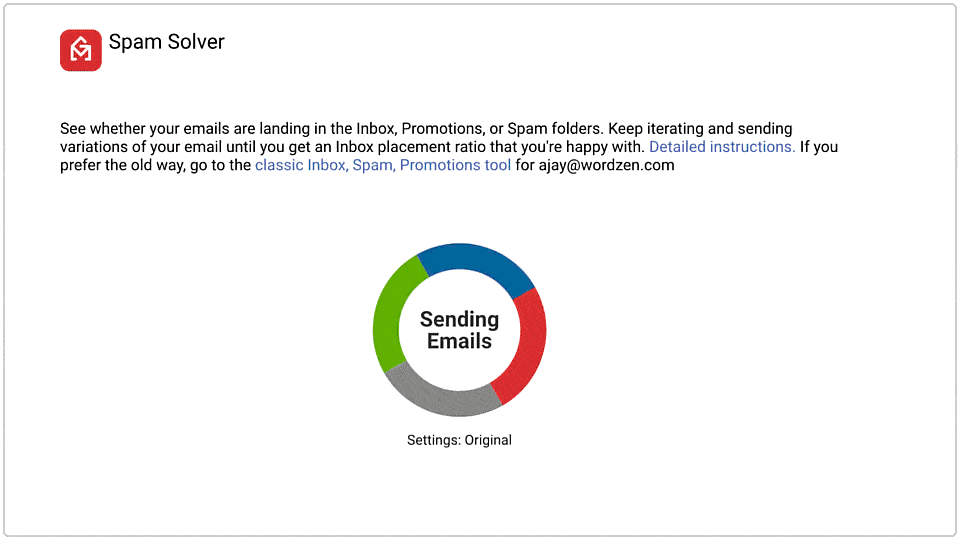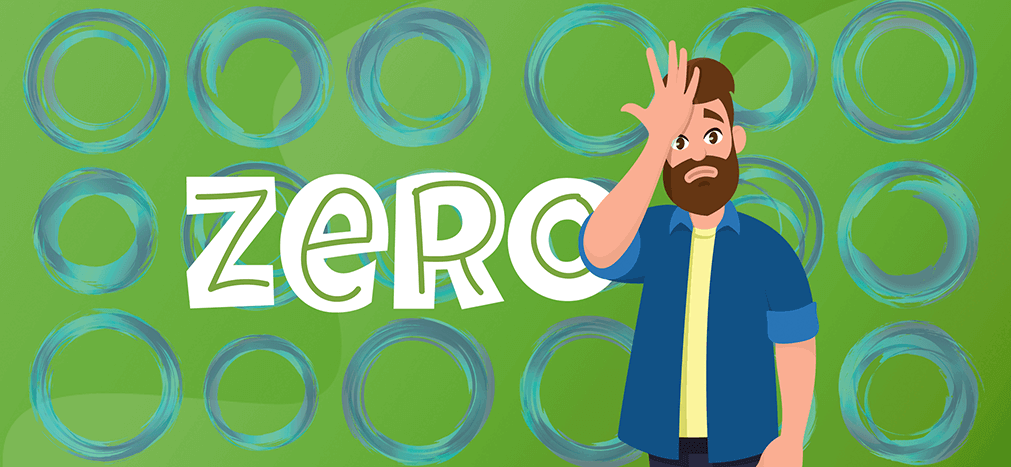
So you sent an email campaign and when you checked the stats, you had a 0% open rate. You’re here because you’re wondering how that’s possible.
Because really, it’s almost impossible to do. So congrats?
Odds are your 0% open rate is the result of a technical issue, not unilateral indifference from every single recipient on your list.
In this article, we’ll discuss why a 0% open rate is highly unlikely (outside of a technical issue). We’ll also cover the possible reasons why your campaign netted that hot zero, and discuss fixes for each of those issues. And finally, we’ll go over some ways to prevent a 0% open rate — or anything even close to that low watermark — in the future.
0% Open Rate Troubleshooting: Table of Contents
- Why a 0% Open Rate for an Email Campaign Is Unlikely Unless There’s a Technical Issue
- 7 Possible Reasons Your Campaign Had a 0% Open Rate
- 10 Preventative Steps to Avoid 0% Open Rates (and Low Open Rates) in the Future
Why a 0% Open Rate for an Email Campaign is Unlikely Unless There’s a Technical Issue
Good (?) news: Your 0% open rate is probably because of something you did, not something you said. It’s not because your subject line flopped or every recipient saw your name in their inbox and thought, “Yeah… hard pass.”
Here are the two main reasons why your 0% open rate is probably due to a technical issue.
Gmail tests campaigns by placing it in both inboxes and spam folders
Gmail may be pretty sure you’re sending spam. Almost positive. But they won’t condemn every one of your emails to the spam folder initially. If Gmail is suspicious, they’ll place some emails in inboxes and some in spam to see how people react.
You should get at least a few opens from that.
And even if every message in your campaign goes to spam, you’re still not looking at a guarantee of a 0% open rate. Someone out there could notice your campaign in their spam folder, mark it as “Not spam,” then open it and trigger the open tracking pixel.
Apple Mail Privacy Protection is out there in the wild automatically opening emails
In fall of 2021, Apple introduced a new default feature called Mail Privacy Protection for their Mail app on iOS and macOS. And a major part of that feature is Apple automatically “opens” every email (by downloading it to their own proxy servers).
That’s falsely inflating open rates (at least to some degree), which can be frustrating to cold emailers and email marketers. But for the purposes of this article — it’s quite helpful. After all, even if no people are opening your campaign, someone on your list has to be using Apple’s Mail app on their iPhone — and you know that will give you an open.
So if you have a 0% open rate here in the Apple Mail Privacy Protection era, that’s a red flag that something else is causing your issue.
So could the reason for my 0% open rate still be that no one opened it?
Yes. Although there’s a narrow path to arrive there, it is possible to send a campaign that no one opens.
For instance, let’s say you sent to a very small list of five people. None of them uses Apple Mail, you went to spam for three of them, and the other two were on vacation and/or uninterested in the hook of your subject line. Then sure, you could organically hit a 0% open rate.
Or let’s say you tried to use mail merge personalization in your subject line, but you mistyped the mail merge tag. You sent to a small list, none of them uses Apple Mail, and the rest weren’t interested in an email with the subject: “Hey {FirstName, I have a great offer for you”. Then you might get a 0% open rate.
But as you can see, I had to set up very specific scenarios in both hypotheticals – lots of caveats involved. Because if you’re a cold emailer or email marketer sending a well-crafted campaign to a targeted list, it’s awfully hard to shoot the moon with an organic 0%.
In the next section, we’ll cover the likely reasons why your campaign bottomed out on open rate.
7 Possible Reasons Your Campaign Had a 0% Open Rate
Here are the possible (and probable) reasons why you had a 0% open rate with your campaign.
Possibility #1: Your entire campaign is to one domain — and it has a strict spam filter
Did you send a cold email campaign to a bunch of people at one company? And is it a large company using some hardcore, enterprise-level spam filtering on its email? Industries like finance, medicine and healthcare, law, government services, defense, aviation, and others dealing with ultra-sensitive information will often be more aggressive on flagging emails as spam.
We’ve seen this in the past at GMass — someone sending to one company or a few companies and hitting aggressive corporate spam filters. The result: A 0% open rate.
It’s tough when you want to reach several people at one company with a mass email — and that company has an aggressive spam filter. Here are some strategies you can try to get past the filters and reach your prospects.
Solution #1: Reduce the number of identical (or virtually identical) emails you’re sending
A little bit of personalization might not be enough. Consider using entire personalized paragraphs. Or even better, divide your list into smaller subsets and use different emails for each of those groups.
Solution #2: Add a delay in between sends
You can add a delay in your sending speed with GMass. Go to the GMass settings and click on the Schedule section. Set the speed for your campaign there. Adding the max delay of one to five minutes between emails will better simulate the process of typing and sending individual emails.
Solution #3: Turn off click tracking (or use a custom tracking domain)
If you’re looking for replies, not clicks, to your email, consider turning off click tracking entirely.
But if you do want to track clicks, consider setting up a custom tracking domain (here are the instructions to set one up in GMass). With a custom tracking domain, your reputation won’t be tied to other senders on a default shared click tracking domain.
That can help deliverability — and with very aggressive enterprise spam filters, every little bit helps.
Solution #4: Send as replies to previous conversations
If you’ve already emailed with people at the domain and you’re reaching out again, try sending your emails are replies to those previous conversations rather than sending your emails with new subject lines to start new threads.
In the GMass settings, go to the Advanced section and for “Send As,” choose “Replies.” You can send as replies to your last conversation with each recipient, or as replies to a specific previous GMass campaign.
Possibility #2: Your emails never went out because of a misconfigured SMTP server for a From alias
Gmail lets you send mail from multiple aliases or other email accounts. You can set those aliases up in the Accounts (or Accounts and Import) section of the Gmail settings. And if the account you add isn’t a Gmail or Google Workspace account, you’ll need to enter your SMTP credentials to send via that account.
If you try to send a campaign with that From alias but there’s a problem with that SMTP server (it’s misconfigured, it’s temporarily down, a setting changed), your emails won’t make it out.
Solution: Use Gmail’s SMTP server to send from your alias
Rather than sending through your external SMTP server, you can configure that account to send through Gmail’s SMTP server instead.
We’ve detailed the instructions in our article on Gmail Send Mail As settings. For Google Workspace, it’s as simple as making one tweak in your account settings.
For regular Gmail accounts, there are a few extra steps. Either way, you’ll now get the deliverability of Gmail’s servers and less of the risk of something going wrong with a third-party SMTP server.
Possibility #3: You sent a plain text email
Plain text emails are popular in cold email — the stripped down plain text format feels like it best simulates a one-on-one email.
But with a true plain text email, you won’t register any opens. Even if you turn on open tracking, you won’t get open data — because open data requires an image pixel. Plain text means no image pixel.
So if you got a 0% open rate on your plain text email, that’s why.
Solution: Use light text emails rather than plain text
Instead of a plain text email, send a “light text” email — basically a rich text email that looks like plain text. That way you’ll still be able to track opens while also getting the “hey, I just fired off this quick text email” authenticity.
Plus, Gmail defaults to rich text — so sending a light text email actually better mimics the process of sending a one-on-one message.
Possibility #4: Your tracking domain was broken
When you set up a custom tracking domain with GMass, we use it for click tracking on your links and on your open tracking pixel. It’s one of the measures we take to help avoid the tracking pixel blockers out there.
But… if there’s a problem with your tracking domain, your campaign could register a 0% open rate.
We validate the DNS settings for your tracking domain when you set it up, then re-scan it again every 24 hours to make sure it’s still working. So if your tracking domain breaks, and you squeeze in a campaign in the window between when it broke and when we scan it, there’s a chance your campaign could register zero opens.
Solution: Test your tracking domain
Add a new 15-second step to your pre-send checklist where you check your tracking domain.
Just enter your tracking domain into a browser. If it’s working, it will redirect to the GMass homepage immediately. If you don’t see that redirect, your tracking domain could be broken. Check the DNS settings to make sure nothing changed.
Possibility #5: You turned off (or didn’t turn on) open tracking
This is one of the more facepalm-y reasons why you could have a 0% open rate — but it’s a reason we’ve seen multiple times over the years.
You might be registering a 0% open rate if you turned off, or didn’t turn on, open tracking for your campaign.
And yes, I know that offering this advice is like when my parents call me every few weeks to tell me, “The TV isn’t working” and my first question is, “Did you turn it on?” It’s obvious… but sometimes it’s the solution.
Solution: Double check the open tracking setting before you send a campaign
Go the GMass settings box for your campaign and make sure under “Track,” the checkbox to the left of “Opens” is checked.
Possibility #6: You created drafts and never sent them
With GMass, you have two “Action” options with a campaign: You can either send the emails, or create all of the emails as drafts.
Creating drafts is a popular choice. You can use that option to preview your emails before they send; to double-check that things like mail merge personalization or conditional logic are working properly.
But after you create the drafts, you need to send them. And you may not even realize you created drafts rather than sending — so you think you sent a campaign, but all of its emails are really just sitting there in your drafts folder.
Solution: Check the Action setting before sending (and if you do Create Drafts, remember to send them)
Before you hit the GMass button to send a campaign, open the GMass settings and give a quick glance to the Action section.
And if you are creating drafts, make sure to send them. You’ll receive an email from GMass once your drafts are all prepped — and that email contains a link giving you the option to send your drafts.
Possibility #7: You’re sending to people who have unsubscribed or hard bounced in the past
GMass handles unsubscribe management and bounce management for you. That means: You can continue sending as normal, but if someone on your list has unsubscribed or emails to them have hard bounced, GMass will suppress the emails.
So you could send a campaign to a list featuring lots of unsubscribes or bounces and see a 0% open rate because many of those emails were (rightfully) suppressed.
This could also come into play if you’re sending to one domain or a handful of domains and you’ve unsubscribed that domain. For example, if you unsubscribed uber.com and then, a few months later, you try to email 25 people at Uber, all of those emails could be suppressed.
Solution: Check your campaign report for recipients
Your campaign report will show you how many recipients there were for your email. If that number is low (or much lower than the number of emails you thought you were sending), it’s possible some of the emails were suppressed.
You can check your unsubscribe list and bounce list in the GMass dashboard. Compare those with the list you used for your campaign.
0% Open Rate: 10 Steps to Take to Prevent This From Happening Again
A 0% opening rate is never fun. If it happened because of a technical issue, now you’ll need to diagnose what happened (by running through the six possibilities we covered in this article). If it happened because all your emails went to spam and/or no one opened them, that’s also most unfortunate.
So here are 10 preventative steps you can take to make sure you avoid 0% open rates (or open rates that are really low) in the future.
Deliverability steps to take right now, even if you aren’t sending emails yet
Set up a custom tracking domain
As we discussed earlier in the article, a custom tracking domain can help with your deliverability — no one else’s reputation can affect you. Just make sure the tracking domain is working (and registering opens).
Email copywriting and campaign settings
Personalize your emails
If you send an identical message to a huge list of people, that’s a spam red flag for two reasons. One, spam generally features non-personalized, identical emails. And two, you probably won’t get that much engagement, which is another sign to the email clients that you’ve sent spam.
Use personalization to make your emails targeted and relevant to everyone on your list.
Use embedded images
When you upload an image directly into Gmail, it’s embedded. This is different than if you were sending email through, say, Mailchimp, where every image is hosted on an external server. Embedded images can help deliverability — because if you were sending a one-on-one email in Gmail, you’d use embedded images.
GMass allows you to choose between embedded and hosted images; lean embedded as much as possible.
Include a clear call-to-action
If Google believes people want your emails, those emails will hit people’s inboxes and not their spam folders. One of the best ways for people to signal to Google they want your emails is to engage with them. So make sure your emails have a clear call-to-action — whether it’s a click or a reply — allowing people to easily engage with them.
Throttle your emails
There’s no definitive answer on whether adding a pause between cold emails improves deliverability. But if you want to be extra safe — or, as we discussed earlier, if you’re sending lots of messages to one domain — you can add a pause of a few seconds or even a few minutes between your messages.
Include one of your other email addresses as a recipient
Want to make sure your campaign went out properly and open tracking works? Add yourself as a recipient with a different email address. (GMass doesn’t charge you for number of contacts or number of messages, so go wild.)
That way, if you send your campaign to one of your other email addresses, you open it, and your open rate still comes out as 0%… you know something’s wrong.
Pre-sending steps
We covered some pre-send steps earlier in this article (like checking your custom tracking domain and making sure open tracking is turned on). Here are some other highly-valuable pre-send steps.
Use GMass’s Spam Solver to test your email deliverability before you send
GMass has a powerful tool called Spam Solver which you can use to check whether your email will hit the inbox or spam folder. (Or the Gmail Promotions folder.)
Spam Solver sends your email to 20 different special accounts we’ve set up, and analyzes your inbox, promotions, and spam placement. Then if offers suggestions to improve your inbox placement — and you can re-test with those suggestions implemented to see if they work.
This is a great way to improve your deliverability, which should directly tie in to your open rate.
Use the GMass Email Analyzer
The Email Analyzer is another tool you can use to check the technical side of your emails. To use the tool, you’ll send a test email to a specific address. From there, you’ll be able to see all of the technical details that might be causing problems, from SPF and DKIM to email blacklists.
If you spot any red flags in the Email Analyzer report, those could have a direct impact on the campaign you’re about to send.
Validate the email addresses on your list before you send
It sends a bad spam signal to Google if you have a bunch of dead email addresses in your list. With GMass, you can verify each address on your list before you send an email to that address.
This is also beneficial for the sake of your open rates — after all, at least this way you’ll know you’re sending to valid addresses where someone should have the chance to open your message.
Getting set up with GMass
99% of GMass users report the highest deliverability they’ve ever had. And good deliverability is a huge part of avoiding low open rates. As for 0% open rates… we’ve set up the tools you need to diagnose the issue.
To get started with GMass — and all of its built-in deliverability tools — just download the Chrome extension. It’s free to try and you can use every feature for free (with a daily max of 50 emails) during your trial.
Can I resist the urge to make a 0% pun here, like “there’s a 0% chance you’ll be disappointed”? I cannot. Please enjoy GMass and that sick pun.
Send incredible emails & automations and avoid the spam folder — all in one powerful but easy-to-learn tool
TRY GMASS FOR FREE
Download Chrome extension - 30 second install!
No credit card required