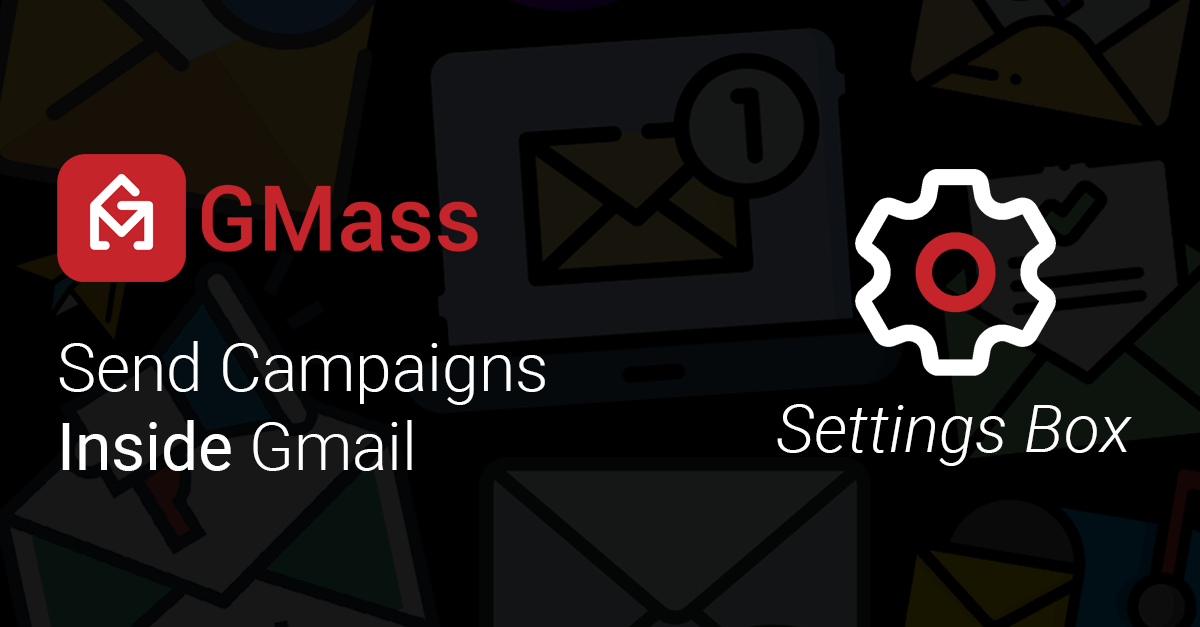
 Below is detailed explanation of each item in the GMass Settings box, which is accessible by clicking the “up” arrow next to the GMass button.
Below is detailed explanation of each item in the GMass Settings box, which is accessible by clicking the “up” arrow next to the GMass button.
Default Settings and Saving Your Settings
Some of the settings you see when you open the Settings box for a campaign will be the same as your most recent sent campaign. (For instance, if you turned off open and click tracking on your last campaign, they’ll be turned off by default on this one.)
GMass does this for your convenience — our bet is if you changed a setting for one campaign, you’re more likely to use it the same way for the next. Of course, if that isn’t the case, you can always change any of those settings in your new campaign.
And GMass auto-saves your settings as you work on them for the campaign. So if you close your draft then re-open it later, your settings will be just how you left ’em.
The Three Buttons Across the Top
Spam Solver
GMass’s one-of-a-kind Spam Solver tests whether your email is likely to end up in your recipients’ inboxes, spam folders, or promotions folders.
It works by sending this email out as a test to several test email addresses across a variety of accounts and seeing which of these three types of folders your email landed in. You can then make tweaks to the email in the Spam Solver and retest to see if your deliverability improves.
We recommend running Spam Solver on every campaign before you send it — especially if you’re using a newer email address or domain.
Link Checker
Link Checker checks all the links in your message and generates screenshots of each so you can easily see which links go where.
It’s great for ensuring you didn’t make a copy/paste mistake when setting your links.
Email Analyzer
GMass’s Email Analyzer sends a copy of your email to our email tester, which then tells you what IP sent the email, whether the email passed SPF and DKIM, and gives you full access to the headers and MIME parts of the email.
Testing
Send Test
 This button sends a test email to the address(es) of your choice.
This button sends a test email to the address(es) of your choice.
Additionally, the test email message will include personalization if there is personalization information available for the test email address. Meaning, if you’re connecting to a Google Sheets spreadsheet to do a mail merge, and the test address is one of the addresses in the spreadsheet, then the test email will include personalization.
Or, if the test address is a Gmail contact, and the address is part of the To field already in your composed message, then sending a test to the address will include First and Last Name personalization.
Send Test options
You can choose to send a test email to your address or to create a draft of a test email (which you can then examine in your Gmail Drafts folder).
The Send all stages option is great for campaigns with auto follow-ups. When you check that box, your test will include the entire email sequence so you can see exactly how each email in your series will look to recipients.
Message Creation Options
Templates
This dropdown shows all of your past GMass campaigns and how many people they were sent to.
Choose any past campaign and the Subject/Message of your Compose window will be set to that campaign.
ChatGPT assistance
GMass has a built-in, ChatGPT-based AI writing assistance feature. You can access it by clicking the green ChatGPT icon.
From here, you’ll see a few options.
In the Campaign Text option, you can have AI generate a rough draft of a template as well as your auto follow-ups. GMass will even handle all the settings for those auto follow-ups as it inserts them into the campaign.
In Variations, GMass will create spintax variations of a sentence or two — as many as you like. This is helpful if you want to vary up the contents of every email you send in a campaign (so every one isn’t identical).
HTML
Gmail doesn’t have a native way for you to edit the HTML for your emails.
That’s not going to fly if you want to send something with any sort of design.
GMass adds HTML editing capabilities to Gmail. Just click the HTML link and you’ll be able to edit the underlying code behind your email (or paste in your own templates).
Personalize
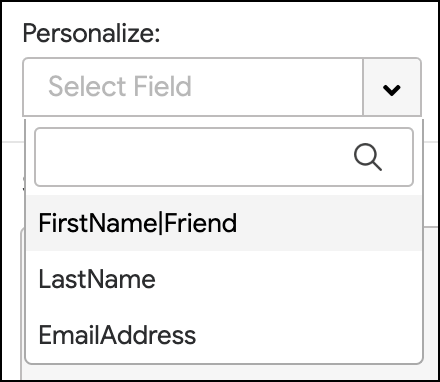
These buttons insert personalization variables into your Message in the format of {Variable}. When you choose a personalization tag, it gets copied to your clipboard so that you can easily paste it into your Subject or Message. For more information, see the GMass Personalization Guide.
Unsubscribe Link
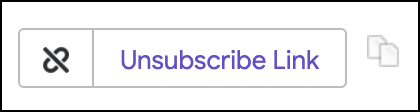
Inserts an unsubscribe link into your message, wherever the cursor is. The language of the unsubscribe link can be customized, but the actual URL should remain unaltered. For example, if you want to change the language to:
Please unsubscribe if you wish to never hear from us again
You can do that, but just link the appropriate words to this URL:
https://www.gmass.co/gmass/u?u=OUTBOUND
You can also click the “copy” icon to the right to copy the unsubscribe URL to the clipboard, to make it easier to set whatever text you like to the unsubscribe link.
Tracking
![]()
Choose whether you’d like to track opens and clicks. By default, both are selected. If you choose tracking options, you can view who opened or clicked an email by accessing the GMass reports after you send your campaign.
Action
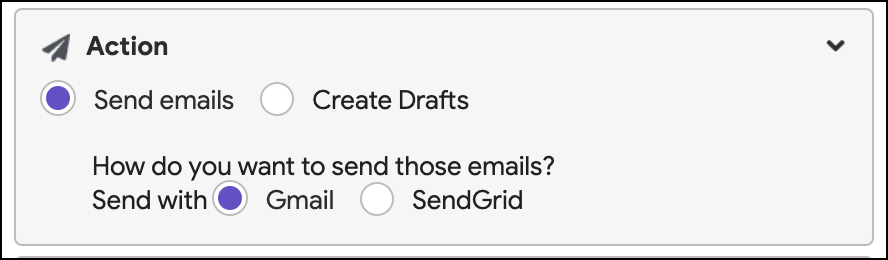
Send emails vs Create Drafts
By default, clicking the GMass button will send your campaign, sending one email to each address in the To field.
However, if you want to spot check your messages before they are sent, you can choose “Create Drafts.” Only Drafts will be created, and no emails will be sent.
You can then review them in your Drafts folder, and GMass will email you a link to click to either send or delete the drafts.
How do you want to send those emails?
If you’ve connected an external SMTP server to your GMass account for virtually unlimited sending (breaking Gmail’s limits), this option will appear in the settings. Otherwise, this option will not appear because then all emails are sent natively through Gmail.
If you have connected an SMTP server, you’ll have the option to send each campaign natively through Gmail or through the SMTP server.
Also, when you shrink this section, you’ll see whether you’re sending via Gmail or an external service. That should be handy for quick reference as you work on your campaigns.
Auto Follow-Up
 Have automated follow-up emails sent at designated intervals to those people that don’t reply to the message you’re sending. You can choose the trigger (no open, no reply, no click, no reply or click, or send to everyone for drip campaigns) as well as the interval between emails and sending time.
Have automated follow-up emails sent at designated intervals to those people that don’t reply to the message you’re sending. You can choose the trigger (no open, no reply, no click, no reply or click, or send to everyone for drip campaigns) as well as the interval between emails and sending time.
Type in a plain text message, or use rich text to send emails in new threads (or the same threads).
Schedule
Time
Choose whether to send this current email NOW or at some time in the future.
You can also choose to skip holidays or choose specific days of the week to send (for instance, only weekdays) — which might be preferable for cold email campaigns.
Speed
GMass has complete throttling capabilities. You can space your email so they send over a number of days rather than sending them all at once. You can set this to as few as 1 email per day if you wish. If left set to “max”, which is the default, GMass will send as many emails as your account allows and save the rest for future days.
You can also choose to add a delay after each email is sent — from a few seconds to a longer delay of several minutes. Some cold emailers feel setting a delay better simulates the process of manually sending messages.
Repeat
If selected, GMass will send your campaign on a recurring schedule.
This is useful for email reminders to a group of people or for setting up an automated campaign that sends your campaign to only new rows in a Google Sheet.
Additionally, if you connected to a Google Sheets spreadsheet, an additional checkbox called “Repeat daily…” will also be shown. Checking this box will enable the automated recurring campaigns feature.
Advanced
Send as: New messages vs. Replies
The default choice is “New Messages”, which means that your email marketing campaign will send as a new email thread.
If you choose “Replies”, your message will be tacked onto the last thread you had with each recipient. If you have never emailed a particular recipient in the past and therefore have no prior conversation, then the email will go out as a new thread. Here’s more on sending as new messages versus replies.
MultiSend
MultiSend is GMass’s inbox rotation feature, which allows you to distribute a campaign across multiple sending accounts.
Inbox rotation is a popular technique with cold emailers, as it’s a way to send high volume campaigns while keeping the sending volume low from each individual mailbox.
Here in the Settings box you can add new sending accounts, choose which sending accounts to use, and even set daily limits for each individual account.
Verify
GMass has built-in email verification, which tests each address for validity before sending to them.
This is a great way to keep bounces low, as those can hurt your deliverability.
A/B Test
You can A/B test your campaigns with this setting. GMass will send one variation to one portion of your list and another variation to another portion. Then it can automatically send the “winning” variation to the rest of the list (or you can send the winner manually).
Triggers
Triggered emails are an innovative GMass feature that automatically send a message to recipients when they open, click, or reply on your campaign — so you know they’re in their inbox.
In the Settings box you can create your triggered messages and fine-tune their sending options.
Reply-To
If you want replies to your campaign to go to an address other than your “from” address, set it here.
Suppression (Don’t send to)
GMass can suppress emails to certain recipients in your campaign based on different criteria. This way you don’t have to remove them from your Google Sheets of contacts; you can just have GMass skip sending to them.
Suppression by Campaign
To set a suppression list for a campaign, just select the past campaigns whose recipients you want to eliminate from your current campaign. Any past campaign can be used as a suppression list for the current campaign.
You can select a single campaign or multiple campaigns from the dropdown. Use the CTRL key on Windows or the Command key on a Mac to select multiple lists from the Suppression select box. Any email address that was part of the chosen campaign will be suppressed, or eliminated from, this current campaign.
When the Aggressive box is checked, GMass will suppress messages to everyone who’s received the suppression campaign AND anyone who is scheduled to receive it will be suppressed in the current campaign.
Suppression by domains or email addresses
To suppress emails to specific users, or an entire domain (like all recipients at uber.com), enter them in the “These domains and email addresses” field.
Suppression by days
You can suppress recipients by the number of days since they last received an email from you.
Skip Sent
The skip logging option deletes all the emails from your “Sent” folder after your campaign sends, in order to prevent your “Sent” folder from feeling cluttered.
Images
Choose how images should be included in your campaign, hosted (by an external server) or embedded (in Gmail). If you’re not sure and don’t have any specific preferences, leave this set as Default.
Poll
GMass allows you to run simple, one-question polls in your campaigns. You can configure the poll for your email by clicking the “Simple email poll” link.
Timer
You can add a countdown timer to a GMass campaign, counting down a certain number of hours or to a specific date and time.
Preview Text
Set the preview text that appears in the inbox either next to or under the subject line (depending on the email client). This is a popular feature for email marketing.
Friendly Name
A friendly name by which to remember this campaign. This name will appear in reports and various notifications about the campaign.
Learning More About How GMass Works
The GMass settings box is a compact but incredibly powerful tool for fine-tuning your campaigns.
Want to learn about the rest of GMass?
- Quickstart Guide – step-by-step instructions to set up GMass and send your first mail merge campaign.
- Startup Guides – learn everything you need for success on GMass with cold email, email marketing, mail merge, or even sending all your emails through GMass.
- GMass dashboard – while you’ll use the settings box to control an individual campaign, you handle account-level changes and management on the GMass dashboard.
And of course, if you haven’t tried out GMass yet, just install the Chrome extension to get started.
You’ll get a free trial — no credit card required — and then, after you’ve seen what GMass can do, you can subscribe to one of our paid plans.
This is a living document and is updated when new features are added to the Settings box.
Send incredible emails & automations and avoid the spam folder — all in one powerful but easy-to-learn tool
TRY GMASS FOR FREE
Download Chrome extension - 30 second install!
No credit card required

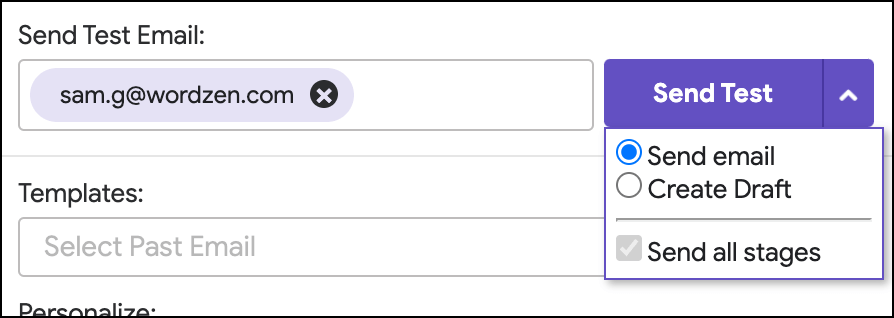

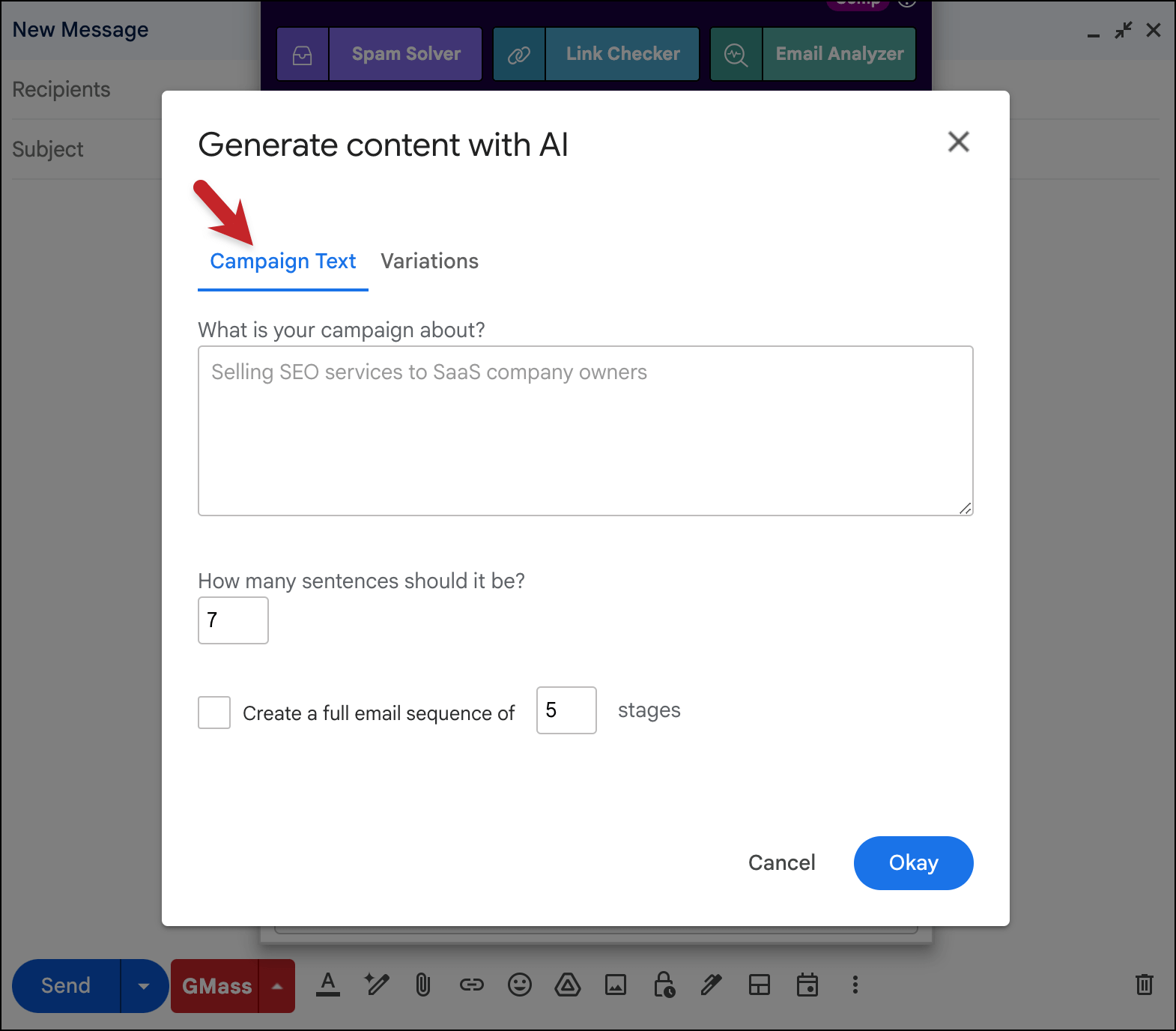
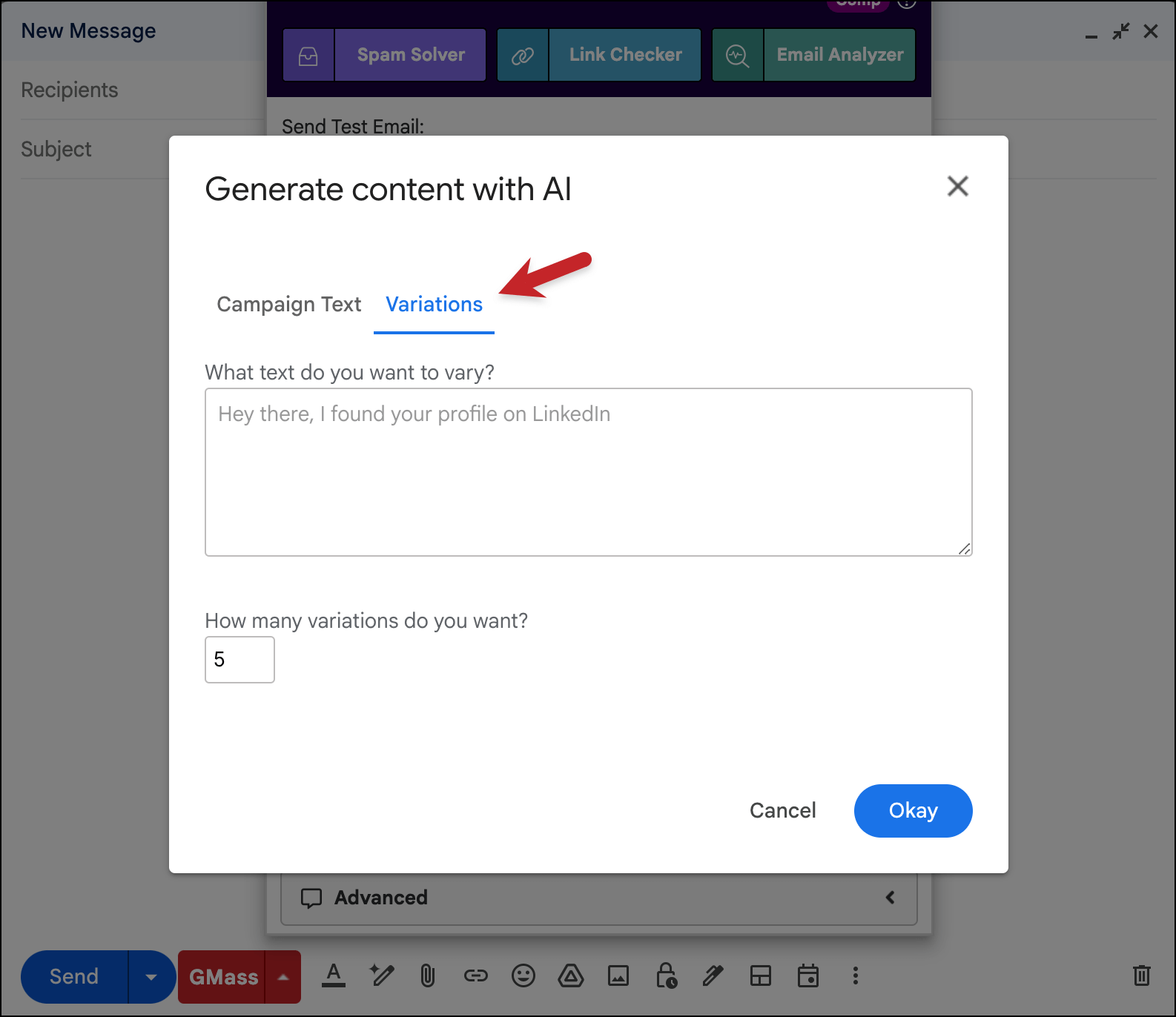


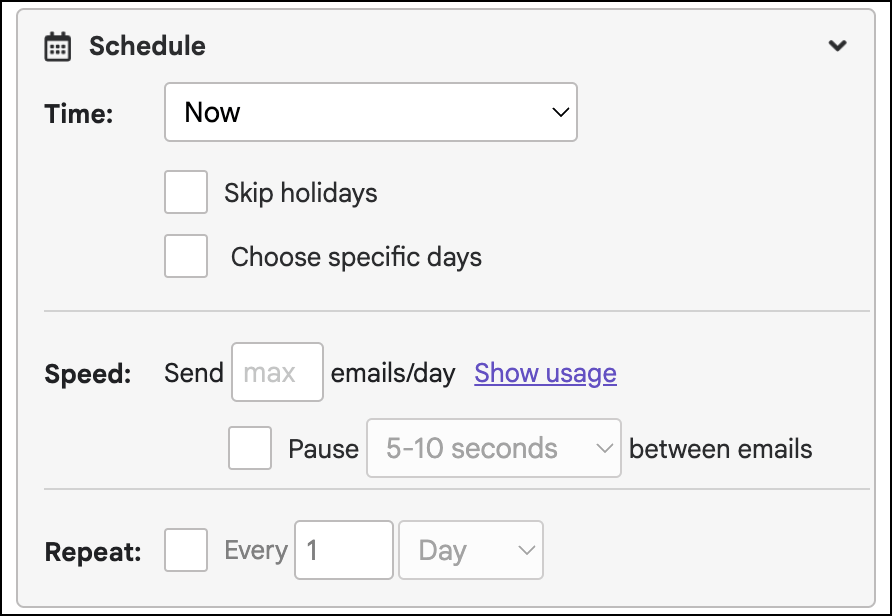
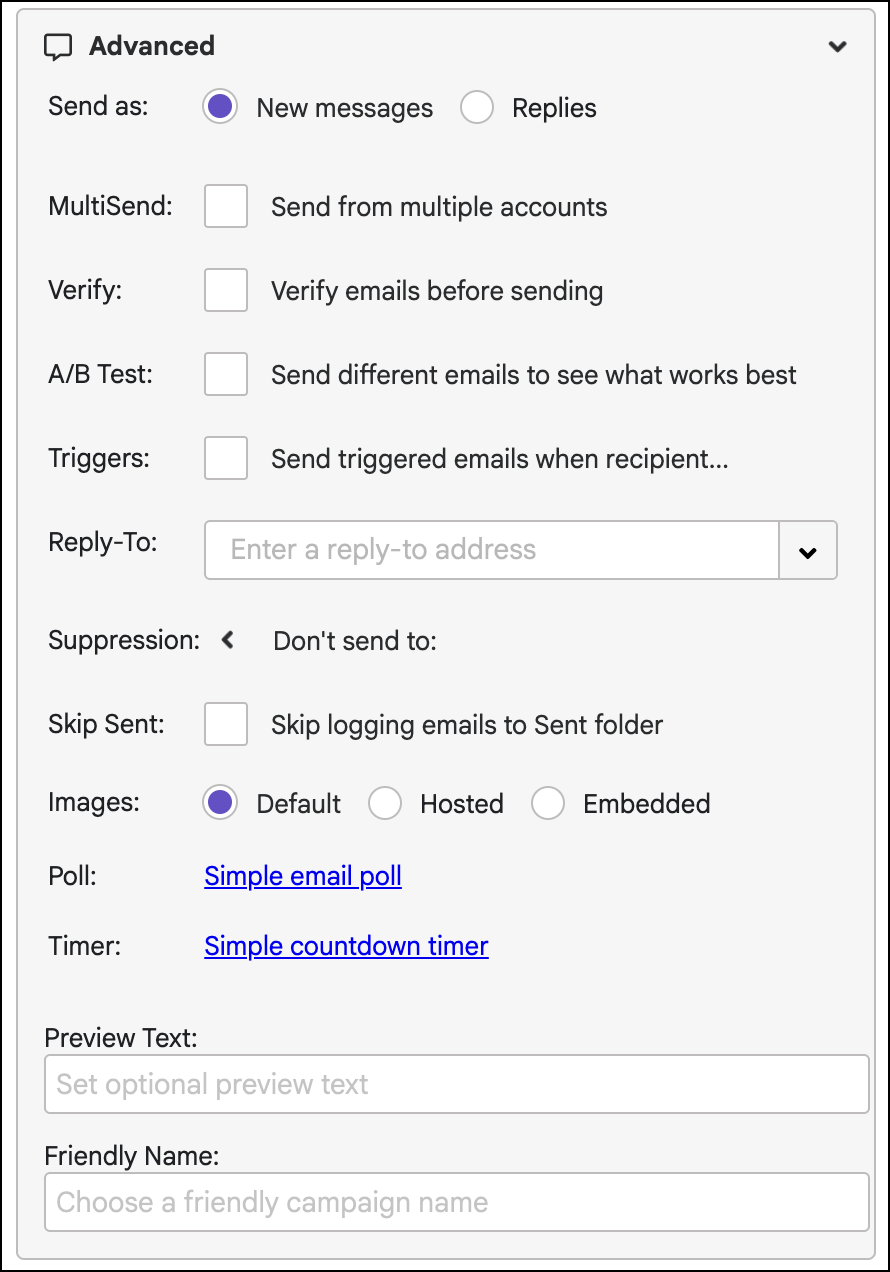
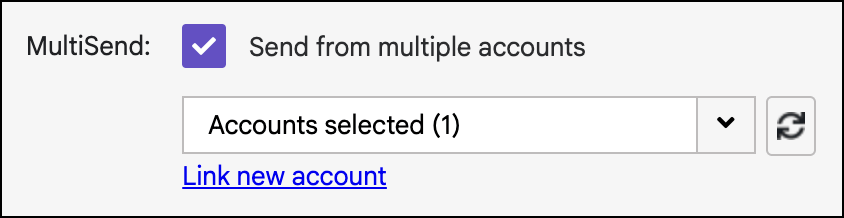
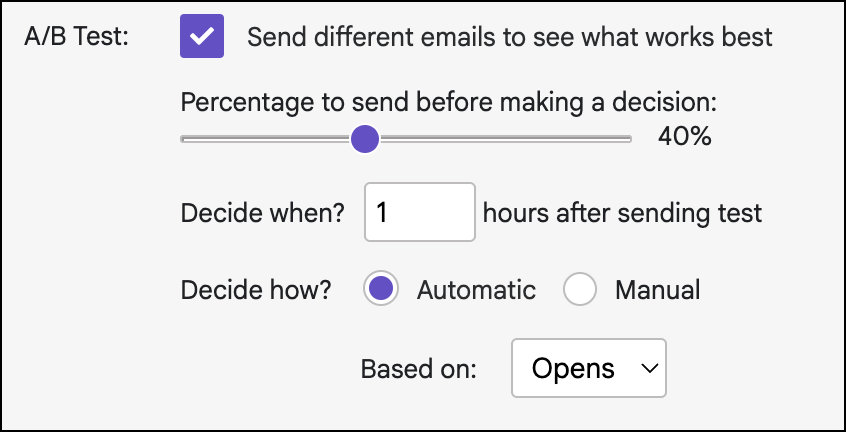
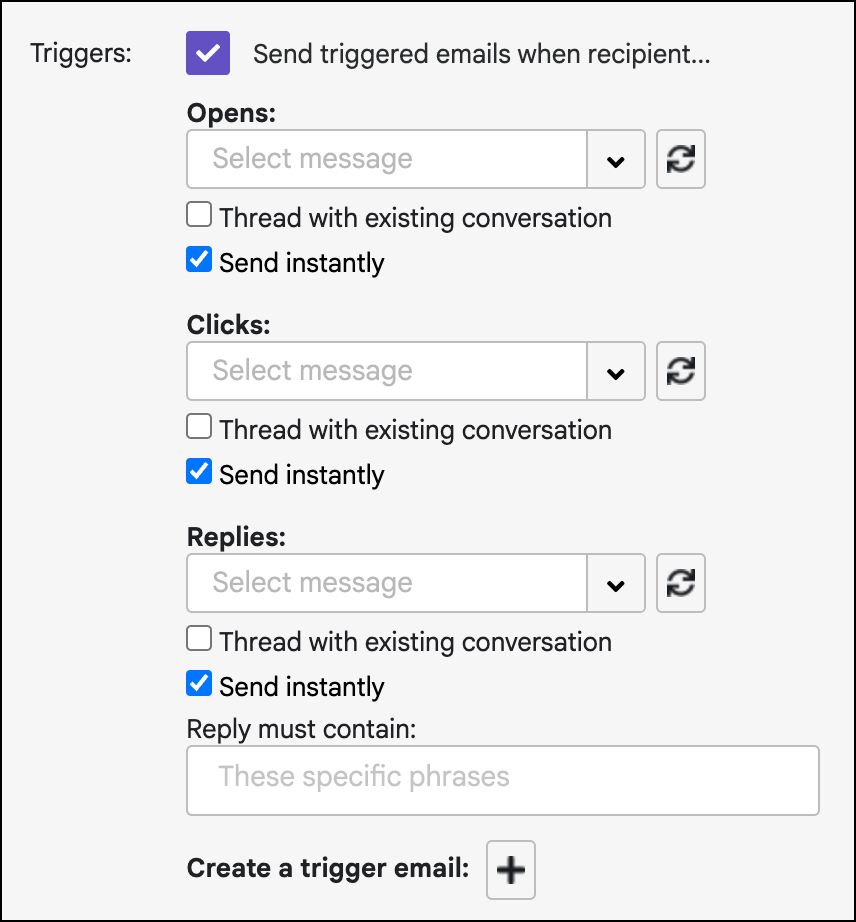
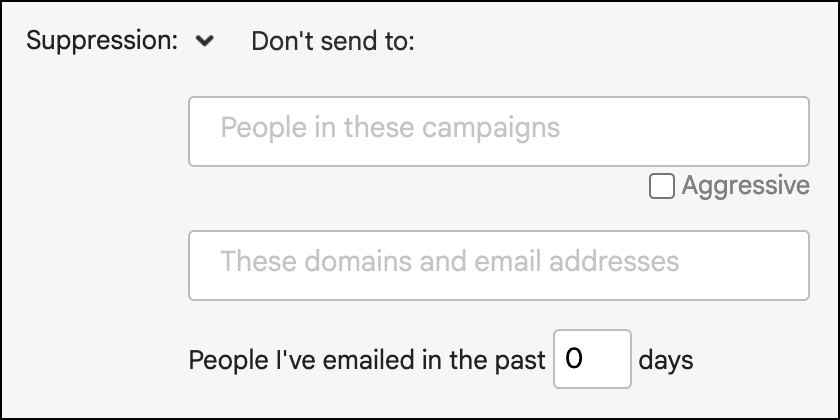
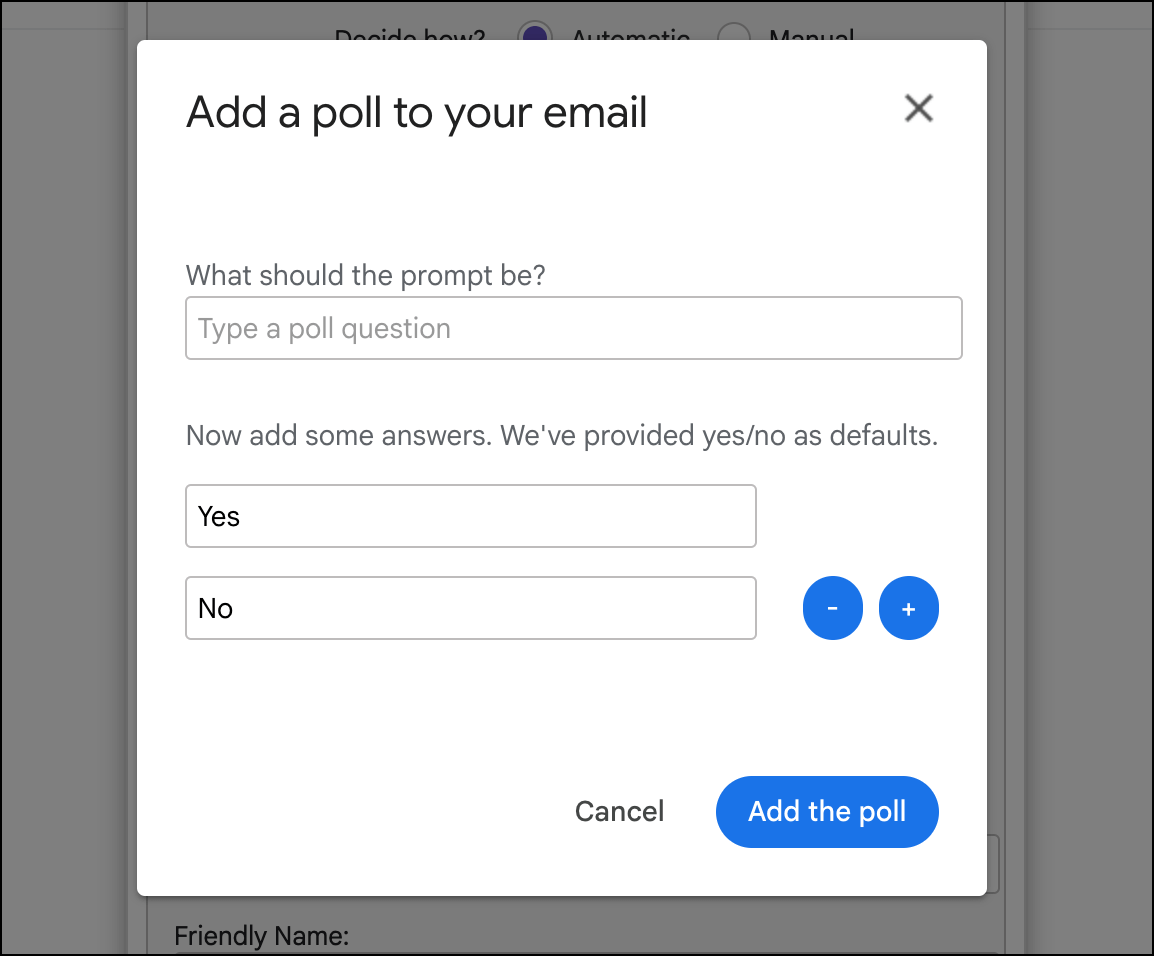
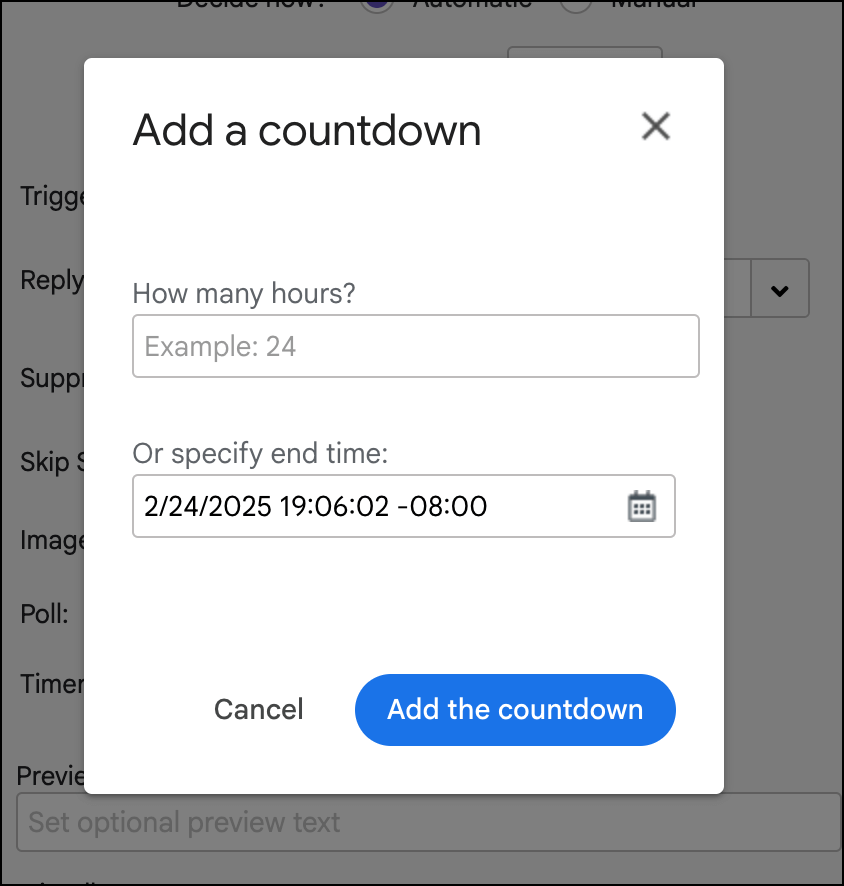

I see you can spread your campaign over multiple days. It would be nice if you could select to send the entire campaign one email every X seconds. I've run into problems were Gmail blocks some emails because they were all sent at the same time.
Now you can! http://www.gmass.co/blog/mail-merge-feature-throttle-your-email-campaign/
How can my gmail account recovery. Please help me.
Very good suggestion
How do you make it stop!?
how do you make it stop
How do I turn off GMass?
i have a list of 10,000 receipeints
how can i send tp them weekly
GMass hasn't been working for a while. I keep getting a pop up message saying, "Your mass email has NOT been processed by GMass. Error details: You have at least one link that has alread…" (rest is cut off). Any idea as to why this is happening?
You do this in your Google Chrome settings, under extensions.
You do this in your Google Chrome settings, under extensions.
You do this in your Google Chrome settings, under extensions.
I must be doing something wrong.. I set the email up…It all looks good…I press the Gmass button..it send to 1 recipetant.. I am emailing about 600 people.. any ideas?
Try sending it out in 3 equal batches of 200 at a time. It may be a little bit of a nuisance but I did that and it worked perfectly. Make sure your recipients are in the "To" not "Bcc".
Hi, thanks for this add-on. When I create a new mail, all adresses appear on TO, intead of being sent 1 by 1. How can I cahnge this?
Hey Sara, I'm a Gmass user. When you connect a spreadsheet, all the email addresses appear in the TO field at first. Rest assured that when you click Gmass (to send), all the emails will be sent 1 by 1 to every contact 🙂
What format of date dd/mm/yy or mm/dd/yy in block Schedule?
How do I unistall??? I’ve tried all I can do to remove this from my apps and can’t. Please help!
where is the link to select datafile csv?
How can you connect a spreadsheet with addresses to my mail list please?
PLEASE UNSUBSCRIBE MY ACCOUNT! And tell me how to take off your logo of my outgoing emails. Thanks!
Cancellations are self-service.
To cancel your subscription, follow the directions here:
https://www.gmass.co/blog/how-to-cancel-your-paid-gmail-mail-merge-subscription-to-gmass/
Cancelling your subscription will remove the footer. The footer only appears if you’re subscribed to a Minimal subscription, which is described on our Pricing Page at http://www.gmass.co/pricing.
The fields in my outgoing message where not filled. For instance, the personalization did not occur during my mail merge.
Please contact our support team through http://gmass.co/g/support – they’ll let you know what went wrong.
It’s likely that either 1. your Personalization Tag didn’t perfectly match the column on your Google Sheet or 2. you sent with the Gmail Send button instead of your GMass button.
I want to receive tracking information about the opens and clicks just in the gmass report, and not receive an email from gmass every single time someone opens my email. Where can I adjust that?
You can turn off notifications: https://www.gmass.co/blog/you-can-now-toggle-gmass-report-notifications-on-and-off/
Then manually request Campaign Reports: https://www.gmass.co/blog/you-can-now-manually-request-a-detailed-campaign-report/
i am trying to subscribe but my pay pal linked to debit card not accepted this subscription please help!!!
What is the Time Zone used in the Schedule?
Is it the Time Zone of my PC or is it a US Time Zone?
I notice that when I hit the Auto-Followup button it appears to the right of the prior window and actually cuts off the right hand size of the window – causing me to not able to see the text of my followup messages. I can see 3/4 of the line I type and then the rest is cut off at the right side of the screen. I tried moving my browser to a larger screen and enlarging it but it did not solve this problem?
Hi Doug,
Please contact our support team through http://gmass.co/g/support with a screenshot of what you’re seeing on your end.
I cannot get the Gmass logo to show on my compose email screen
Please see https://www.gmass.co/blog/troubleshoot-missing-gmass-button/
How do I save the GMass settings?
I untick the track boxes but next email they are ticked and some email servers are placing the email into spam
Hi Marian,
To save the GMass settings, click on the red GMass button.
i see disconnected status on GMass. What can be done from my end to fix this?
After using Sendgrid it seems like all emails land on SPAM. You guys suggest me to use Sendgrid. i like to remove my self from it. i like to use gmass or gmail to send email can you guys help? all of my clients are telling me my emails land on spam only!!!! and i checked with you spam program and all go to SPAM as well. HELPPPP i discontinued with Send Grid how can i email my clients>? without getting spam? how many emails a day can i send to my clients to not get spam? Please stop sending me to your support website. SOMEONE JUST HELP ME!!!
I LOVE Gmass!!! Thank you!
Is there a way to ONLY track opens that come from outside of my browser? In other words, I don’t want GMass to track as an “Open” an email that is in my “Sent” folder that I may have gone back to open and read.
Hi T,
Unfortunately, no since the tracking of opens are triggered when a pixel is downloaded when the actual opening of the email occurs. However, you can view your sent emails through the Send Copies label instead of your Send folder. The sent copies do not have the tracking pixel included so you’ll still be able to view your sent messages without triggering an open.
How I can send mass email without they getting into my sent box. It is a big nuisance and a tedious job to get all these mass emails cleared from the sent box.
When I click on the arrow to show the gmass settings, nothing happens, please advise
Hi Jeff,
This was a glitch on our end that has since been resolved. Please contact our support team at https://www.gmass.co/blog/how-to-get-support-from-the-gmass-team/ if you’re still experiencing this issue
Setting button is not opening. what to do?
Hi Orel,
This was a glitch on our end that has since been resolved. Please contact our support team at https://www.gmass.co/blog/how-to-get-support-from-the-gmass-team/ if you’re still experiencing this issue.
Hi. We have a free account for testing with our 1.000 customers. According to the information above in this post, “GMass will send as many emails as your account allows and save the rest for future days.”, that means to me that, if we have an account that only allows 50 messages per day, those 1.000 emails would be sent within 20 days and that’s ok for us, in fact we wrote 50 in the number of emails/day option. But then appears a message that says “free accounts are limited to sending 50 emails per rolling 24 hours. Don’t worry – you can come right back here to send your campaign afterward.”
Could you explain, please if we have to create 20 lists of 50 email addresses an send 20 campaings, one at the time, to get the result we want?
Thank you.
Hi Carlos,
Yes. Since GMass’ free accounts are limited to sending and scheduling campaigns of up to 50 emails per rolling 24 hours. This means that each day you are able to send/or schedule only up to 50 recipients. In your case, you would need to create 20 lists of 50 emails and send them one at a time over a span of 20 days.
gmass is not working and sending any emails from last few hours which is 11 June 2019 from 1 pm IST ( GMT + 0530 hours )
can you fix the issue
if I am trying to send mail to more than 20 people GMASS is not sending the email immediately but scheduling it and than not sending it as per schedule. Can you please fix this issue with gmass thank you.
I just confirmed if I am putting more than 5 email address in to: field GMASS is not sending emails immediately but scheduling it and than never sending them.
GMASS Please fix this serious issue.
Hi!
Is there a way to stop the individual emails from appear in my sent folder? I cannot seem to find the answer for this
i am trying to connect with smtp.sendgrid.net to send bulk mail but cant connect.
kindly look into the matter
thanks
Hi Mansoor,
Please contact our support team at https://www.gmass.co/blog/how-to-get-support-from-the-gmass-team/ so we can address you directly. We’ll need to see what error message you’re encountering when trying to connect your SMTP account to GMass.
I connect to gmail, I get to my website, now gmass send mails from my website .. how many emails you can send per day to my website mail to the problems would .. future ..
Although Gmail accounts are officially limited to 500 emails per day, we have noticed over time that there are other factors that affect the send limits for an account. Age is a huge factor in this, as Google limit accounts to lower sending capacity until the account establishes its credibility. This is a measure to prevent scammers and spammers from opening accounts and sending at full capacity.
There’s some more information about these limits and factors here: https://www.gmass.co/blog/how-many-emails-can-you-really-send-with-gmass-and-gmail/
DEAR SIR,
I M NOT ABLE TO SEND 86 MAIL
You will need to subscribe to one of our paid subscription options to send more than 50 emails per rolling 24 hours.
I sent 50 mails then hit the limits, why?
I paid for it““
Hi Anthony,
Upon checking, your subscription is already active on your account. It does take a few moments for the subscription to be connected and activated on your account. If you’re still encountering this issue, Please contact our support team at https://www.gmass.co/blog/how-to-get-support-from-the-gmass-team/
Scheduling # of emails per day doesn’t seem to be working for me. I have a free account, and I’m trying to limit my sending below 50 emails/day. GMass still wont’ send my campaign.
Any way to remove GMASS’s promotional message from the bottom of my emails. I’m paying for this service – not to be a part of your promotional team. I’m getting negative feedback from my clients about the link and I want to remove it. How do I do that?
The footer is only added on our minimal plan, you would need to upgrade to either the Standard or Premium version of GMass to remove the GMass footer. Please see https:/www.gmass.co/pricing
How to confirm my subscription? My account has been debited but the GMass is yet to update from Free.
Hi,
Kindly contact our support team directly (preferably using the email address you’ve subscribed to GMass). Please go to http://www.gmass.co/g/support
Today i have recently purchase premium subscription on my domain account, but i cant send many emails from my account, only 20 mails sent to my account. please help me out this.
Upon checking, we’re not seeing an over limit issue on [email protected]. Also, it looks like you’ve just transferred the subscription to [email protected] a few days ago. You may be sending your campaigns from your other account.
Which email verification app/company do you guys like/recommend?
Unfortunately, we actually do not use an app/service provider for email verification so we couldn’t really recommend one.
Hello, I paid for the Standard plan and for me the lower plan appears.
One thing that I have noticed is the time zone for opening the email is wrong. I look at when the “opened” email is sent from Gmass and the time for the alert is 12:00pm my time but 7:00 pm for their time. They live in the same time zone as me. Is there a way to fix this through settings so the time zones are correct for my particular time zone?
Hi Kevin,
If you’re referring to the timestamps in notification emails and your campaign reports, they are currently all in GMT. At this time, we do not have the option to set the timezone on a per-user level which is why we use the GMT timezone globally.
How can I transfer my paid Gmass subscription from one Gmail account to another? Thanks
Hi Tam,
Please see gmass.co/g/transfer
How do i setup a restrict reply back option to my emails. as i wouldnt want replies to my emails.
How do you edit the FROM field? I don’t want to send emails from my personal email address but from a more generic email address like [email protected] or [email protected]
Hi Gerrard,
Please see https://www.gmass.co/blog/how-to-send-a-mail-merge-in-gmail-from-a-non-gmail-address/
after send 500 emails. Gmass sent message your account limit exceeded. but my limit is 1999 per day. Please Help
Hi Vikas,
The sending limit is something that is enforced by Gmail, not by GMass. According to Google, regular G Suite accounts are limited to 2,000. But other factors like the age of the account, content of the Campaign, or reputation of the domain can affect your sending limit.
There’s some more information about these limits here:
https://www.gmass.co/blog/how-many-emails-can-you-really-send-with-gmass-and-gmail/
You can configure your account with an external SMTP server if you’d like to send unlimited emails without Gmail-imposed sending limits. See: https://www.gmass.co/blog/unlimited-mail-merge-sending-gmail/
I am a new user. Everything works except the inbox. I am not receiving inbound email at all. Send is fine and I see all the detail of the sent emails.
Hi Steve,
Are you sending to and from the same email address to test? If this is the case, then that would be the reason for the issue you’re encountering. This is because sending to the same address you’re sending from will not technically send an email but save that email as a template to be used in a later campaign or for a follow-up email.
Hi, does the trial version ever expires?
Dear Ajay Sir,
You promised that you will refund the first month’s subscription. But it is not yet done. One more thing I would like to know is I enrolled in the premium plan, it is unlimited email send, But can not send more than three hundred to four hundred. It shows I am exceeding the limit. Why so?
I sent several e-mails to you but didn’t get a single reply.
Dear Ajay Sir,
I charged to update my gmail account to personal standard, and I charged three times, but now it is still free version, what is the problem and how should I do now?
my email account:[email protected]
Hi. If I set the speed of 200 emails/day, will this apply on my email account (like all campaigns will collectively send 200 emails a day) or apply only to that particular campaign I set this limit for? Thanks.
Your test email is not working or not set up properly and the fields are left in the sample email test, which means, that is how they will show when I send for real, unless your test was not set up to show me how this actually will show. I used your Sheet sample with my test Gmass and my email [email protected] was in the to field. The email I sent, has the name and email fields still in the body of the email when sent: Dear {FirstName|Friend}
this about {EmailAddress}
My account have been upgraded, I have had the money taken from my account, I have confirmation of my order but my account is still listed as free and I can’t send my campaign!!
Can you please tell me how to resolve this ASAP
Can I run a poll on individual emails but group the poll to a single report.
For instance, I am inviting current and past customers along with prospects to a trade show we will be at. However, the messages are different but I would like to know if they are going or not.
If I am sending a single email can I use a poll but group the responses?
Hello everyone
I have a problem. hen i want to make a spam test or email check tell’s me this:
There was an error:
General Exception Object reference not set to an instance of an object.
What i’m doin’g wrong? Please help. thank you
I tried to send emails but it doesn’t recognize that I chose the second level of service. It’s saying I can only send out 50 emails. It can’t be 50 emails for $300 annually. If it is I want my money back. Please let your service recognize that I have paid for more than 50 emails a day.